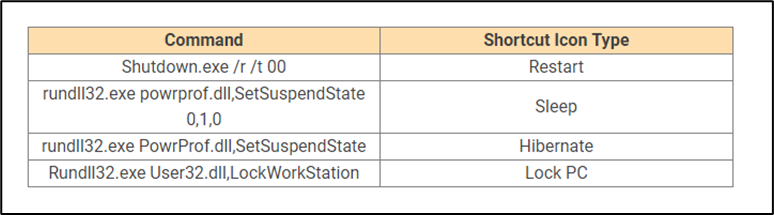It’s true that shutting down your Windows 10 PC the old-fashioned way only takes three clicks. But why spend the extra energy when you can do it in two? All you have to do is create a shutdown icon, and you’ll save yourself some time.
To create a shutdown icon, right-click your Desktop, hover over “New,” and then select “Shortcut.”

The “Create Shortcut” menu appears. In the text box under “Type the location of the item,” type the following command and then click “Next”:
Shutdown.exe /s /t 00
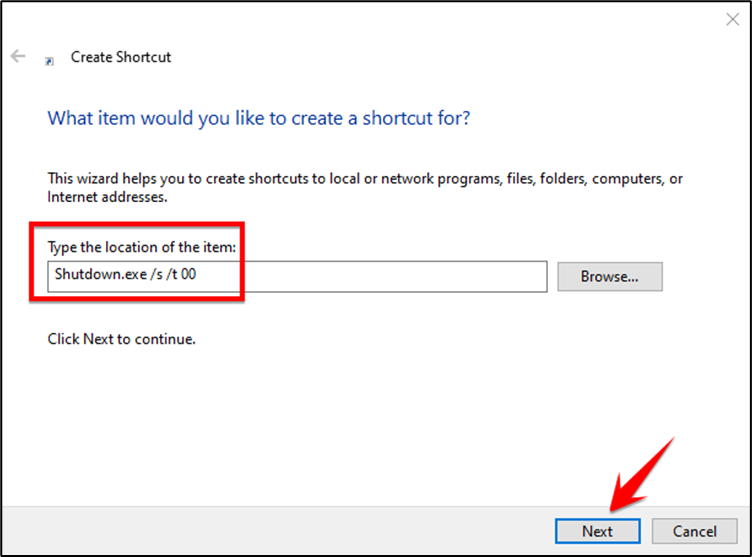
In the next window, type a name for your new shortcut if you want. “Shutdown” is the default, so we’ll leave it that for this example.
Click “Finish” to finish the setup process.
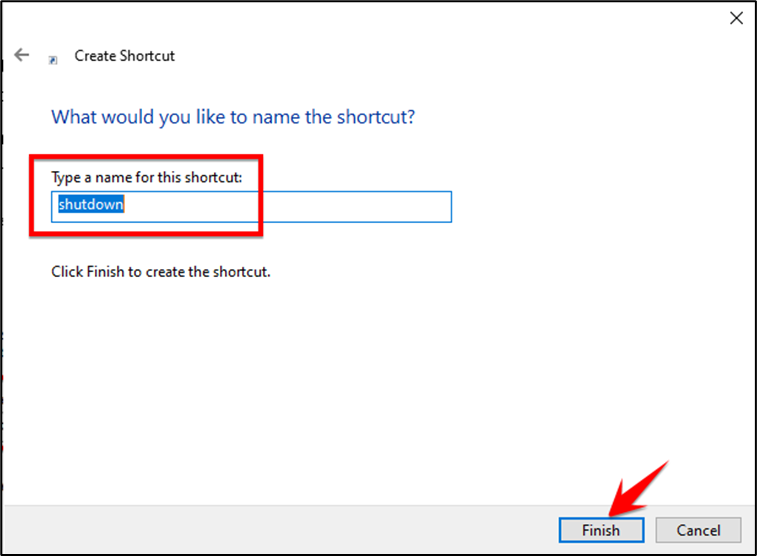
Your new shutdown icon will appear on your Desktop.
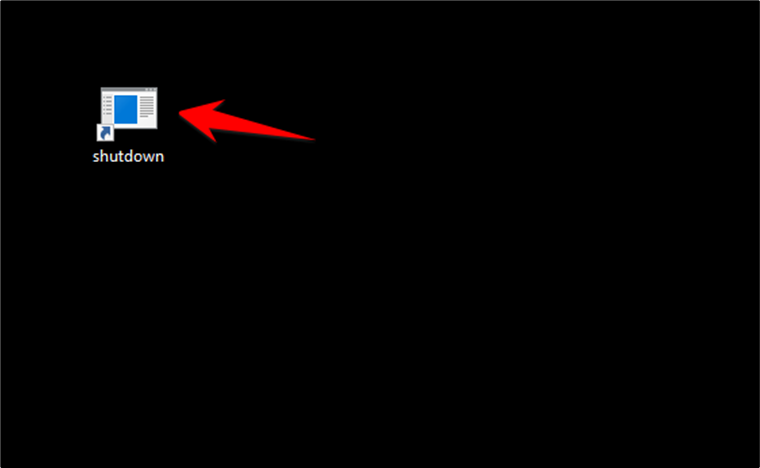
Now, whenever you double-click the icon, your PC will shut down instantly.
So, once again, just right-click your Desktop, hover over “New,” and then select “Shortcut.” Then, type any of the commands below to create the other shortcuts you want.