In the windows, you can easily customize your desktop icons like “This PC, Recycle Bin, Network” and a few others. Only those icons can customize that are windows default.
For the customization, we can open the personalization window by Right click on the Desktop. The drop-down menu will open then click on Personalization.
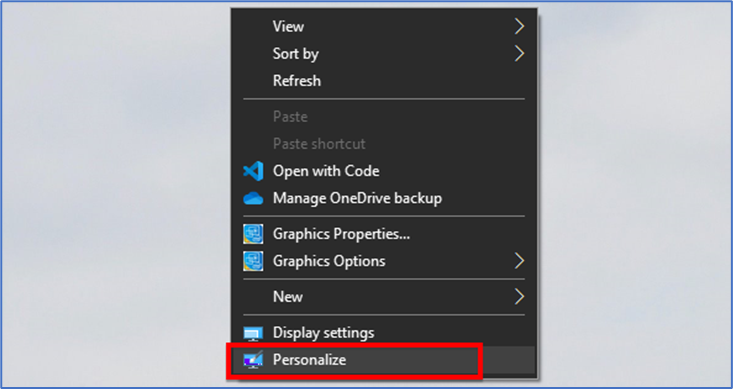
Second, click on the start button and search for settings.
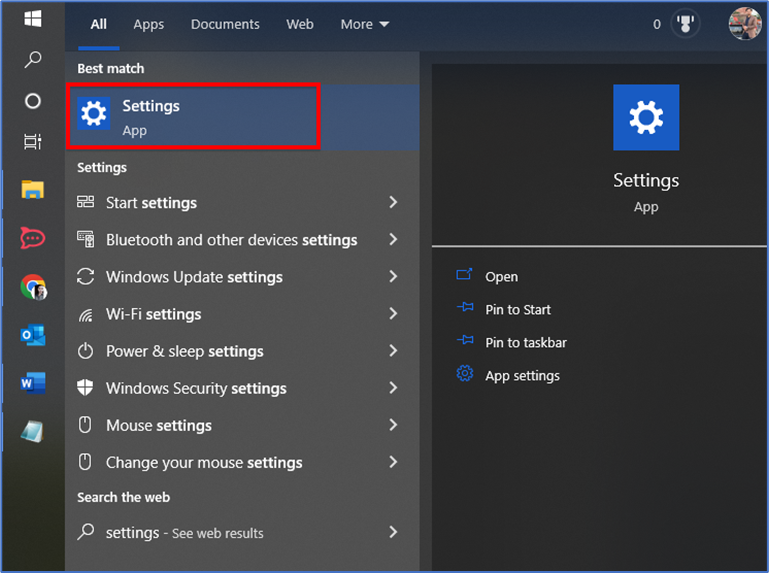
Then click on the personalization button.
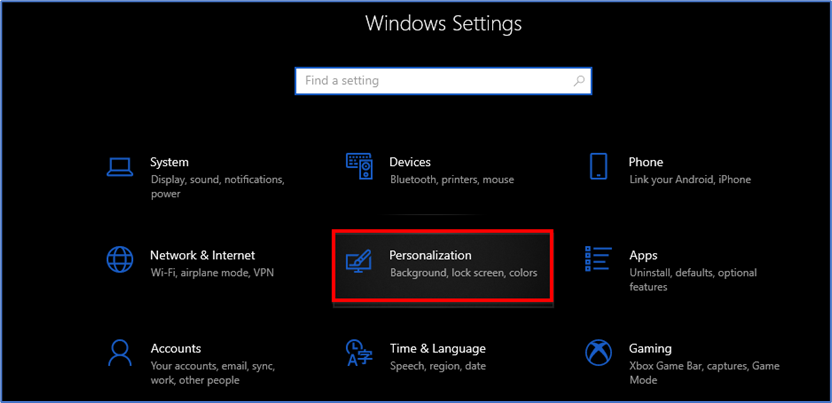
In this window click on the themes from the left panel then move to the right panel then scroll down.
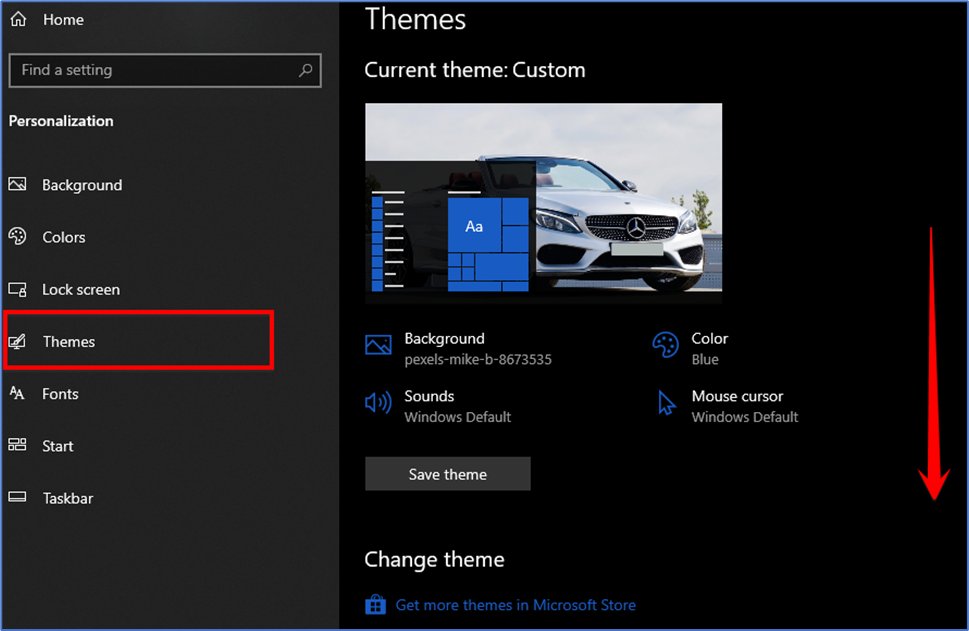
Then click on the “Desktop icon settings”.
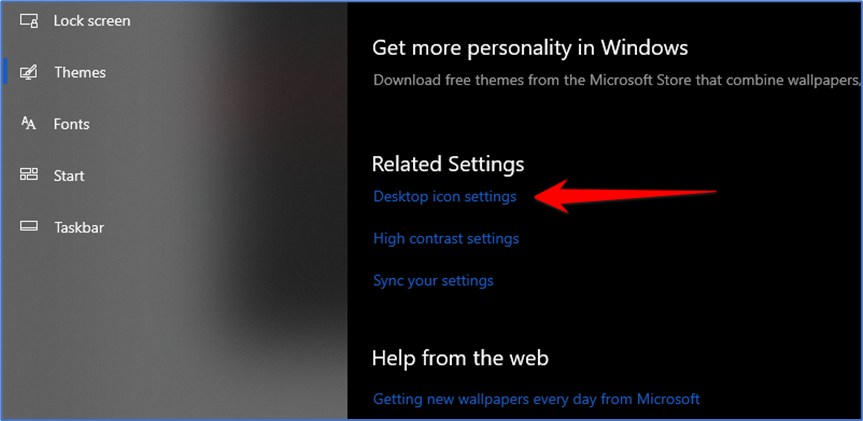
Now Select the icon you’d like to change, then click “Change Icon.” This example will replace the “This PC” icon.
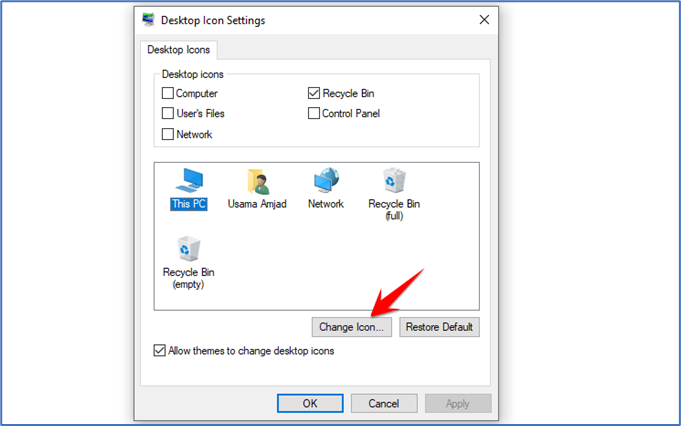
When you click “Change Icon,” you’ll see a whole bunch of other Windows icons you probably recognize. You’re viewing the contents of Images, which contains several hundred default Windows icons. You can pick from any of those if you want, or you can load in other icons by clicking “Browse.”
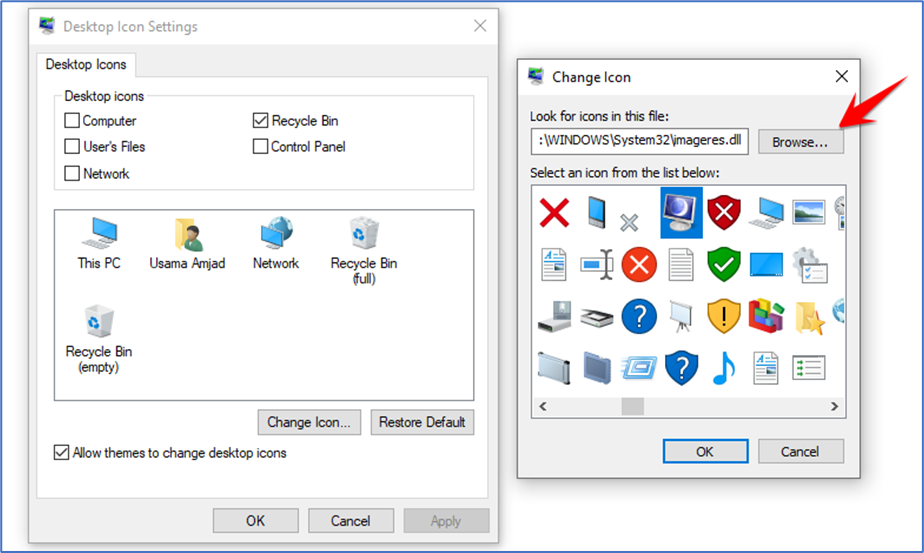
Navigate to wherever you saved the icon that you want to replace, click it, and then click “OK.”
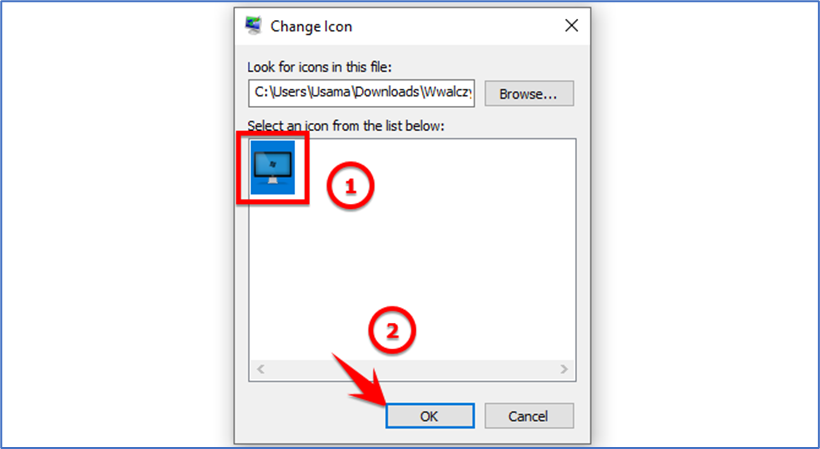
Once you hit OK, there is a preview that’ll show you what the icon will look like. If you like the change, click “Apply.” Otherwise, click “Restore Default.”
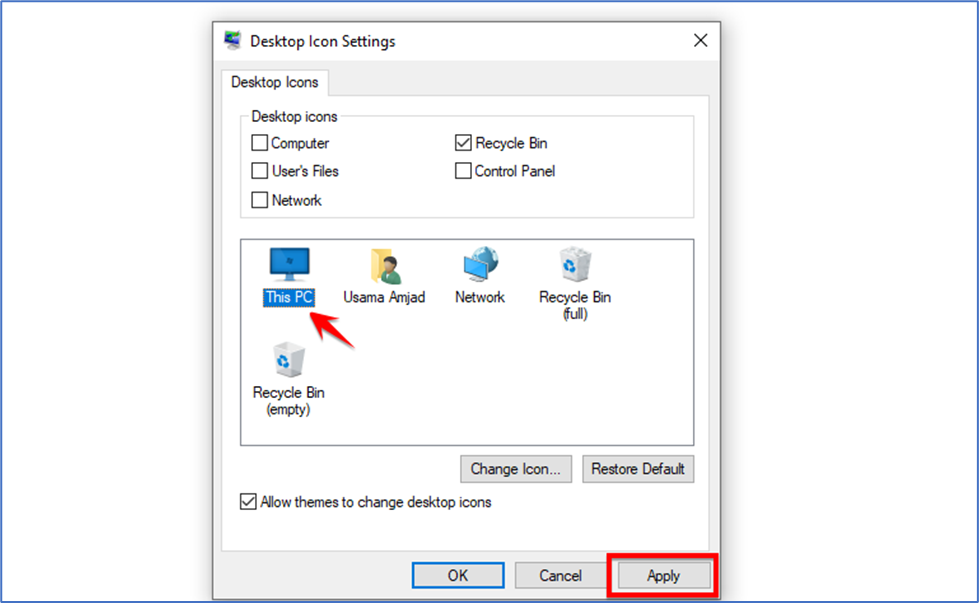
That is, it — the icon should change immediately. If it doesn’t then quickly restart your PC.
THANK YOU!!