Windows temp files, as the name implies, are temporary files created by certain programs when in use on your Windows 10 device. These files can quickly add up and consume valuable storage space, so you may want to delete them.
Use Disk Cleanup
Disk Cleanup is a program in Windows 10 that lets you quickly delete files that are no longer necessary, including temp files. To launch Disk Cleanup, type “Disk Cleanup” in the Windows Search bar and then click the “Disk Cleanup” app in the search results.
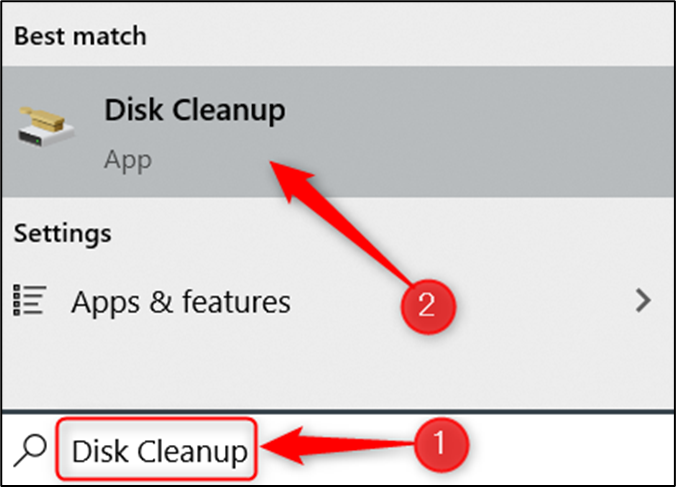
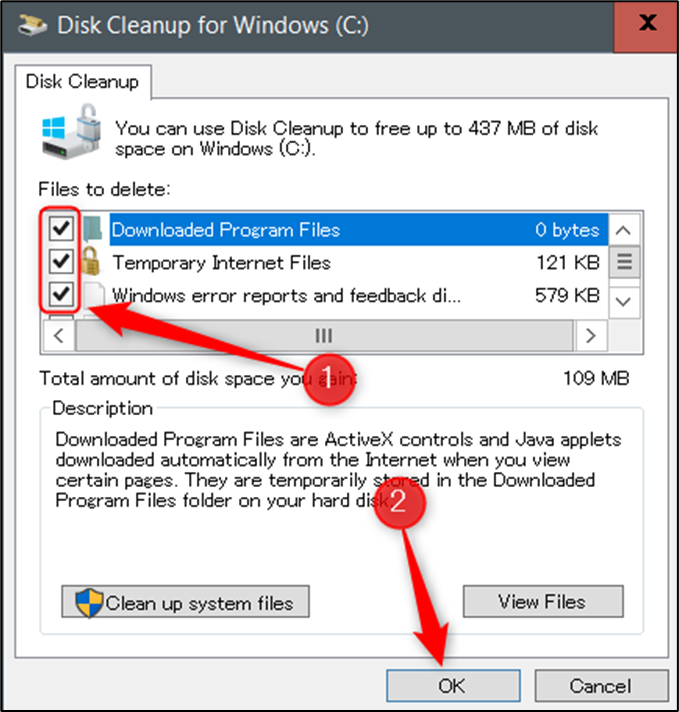
A pop-up message will appear asking you to confirm that you want to delete the selected files. Click “Delete Files.”
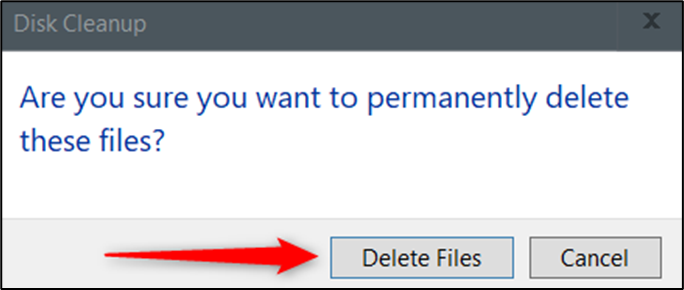
Delete Temp Files from the Settings App
You can also delete temp files from the Settings app. First, open Settings by clicking the Windows icon in the bottom-left corner of the desktop to open the Start menu, and then click the gear icon. Alternatively, press Windows.
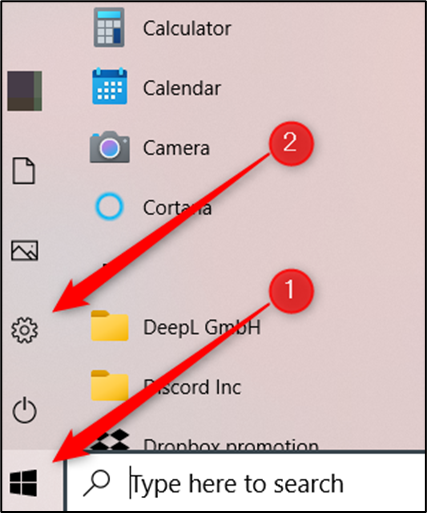
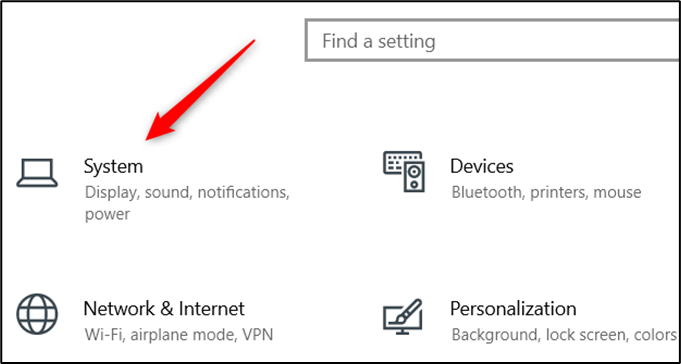
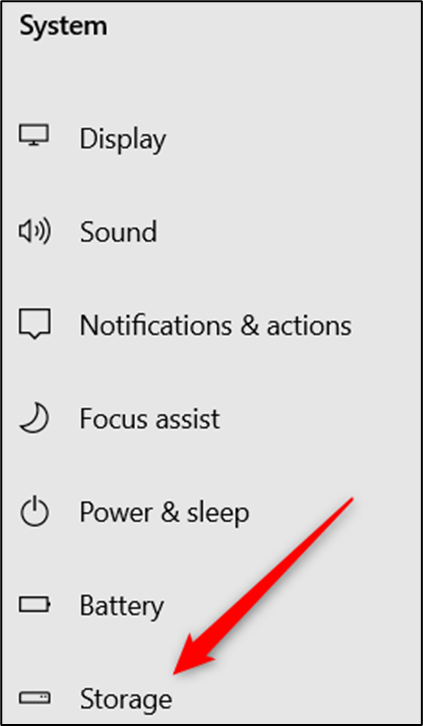
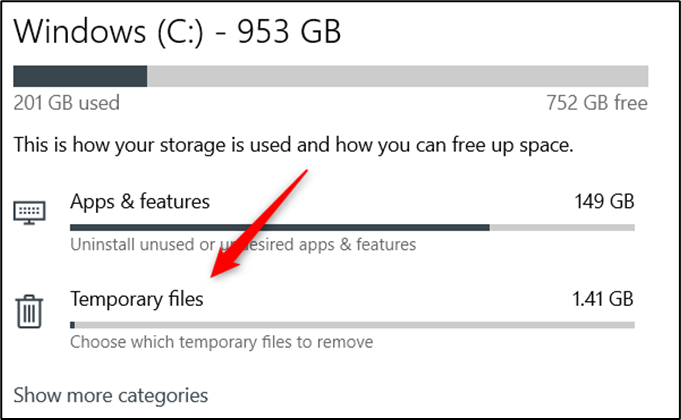
A list of what your system considers temporary files will appear. Check the box next to the files you want to delete and then click “Remove Files.”
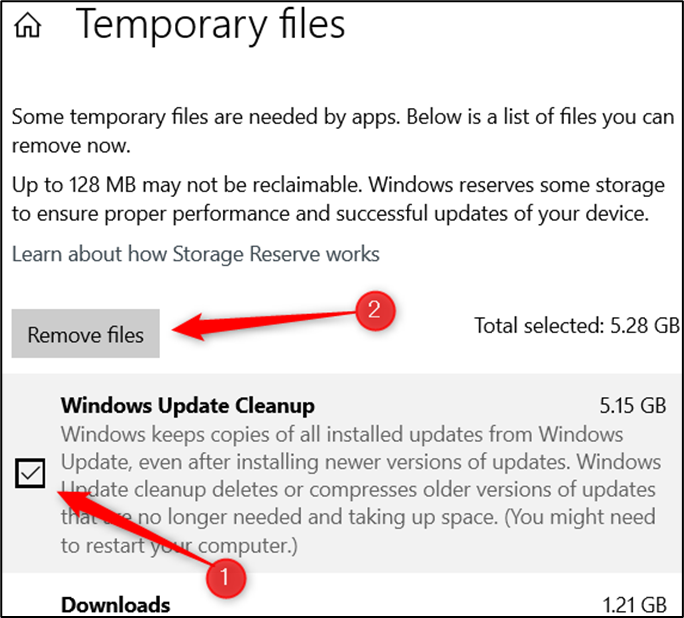
Manually Delete Temp Files
If you like doing things the old-fashioned way, you can also delete the temp files yourself in File Explorer. But instead of digging around through multiple layers of folders trying to locate the Temp folder, you can use a shortcut. First, press Windows+R to open the Run app. Once open, type %temp% in the text box and then click “OK” or press Enter.
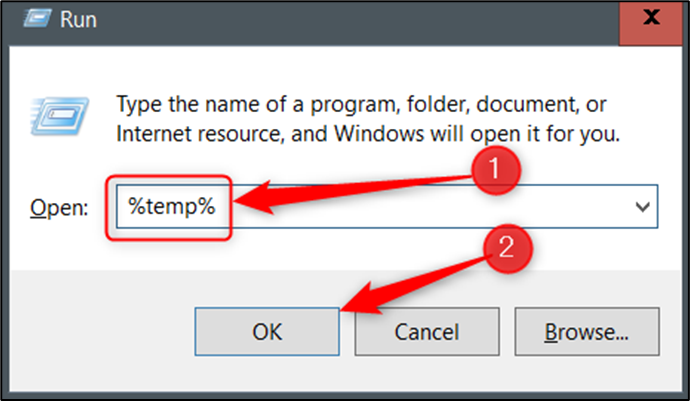
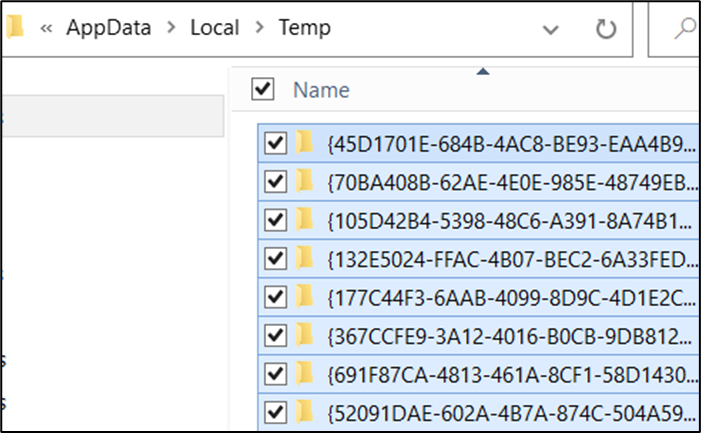
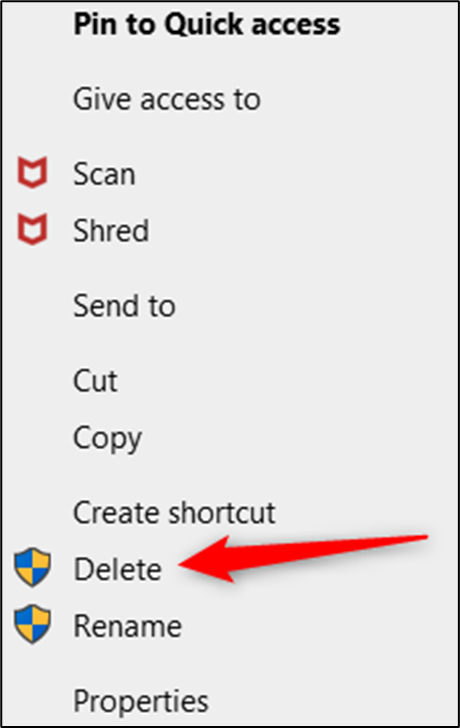
Windows will begin deleting the selected temp files.
As we mentioned, deleting temp files is a good way to regain storage space, but it’s also possible that deleting temp files can help improve your PC if it’s running a bit slow. If that’s your goal and deleting the temp files didn’t help, try clearing your PC’s cache.