In the Windows 10 Fast Startup feature helps turn on your computer faster, but sometimes you may want to disable Fast Startup. We will show you how to turn the feature off.
What does the meaning of fast startup in Windows?
When Fast Startup mode is enabled and you turn off your PC, Windows saves the system kernel, drivers, and current system state to a hibernation file. Unlike proper hibernation, your log-in sessions and apps aren’t saved.
Why do we Disable Fast Startup?
One is that it can prevent you from installing Windows updates. This happens because an update requires a full shutdown to be brought into effect. A reboot will complete the installation while Fast Startup is enabled, but a shutdown won’t.
Another reason to stop Fast Startup is if you’re having problems handling encrypted disc images. If you dual-boot your PC and need access to your Windows disc while running your alternative operating system, you should disable this function.
First, we have to right-click on the “Start menu” icon and choose “Power Option” from the window.
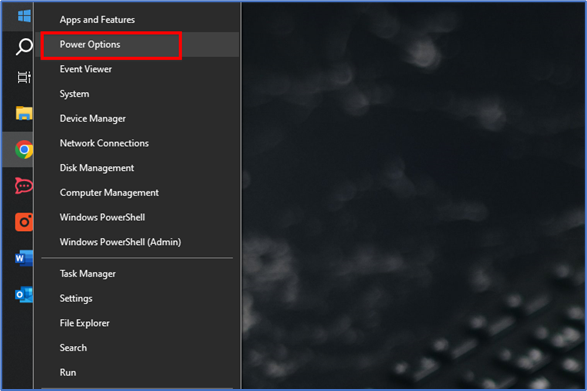
Or another way is to click on the start menu and search for “Power Option” and select it.
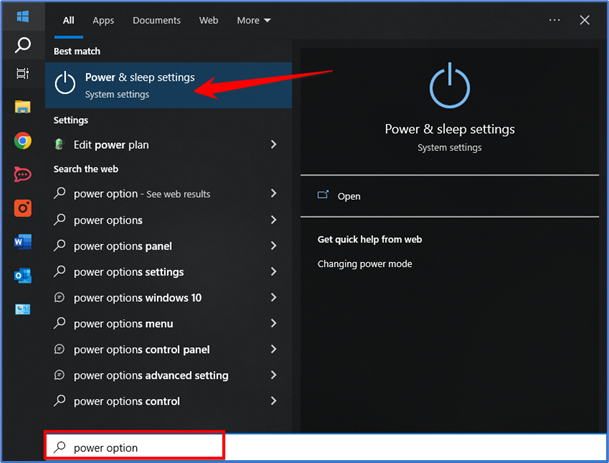
On the “Power & Sleep” screen, in the right sidebar, click “Additional Power Settings.”
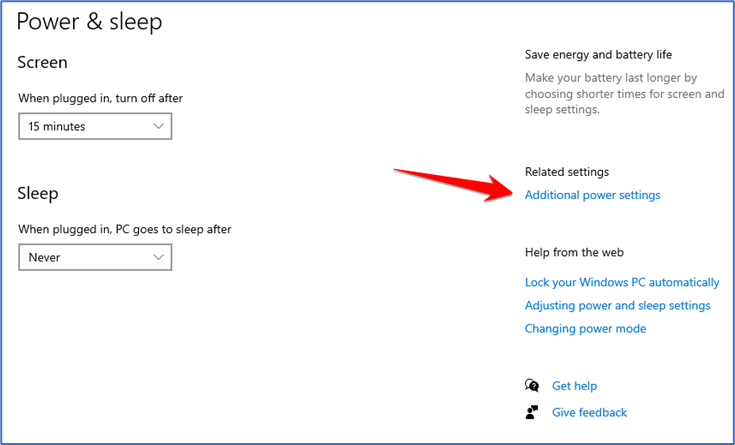
In the “Power Options” window. Here, in the left sidebar, click “Choose What the Power Buttons Do.”
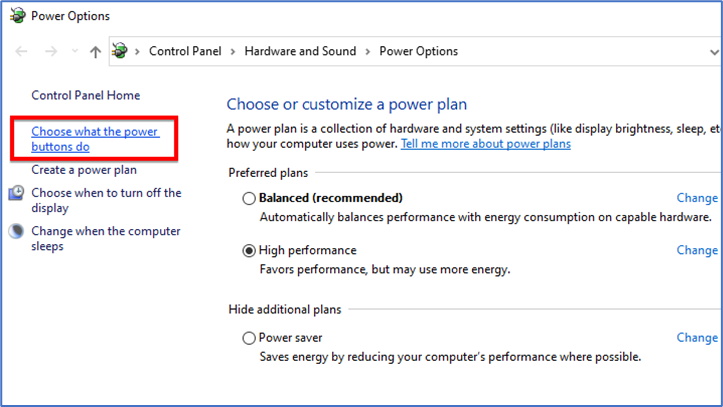
In this window, at the top, select “Change Settings That Are Currently Unavailable.” This ensures you can toggle off the Fast Startup option.
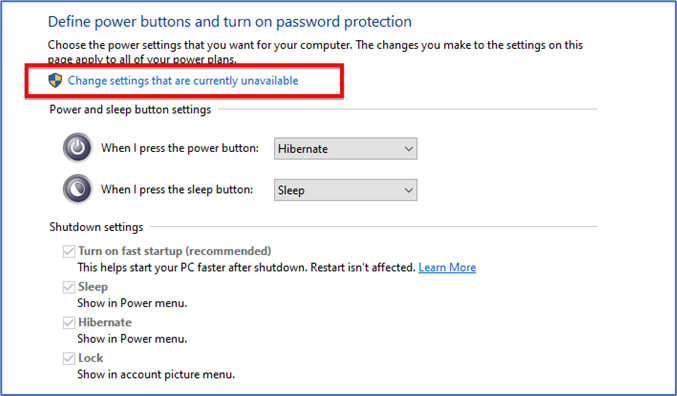
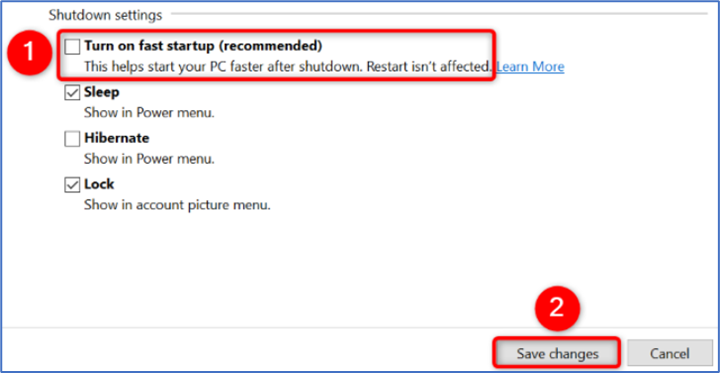
You’ve successfully disabled the Fast Startup feature on your PC.