Windows 11/10 generates crash dump files with the purpose of aiding developers in identifying and resolving the root causes of errors. Nevertheless, it’s advisable to remove these files if you lack developer expertise and to refrain from sharing your crash dump reports with any developers or technical experts.
Steps to Disable Crash Dumps Creation on Windows
Crash dump files within the Windows operating system can consume substantial hard drive capacity and impact the overall performance of your PC. Consequently, if your system possesses limited storage, it is advisable to deactivate the creation of crash dumps on Windows 11/10. Provided below is a comprehensive walkthrough outlining the process to disable crash dump creation in Windows.
Let’s do it.
- First, click on the Windows start button and select settings
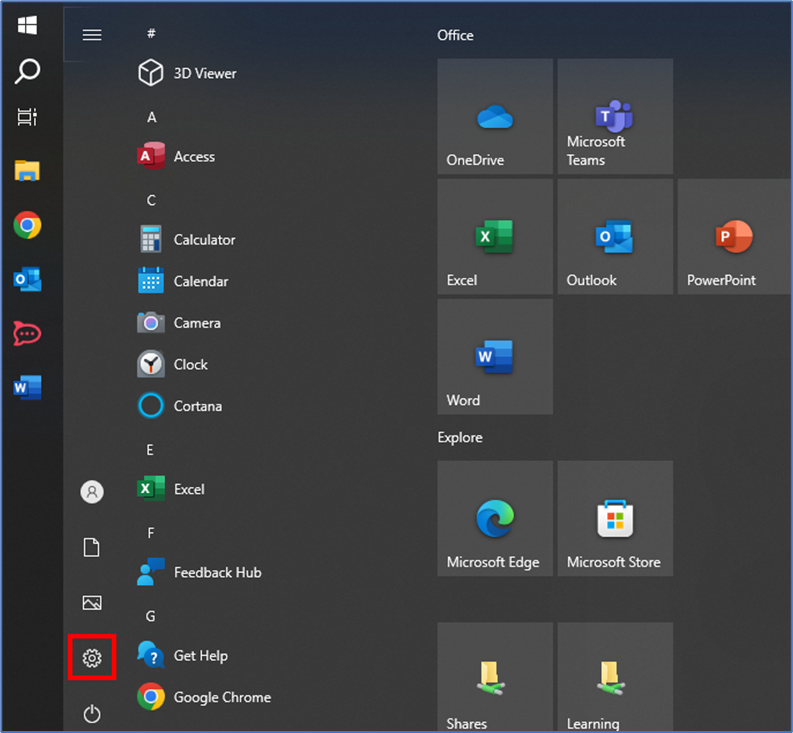
- On the setting page, click on the System tab on the left pane.
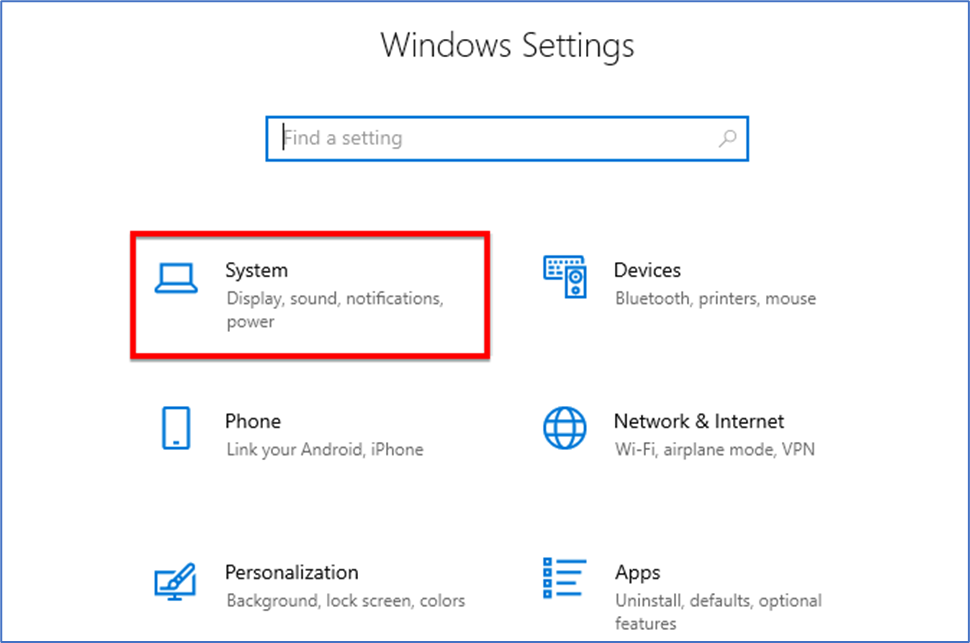
- Now, on the right panel, scroll down to the end and click on the About option.
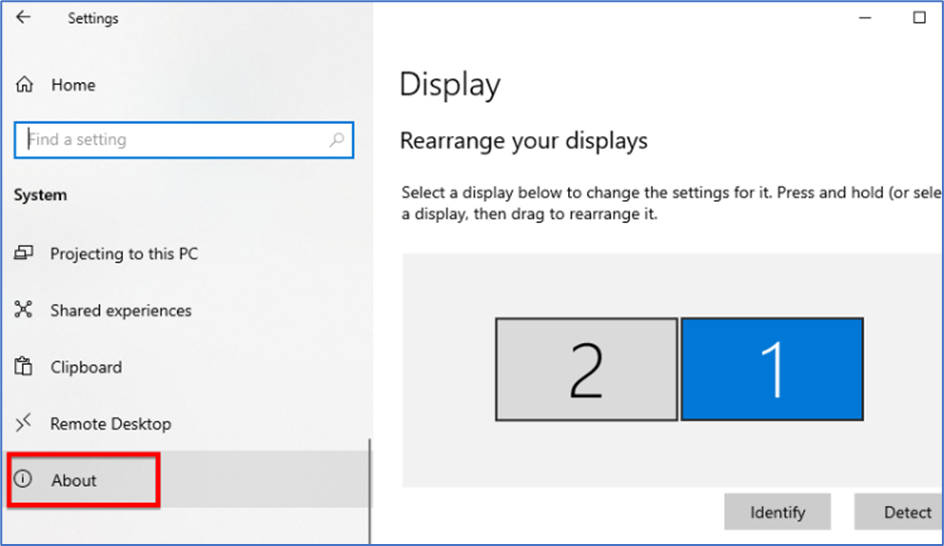
- Now you will see some specifications of your PC scroll down and click on the Advanced System Setting.
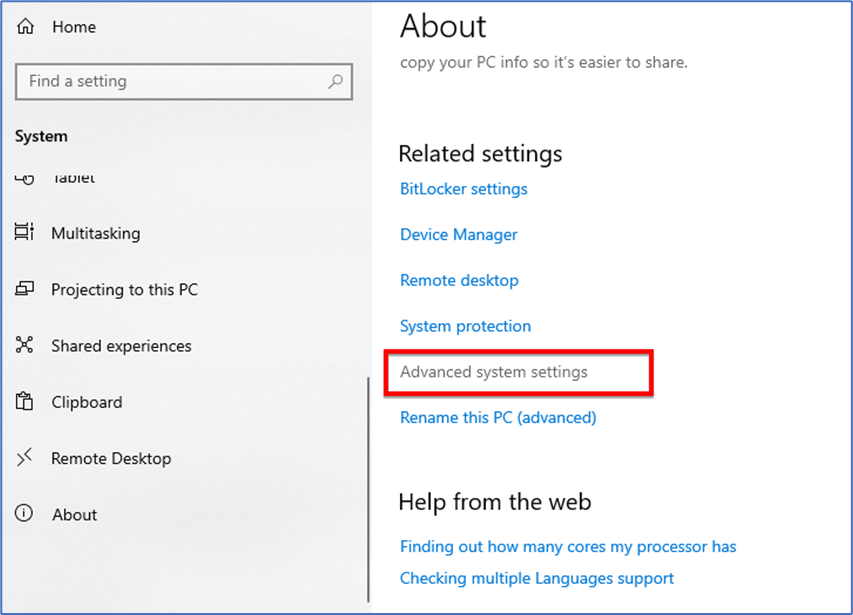
- This will open the System Properties window. You need to switch to the Advanced tab.
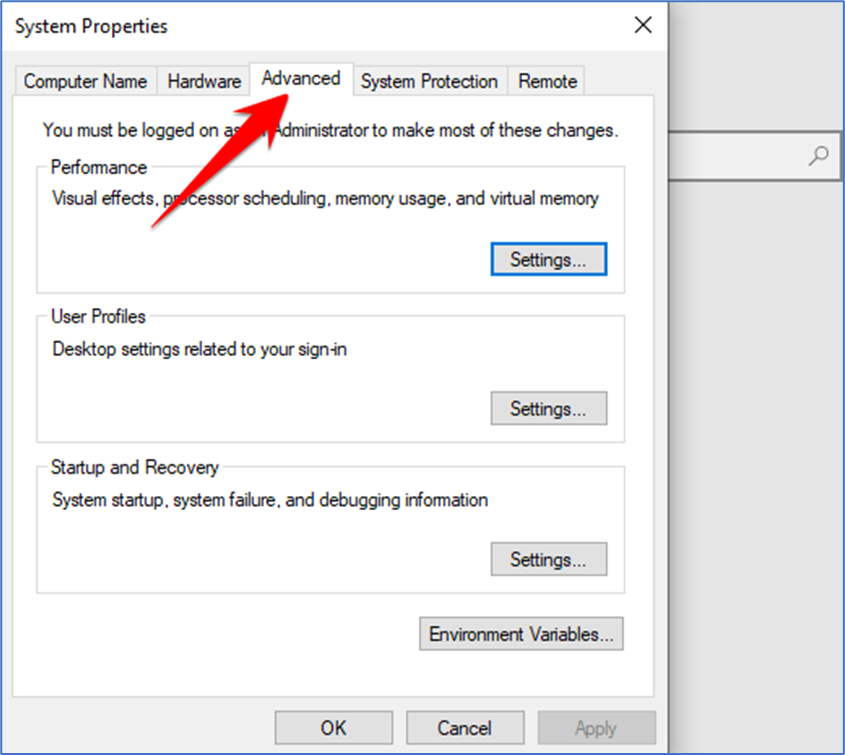
- Next, just click on the Settings button beneath Startup and Recovery option.
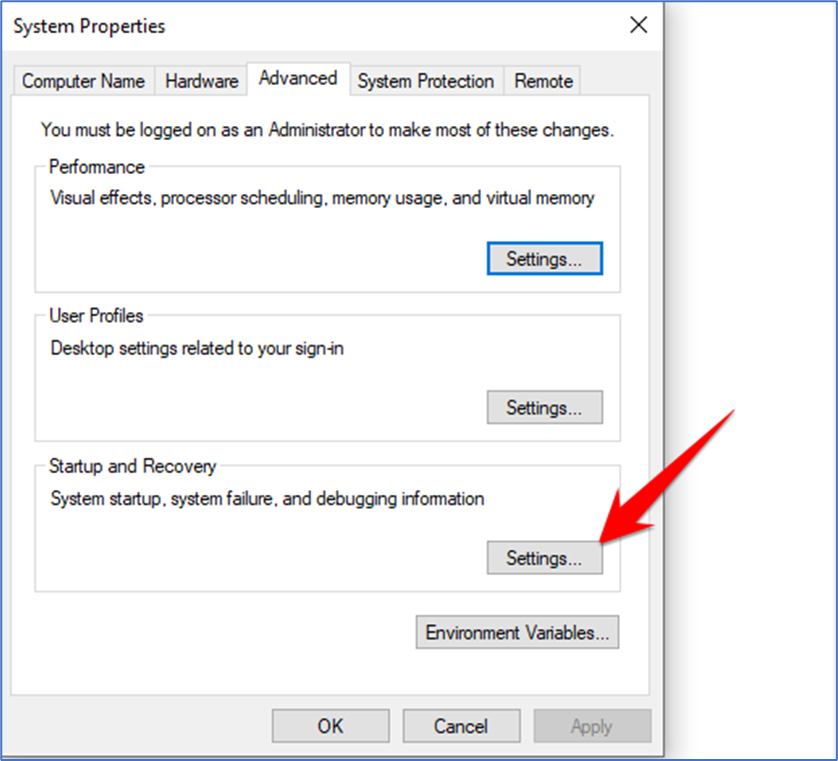
- On this tab Startup and Recovery screen, click on the drop-down menu for Write debugging information and select None.
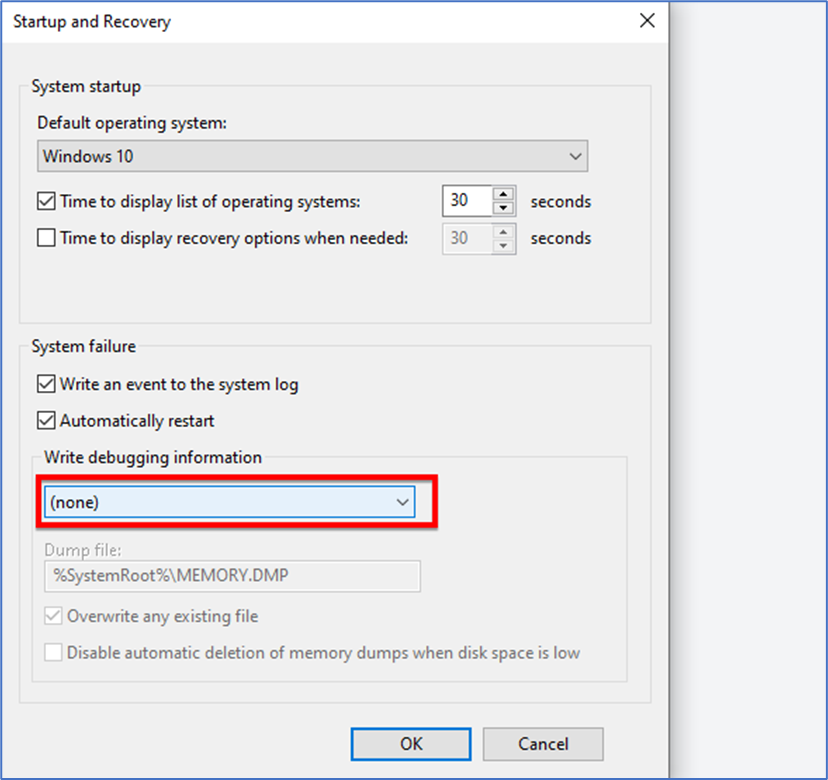
- Once you are done, just click on the Ok button to save settings.
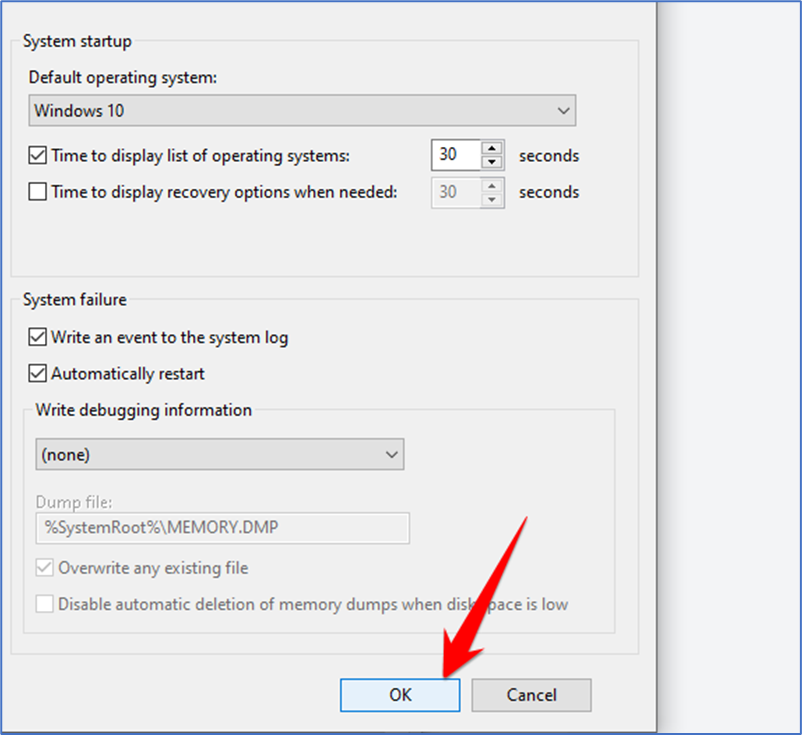
That’s it! Windows won’t create dump files whenever your PC encounters critical errors.