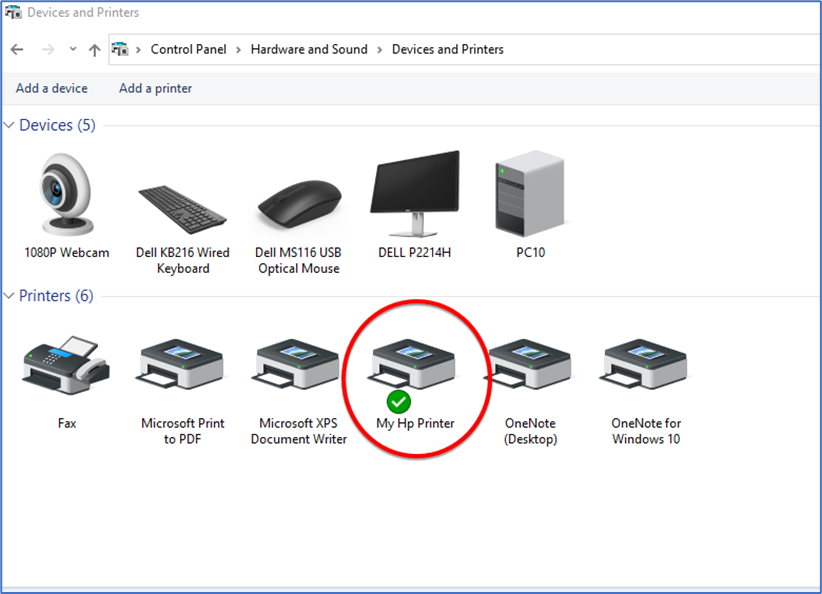You can use Advance Ip Scanner utility to get the Ip for printer into your network. “Advance Ip scanner” link is given below install it and run to get Printer IP address
https://download.advanced-ip-scanner.com/download/files/Advanced_IP_Scanner_2.5.4594.1.exe
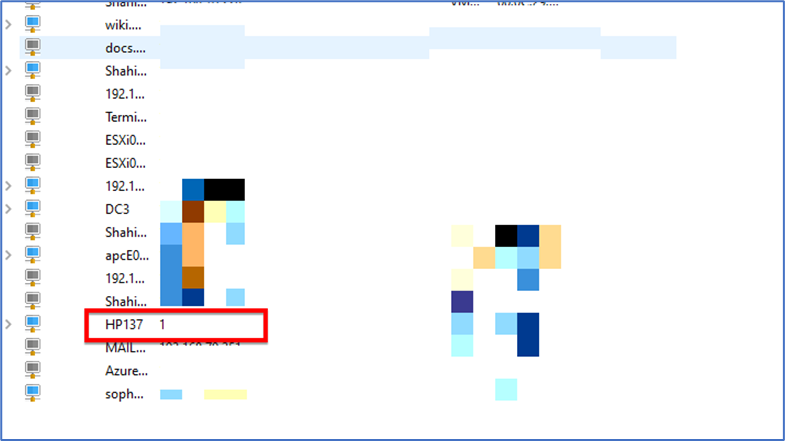
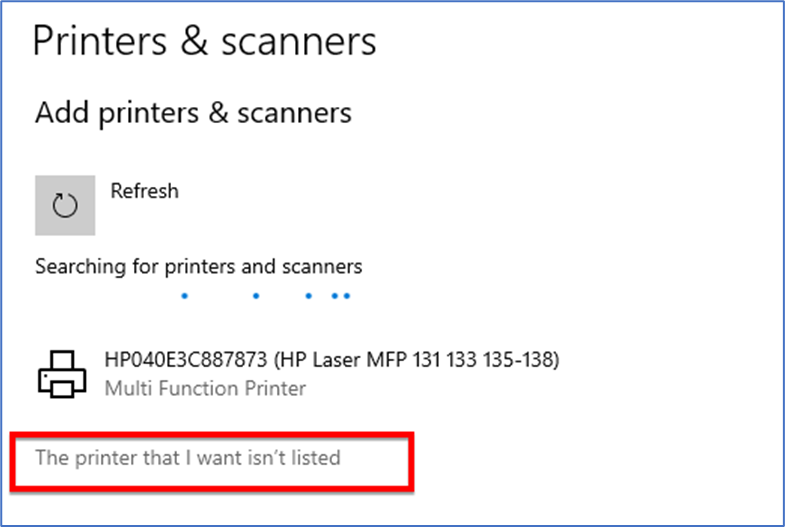
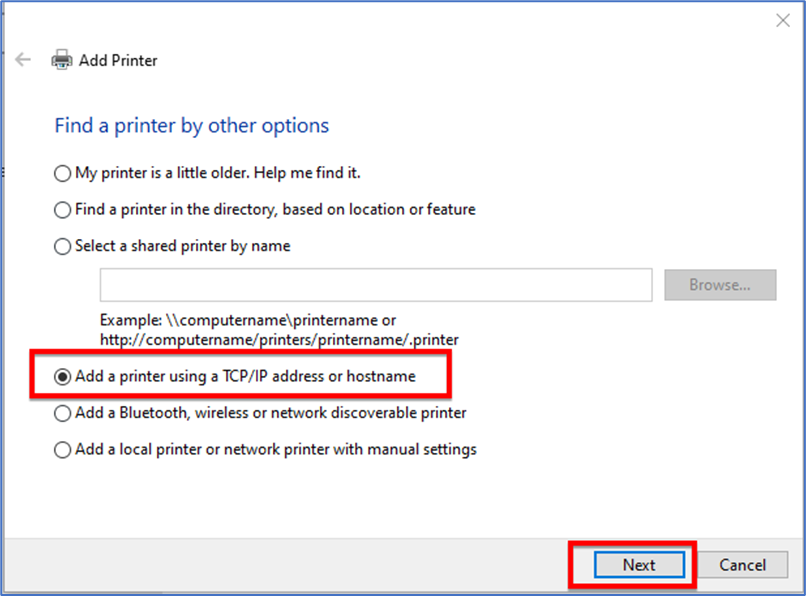
Select device type and give printer IP now click the next button
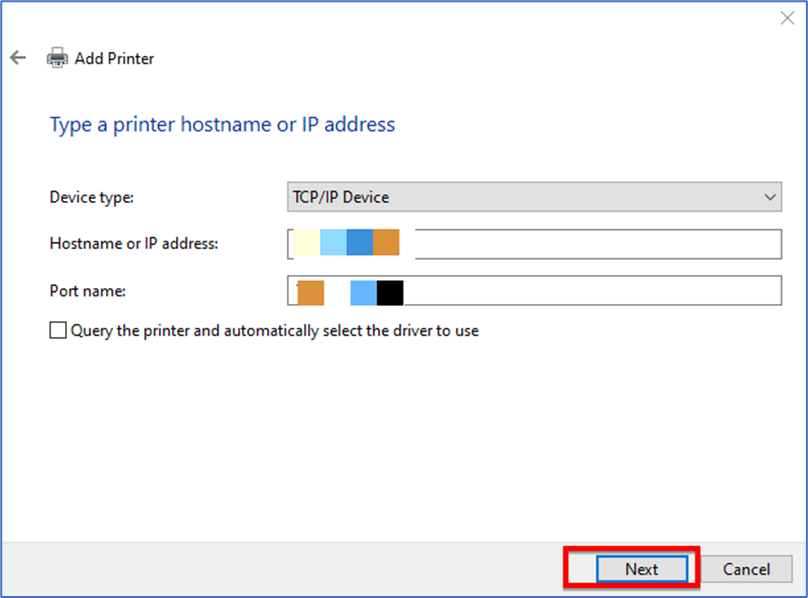
Type the printer’s name you want and click the next button
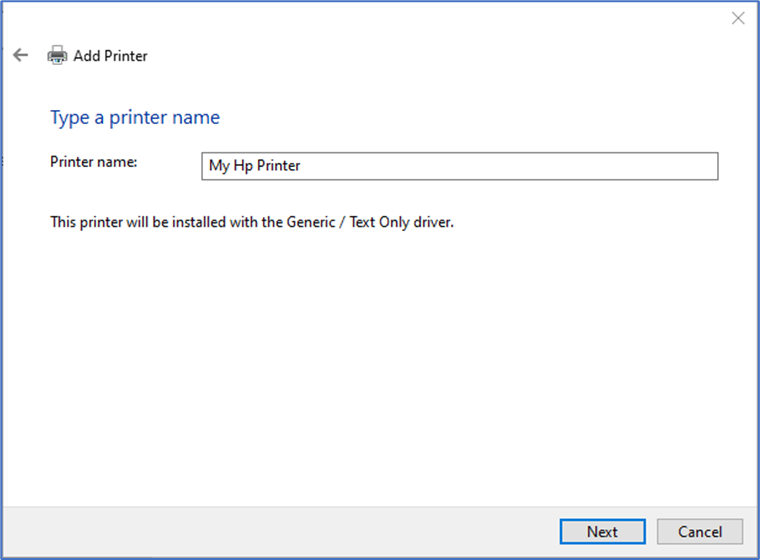
Select do not share this printer in my cause otherwise you can choose another option
Click the next button
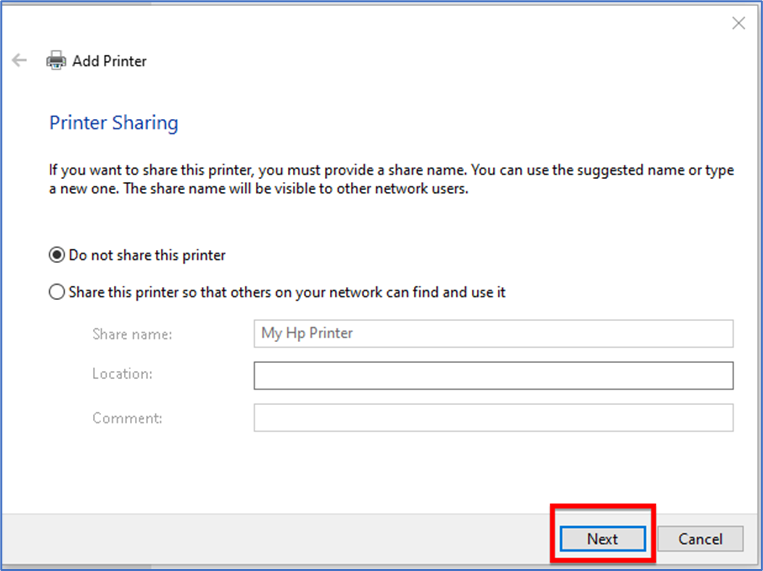
The Printer is successfully added and click on the Print test page to verify that printer is working
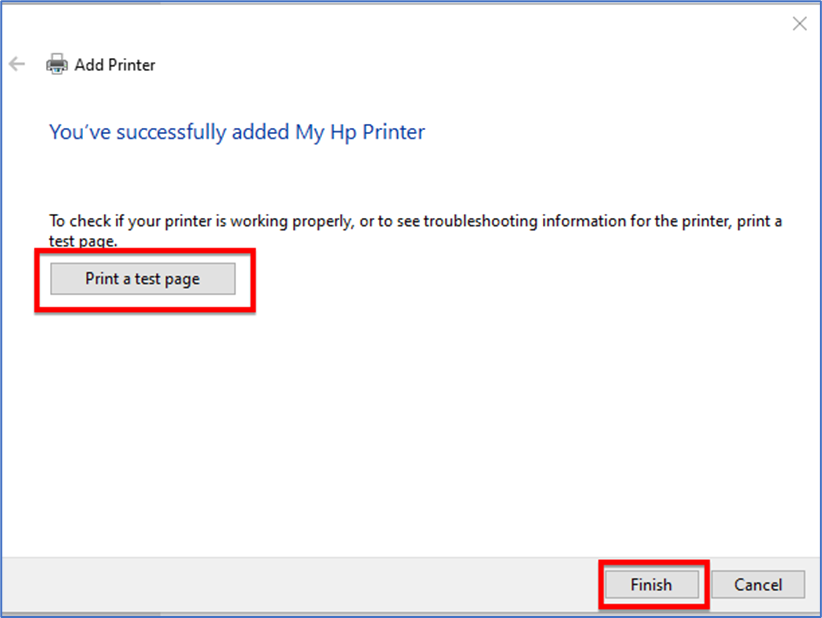
You can go to Control Panel and check Devices and printer there you will be able to see that printer you had added.
Click right click on the printer and set as default that printer if you want to always print from that printer automatically