Need to quickly access your network in Windows 10, In just a few steps, it’s easy to create a shortcut to your network on your Windows desktop. Here’s how to do it.
To get started, open the “Start” menu and search for “Control Panel.” Click the “Control Panel” icon that appears in the search results.
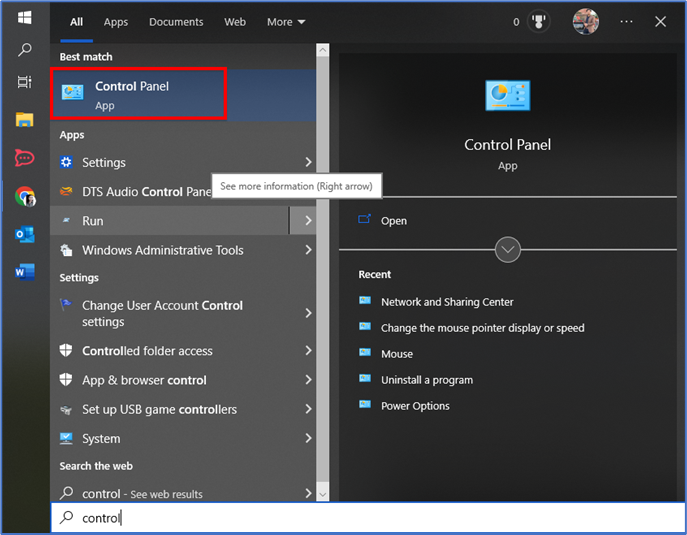
In Control Panel, click the “View by” option in the top-right corner of the window and select “Category.” Then, select “Network and Internet.”
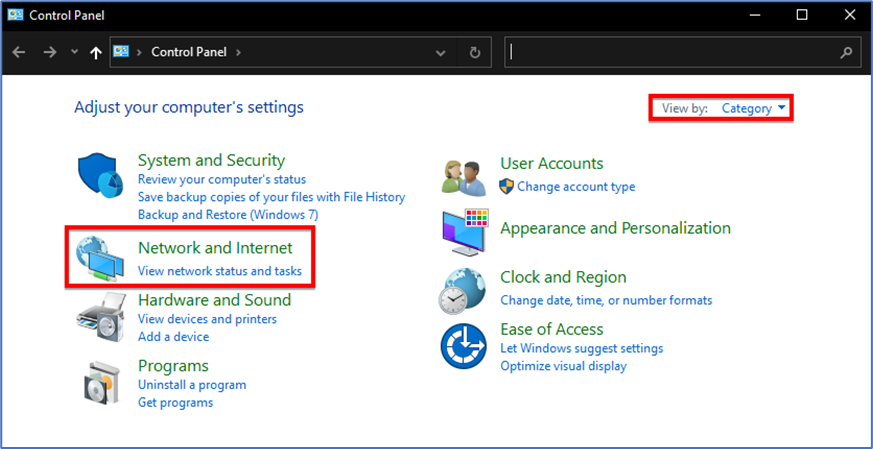
In “Network and Internet” settings, select “Network and Sharing Center” at the top of your screen.
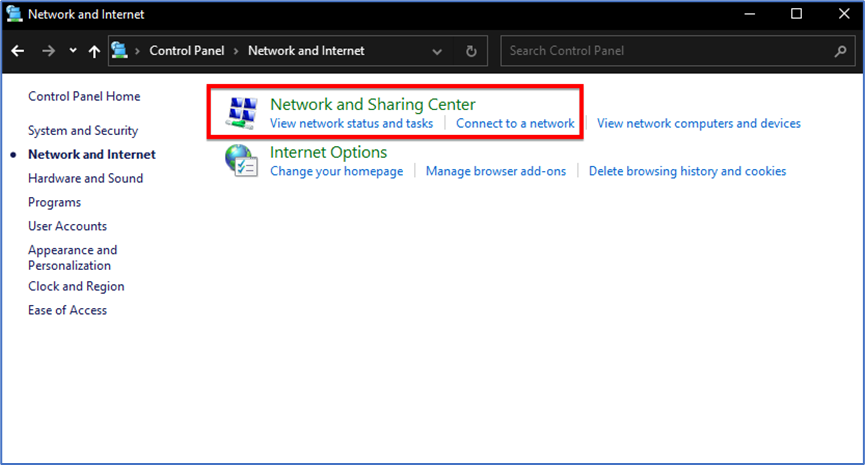
In the Network and Sharing Center window, look in the sidebar and select “Change adapter settings.”
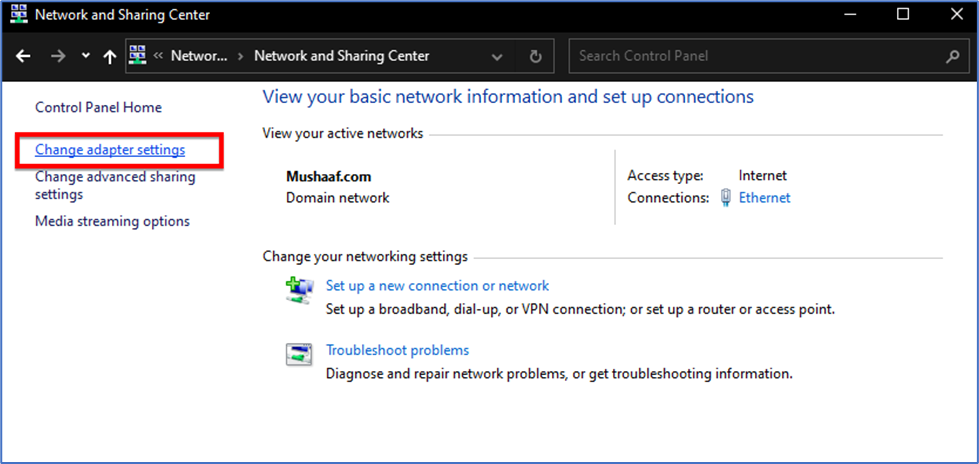
Now on Network Connection window right-click on the Ethernet and select Create Shortcut option from the list.
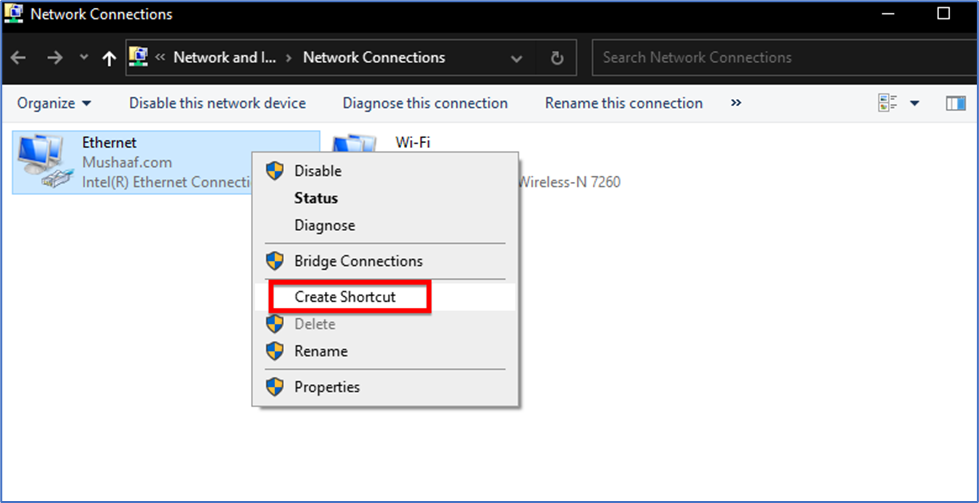
Windows will display a warning saying that it can’t create a shortcut here. Select “Yes” in this warning box, and Windows will place a shortcut on your desktop instead.
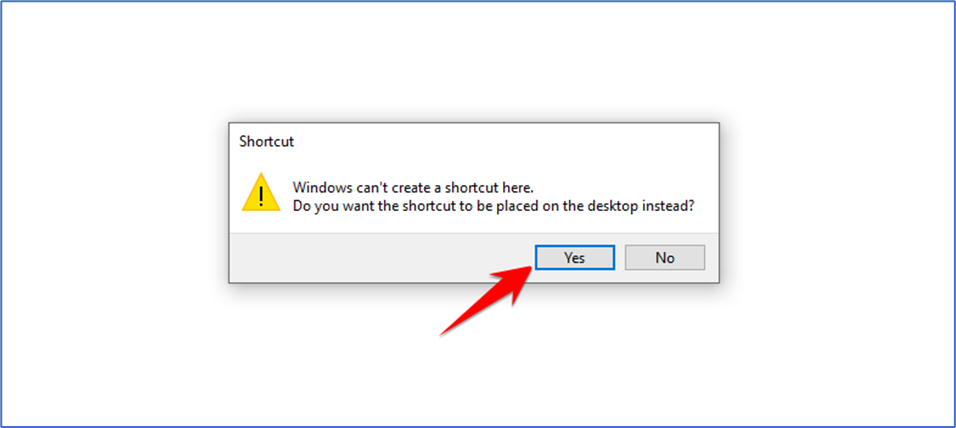
Your newly created Network shortcut is now available on your desktop.
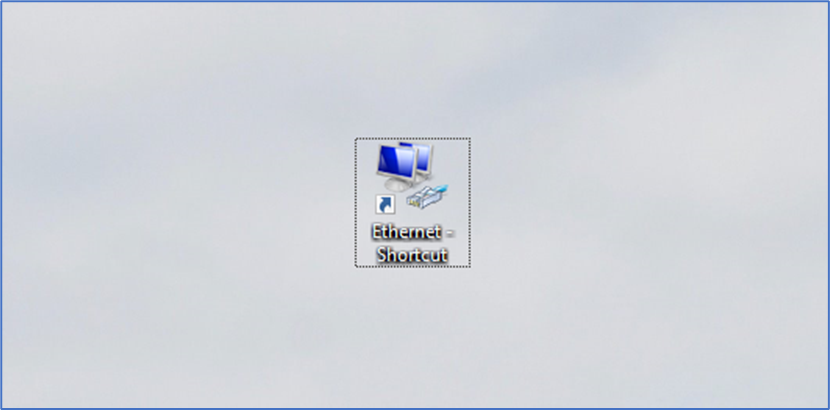
Thats it!!