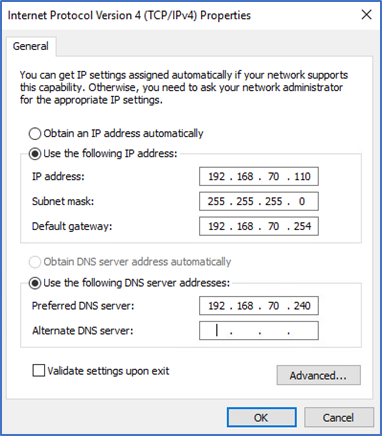Go to the search bar and type CMD
Open the “command prompt”
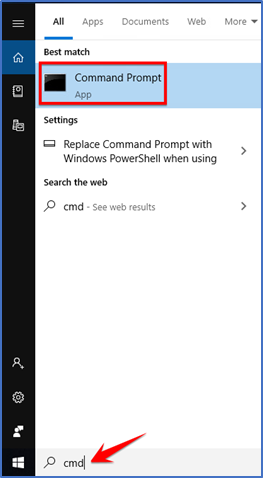
“IPv4” is your dynamic IP
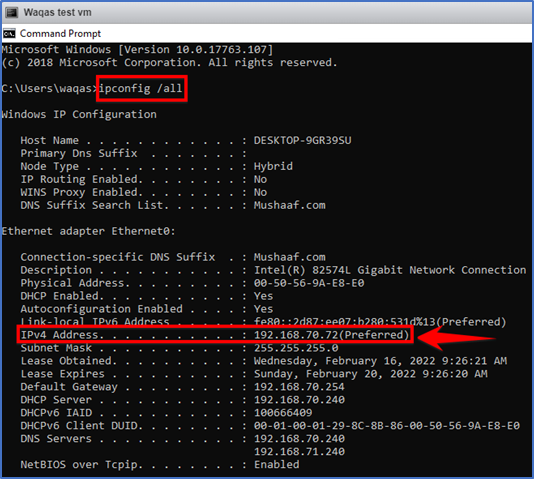
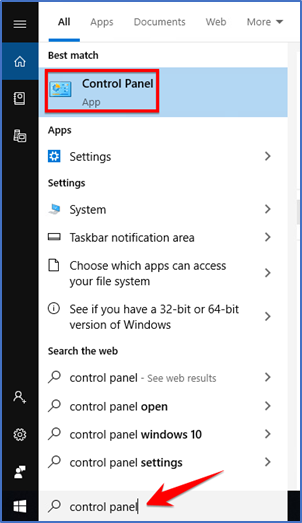
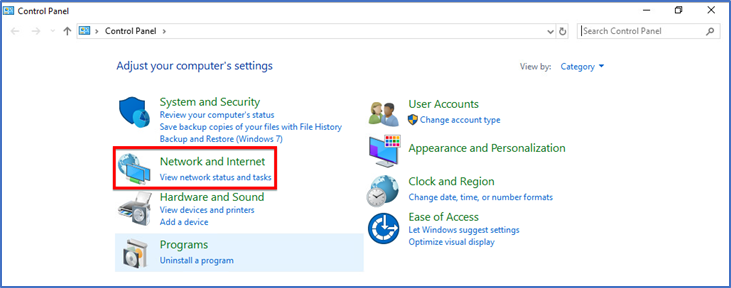
Click on “network and sharing center”
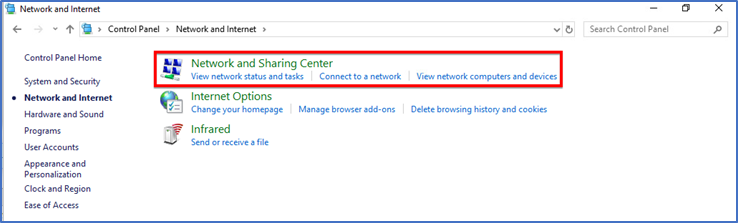
Click on “ethernet”
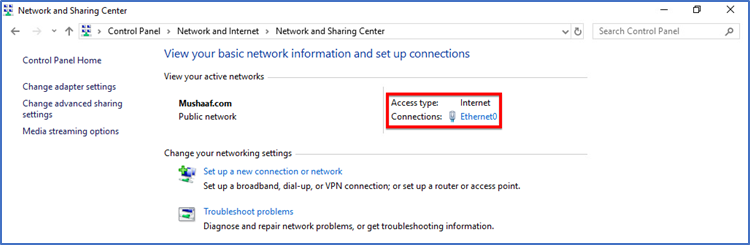
Click on “properties”
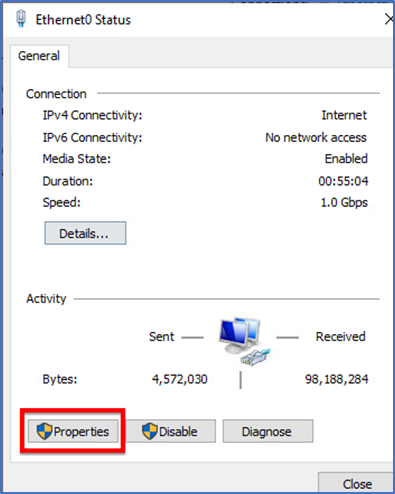
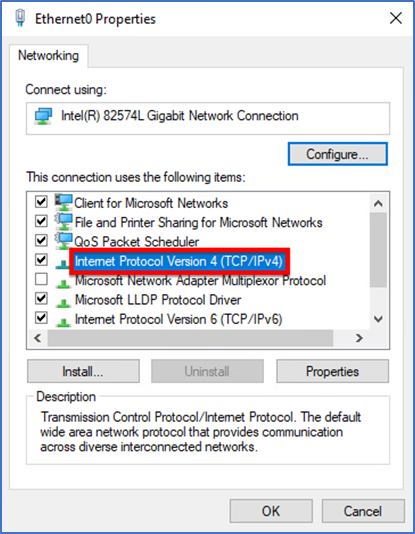
Select this option which is “use the following IP”
We are going to give the static IP address here
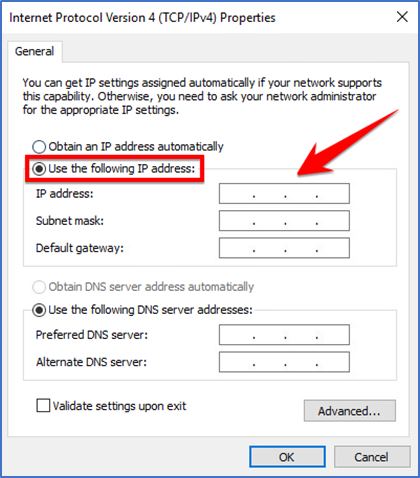
Give your desired IP address from your IP pool
To check IP pool open CMD and type “arp -a”
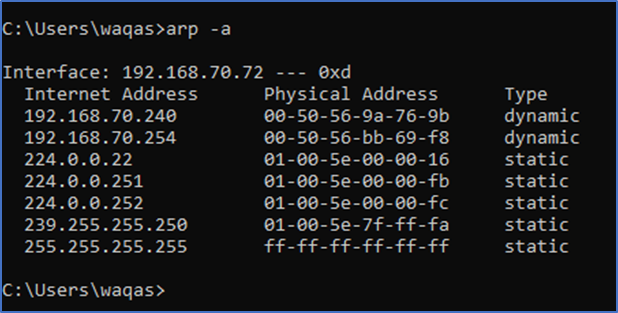
Enter the data in respected felids and click ok button