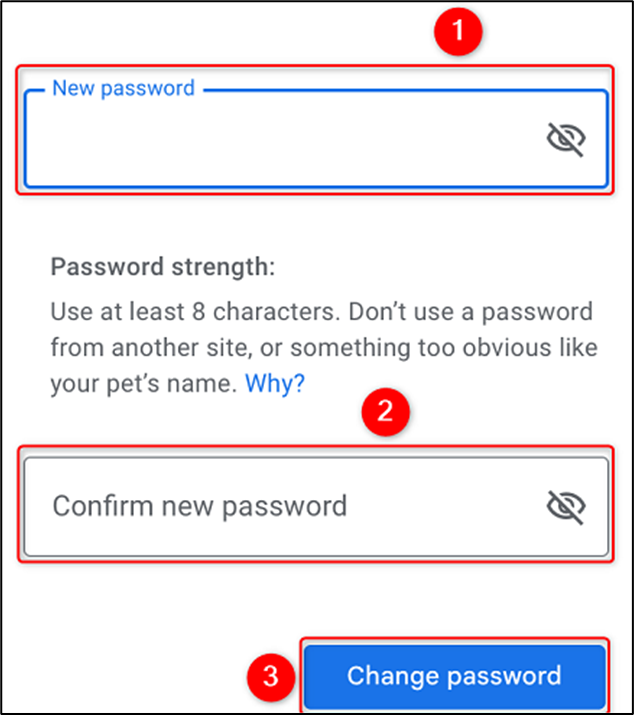Gmail makes it possible to change your account password from all your devices, including your iPhone. If you suspect you’ve been hacked, or just want to use a stronger password, change it with the iPhone Gmail app.
Then, once you’ve changed your password, you’ll have to use the new password to log in to Gmail (Google) on all your other devices. Also, if you haven’t already chosen a new password, check out our guide on how to create and remember strong passwords.
To start the password change process, launch the Gmail app on your iPhone. Then, in Gmail’s top-right corner, tap your Google profile picture.
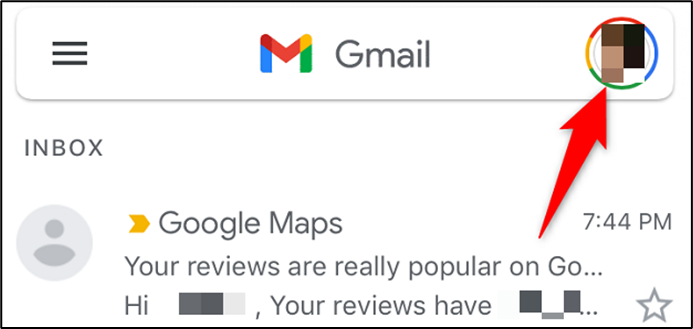
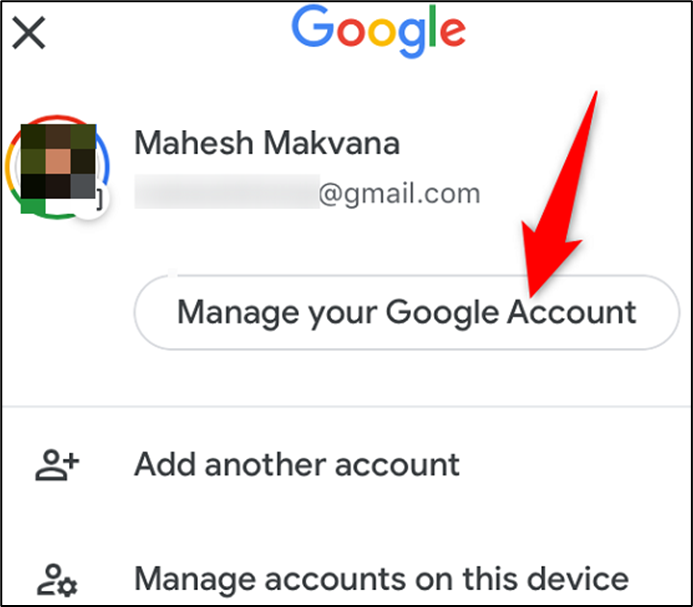

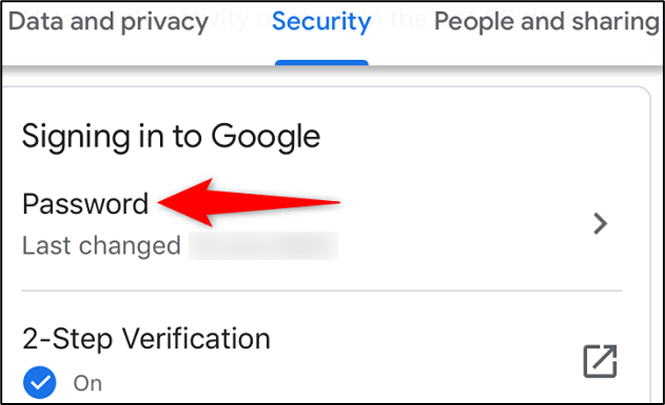
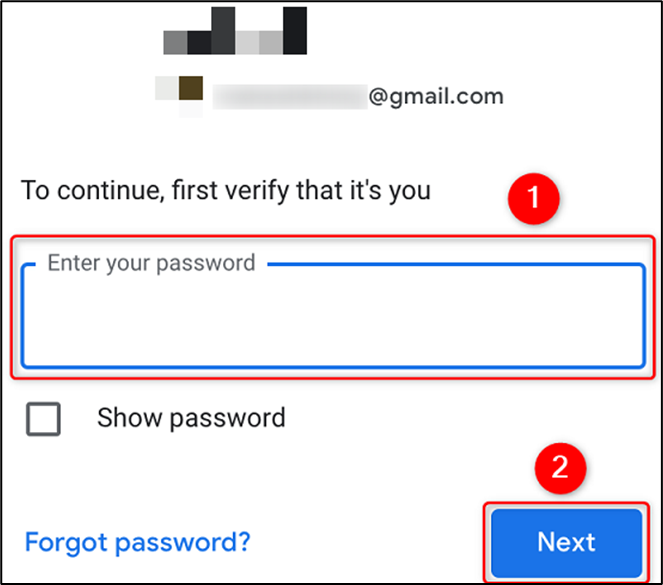
Then tap “Change Password.”