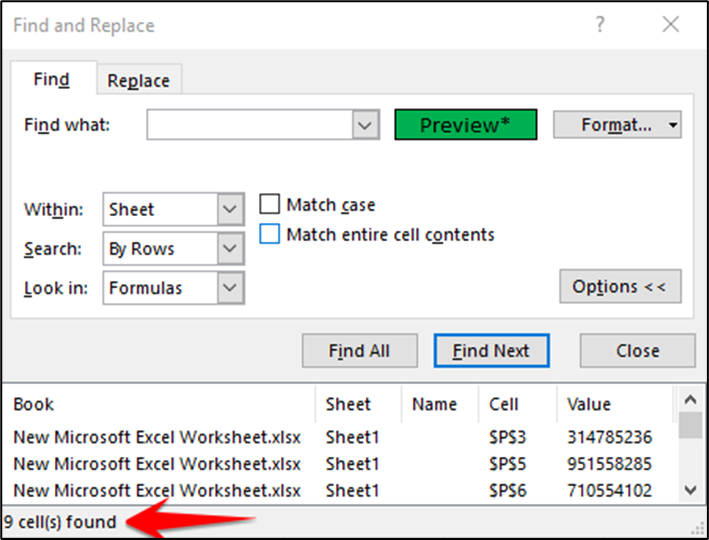Using color in Microsoft Excel can be a terrific way to make data stand out. So, if a time comes when you want to count the number of cells you’ve colored, you have a couple of ways to do it.
Maybe you have cells colored for sales amounts, product numbers, zip codes, or something similar. Whether you’ve manually used color to highlight cells or their text or you’ve set up a conditional formatting rule to do so, the following two ways to count those cells work great.
Select the cells you want to work with and head to the home tab. In the Editing section of the ribbon, click “Find & Select” and choose “Find.”
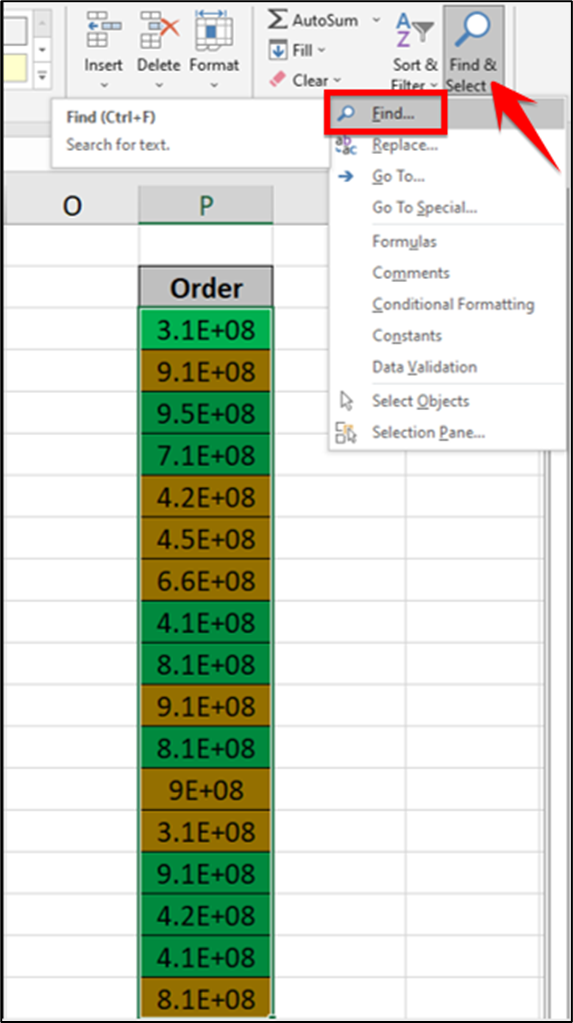
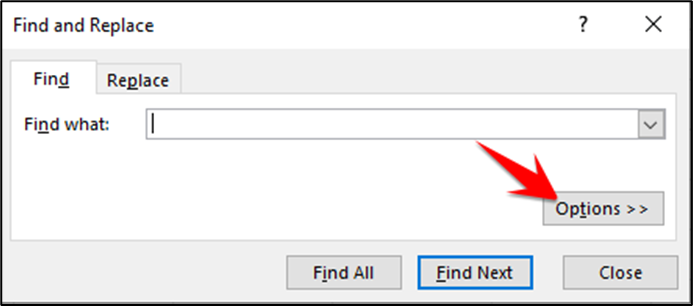
If you know the precise formatting you used for the colored cells, for example, a specific green fill, click “Format.” Then use the Font, Border, and Fill tabs in the Find Format window to select the color format and click “OK.”
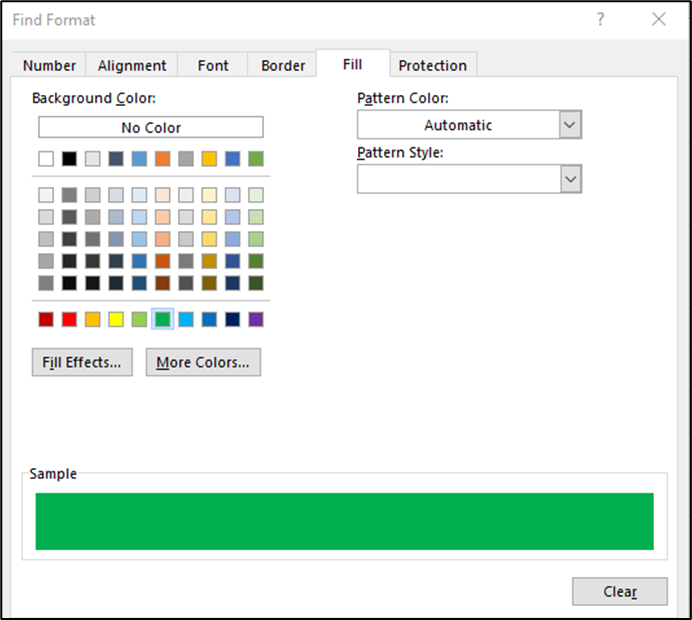
If you’re not sure of the exact color or used multiple format forms like fill color, border, and font color, you can take a different route. Click the arrow next to the Format button and select “Choose Format from Cell.”
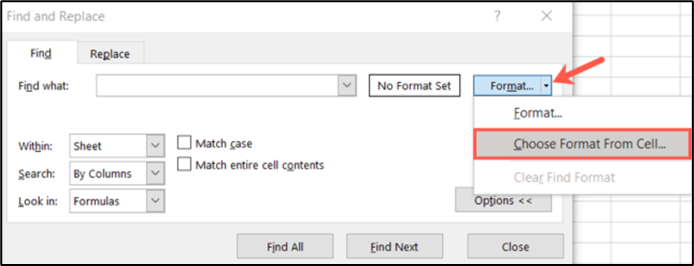
When your cursor transforms to an eyedropper, move it to one of the cells you want to count and click. This will put the formatting for that cell into the preview.
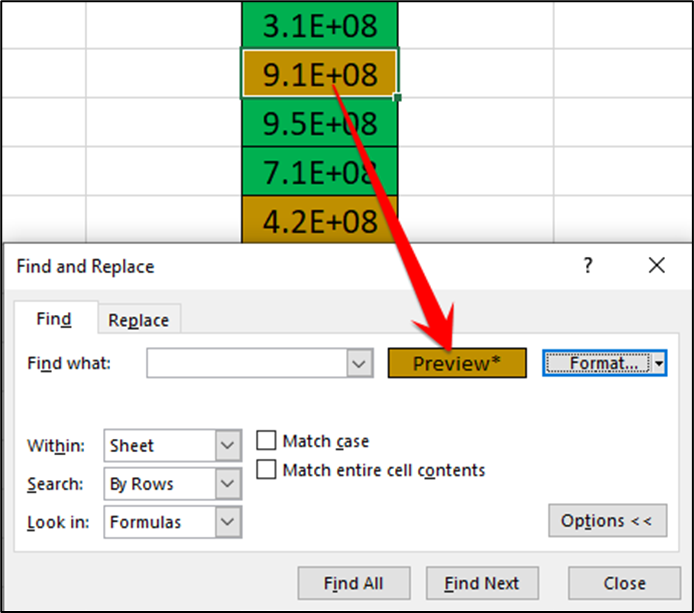
Using either of the above two ways to enter the format you’re looking for; you should next check out your preview. If it looks correct, click “Find All” at the bottom of the window.
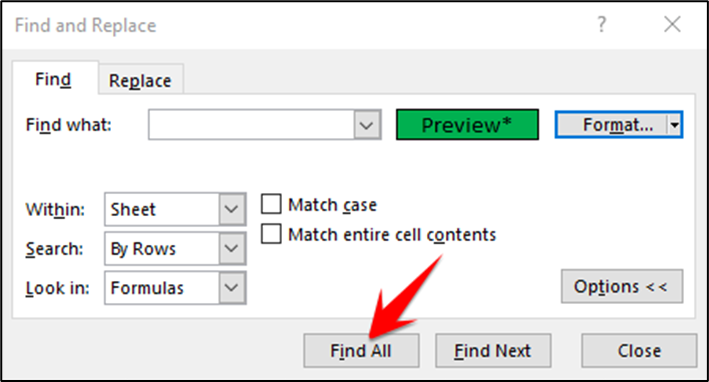
When the window expands to display your results, you’ll see the count on the bottom left as “X Cell(s) Found.” And there’s your count!