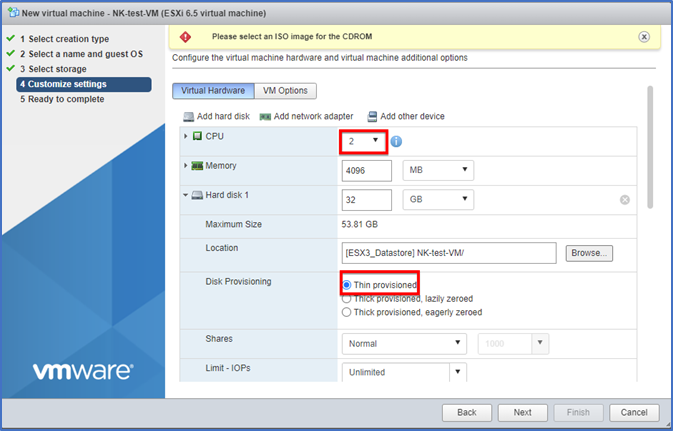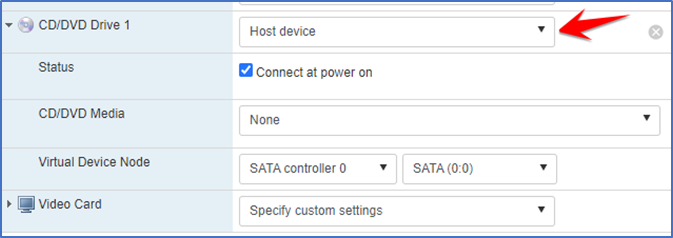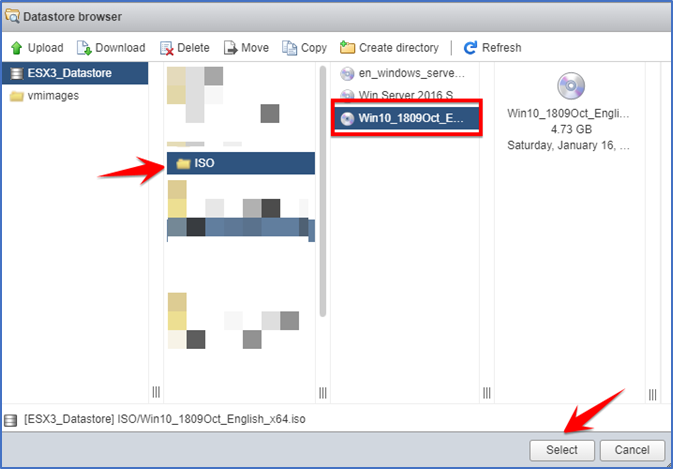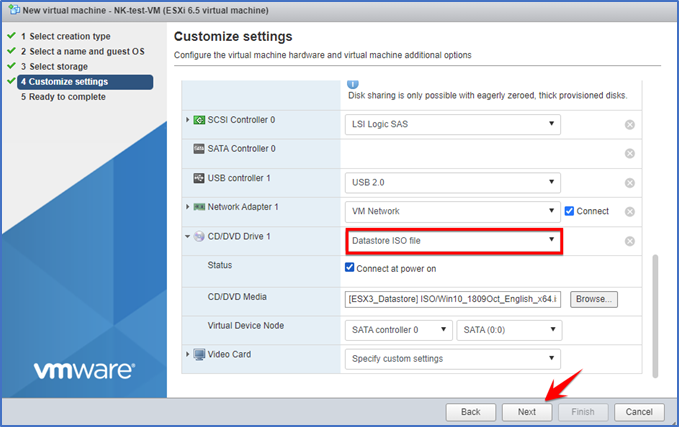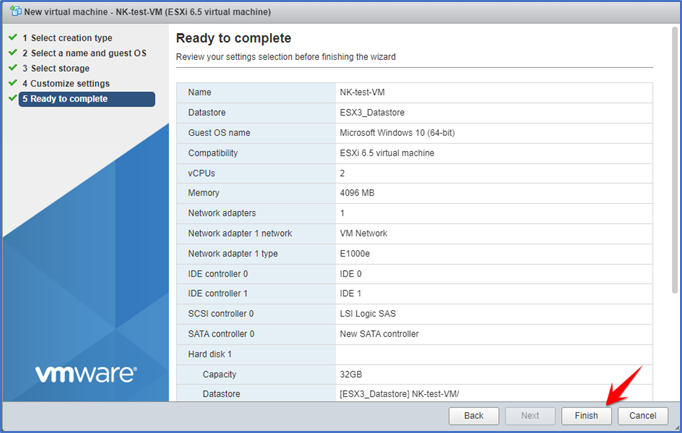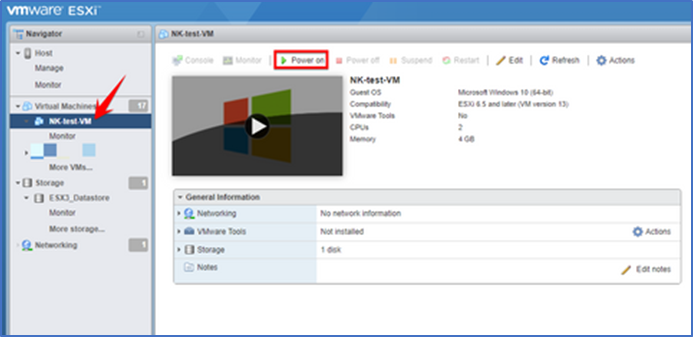Click on the “Create/Register” VM button.
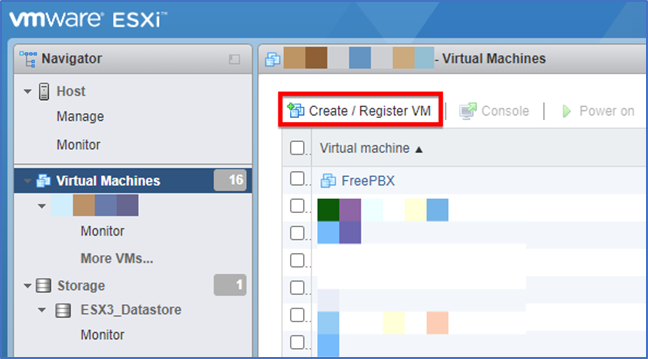
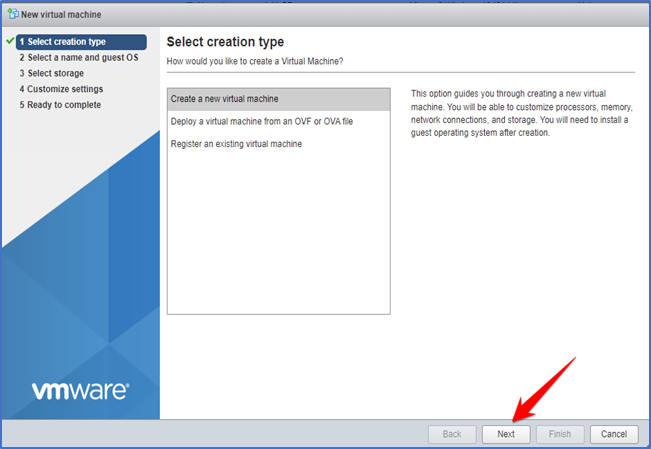
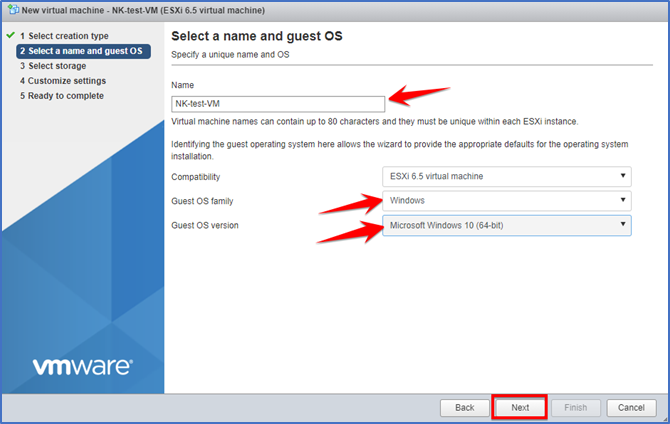
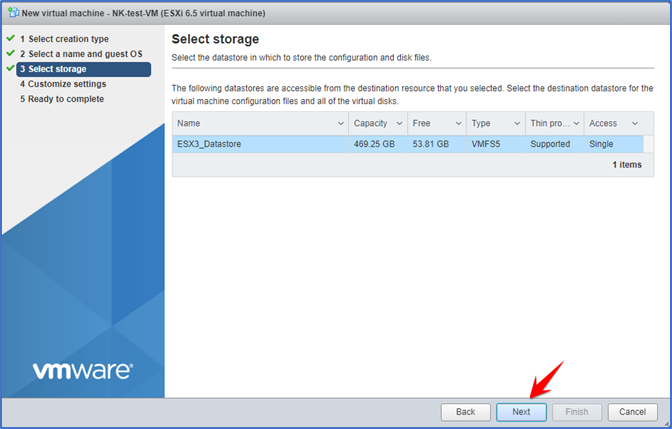
1. Thin provisioning helps to avoid wasted physical capacity and can save businesses on up-front storage costs.
2. Eager zeroed thick-provisioned disks are the best for performance and security, but require enough free storage space and take a lot of time to be created.
3. Lazy zeroed thick-provision disks are good for their short creation times, but they do not provide as much speed