To clear your Microsoft Edge browsing data, first, decide if you want to delete the data only on the device you’re currently using, or across all synced devices. To clear browsing data just on the device you’re currently using, make sure sync is turned off. If you want to clear browsing data on all synced devices, make sure you are signed in and sync is turned on. Items that are synced will be cleared across all synced devices.
To turn off sync:
Method 1:
Go to the search bar and type Microsoft Edge and press enter button

Click Three Dots on the top right sight and select the setting option
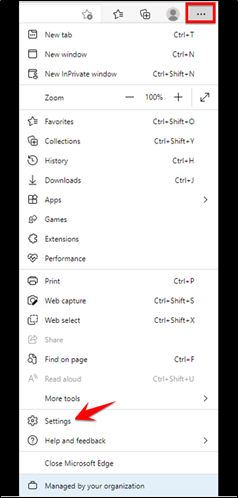
Now Click on the Sync option
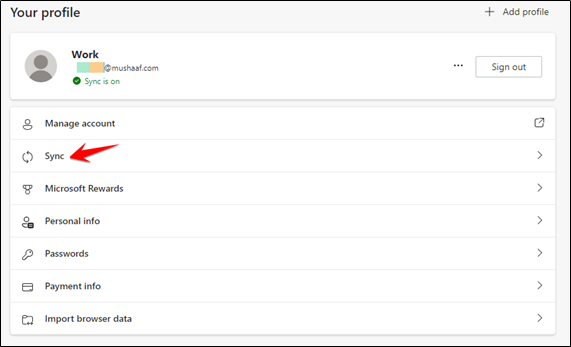
Select the Turn Off Sync to clear your browsing data in Microsoft Edge
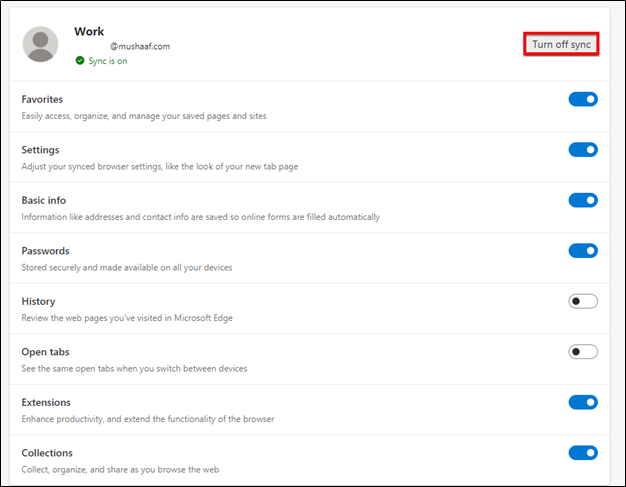
Method 2:
Go to Microsoft edge setting > and select privacy, search, and services Click “Choose what to clear”
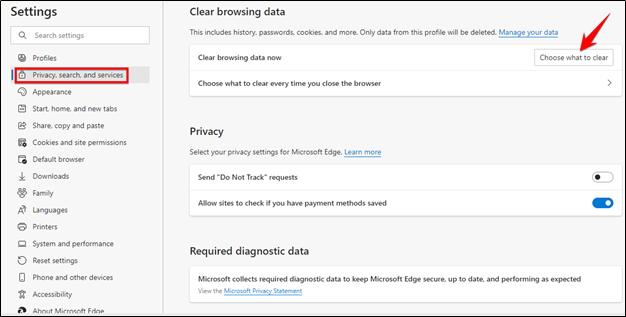
Edge will let you choose what data to clear, and the time range to clear it from. Check “Browsing history” and any other box that you’d like, and then “Clear now.” If you set your time range as “Forever,” it’ll clear all your history.
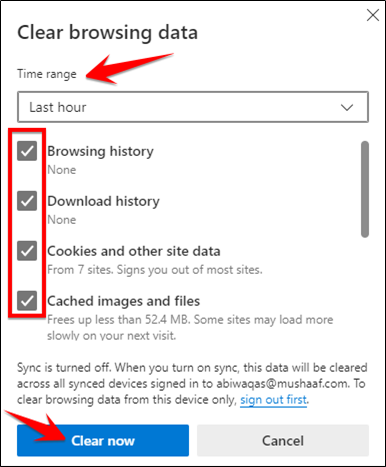
Greetings! Very helpful advice! Thanks a lot for sharing!