Windows does not display every single error that may arise during your computer usage. To access a comprehensive list of errors, you must inspect the Event log within the Windows operating system. Windows 10 and 11 primarily bring to your attention critical errors and those demanding immediate attention.
In a bid to enhance the operating system’s performance and minimize errors, Microsoft introduced an Error Reporting tool within Windows 10 and Windows 11. This tool diligently monitors all errors occurring on your device and subsequently transmits them to Microsoft for analysis and resolution.
Disable Error Reporting in Windows 10 via Services:
- Click on the Windows 10 search and type in Services.
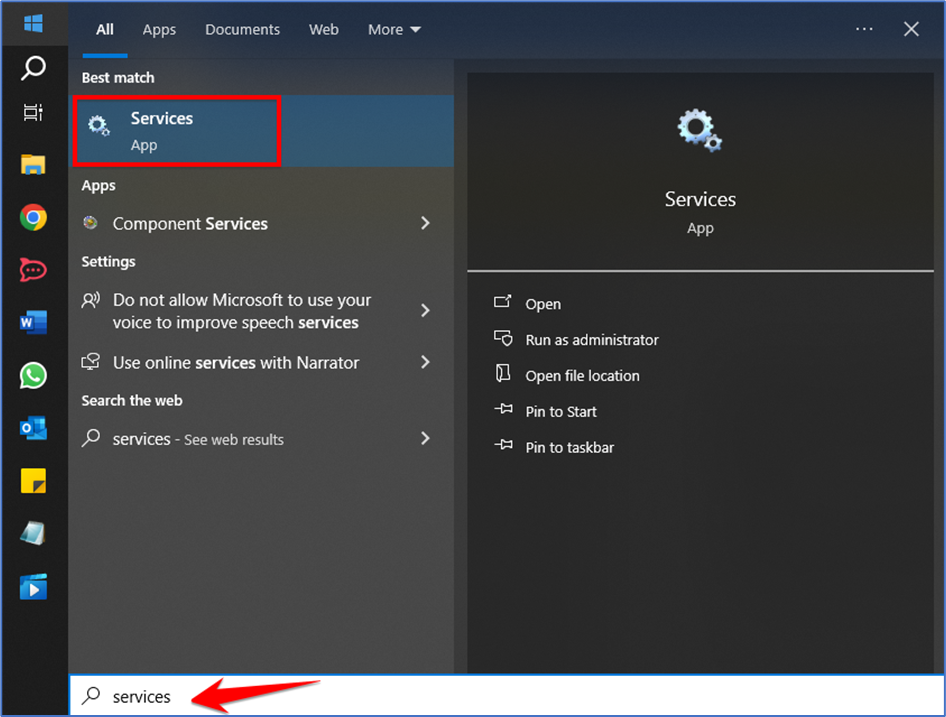
- Next, open the Services app from the list of matching results.
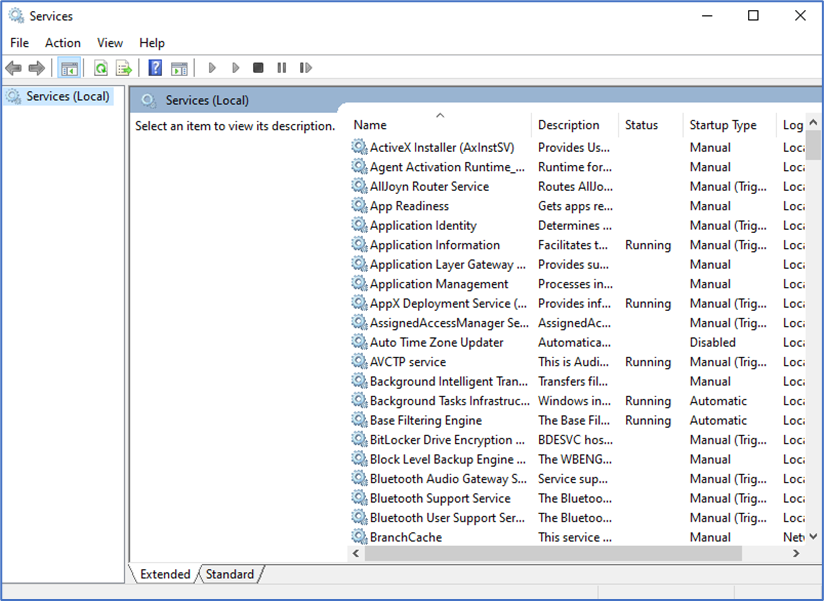
- On the Services app, find the Windows Error Reporting service. Next, right-click on it and select Properties.
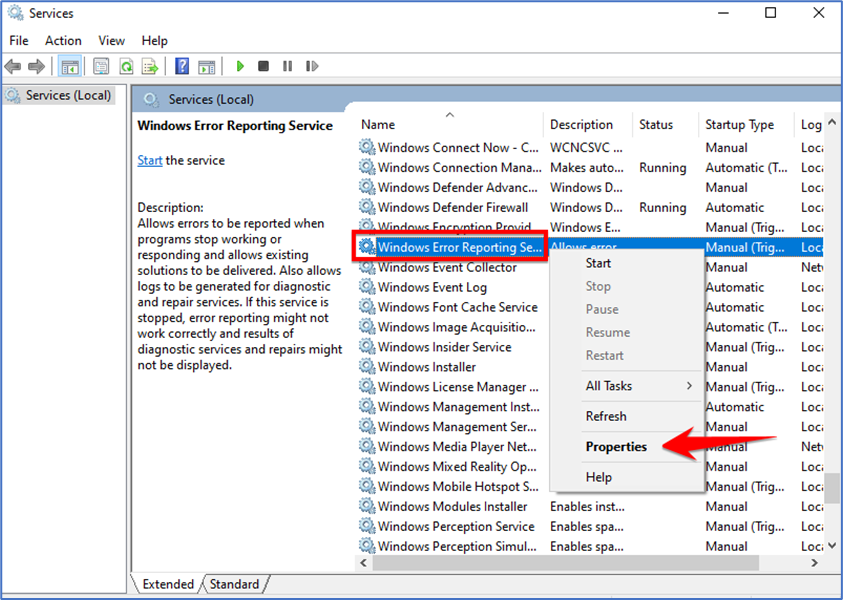
- On the Windows Error Reporting Service Properties, switch to the General tab.
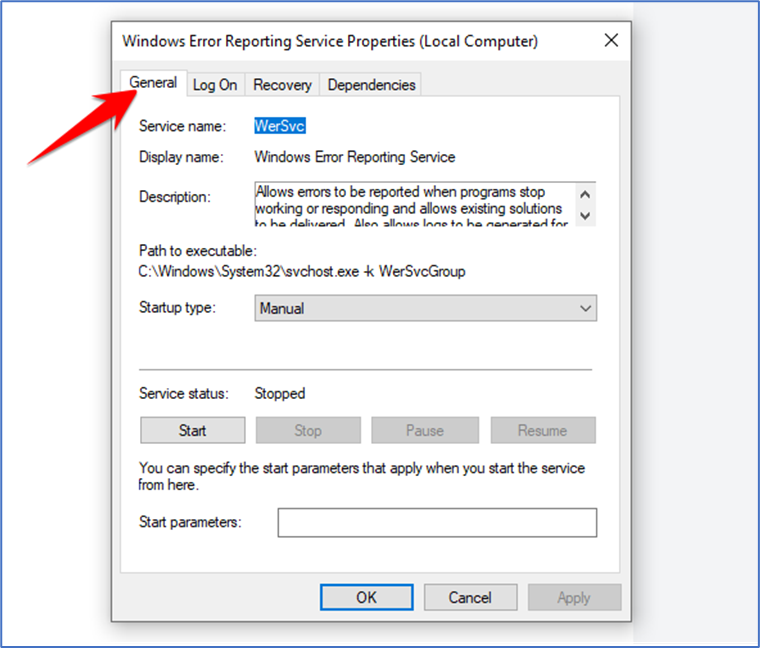
- Select Disabled and click on the Apply button on the Startup type.
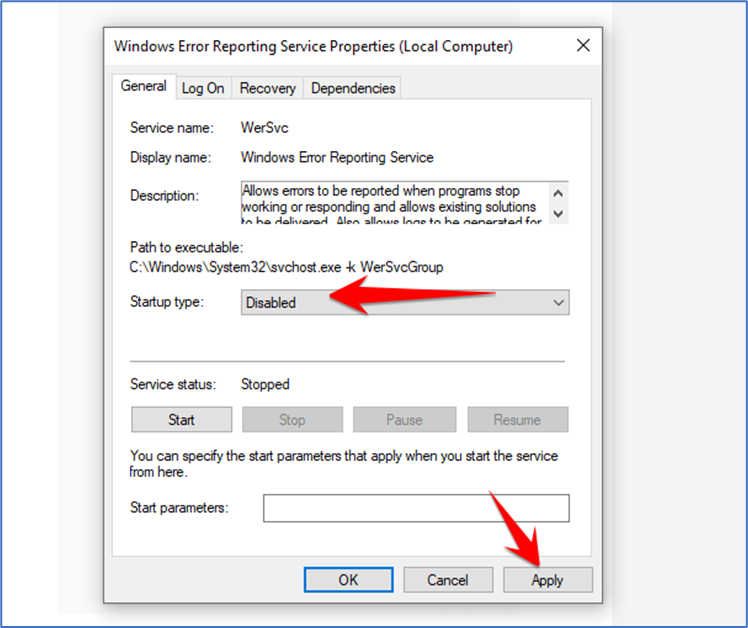
That’s it! This will disable the Error Reporting service on your Windows 10 computer.
Disable Error Reporting in Windows 10 Using Local Group Policy Editor:
- First, click the Windows 10 search and type in Local Group Policy Editor.
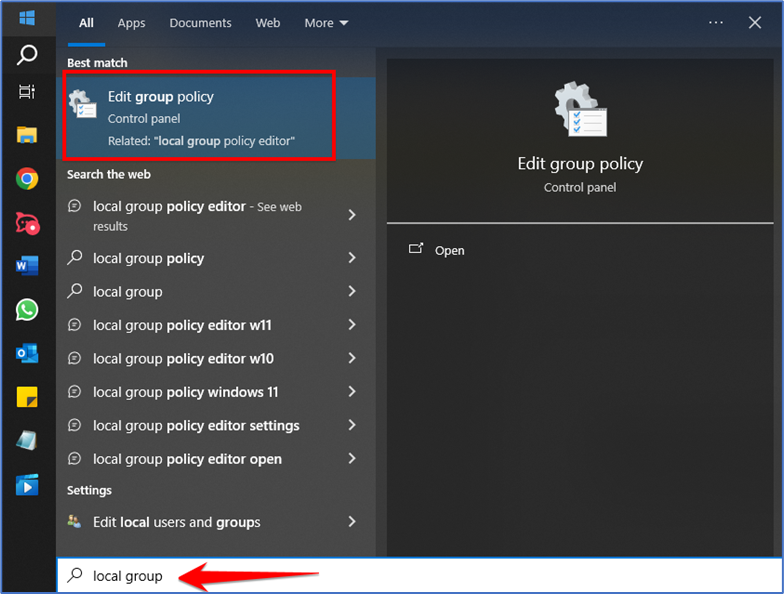
- Next, open the Local Group Policy Editor app from the list of matching results.
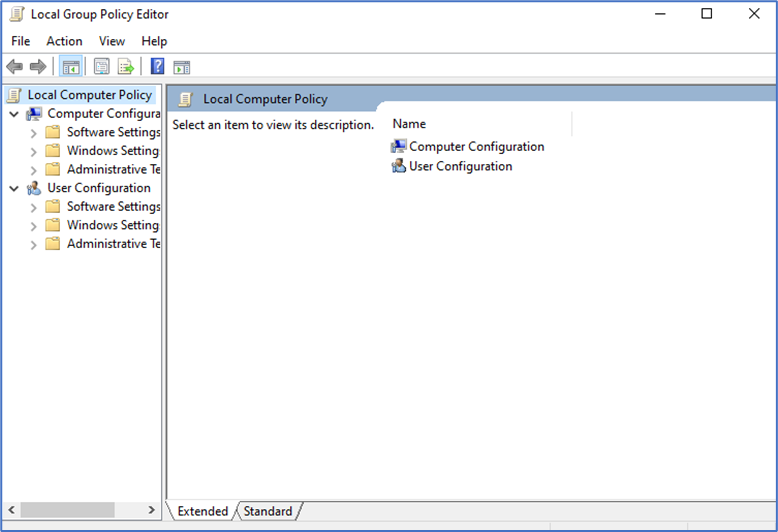
- Now, on the Local Group Policy Editor, navigate to the following path:
Computer Configuration > Administrative Templates > Windows Components > Windows Error Reporting
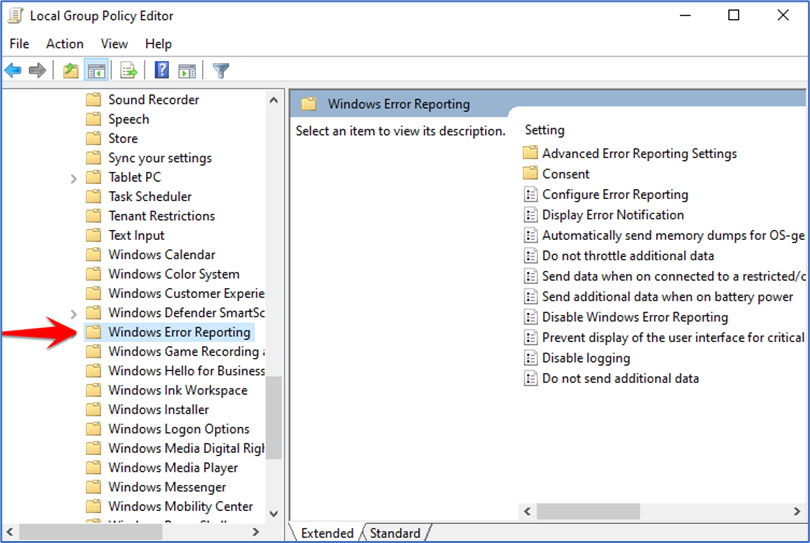
- On the right side, find and double-click on the Disable Windows Error Reporting Policy.
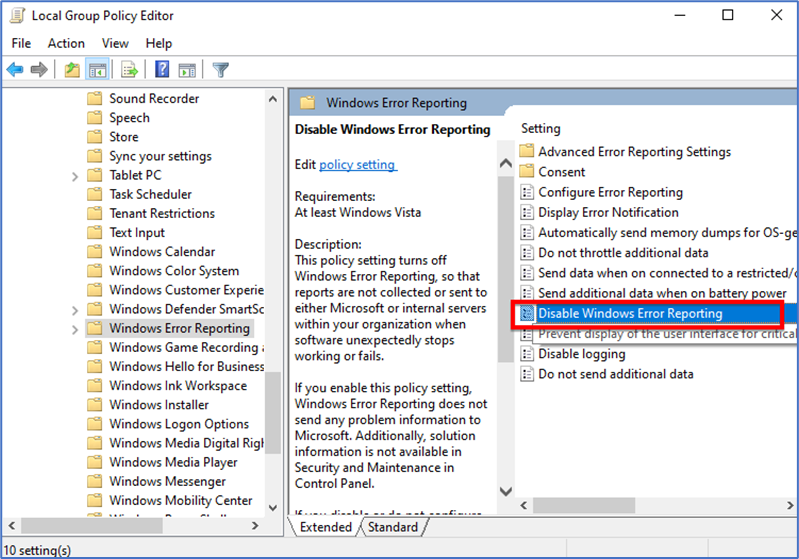
- On the Disable Windows Error Reporting policy, select Enabled and click on the Apply button.
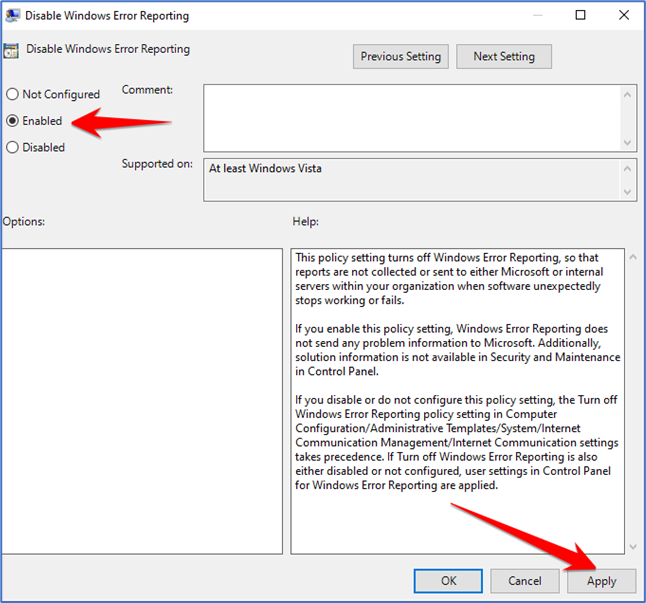
That’s it! This will disable Error Reporting on your Windows 10 computer.
Turn Off Error Reporting in Windows 10 using Registry Editor:
- First, click on the Windows 10 Search and type Registry Editor.
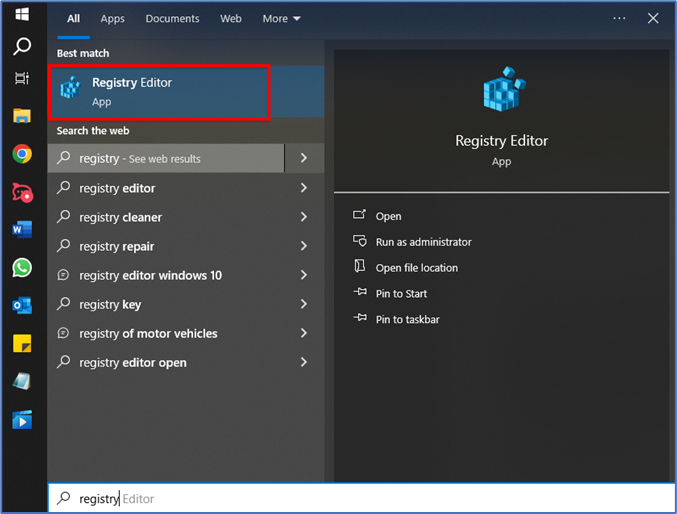
- Next, open the Registry Editor from the list of matching results.
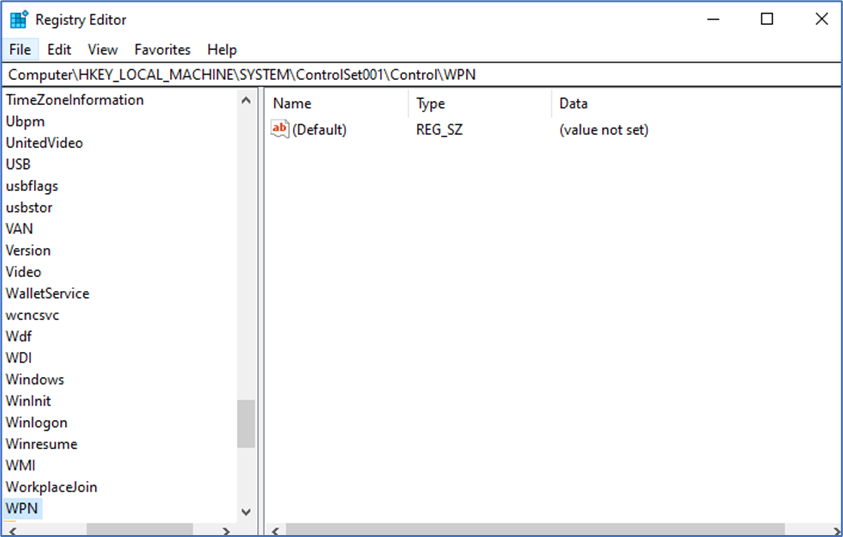
- On the Registry Editor, navigate to the following path:
HKEY_LOCAL_MACHINE\SOFTWARE\Microsoft\Windows\Windows Error Reporting
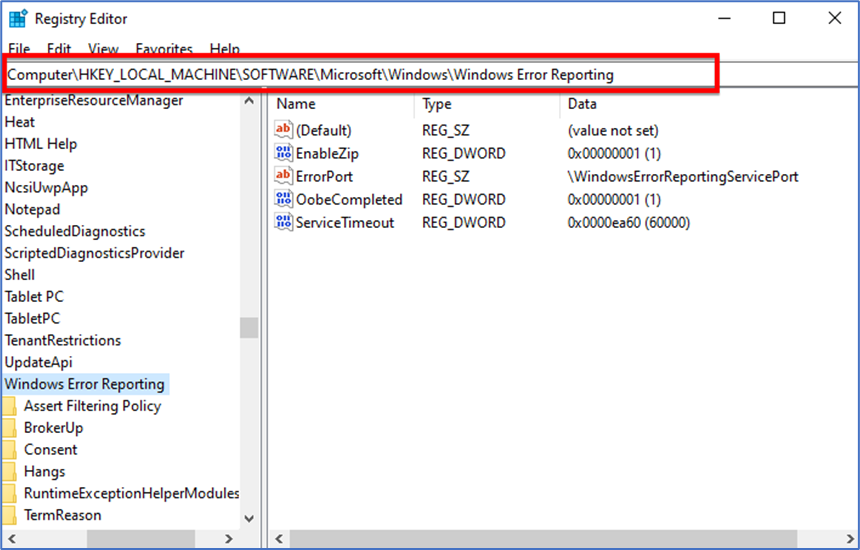
- Right-click on the Windows Error Reporting and select New > DWORD (32-bit) Value.
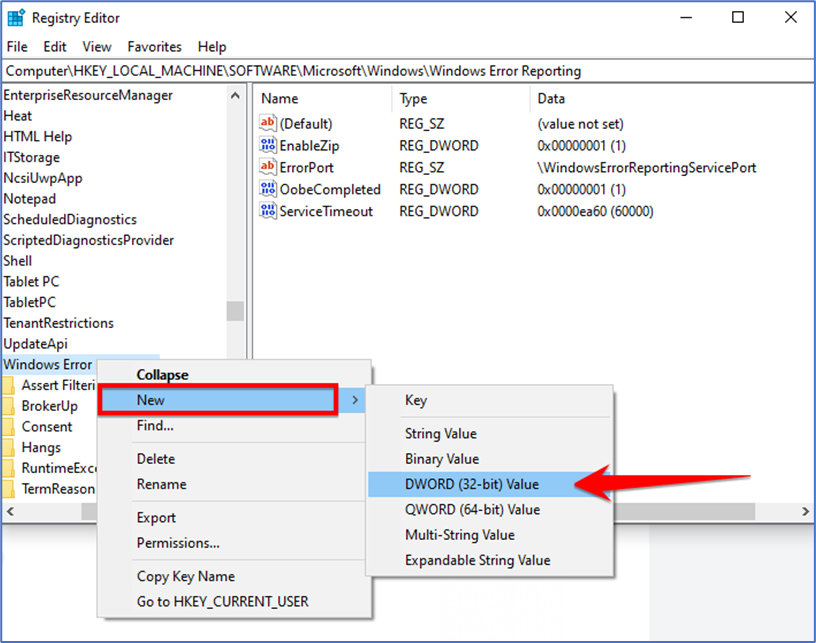
- Name the newly created key as Disabled.
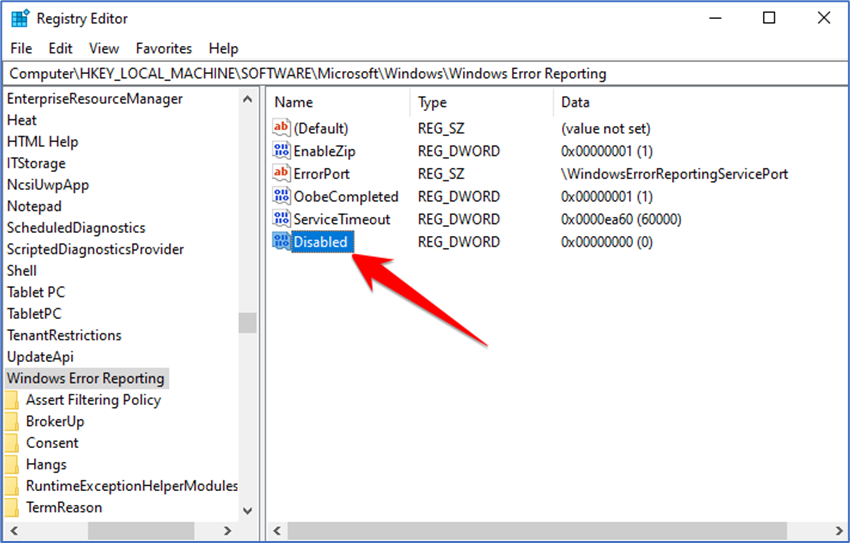
- Double-click the Disabled REG_DWORD key and enter 1 in the Value Data field. Once done, click on the OK button and close the Registry Editor.
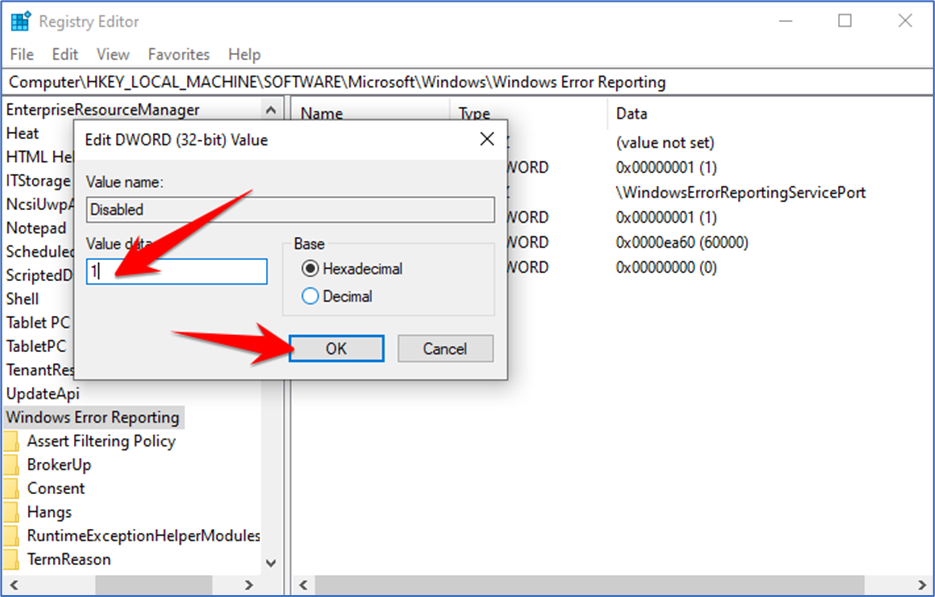
That’s it! This is how you can disable error reporting on your Windows 10 computer.
This guide is focused on how to disable error reporting on your Windows 10 PC. This service serves the sole purpose of transmitting your error reports to Microsoft, without any additional functionality.