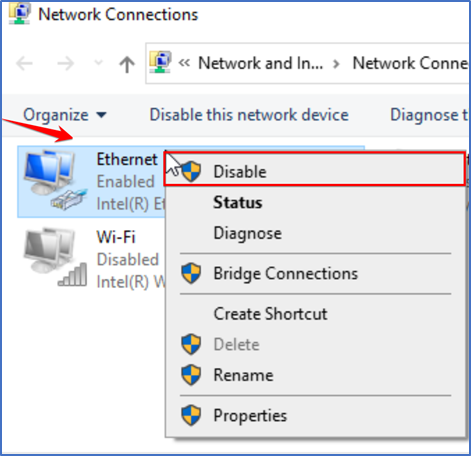Press Windows + S and type Ethernet setting and click on it
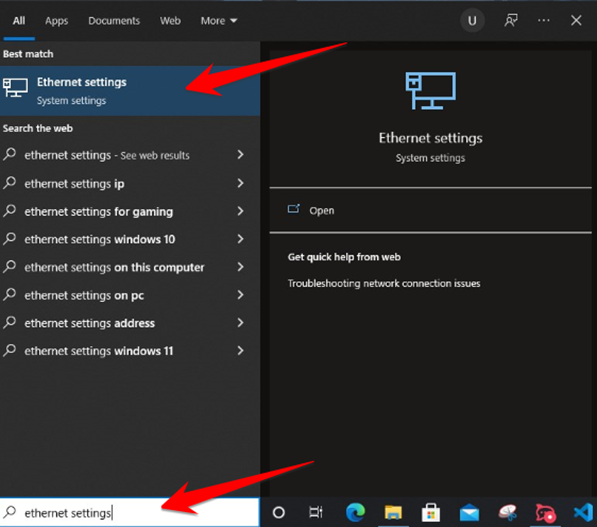
Below the Related settings click on change adapter options.
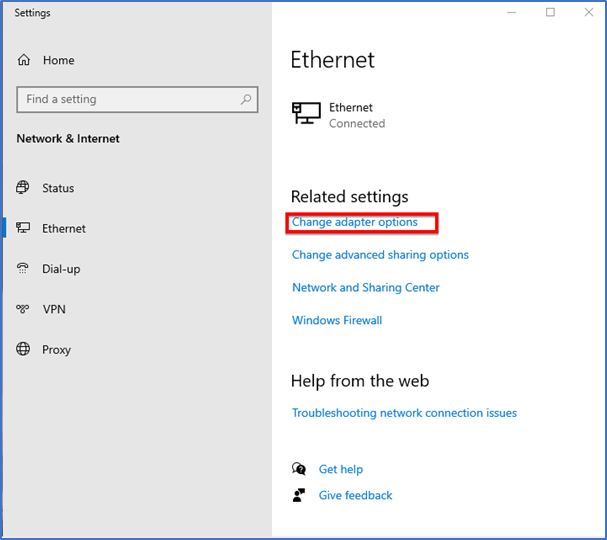
Here Network and Connection wizard is open now which shows Ethernet and Wi-Fi Adopters
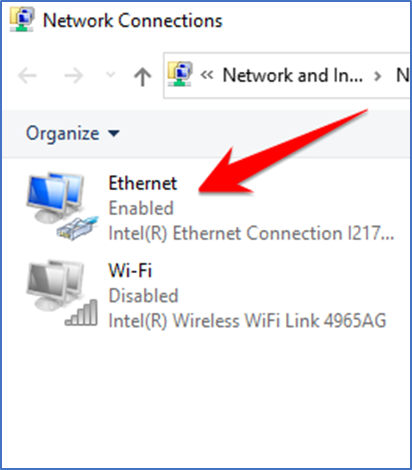
Now Right click on Ethernet and click on Disable and Ethernet will be disable in few seconds.
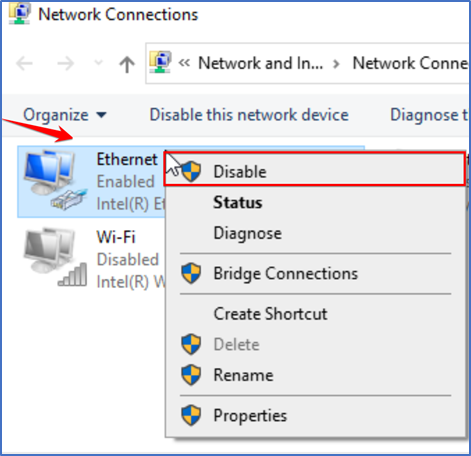
Ethernet is disable now without unpluge the Network cable