First, open the browser and search for emu8086 download then click on EMU8086 – MICROPROCESSOR EMULATOR for Windows
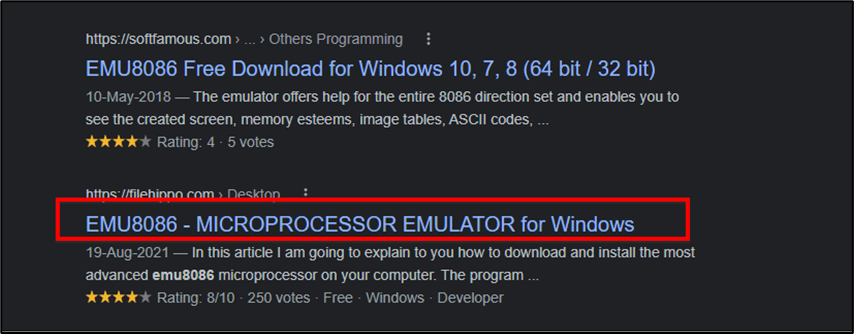
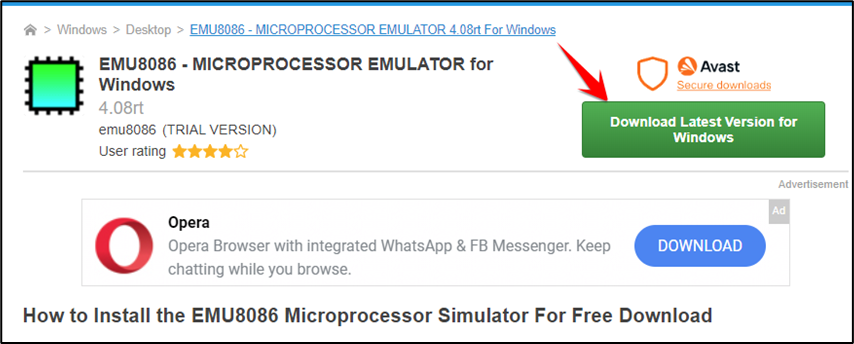
You can see Downloading has been started
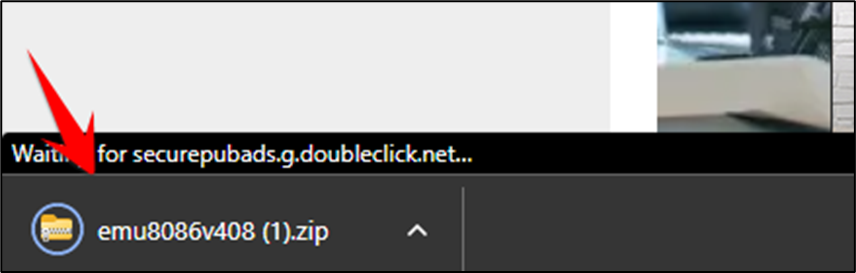
Open the download folder and click on the file to unzip the file

Now click on the file and extract the file here then you see the folder of emu8086.
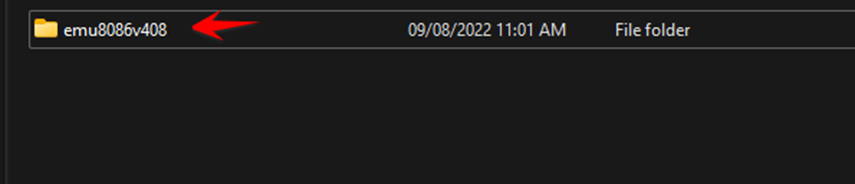
Click on the folder and then click on the setup.
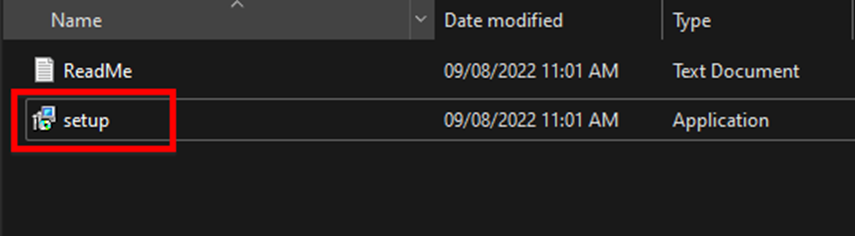
Click on the setup and click on the next button.
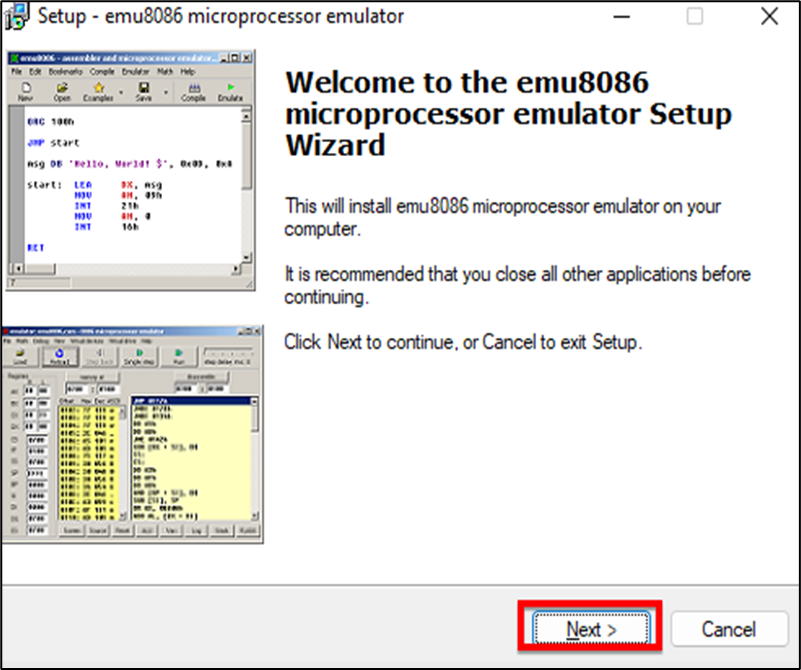
Again, click on the next button
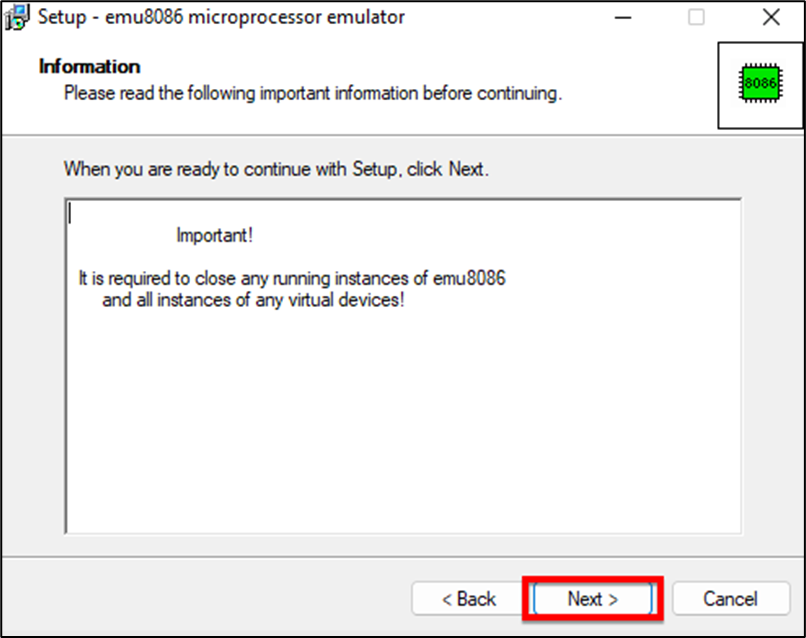
If you want to change the location, click on the browse and then click on next
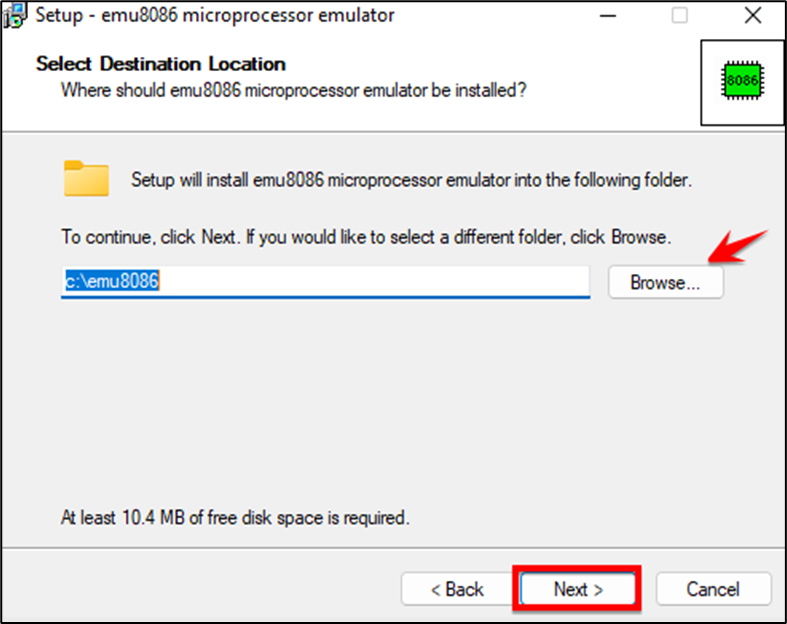
Here you can also change the name of the application and then click on the next
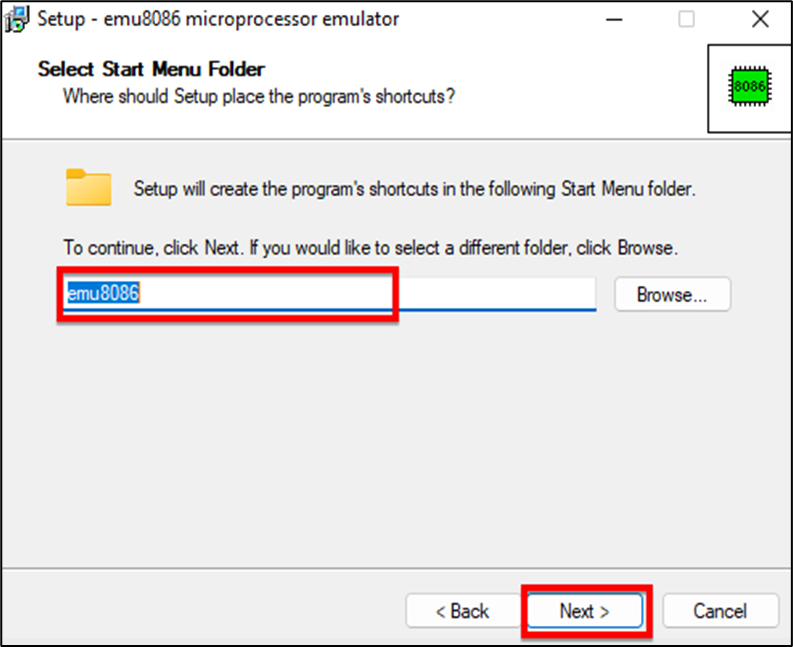
Click on the ‘Install’ button
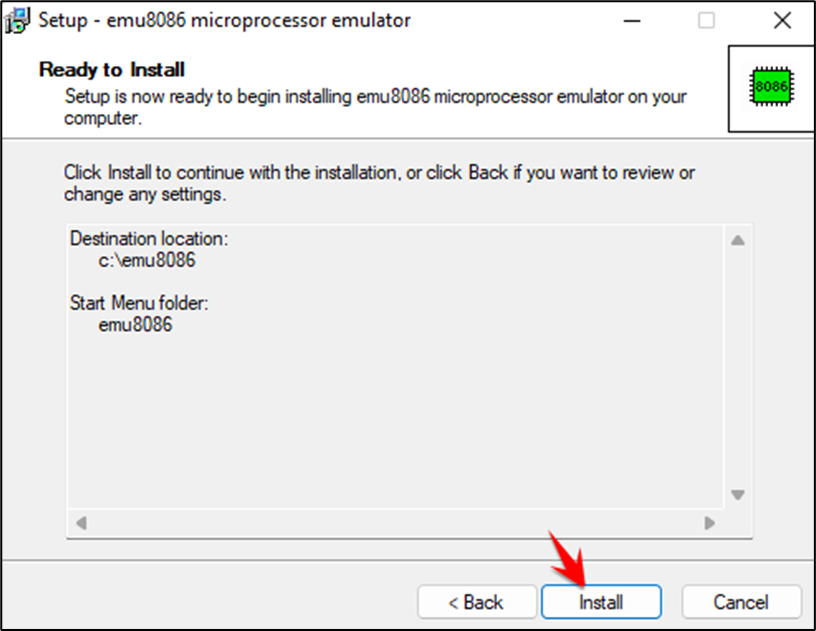
After the installation click on launch the emulator and click on finish
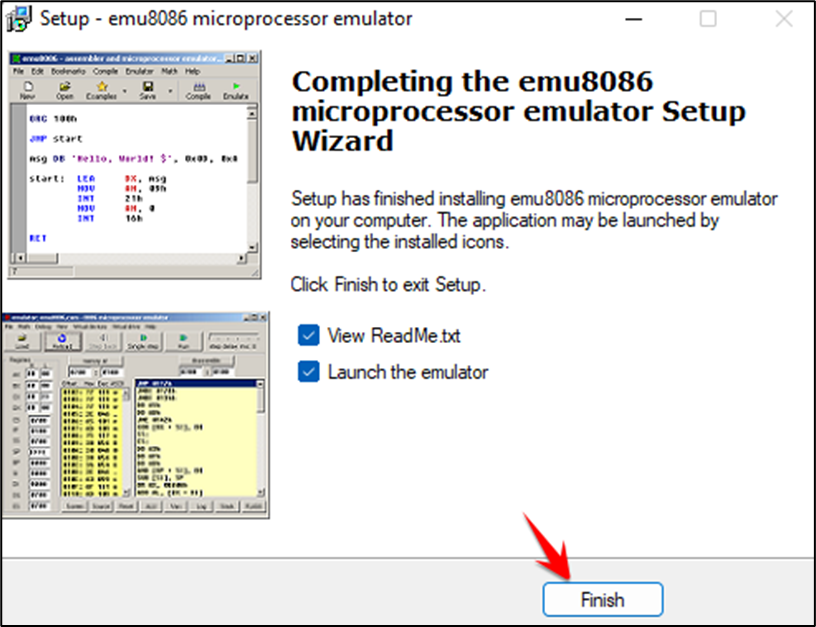
Now your emu8086 has been launched. Click on the new button then click Ok.
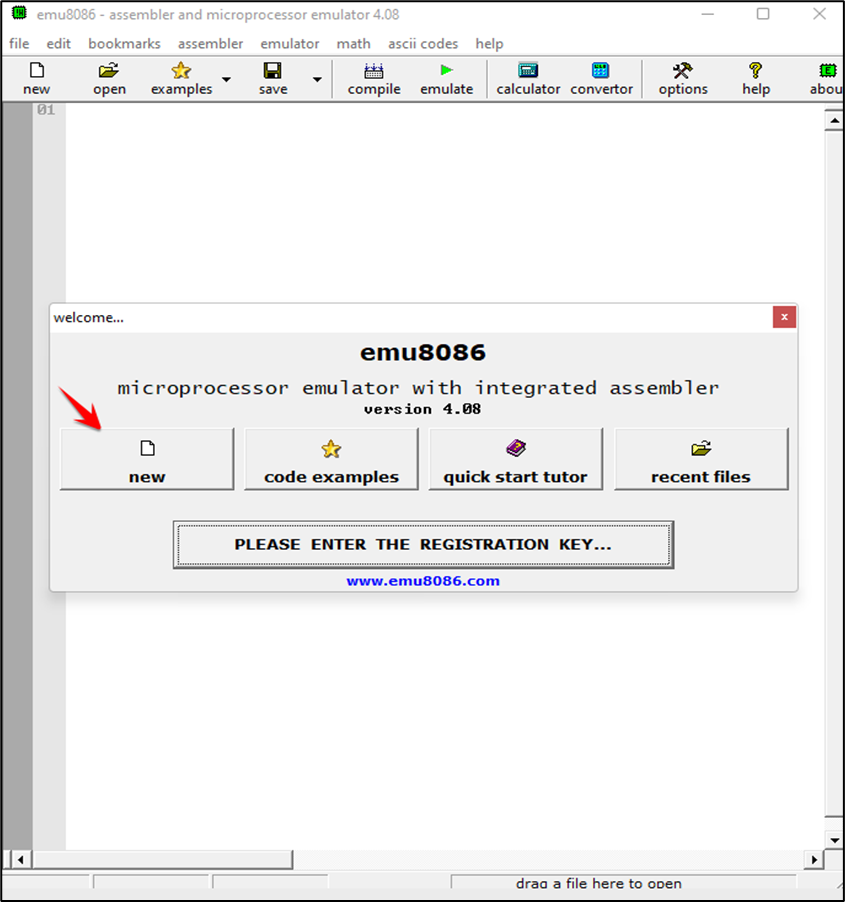
And now you can type a program on emu8086.