To use your microphone with apps on Windows 10, you’ll need to turn on some permissions in Microphone settings. If you want to use your microphone with apps, you must first check your app permissions.
This is how …..
First, you will have to click on the start button and search for settings then click on it.
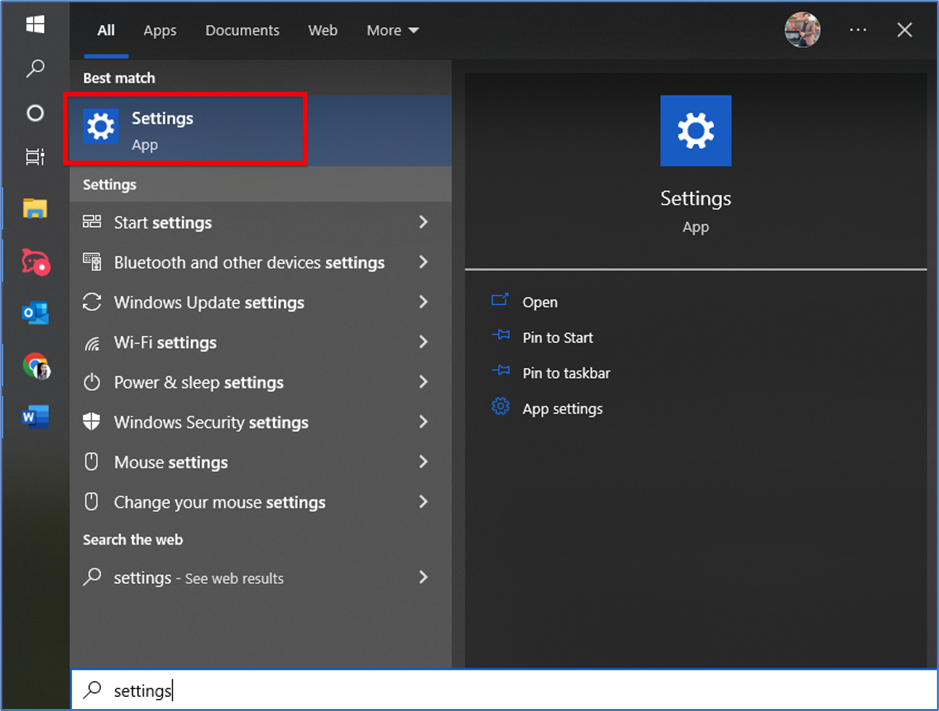
Here you will have to select the Privacy option.
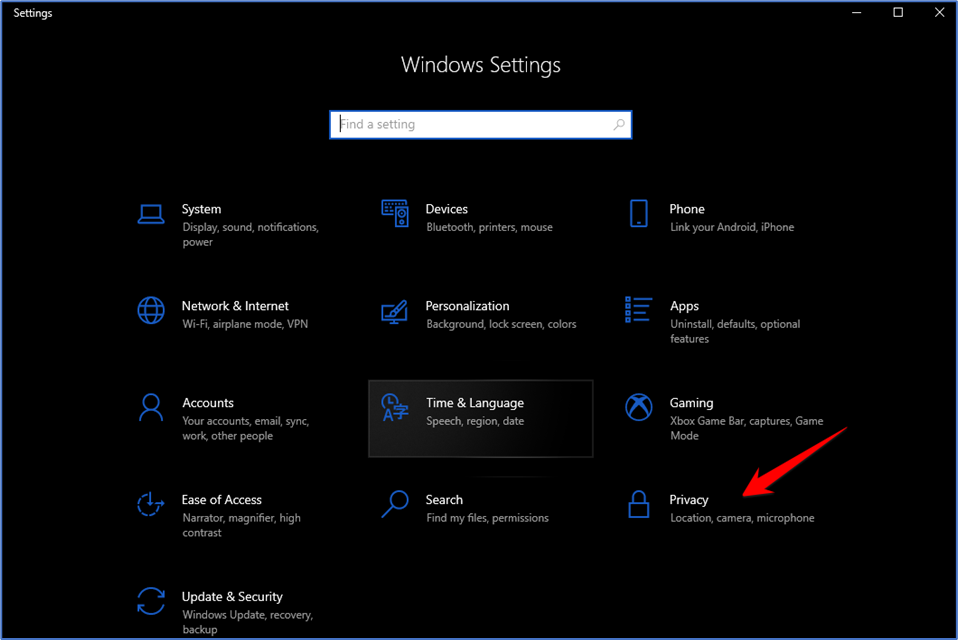
On the left-hand side click on Microphone and then click on the right panel in the “Allow Access to the Microphone on This Device” section and turn it on.
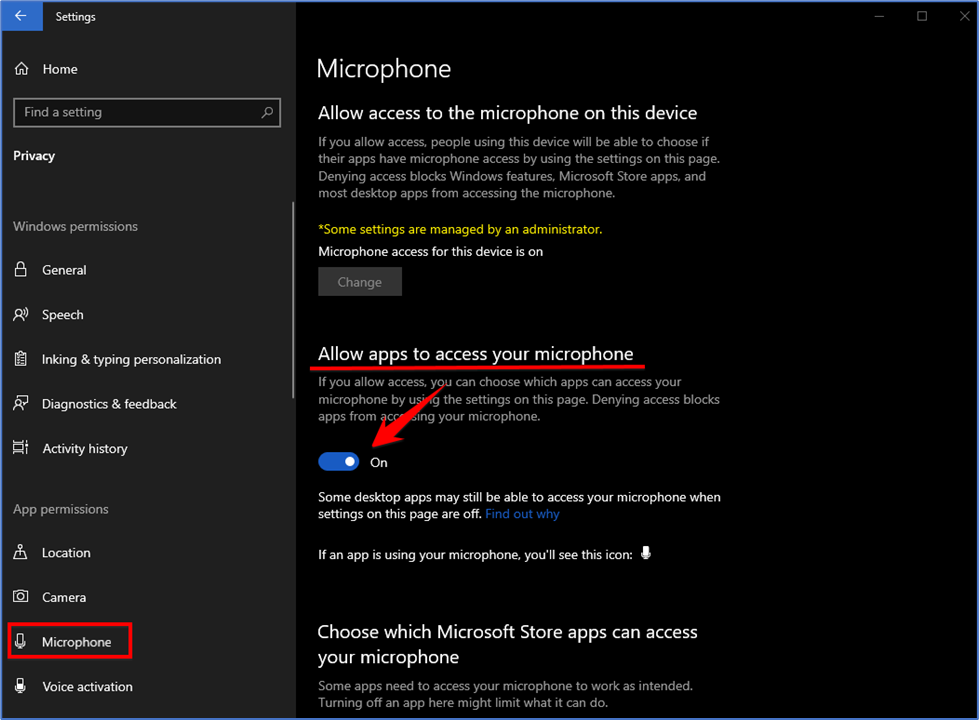
Select Change and make sure Microphone access for this device is turned on. Then, allowed microphone access to your apps, you can change the settings for each app. In Microphone settings, go to Choose which Microsoft apps can access your microphone, and turn on apps you want to use with it.
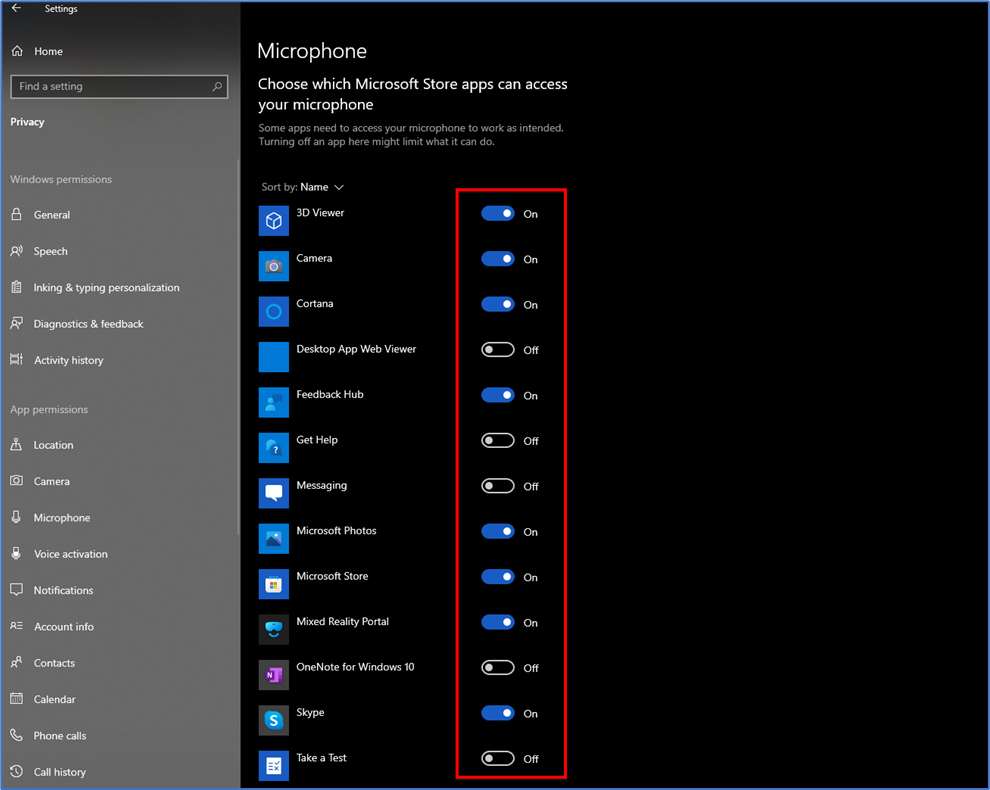
For desktop apps, make sure that Allow desktop apps to access your microphone is turned on.
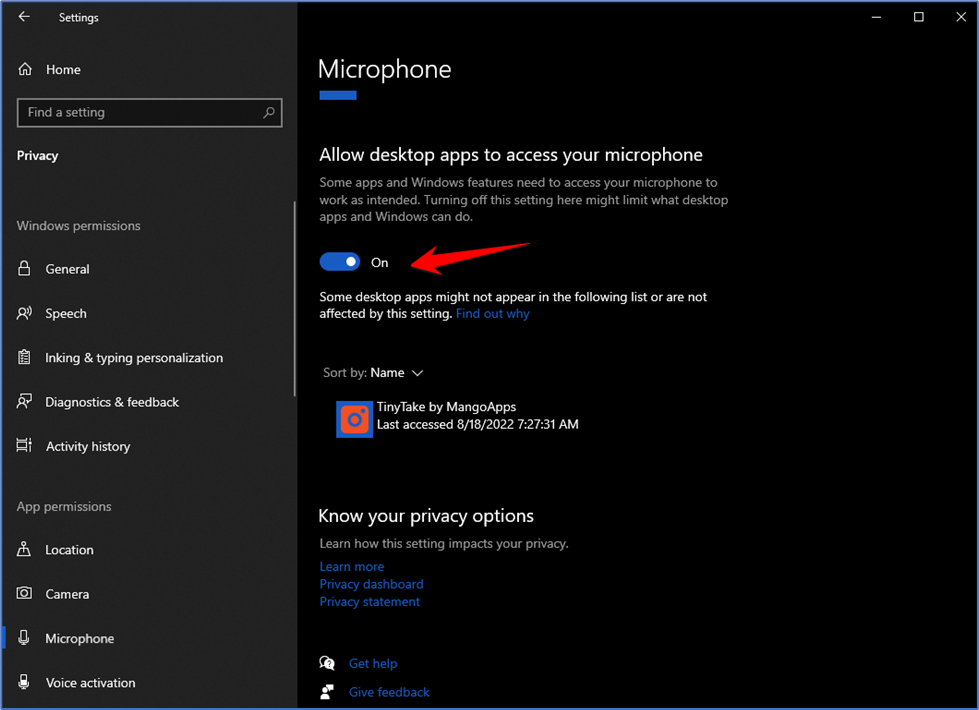
Then close the window your microphone has been enabled.