To enable the toolbar, you need to download & install the latest version of Microsoft PC Manager on your Windows 11 computer. You can update the existing Microsoft PC Manager app from the Microsoft Store. Once updated, follow the steps shared below.
- Type in Microsoft PC Manager on Windows 11 Search. Next, open the PC Manager app from the list of best-match results.
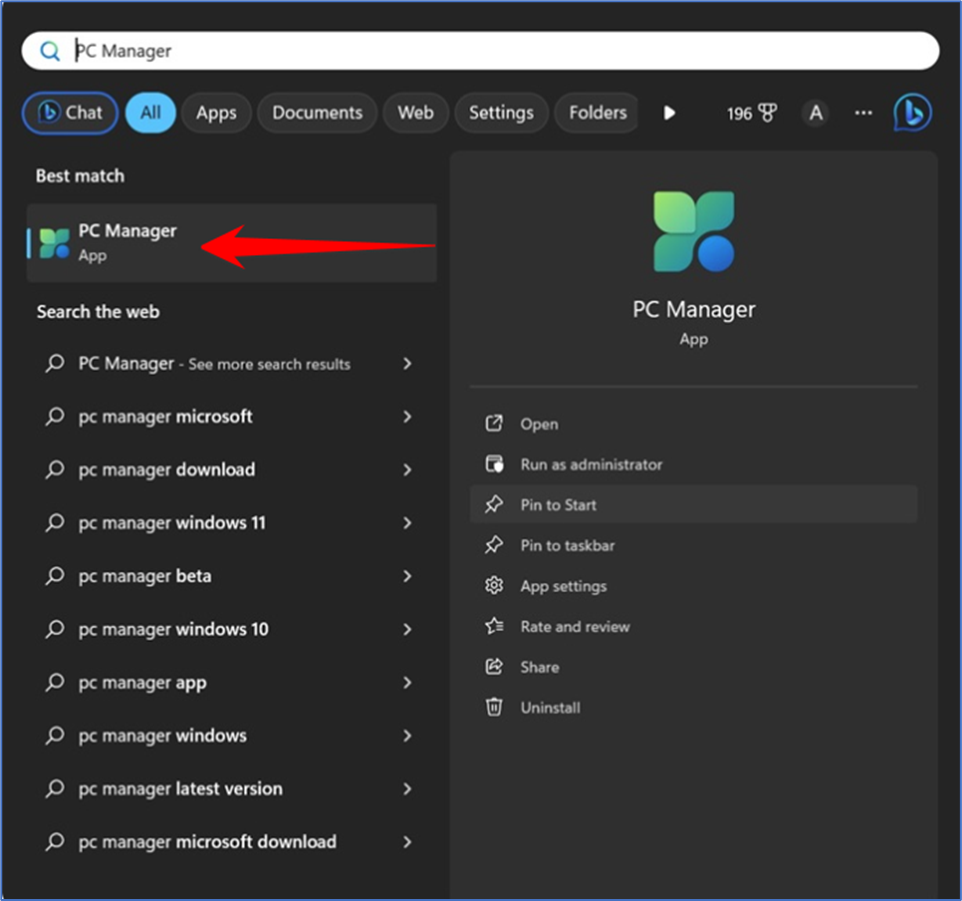
- When the Microsoft PC Manager app opens, switch to the Toolbox tab at the left pane.
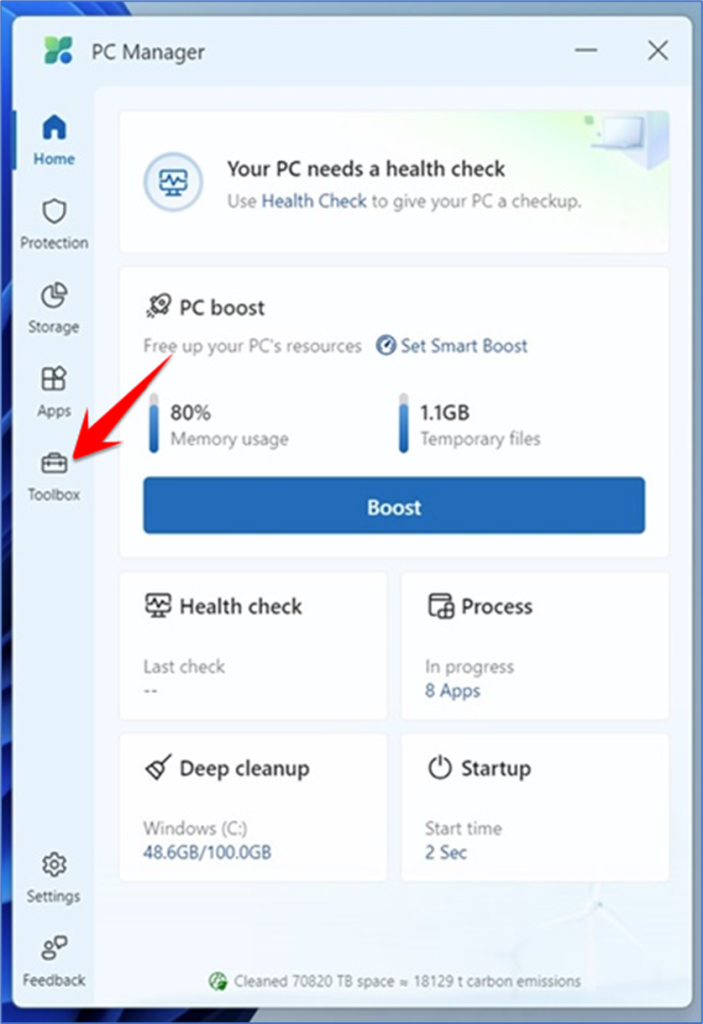
- On the top, enable the toggle for the Show toolbar on the desktop.
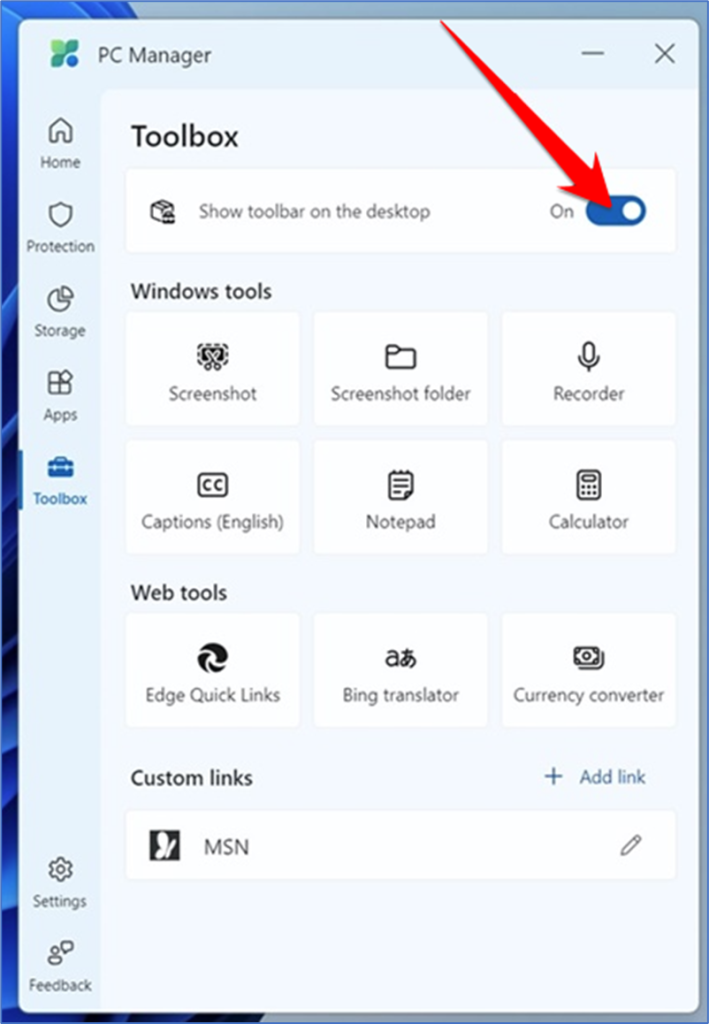
- This will instantly add the PC Manager toolbox to your desktop screen. You can drag the toolbox to adjust its position.
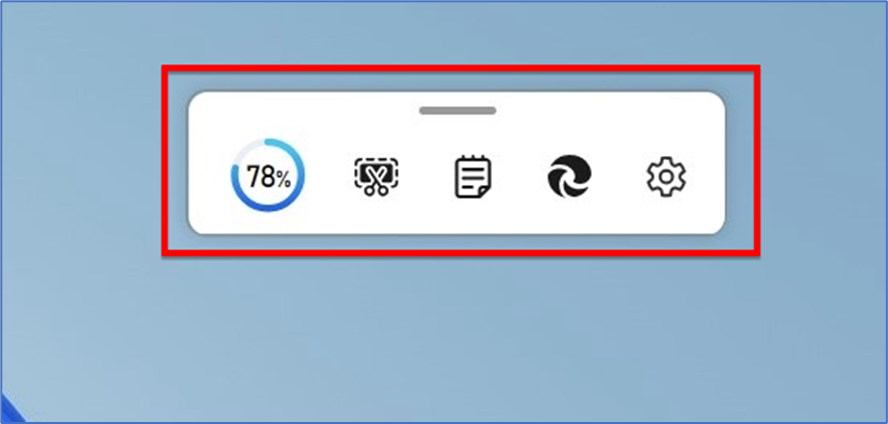
That’s it! This is how you can enable Toolbox in the Microsoft PC Manager app on a Windows 11 computer.
To Customize Microsoft PC Manager Toolbox
- First, click on the Settings gear icon on the Toolbox
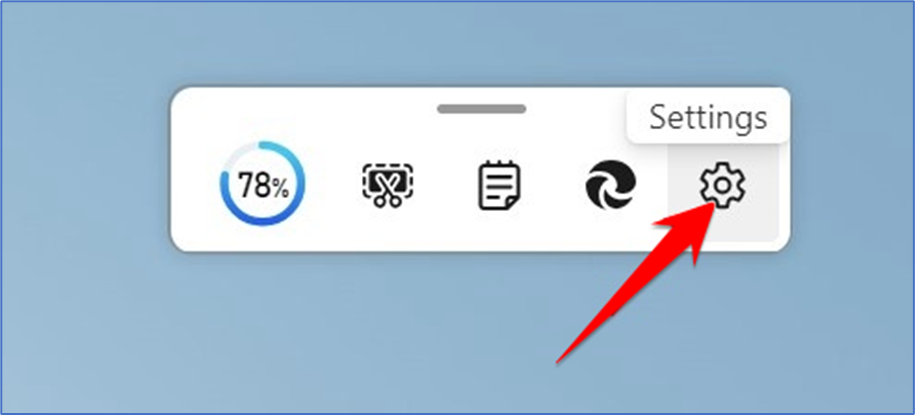
- On the menu that appears, select Add Tools.
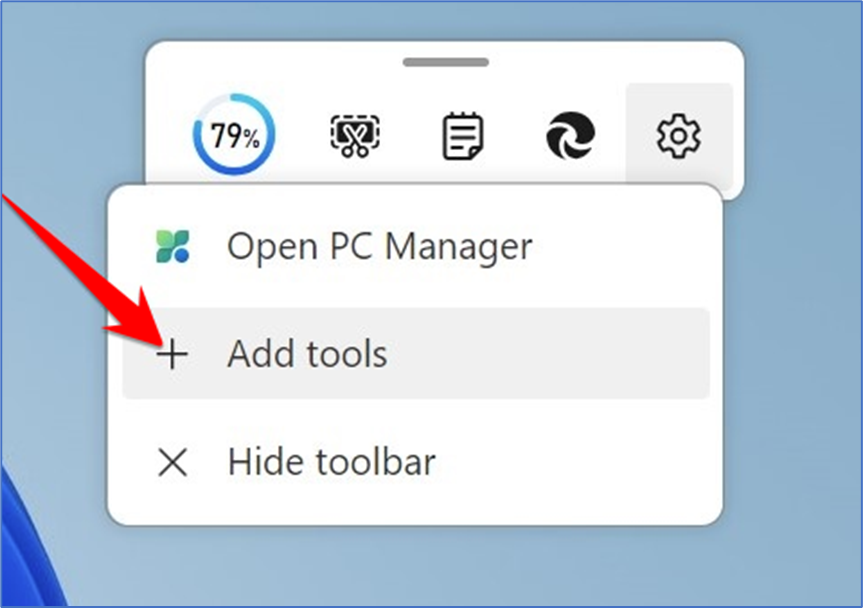
- Now select the Windows tools that you want to add. You get various Windows tools like Screenshot, Screenshot Folder, Recorder, Captions, Notepad, Calculator, etc.
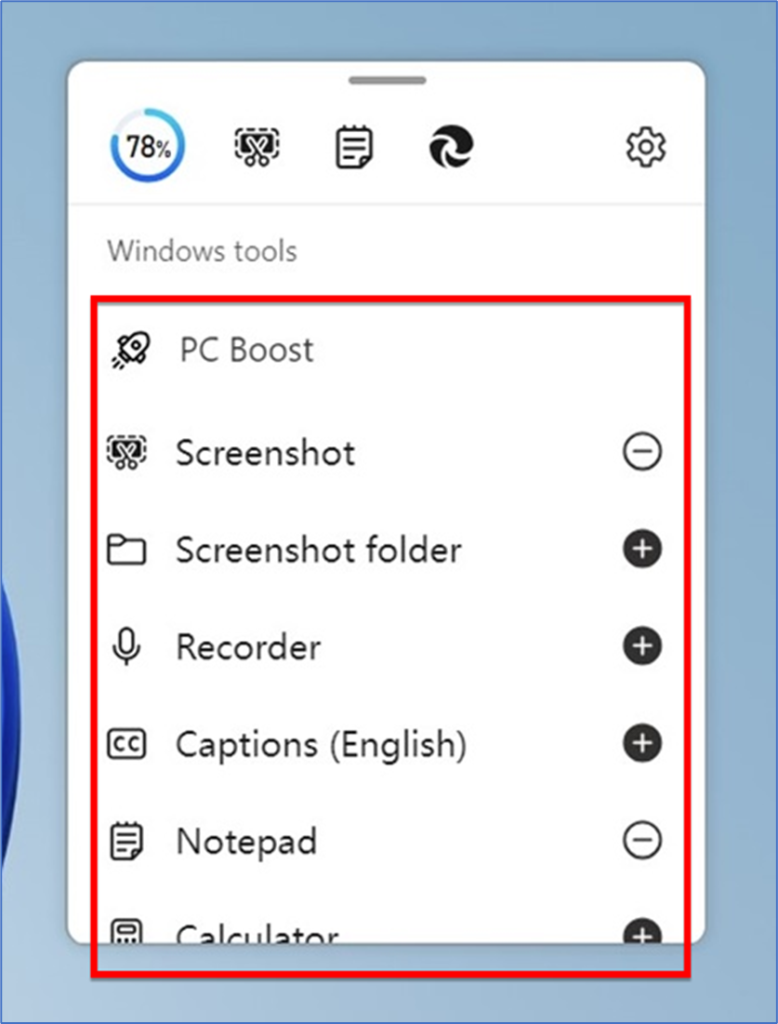
- To add a specific tool, click on the plus (+) icon beside the tool.
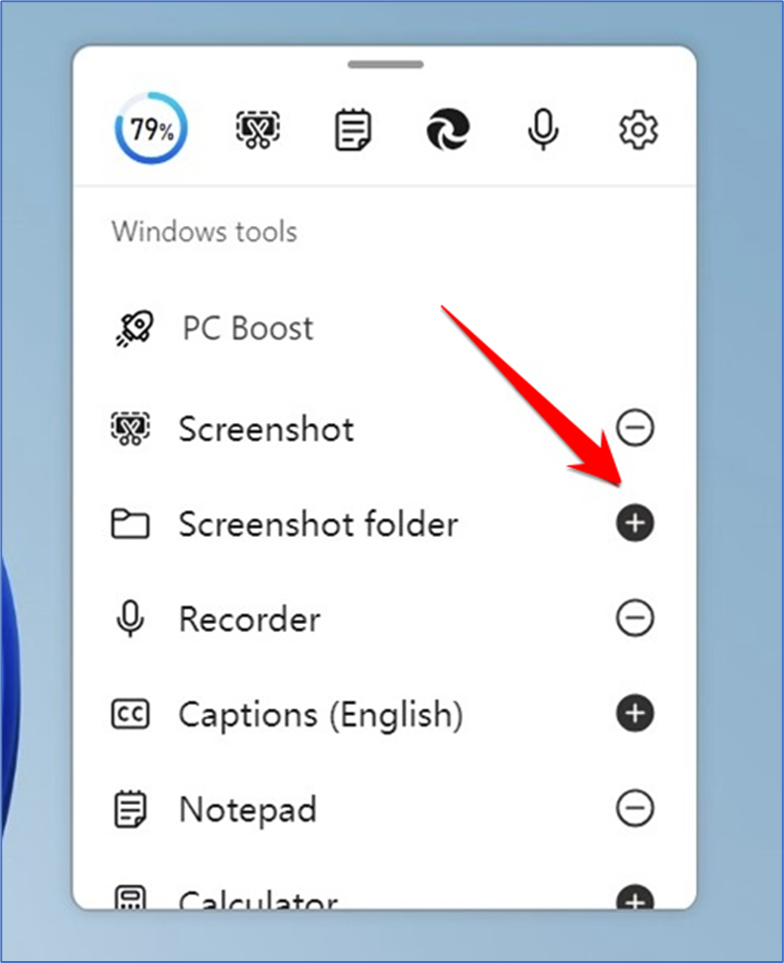
- To remove a tool, click on the minus (-) beside the tool.
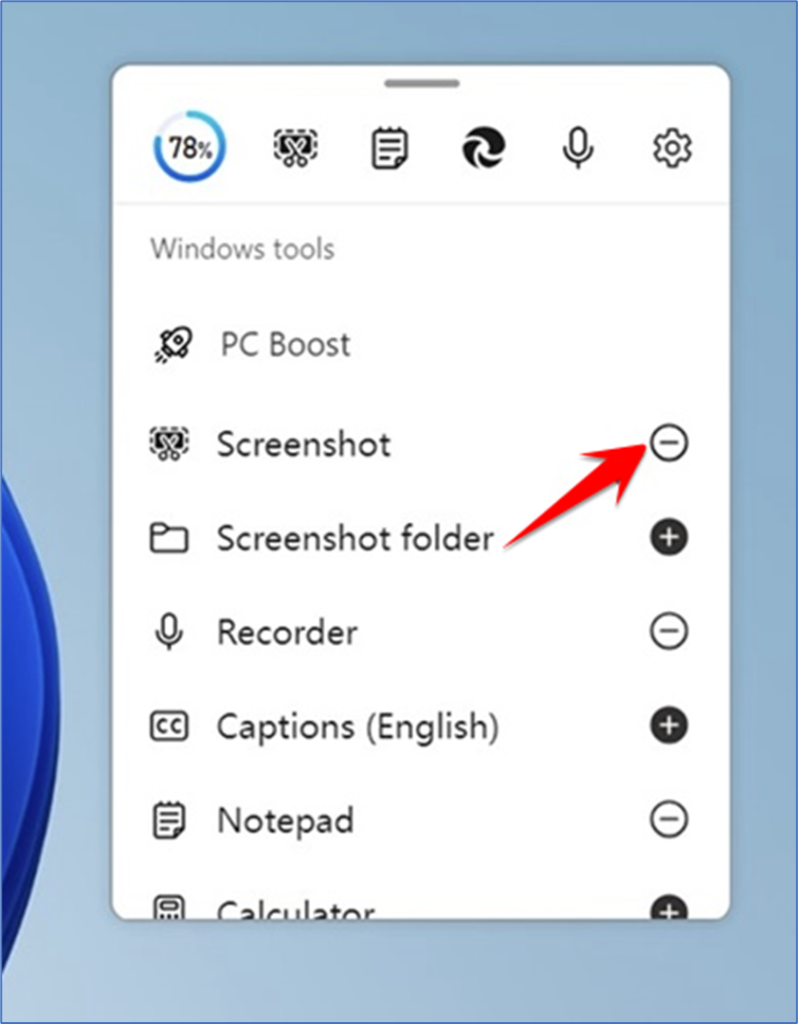
- Also, there are some web tools and an option to add custom links.
That’s it! This is how you can add or hide tools on the Microsoft PC Manager toolbox.