The process is typical for most Office programmers therefore, we’ll use Microsoft Word 2016 for this demonstration.
First, open the word document that you want to protect with a password and click on File
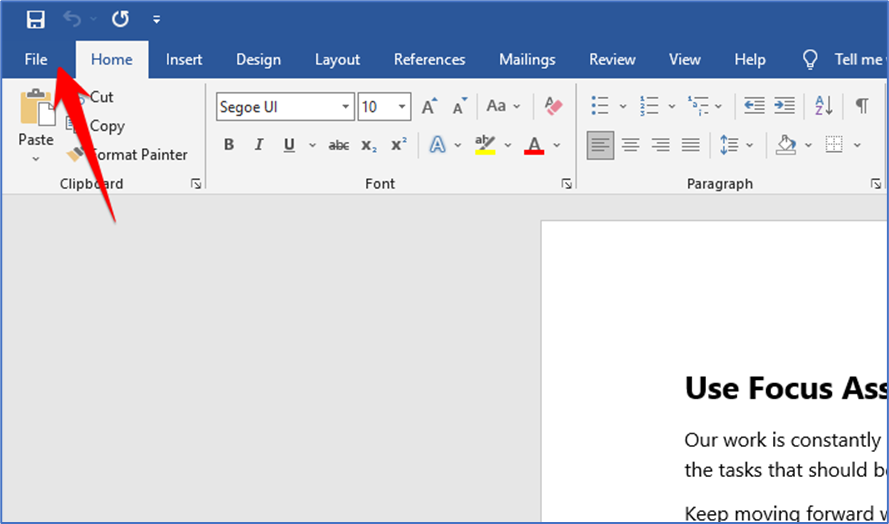
From the left sidebar select the “Info” option.
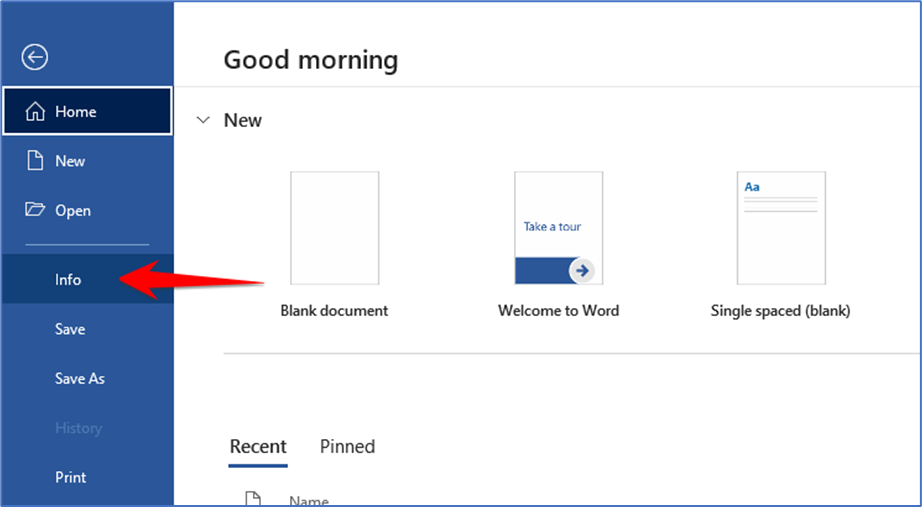
On the right panel you see the option of “Protect Document” after clicking on that you will see the drop-down list where you select “Encrypt with Password”
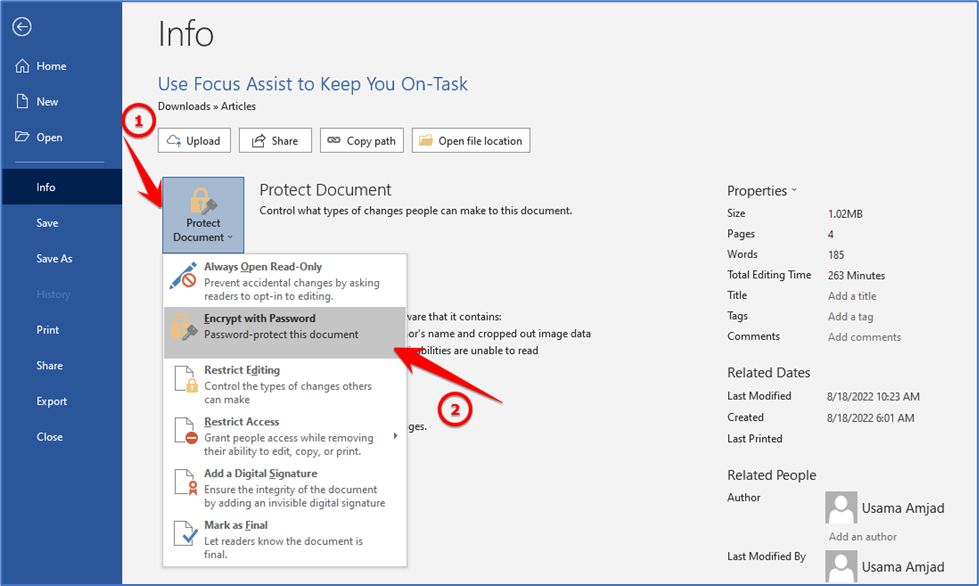
Here, click on the “Password” field and type the password you want to use to protect your document then, click on ok.
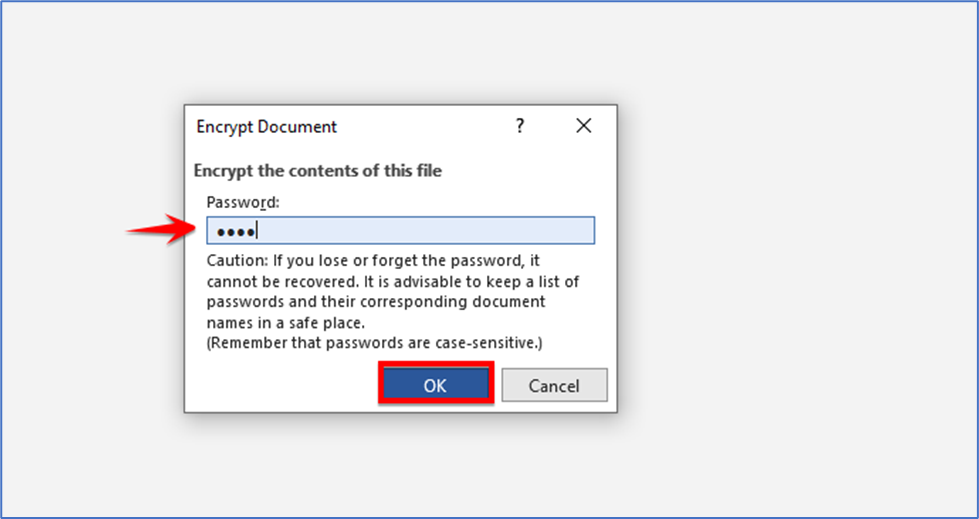
In the confirm password box, click the “Reenter Password” field and type the same password. Then, click on the ok button.
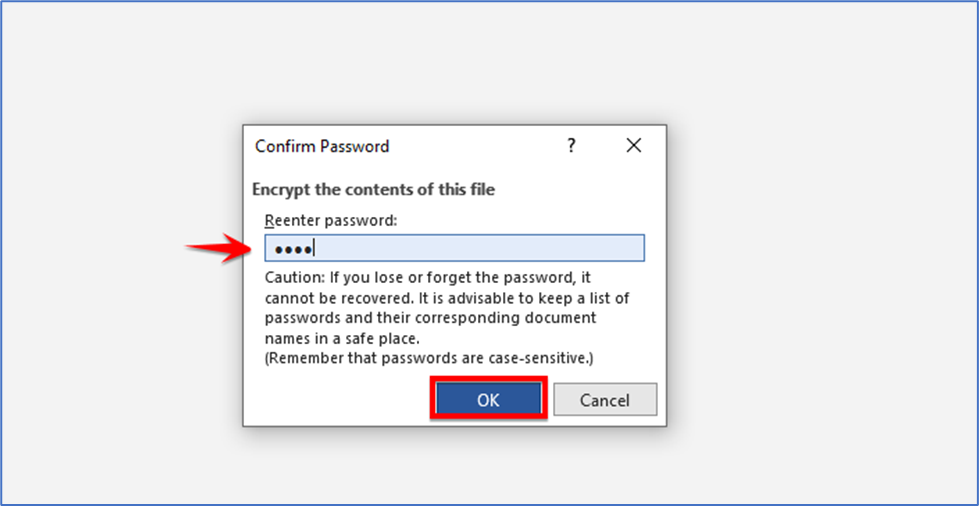
Now you have to save your changes by clicking on “Save” in Word’s left sidebar.
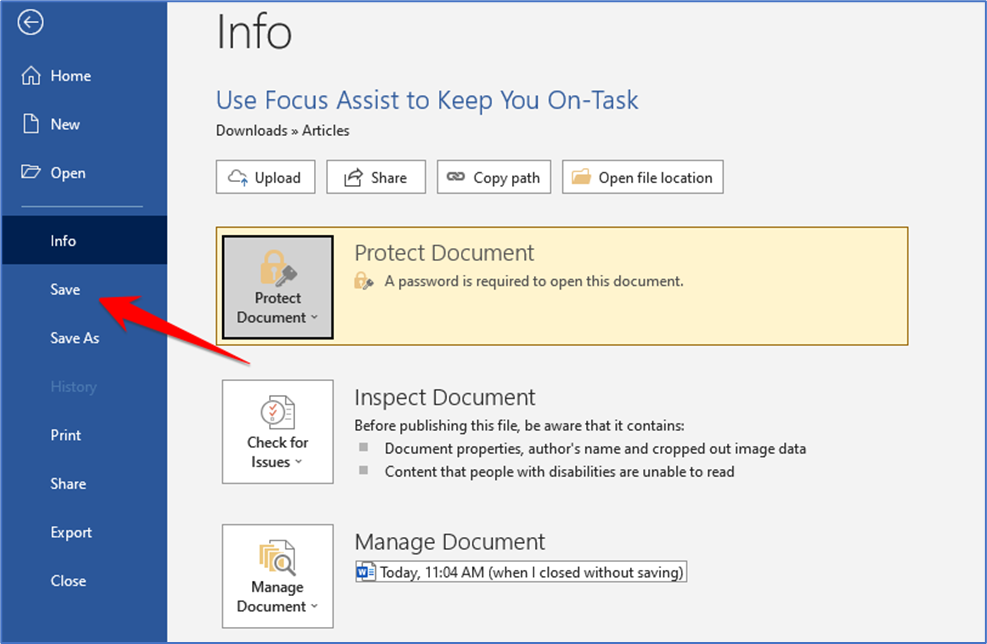
And that’s it. Your Word document is now protected, and if want to open it again click on that word file, you’ll be asked to enter your password each time.
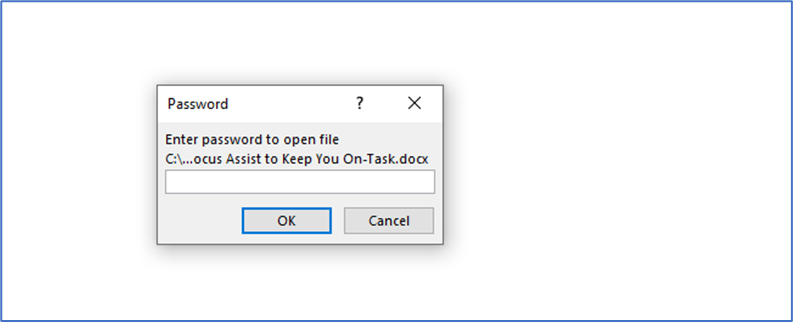
Enter your Password and click on the Ok button.
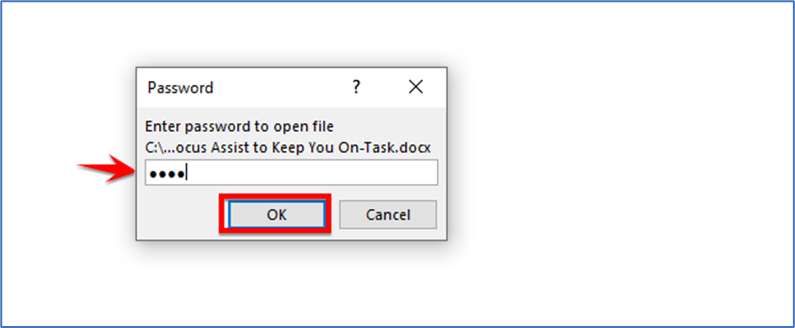
In the future, if you’d like to remove the password, you can do so easily. Simply open your document with Microsoft Word, and again choose File > Info > Protect Document > Encrypt with Password. Clear the “Password” field’s content and click “OK.” Then, choose “Save” from the left sidebar.