If you want to extract a substring from the left, right, or middle of your text, you can use Microsoft Excel’s LEFT, RIGHT, MID, LEN, and FIND functions. We’ll show you how.
Get the String to the Left of Your Text
If you’d like to get all the text that’s to the left of the specified character in your cell, use Excel’s LEFT and FIND functions to do that.
First, open your spreadsheet and click the cell in which you want to see the result.
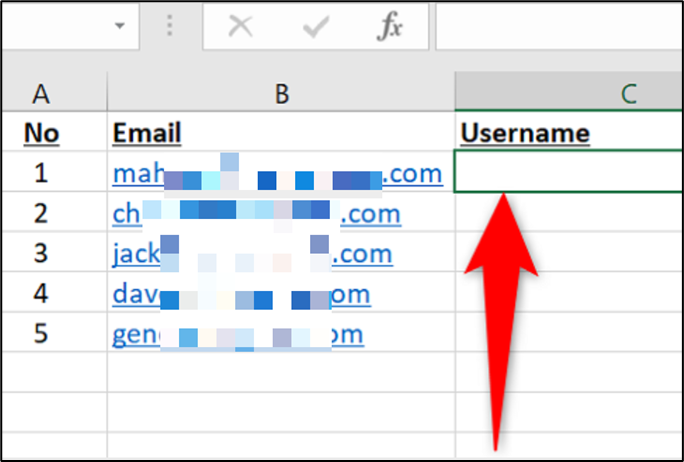
Then press Enter.
Your selected cell will display the result of the function, which is the full text before your specified character in your cell.
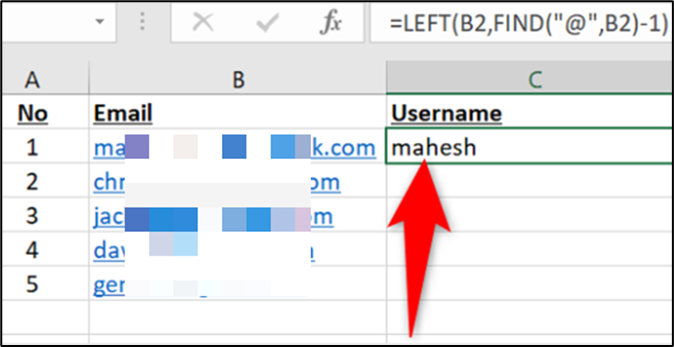
You’re all set.
Extract the String to the Right of Your Text
To get all the text that’s to the right of the specified character in your cell, use Excel’s RIGHT, LEN, and FIND functions.
Start by launching your spreadsheet and clicking the cell in which you want to see the result.
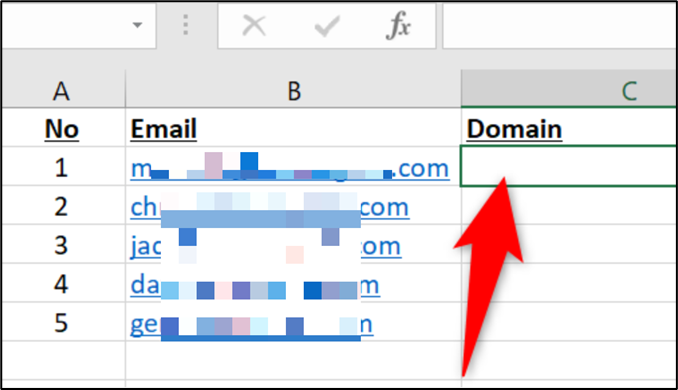
In the selected cell, enter the following function. This function replaces B2 with the cell where your entire text is an @ with the search character. Excel will extract the entire string to the right of this character.
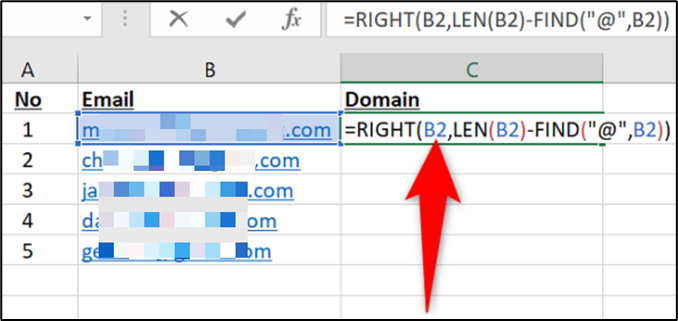
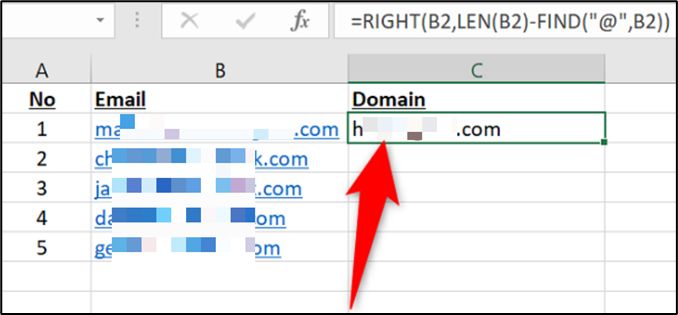
You’re done.
Obtain a String from the Middle of Your Text
If you’d like to extract a string containing a specific number of characters located at a certain position in your cell, use Excel’s MID function.
In your spreadsheet, select the cell where you want to display the resulting string.
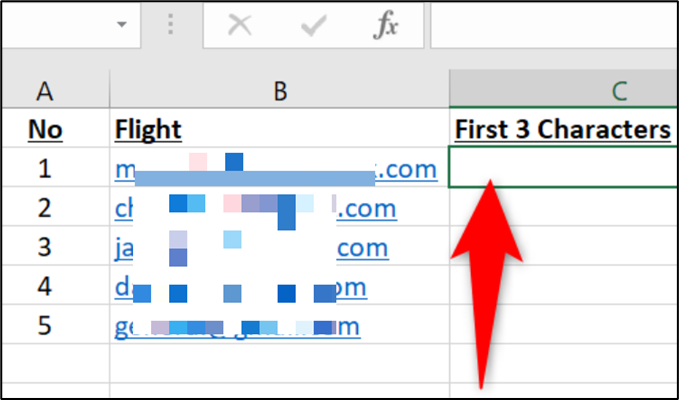
In the selected cell, enter the following function. In this function, replace B2 with the cell where you have the full text, 1 with the position of the character where you want to start the string selection, and 3 with the number of characters you want to extract.
Then press Enter.
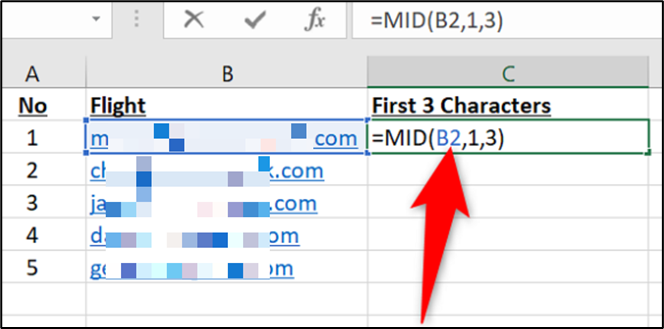
Excel will extract the specified number of characters from the given position in your cell.
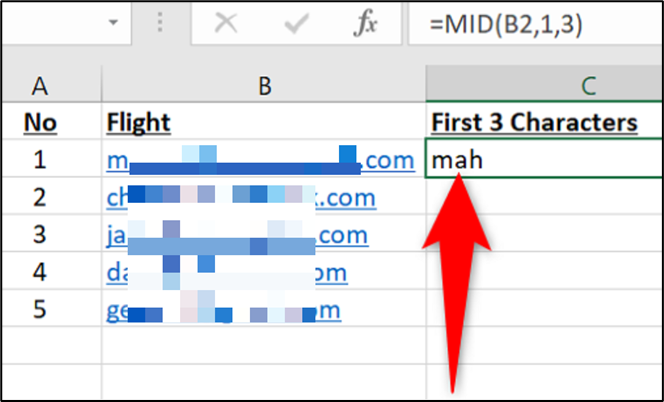
And that’s all there is to it.