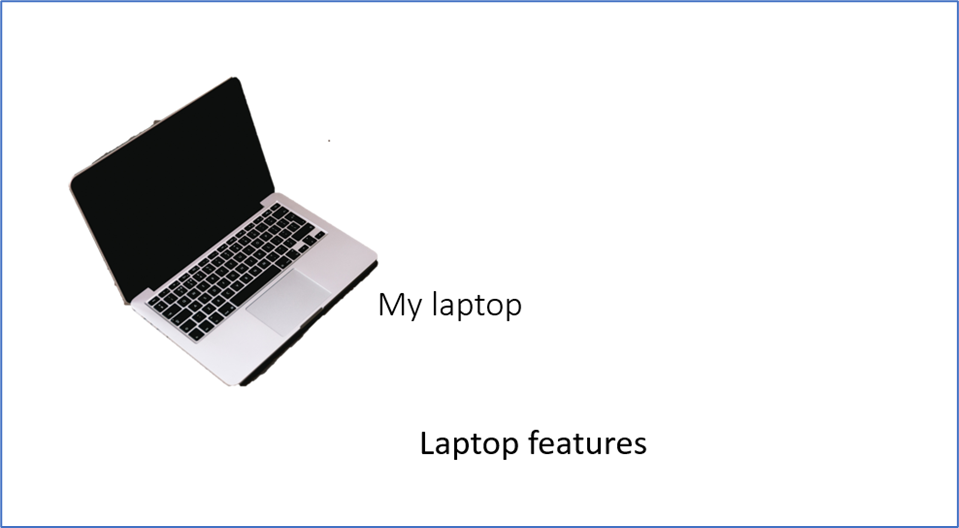First, open the Microsoft PowerPoint and click on insert here you can select pictures from this device by clicking on Pictures.
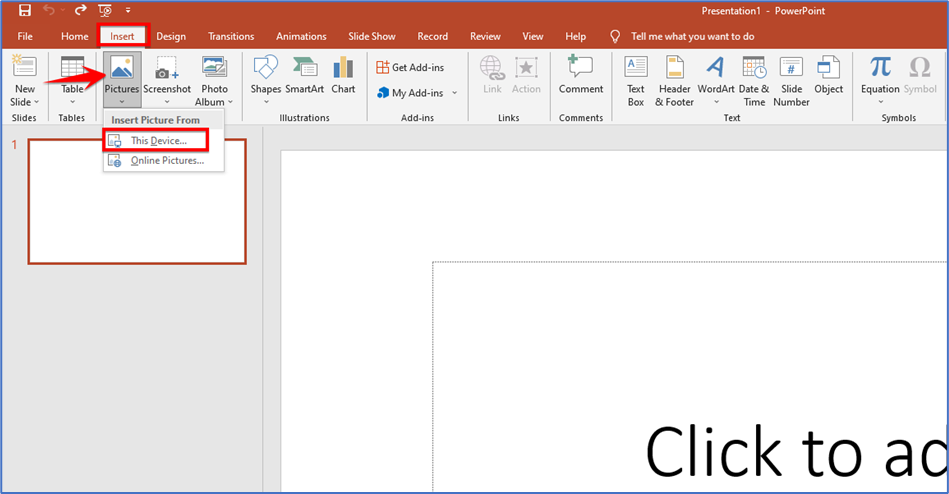
Now select the image from the device that you want to remove the background and then click on insert.
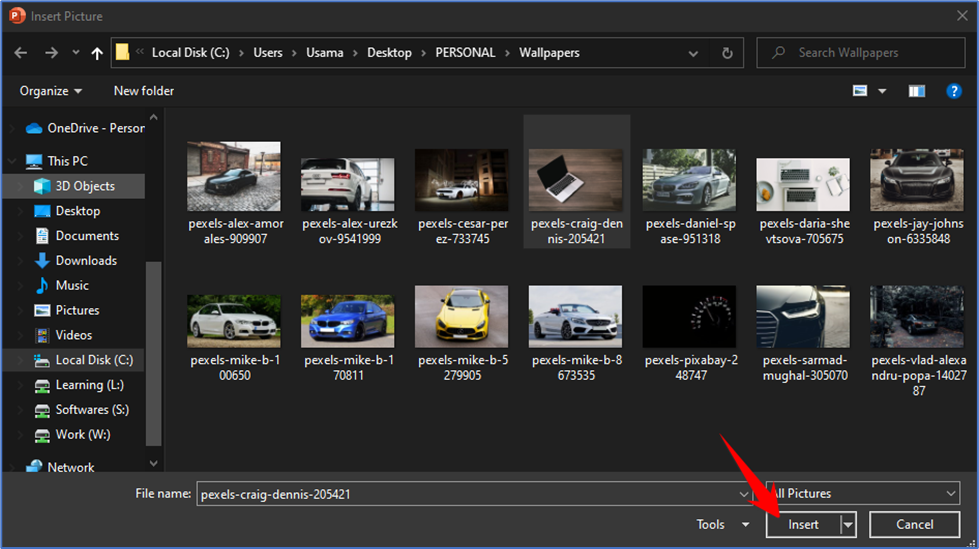
Now click on the image that you want to remove the background from. You see Picture Format on the top go ahead and click on that over the left-hand side we have a ‘Remove Background’ button click on that
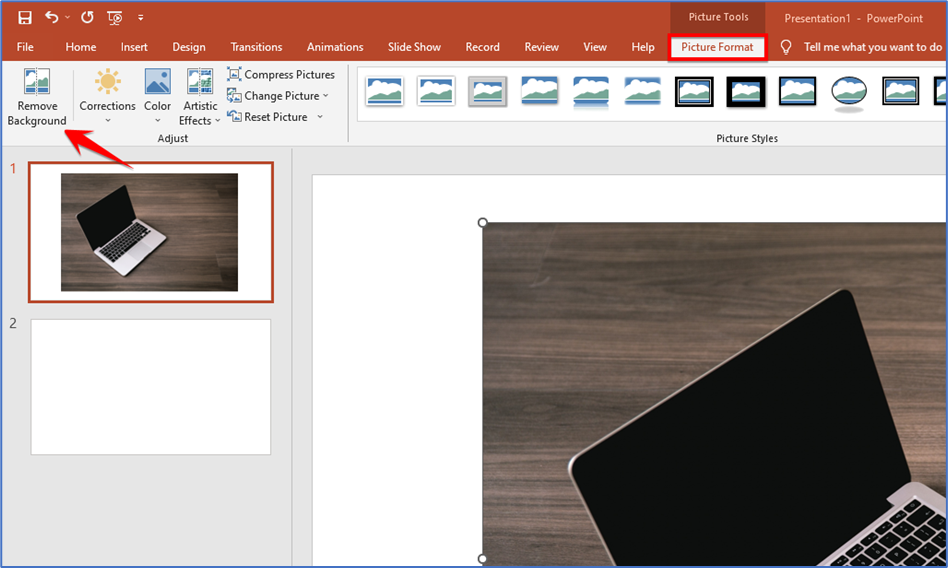
Now you see your background changes the color but some parts are not properly cropped so we have to set it manually by selecting the Mark Areas to Keep and drawing the line on that area to select.
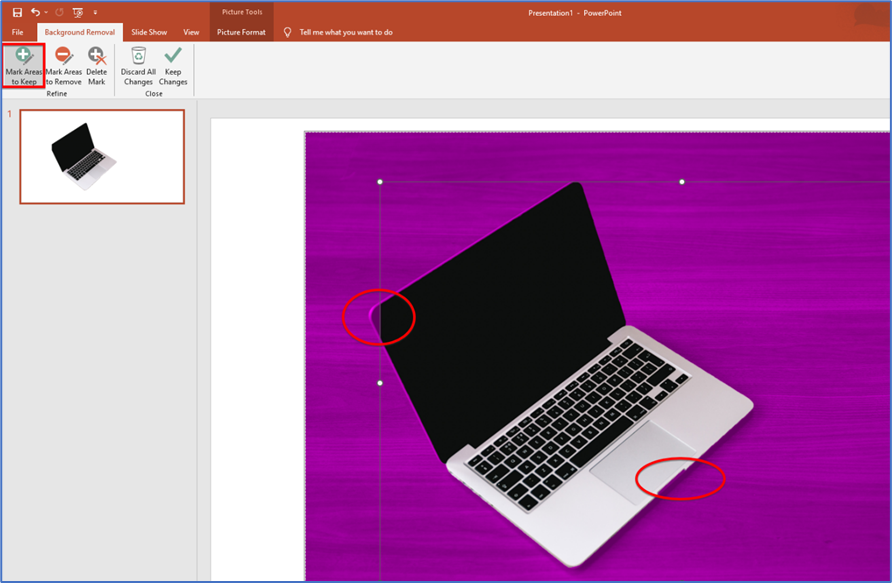
Then you see the background of the image has been removed now you set your image as you can.