First Download the ADMX templates from Microsoft official site, click here to download the Templates.
https://www.microsoft.com/en-us/edge/business/download
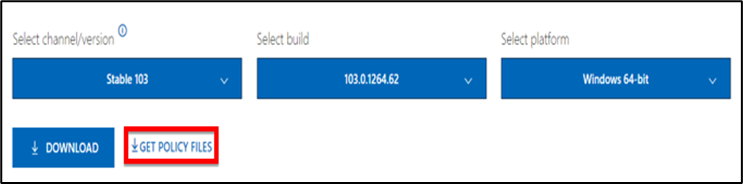
Now Copy below mentioned two files to the
Path: %systemroot%\PolicyDefinitions
msedge.admx
msedgeupdate.admx
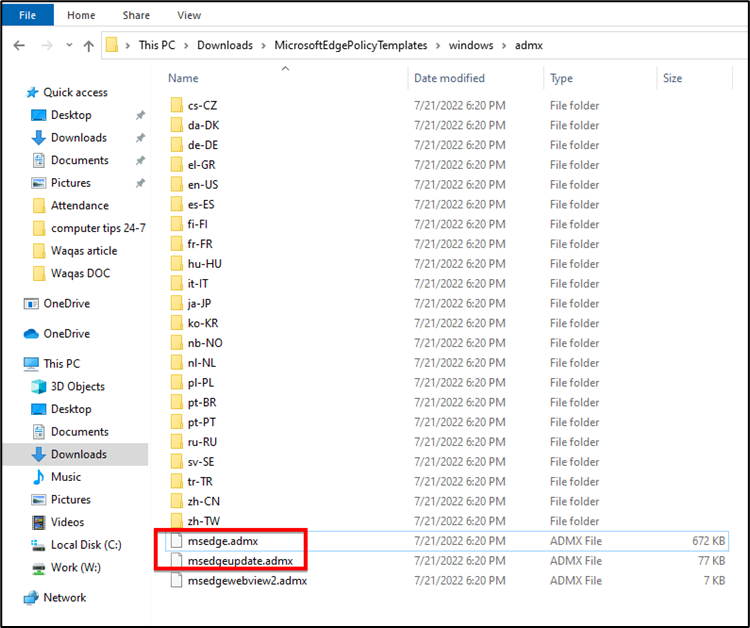
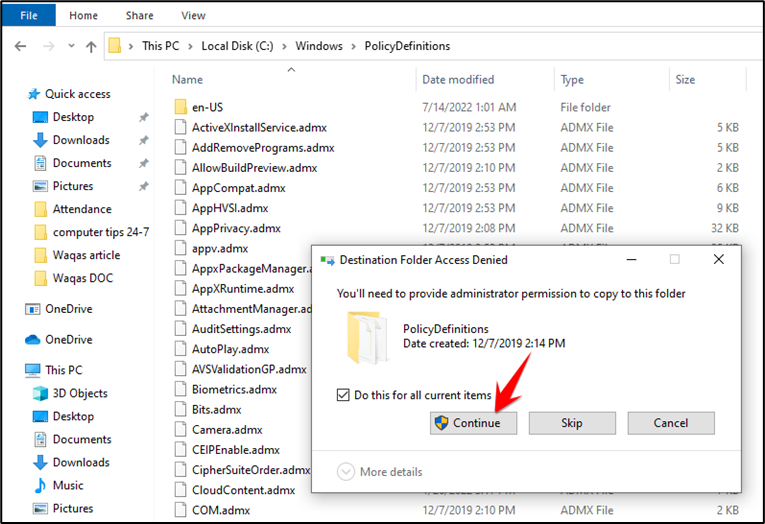
And Navigate to the below-mentioned path.
Path: MicrosoftEdgePolicyTemplates\windows\admx\en-US
Now copy the Two Adml files to the below-mentioned path.
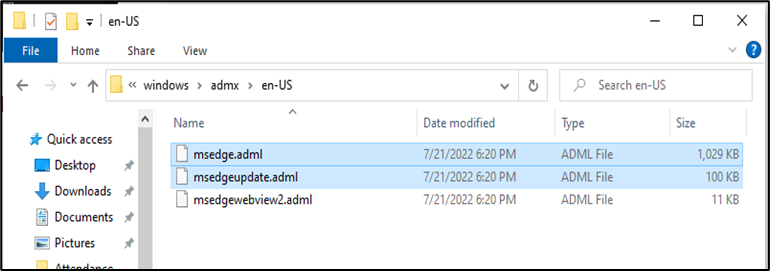
Check Do this for all Current items box and continue.
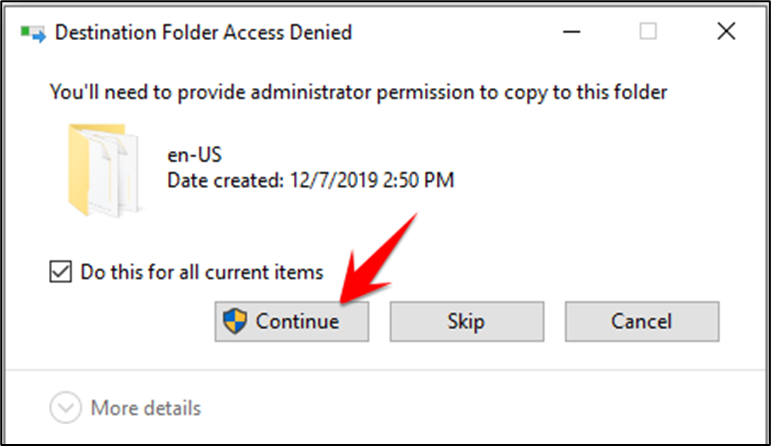
Check Group Policy:
Open run command and type gpedit.msc and hit enter this will open the group policy editor. In Group Policy Editor, navigate to the following path.
Computer Configuration\Policies\Administrative Templates.
Expand the Administrative Templates there you can see more policies to customize your Microsoft Edge.
Microsoft Edge
Microsoft Edge – Default Settings (Users can Override)
Microsoft Edge Update
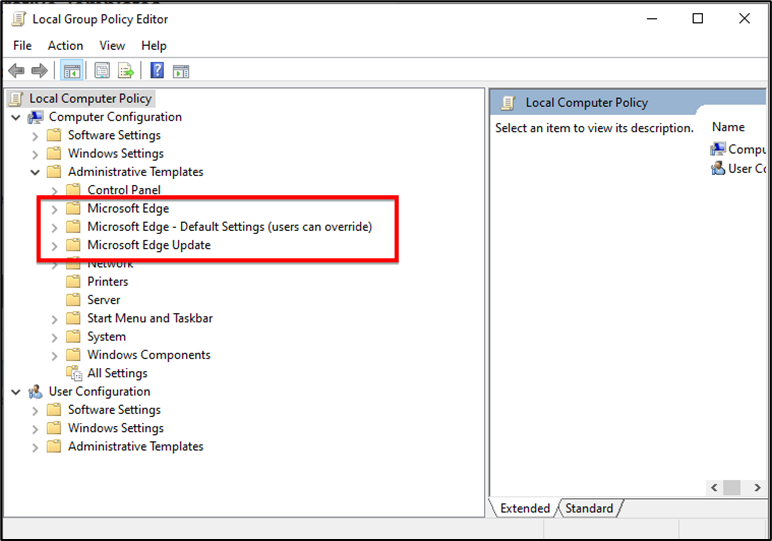
You can use these Policies to configure policy settings for Microsoft Edge and managed Microsoft Edge updates on all versions of Windows.