While protecting your PC, Windows Defender sends frequent notifications that can become bothersome over time. Here’s how to manage those notifications (or turn them off completely) in Windows 10.
First, open the Start menu and type “Windows Security.” Press Enter or click the “Windows Security” shortcut to launch it.
Windows Defender is now known as Windows Security.
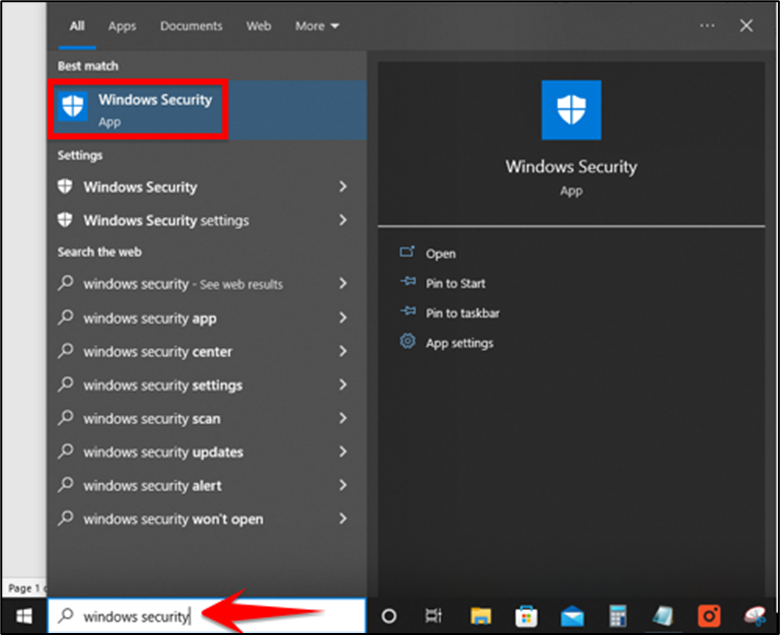
In Windows Security, navigate to “Virus & Threat Protection.” Then click “Manage Settings.”
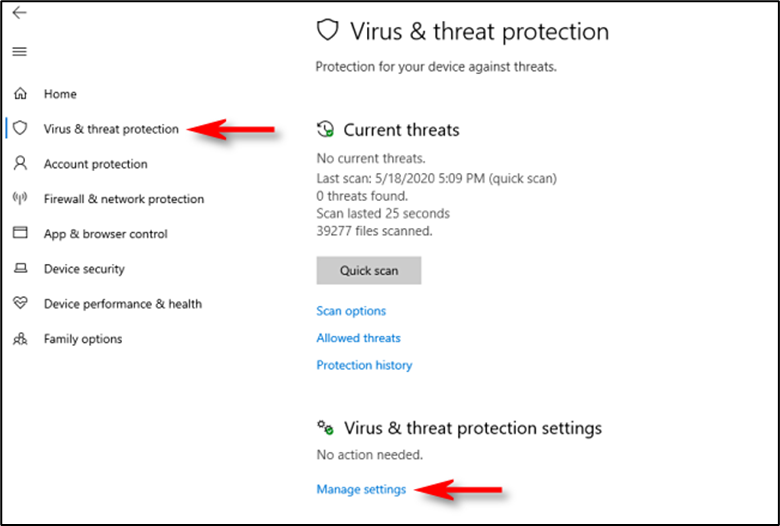
In “Virus & Threat Protection Settings,” scroll down to the very bottom of the page and click “Change Notification Settings.”
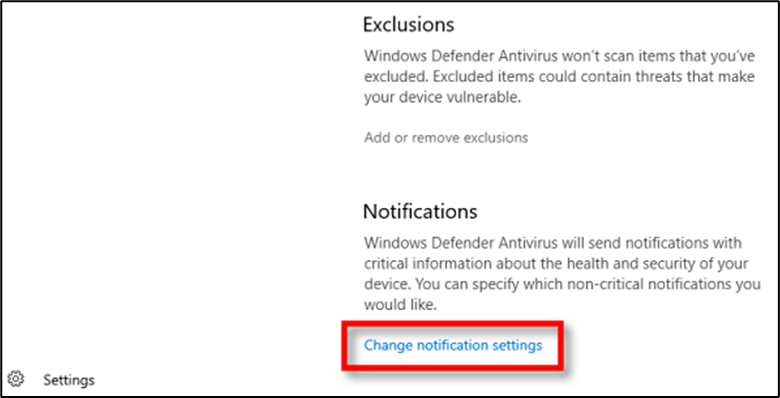
The first section, “Virus & Threat Protection Notifications,” controls notifications related to Windows Defender.
If you’d like to disable all Defender-related notifications, click the toggle switch until it says “Off.”
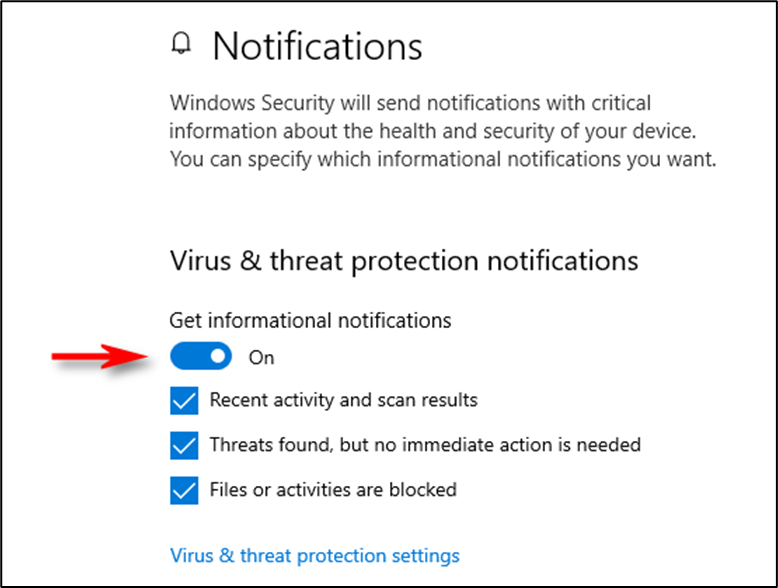
Otherwise, if you’d like to leave it on, you can independently control three sub-options with checkboxes: “Recent Activity and Scan Results,” “Threats Found, But No Immediate Action Is Needed,” and “Files or Activities Are Blocked.