Recalling an email in Outlook is possible but has certain limitations and requirements. Here’s a general guide on how to attempt to recall an email in Outlook:
- Open Outlook: Launch the Outlook application on your computer.
- Navigate to the “Sent Items” folder: Locate and open the “Sent Items” folder in Outlook. This folder contains all the emails you have sent.
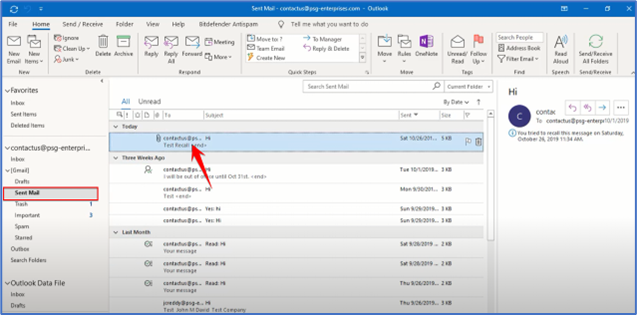
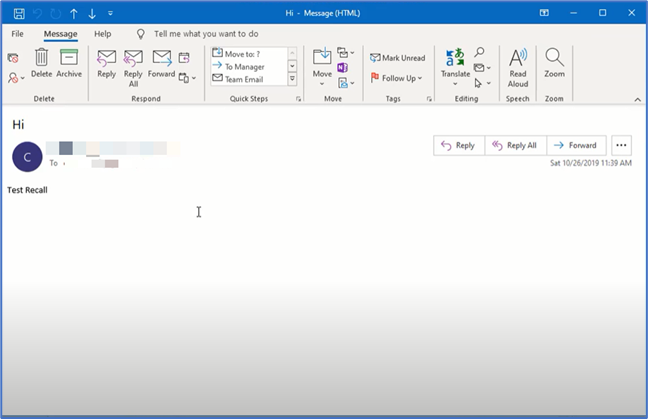
4. Access the “Actions” menu: In the email window, locate the “Message” tab at the top. Click on it to access the “Actions” menu.
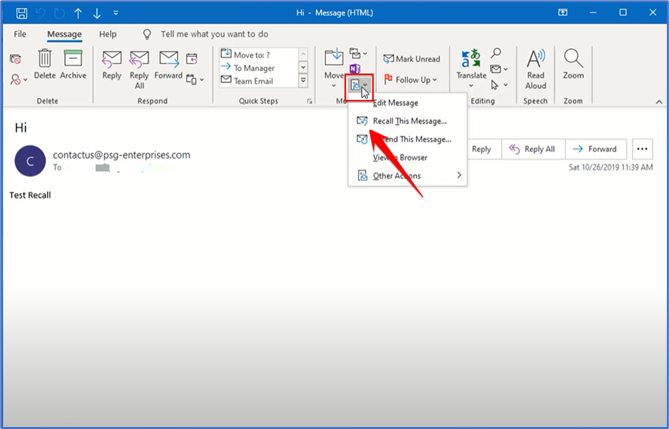
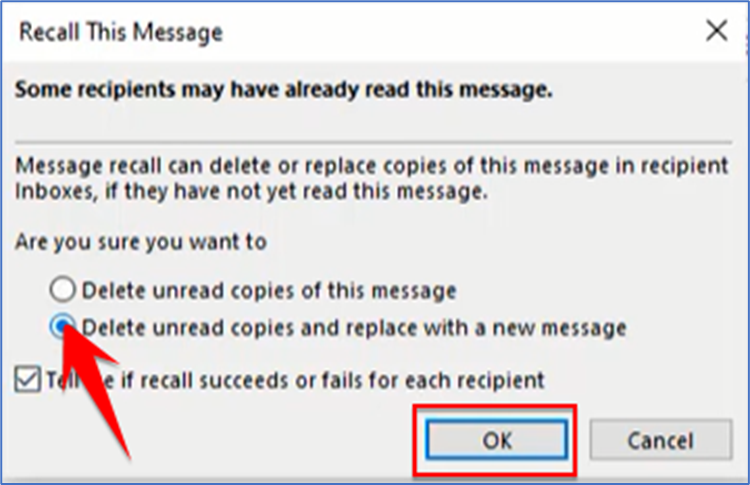
7. Click “OK” to recall the email: After making your selections, click “OK” to initiate the recall process. Please note that the success of the recall largely depends on the circumstances and recipient settings.
Important notes and limitations:
1. Recalling an email only works if the recipient has not yet opened the email or if both the sender and recipient are using the same Exchange server or organization.
2. The recall feature might not work if the recipient is using a different email client or has certain settings enabled that prevent message recall.
3. Even if the email is recalled, the recipient might still be able to see a notification that an attempt to recall the message was made.
4. It’s essential to note that email recall is not guaranteed to be successful, and it’s always best to double-check your messages before sending them.
Remember, these instructions are based on the general process in Outlook. Different versions of Outlook may have slight variations in the user interface and options, but the overall steps should remain similar.