In Windows 10, users have the convenience of scheduling automatic shutdowns, allowing them to power down their computers at specific times without manual intervention. This feature is useful for conserving energy, ensuring timely system maintenance, and avoiding unnecessary prolonged usage. In this article, we will guide you through the simple steps to schedule a shutdown in Windows 10.
To begin, you can initiate by clicking on the start menu, then proceed to search for the control panel, and finally click on it.
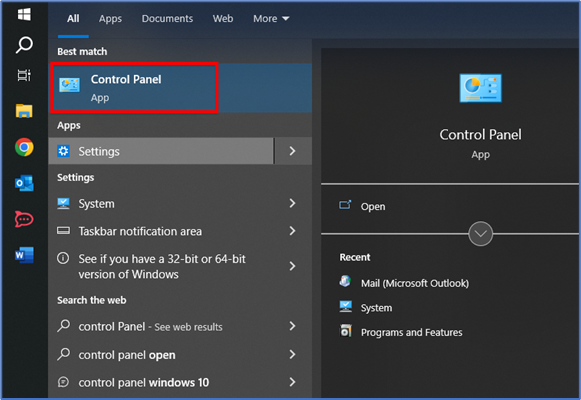
Next, you will need to access the Administrator Tools.
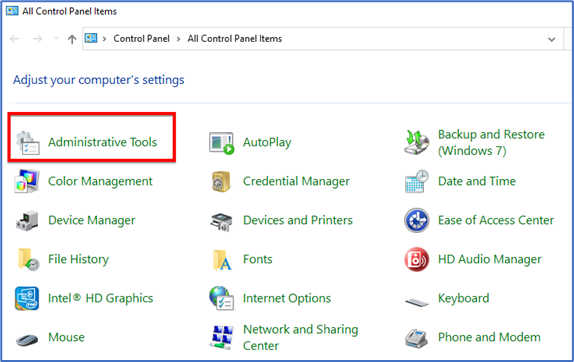
Afterward, simply choose the Task Scheduler from the provided list.
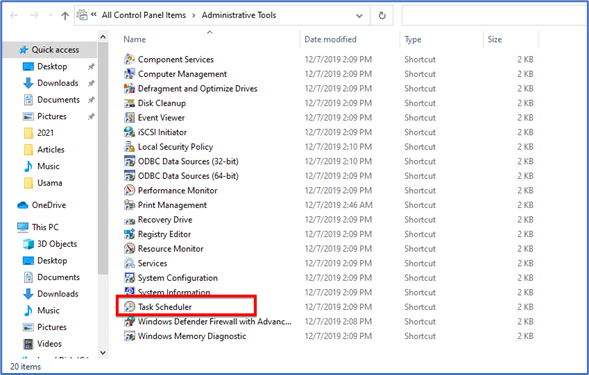
Under the Task Scheduler option, click on Create Basic Task.
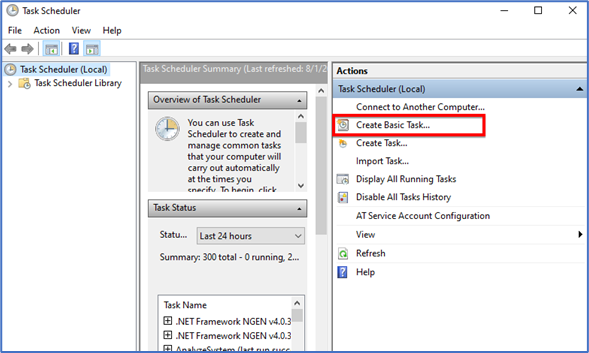
Named that as a shutdown and click on the next button.
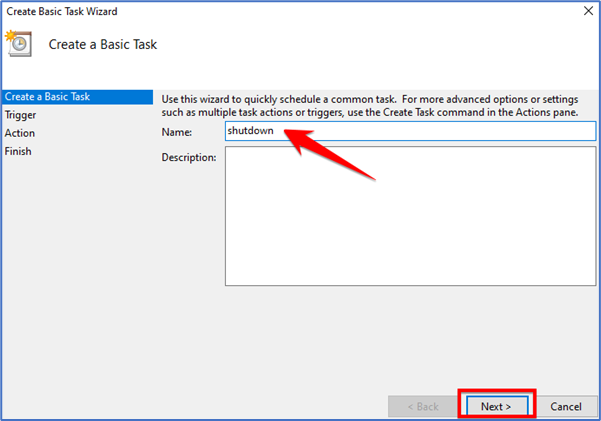
In the next step, select ‘Trigger ‘and then click on ‘Daily ‘.
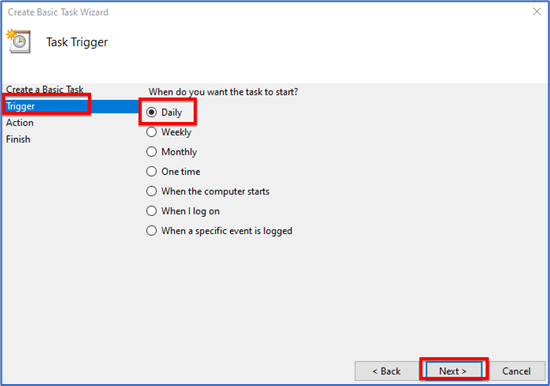
Now, you need to enter the time and date you want your computer to shut down.
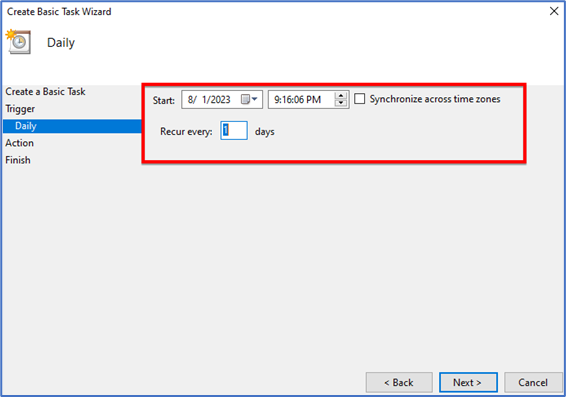
Select “Next” and then opt for “Start a Program.”
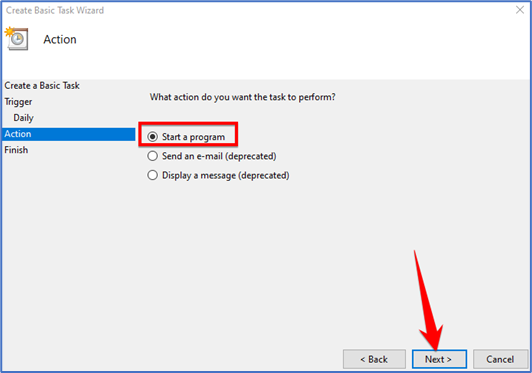
Now, within the “Program/Script” field, input “Shutdown.” In the “Add Arguments” box, type in “-s -f -t 60.”
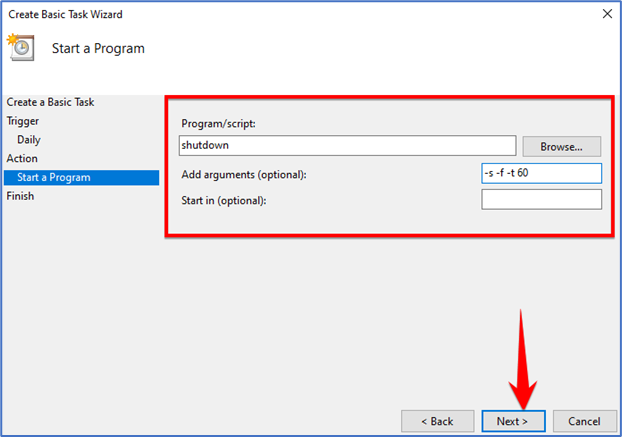
The ’60’ in the script represents the seconds you have until the countdown ends. If you want to make it an immediate shutdown, change that argument to t-0
That’s it! You are done.