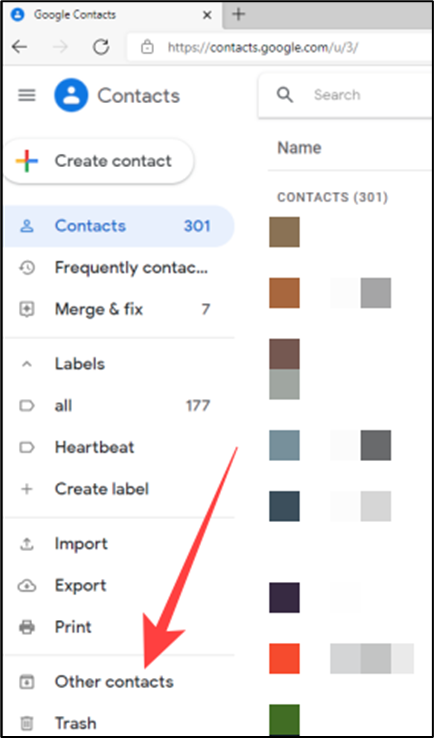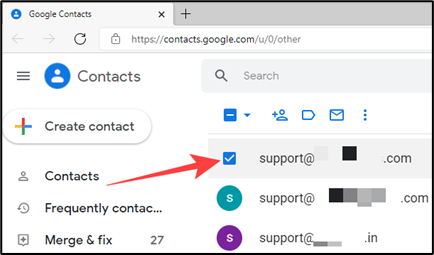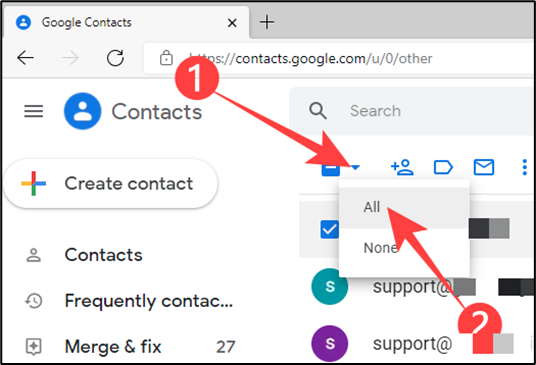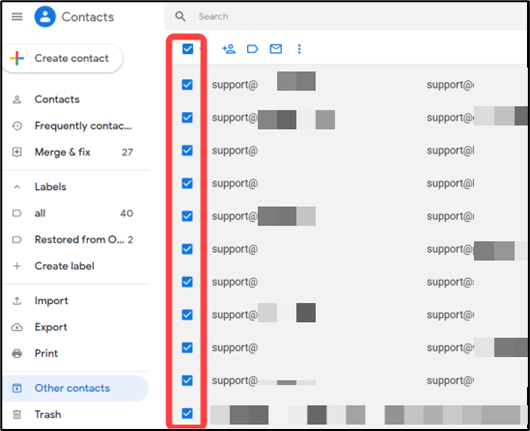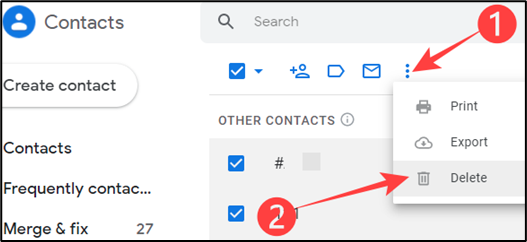Gmail automatically saves the recipient’s email address in your contacts when you send, reply or forward an email. If you don’t want to see them in your contacts list, here’s how to disable the function and delete auto-added contacts.
Gmail wants to make managing contacts as convenient as possible, so it automates contact creation and auto-completes email addresses when you’re composing. It also includes these contacts whenever you export contacts in Gmail and sync them to your phone. However, you can disable Google’s behavior altogether and prevent unwanted emails from crowding your Google Contacts.
First, open the Gmail website, login into your Gmail account, and click on the gear icon in the top-right corner.
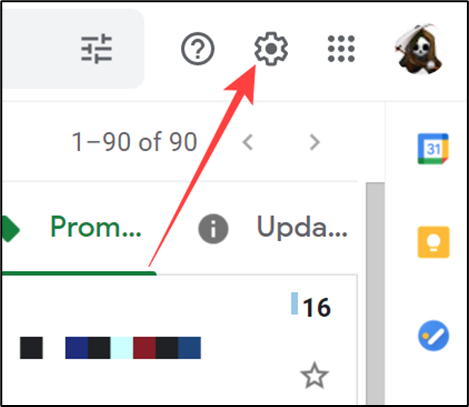
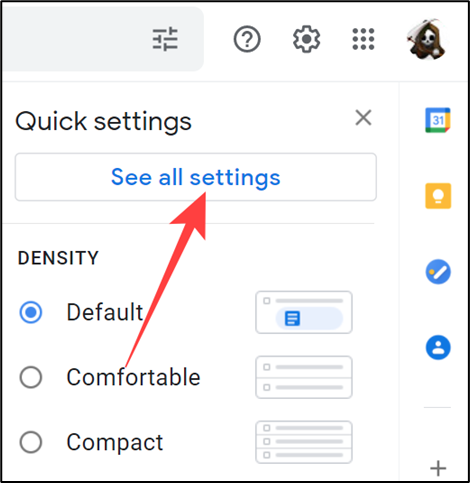
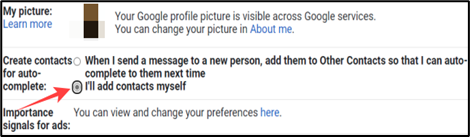
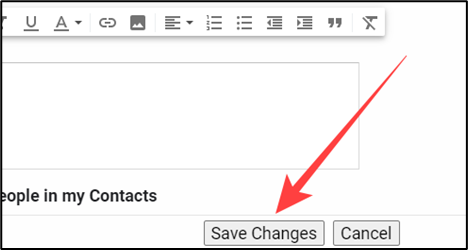
How to Remove Auto-Added Contacts
Head to the Google Contacts page and sign in to the account with unwanted emails in contacts. Next, select “Other Contacts” in the left column. All the email addresses Gmail added over the years will appear there.