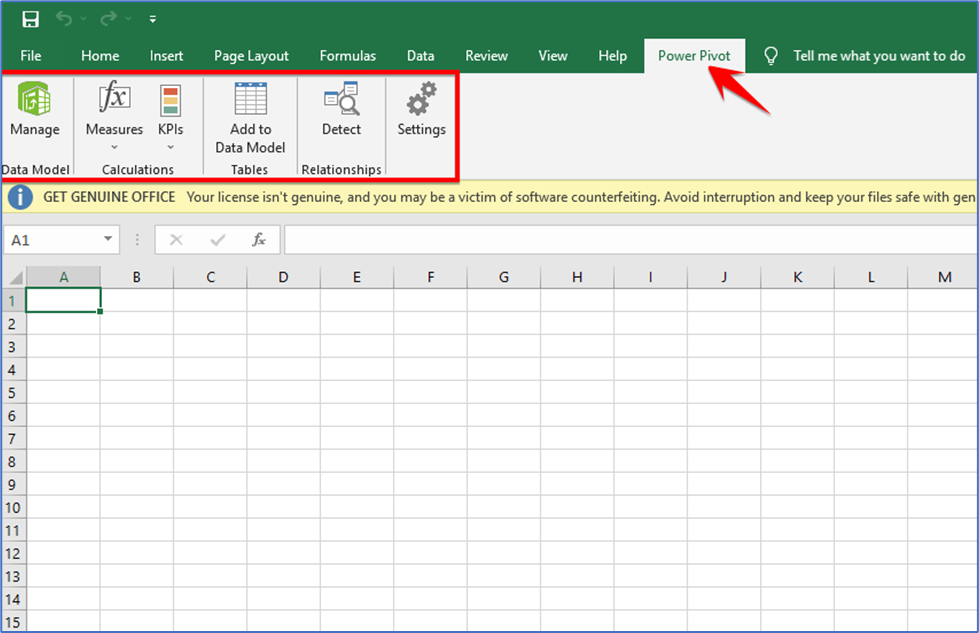Power Pivot is an Excel add-in you can use to perform powerful data analysis and build complex data models. With Power Pivot, you can mash up large volumes of data from various sources, perform information analysis rapidly, and share insights easily.
You can build a Data Model, a collection of tables with relationships, in Microsoft Excel and Power Pivot. The data model that appears in an Excel workbook also appears in the Power Pivot window. Power Pivot can access any data that you load into Excel, and vice versa.
Here I am now in Microsoft Excel. Power pivot comes with Microsoft excel we just have to make sure that we turn it on. Just click on the ‘File menu.’
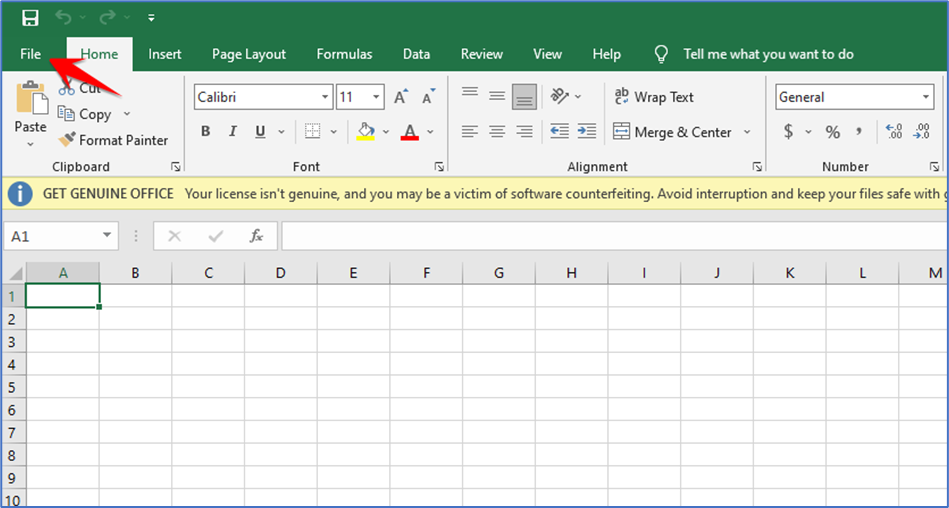
Within the file, the menu goes to the bottom, and click the ‘Options’ button.
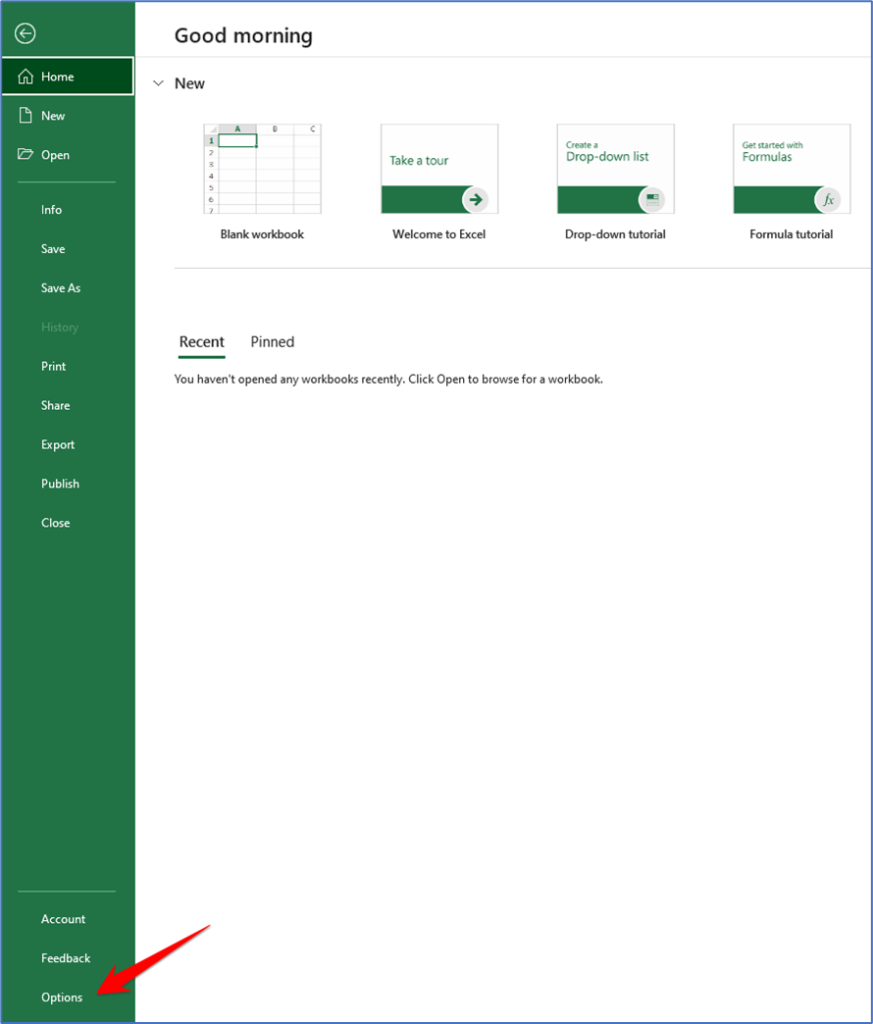
This opens up a prompt over here you see an option of ‘Add-ins’ click on that. Right here there is a section called ‘Inactive Application Add-ins’. When you look down in this list you see the power pivot and it’s currently inactive and we want to activate it. Over on the right-hand side, we see that COM Add-in. so right down at the bottom, there is a drop-down list to manage to click on that.
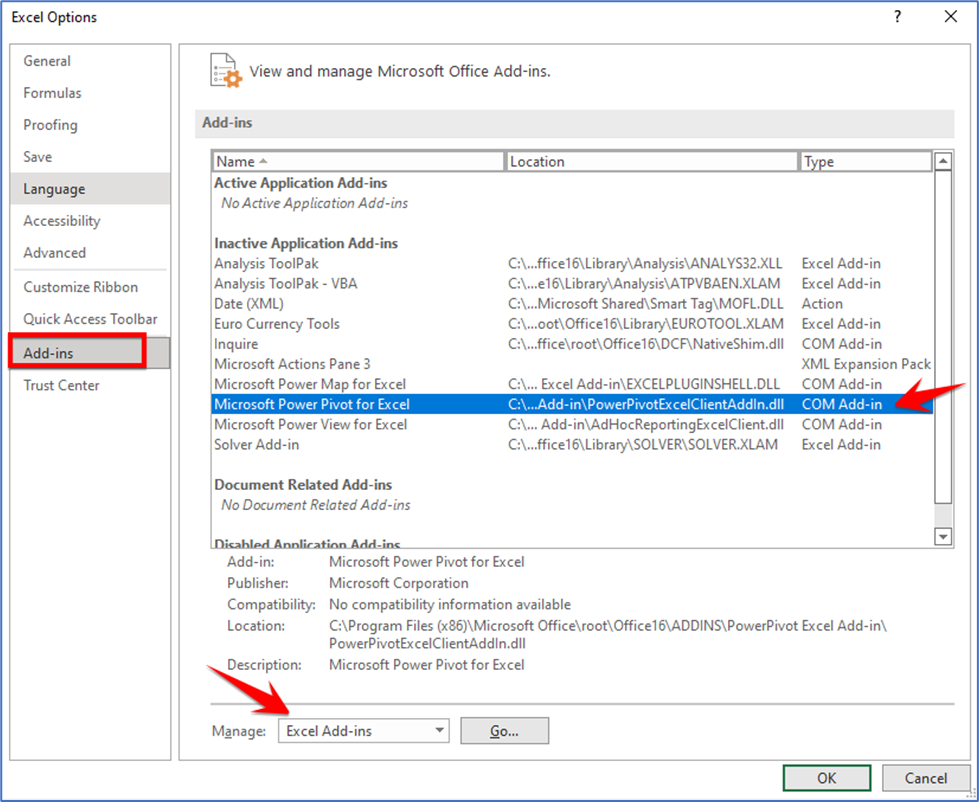
We can select COM Add-ins because the Power Pivot is COM Add-ins click on this and then click on Go…
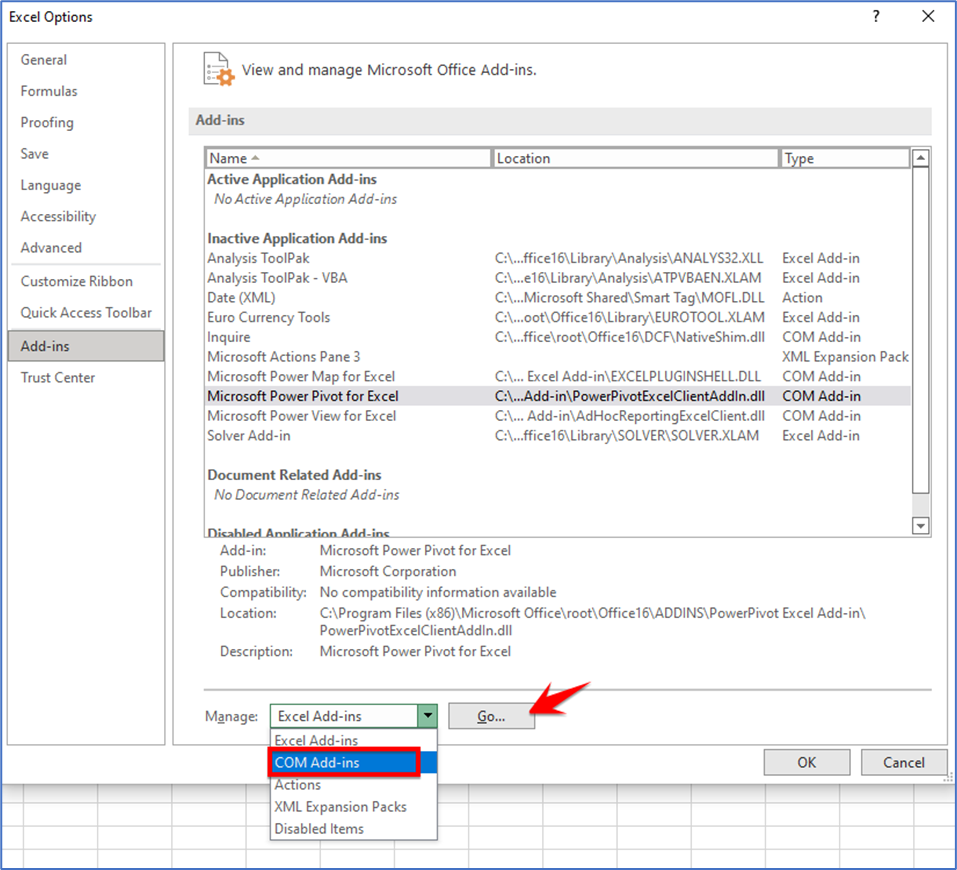
This opens up another prompt here we see different Add-ins that we can enable. I can simply turn it on by clicking on the thesis check box here Microsoft Power Pivot for Excel and then click on the OK button.
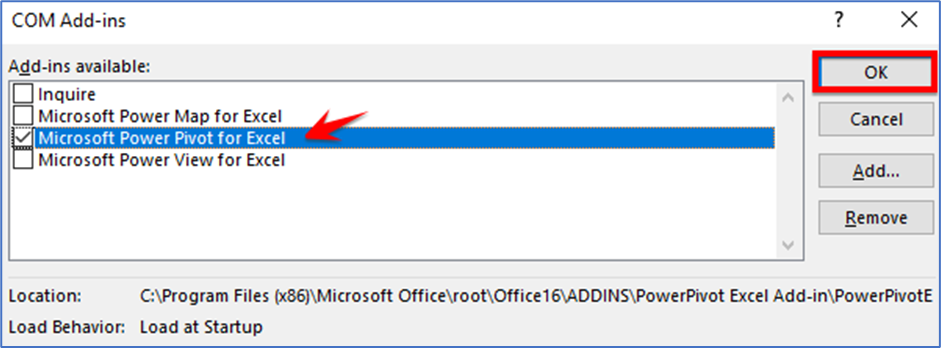
Now we turn on the Power Pivot Add-ins. Look at the top ribbon here and over on the right-hand side you see a new tab for Power Pivot I click on this to expose all the different Power Pivot options.