When you download a file with Microsoft Edge, a download menu pops up and blocks part of your view of the browser window below. If you find this annoying, you can turn it off easily on a PC.
First, we have to open Microsoft Edge and then click on the three dots in the upper right corner of the browser window
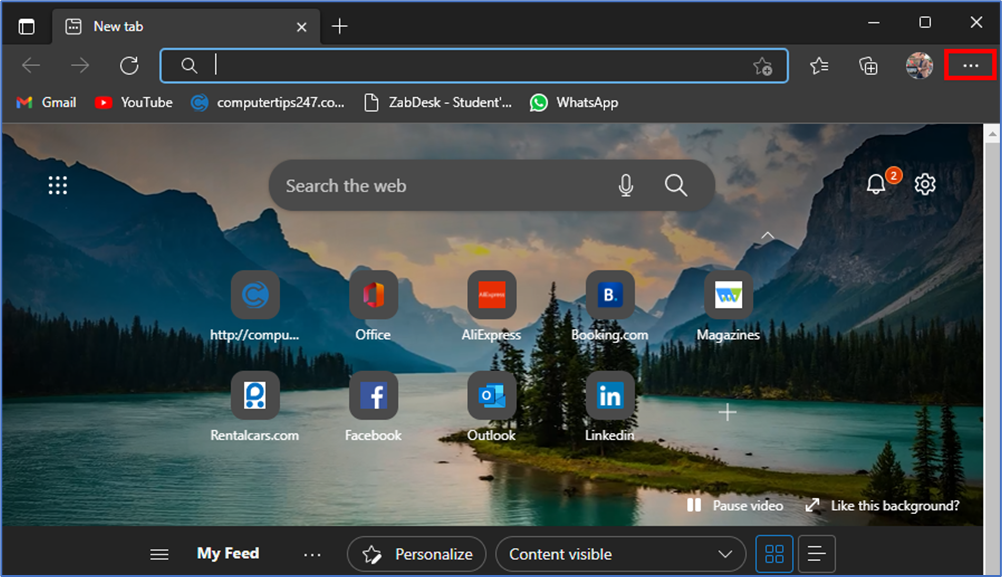
After clicking on the dots, you will see the drop-down menu that appears and select settings.
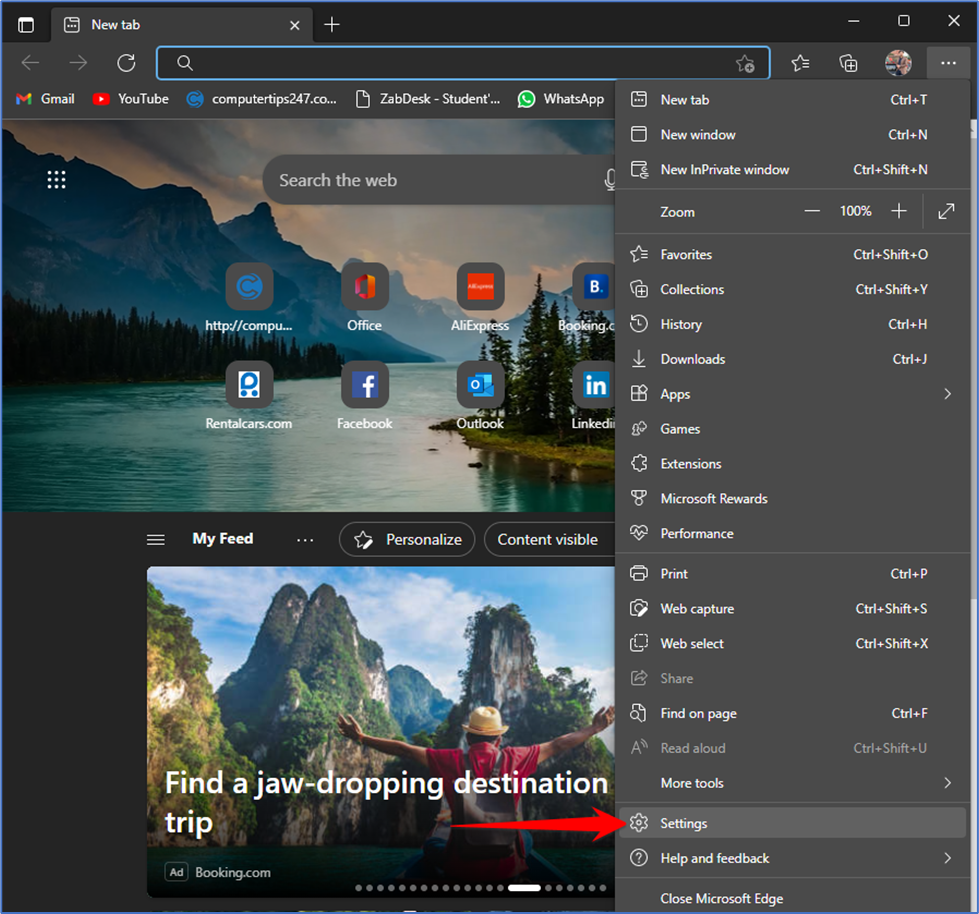
Now you can see the settings tab will open then click on the detail button behind the setting
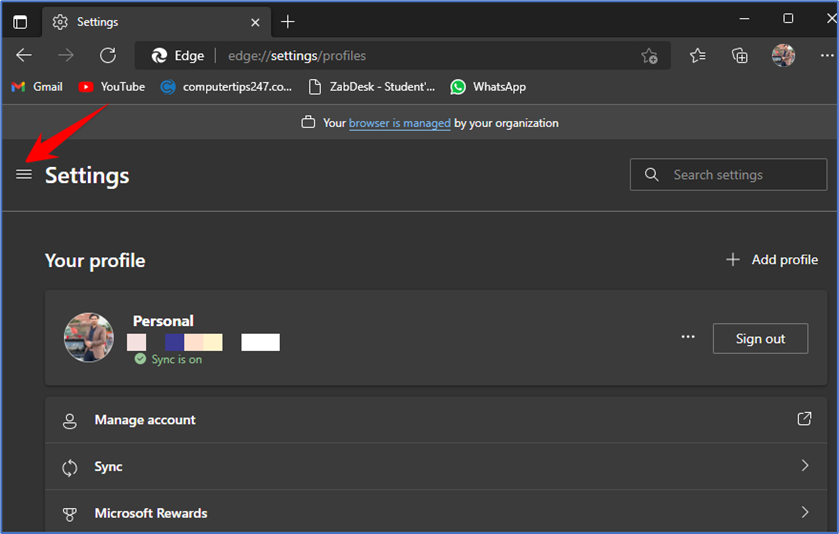
Here click on Downloads from the sidebar.

In the settings of the download flip the switch beside the “Show downloads menu when a download starts”
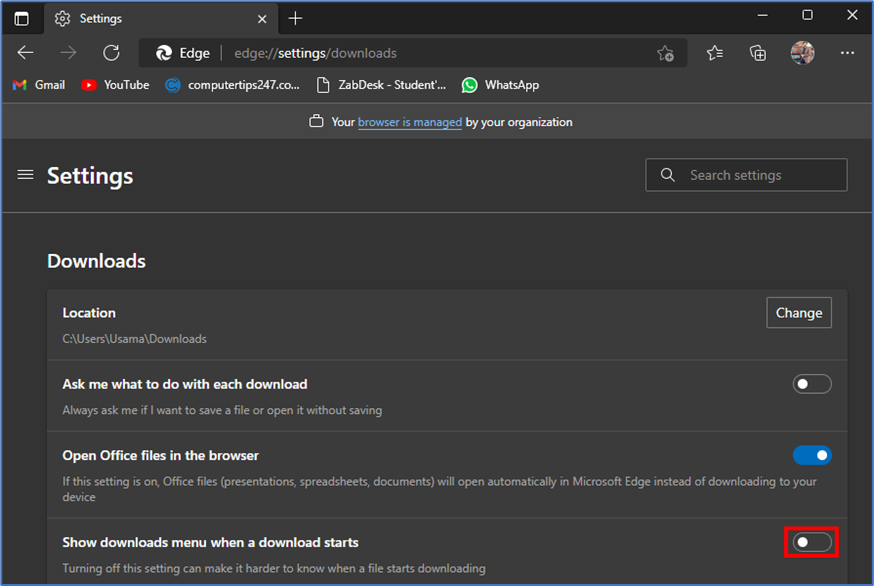
After that, close the settings tab. And next time you download any file the download pop-up menu will no longer appear.