The best way to convert a table to an image in a Word document is by saving it as a Picture. To perform this task following are some steps:
First, open the word document and click on the insert button then select the table below
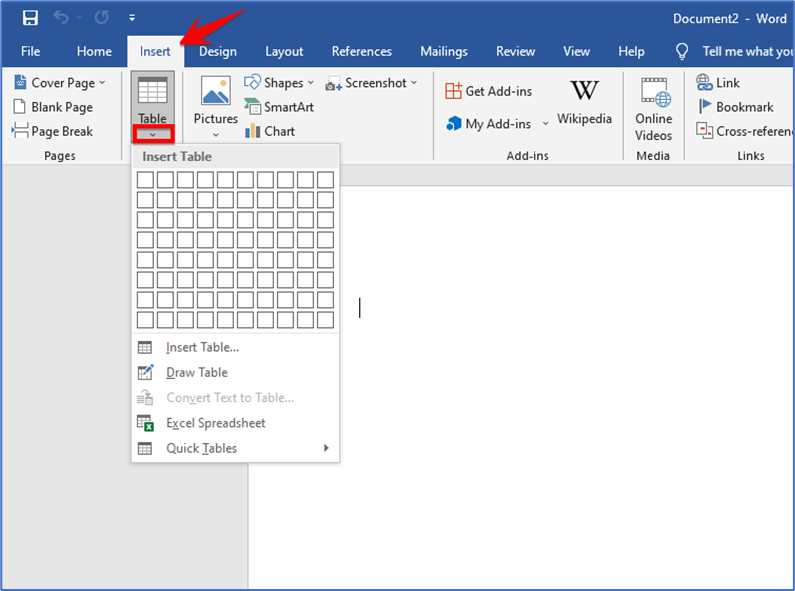
After creating the table fill it with data that you want to convert into a picture.
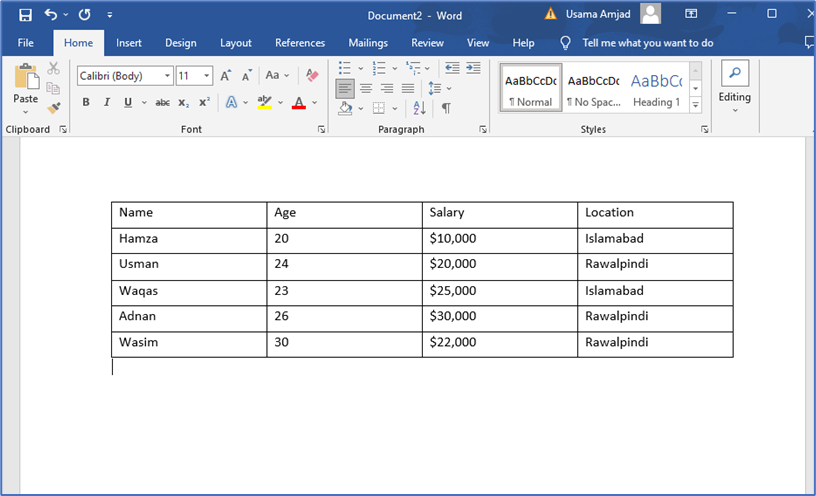
Now select the entire table by clicking the table handle to highlight the whole table.
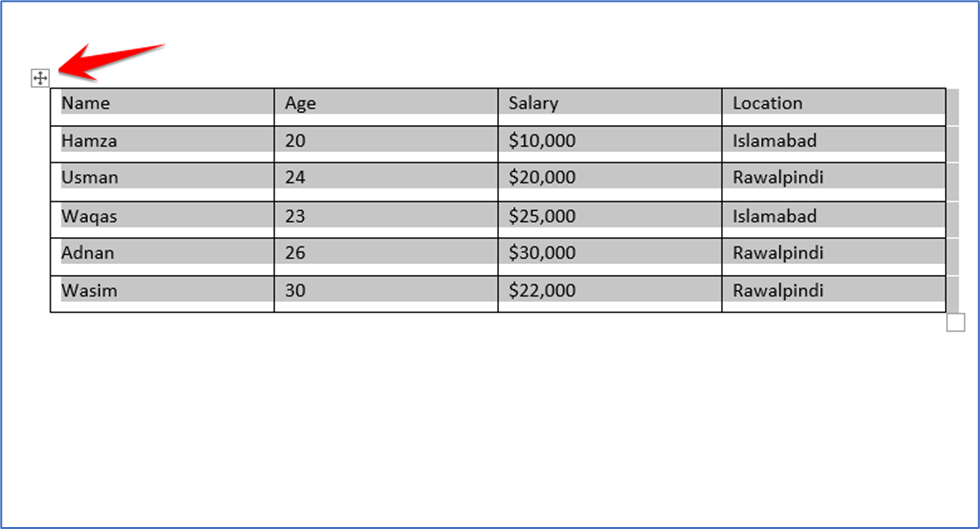
Right-click and choose the ‘Cut’ or ‘Copy’ option from the drop-down menu. If you want to remove the original table only keep the image then click on ‘Cut’. If you want to keep both, then click on ‘Copy’.
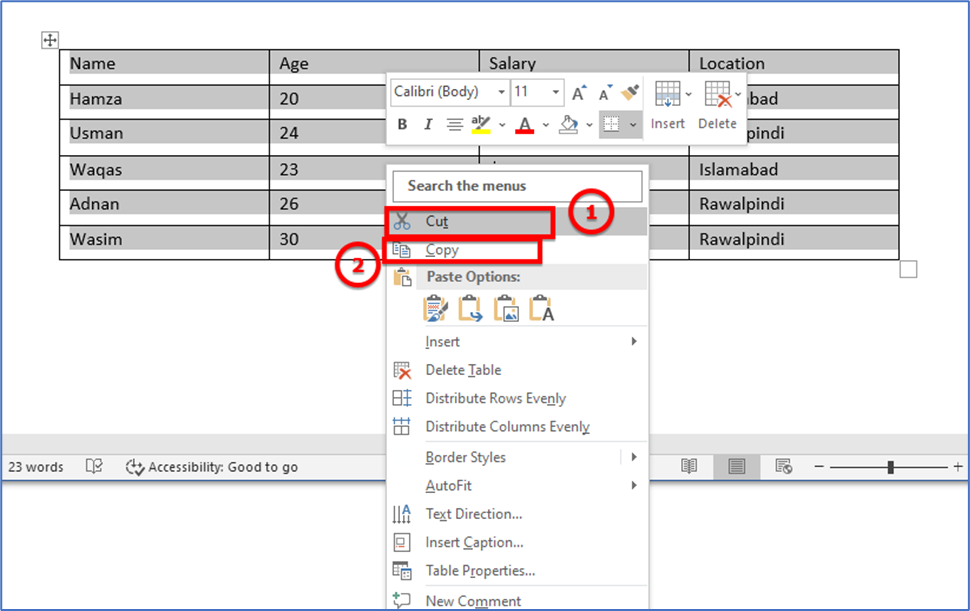
Place the curse in the document where you want to place the image then do this with one of the following methods.
First right click and select the picture icon below the paste option.
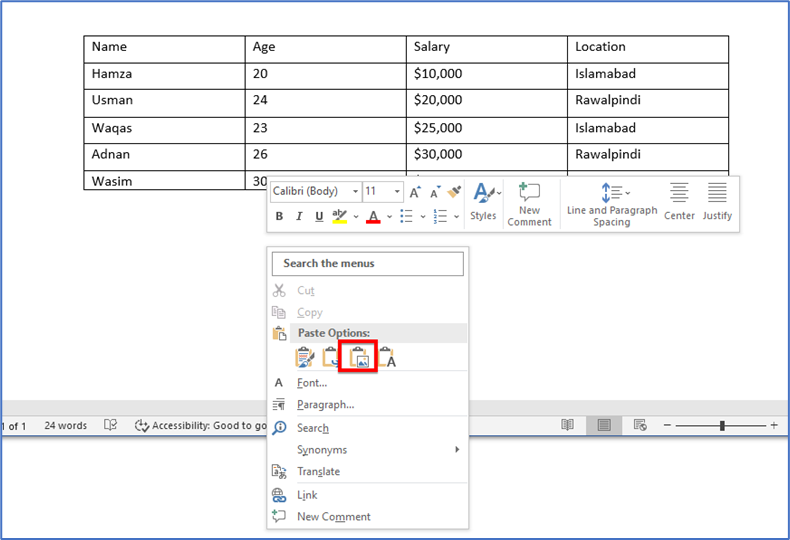
Second, go to the home tab, select the paste drop-down arrow, and pick the picture icon.
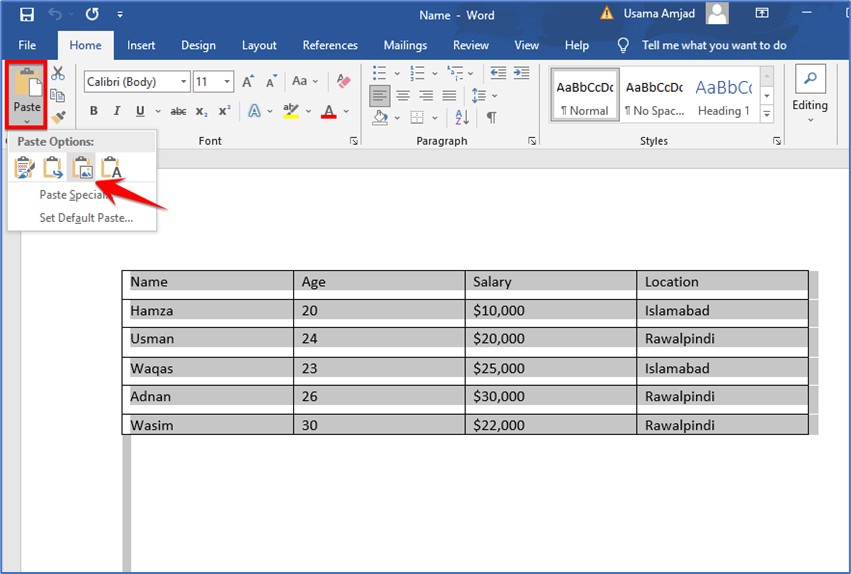
Third, go to the home tab, select the paste drop-down menu and select the Paste Special from the list.
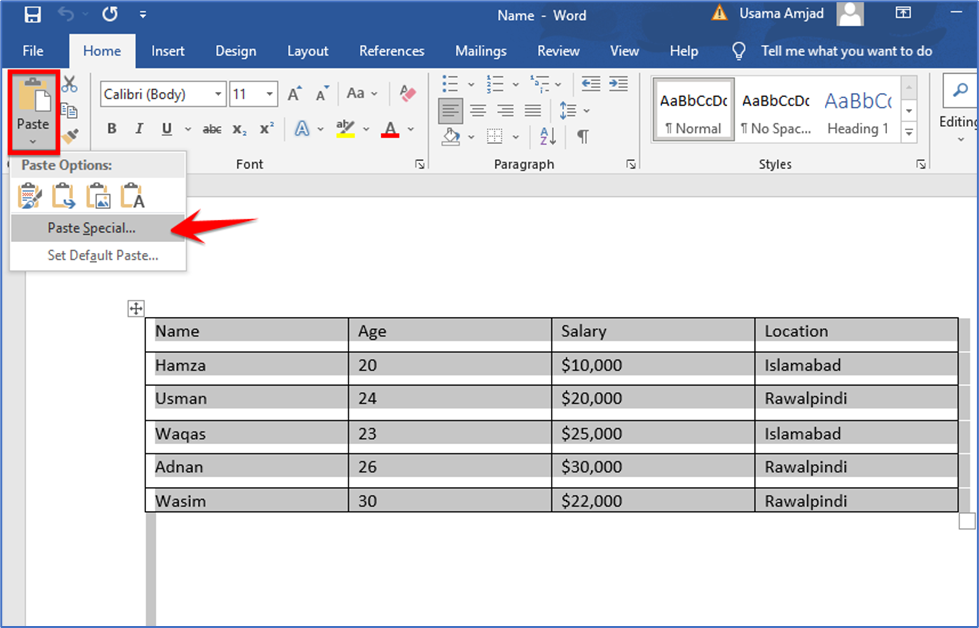
From this window choose the Picture option in As box and click on ok
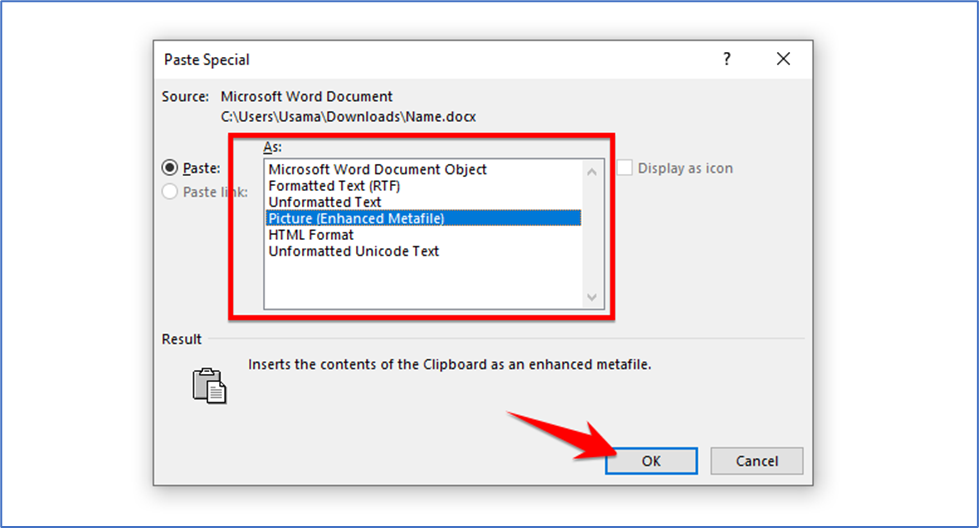
Then you will see your table appear in your document as an image. From there, you can format it like any other picture or photo in Microsoft Word.
Thank you!