In the modern digital landscape, seamless integration between your devices and services has become essential. Windows 10 offers a powerful feature by allowing you to integrate your Microsoft account directly into the operating system. In this comprehensive guide, we’ll walk you through the steps to integrate your Microsoft account with Windows 10, and explore the numerous benefits and features this integration brings to your computing experience.
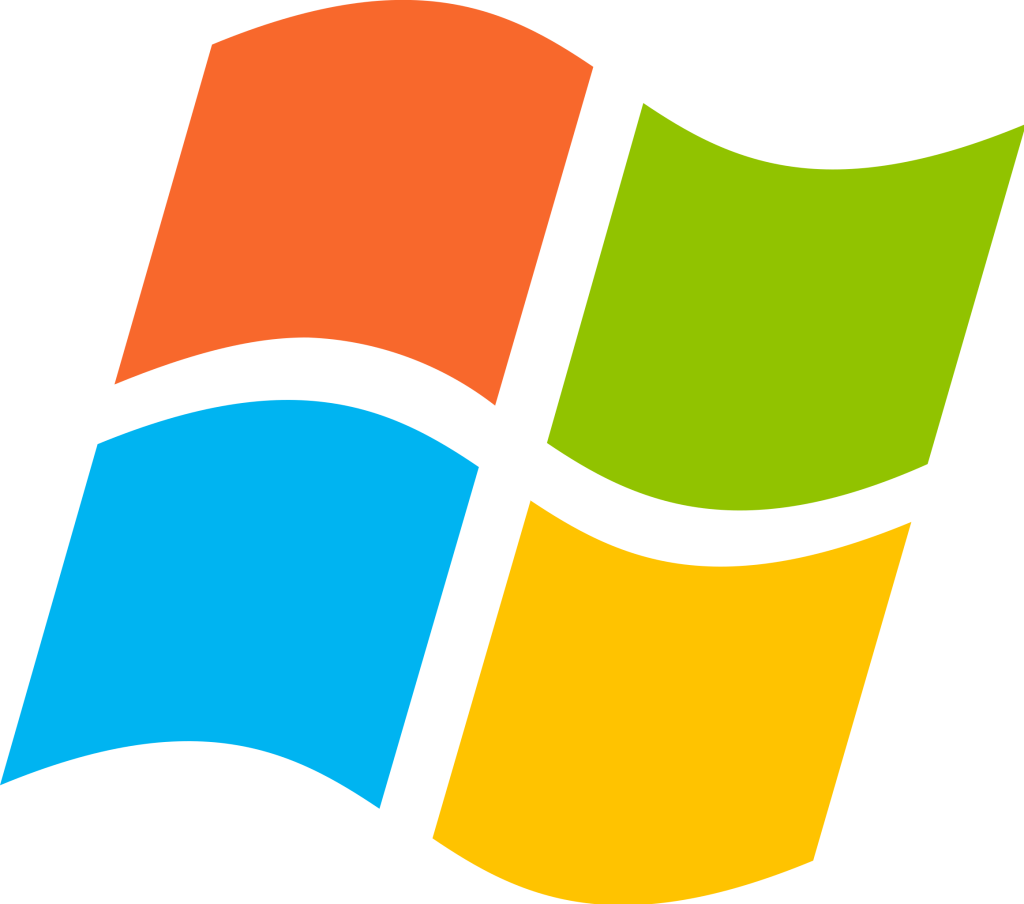
Benefits of Integrating Your Microsoft Account with Windows 10:
Integrating your Microsoft account with Windows 10 has several advantages that enhance your overall user experience and productivity. These benefits include:
1. Seamless Cross-Device Experience: Once integrated, your settings, preferences, and even some apps are synchronized across all your Windows 10 devices. This means you can start a task on one device and continue it on another seamlessly.

2. Single Sign-On (SSO): Logging into your Microsoft account gives you access to a range of Microsoft services, including OneDrive, Outlook, and Office 365, without having to enter your credentials repeatedly.
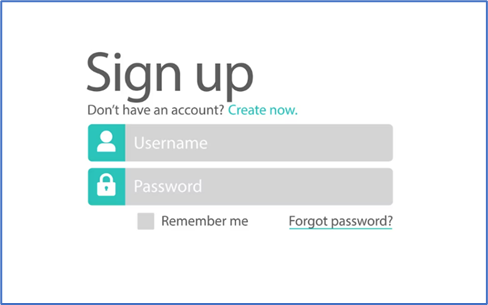
3. Personalized Settings: Your personalized Windows settings, such as desktop background, theme, and language preferences, are synchronized across devices, ensuring a consistent user experience.
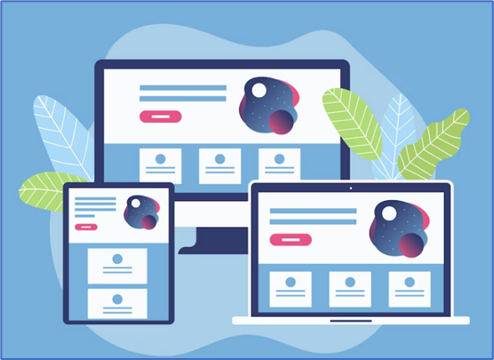
4. Cortana and Voice Recognition: Integrating your account enables personalized features with Cortana, Microsoft’s virtual assistant. Cortana can provide recommendations, and reminders, and even synchronize your preferences.
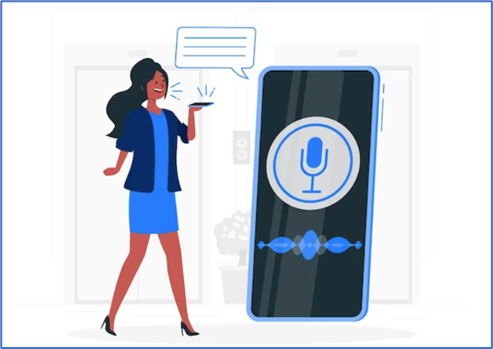
5. App and Service Sync: Some apps and services integrate seamlessly with your Microsoft account, allowing you to access your content and preferences from any Windows 10 device.

6. Password Management: Windows 10 can store passwords and auto-fill them when you’re signed into your Microsoft account, streamlining the login process for websites and apps.
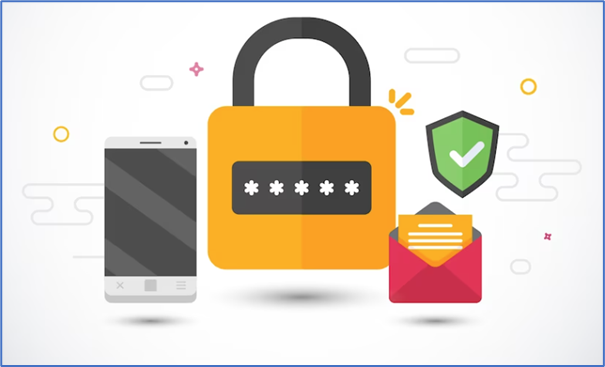
Steps to Integrate Your Microsoft Account with Windows 10:
Step 1: Accessing Account Settings:
- Click on the “Start” menu and then click on “Settings” (the gear icon).
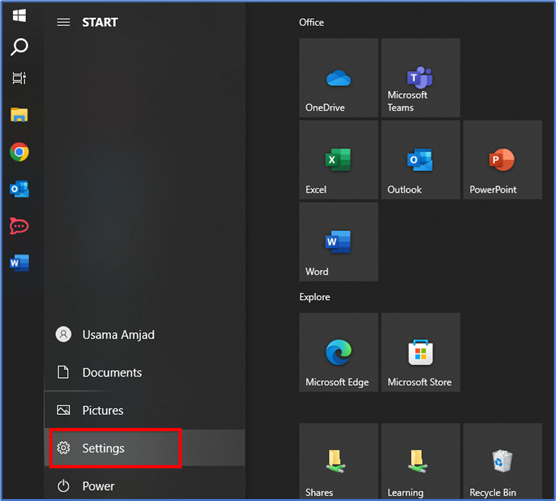
- In the Settings window, select “Accounts.”
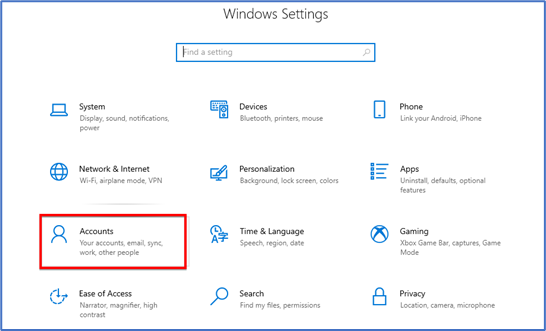
Step 2: Adding Your Microsoft Account:
- In the Accounts section, click on “Your info” on the left sidebar.
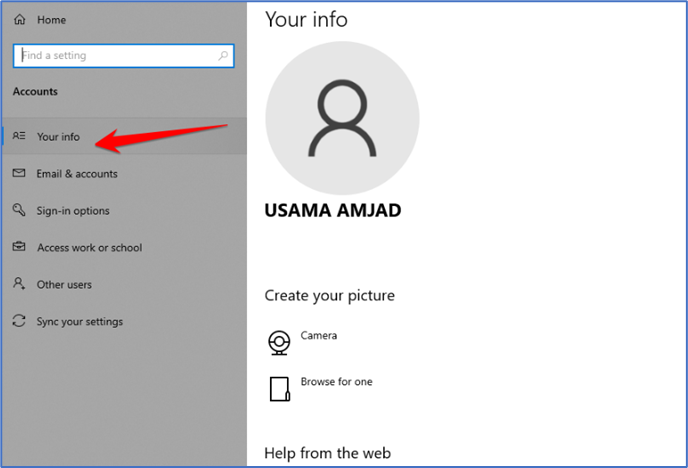
- Click on the “Sign in with a Microsoft account instead” link.
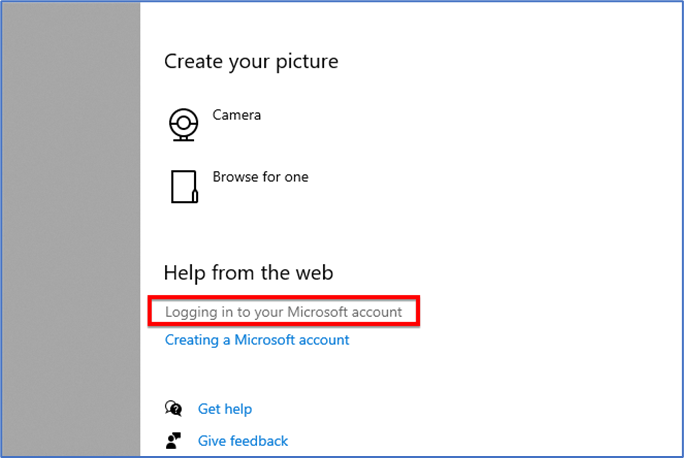
- Follow the prompts to sign in with your Microsoft account credentials. If you don’t have one, you can create a new account.
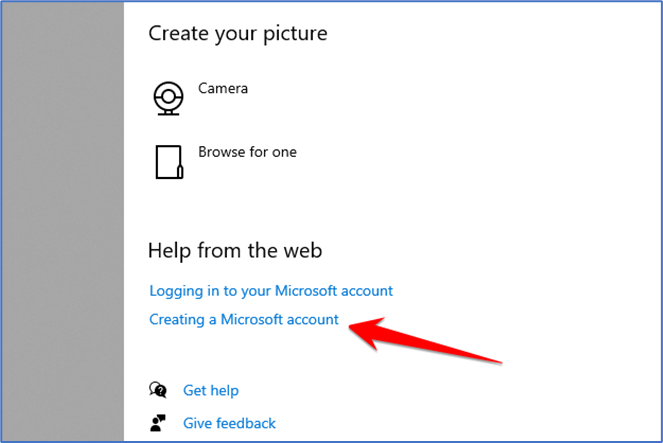
Step 3: Verifying Your Identity:
- Windows might ask you to verify your identity through your email or phone number.
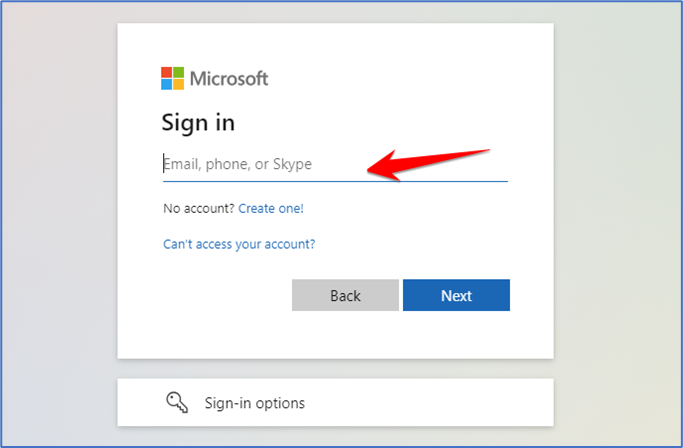
- Follow the verification steps provided by Microsoft to ensure your account’s security.
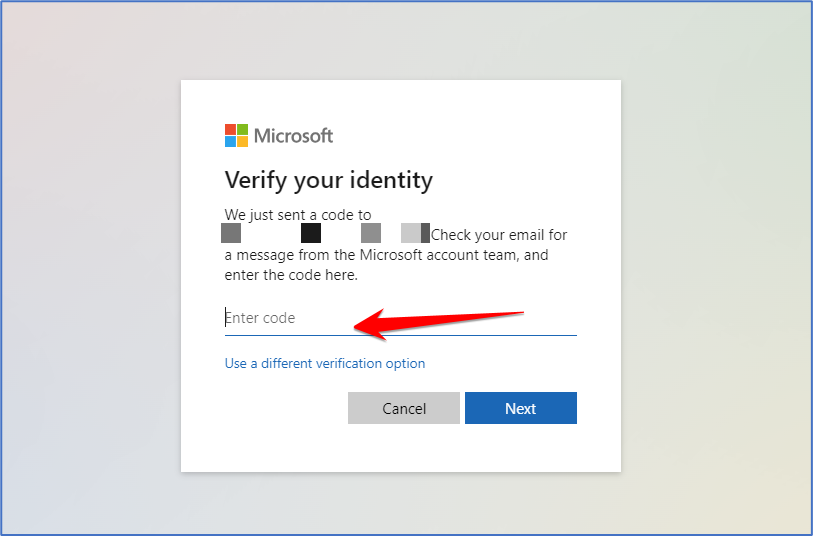
Step 4: Customizing Sync Settings:
- Once you’re signed in, you can choose which elements to sync. These include themes, passwords, language preferences, and more.
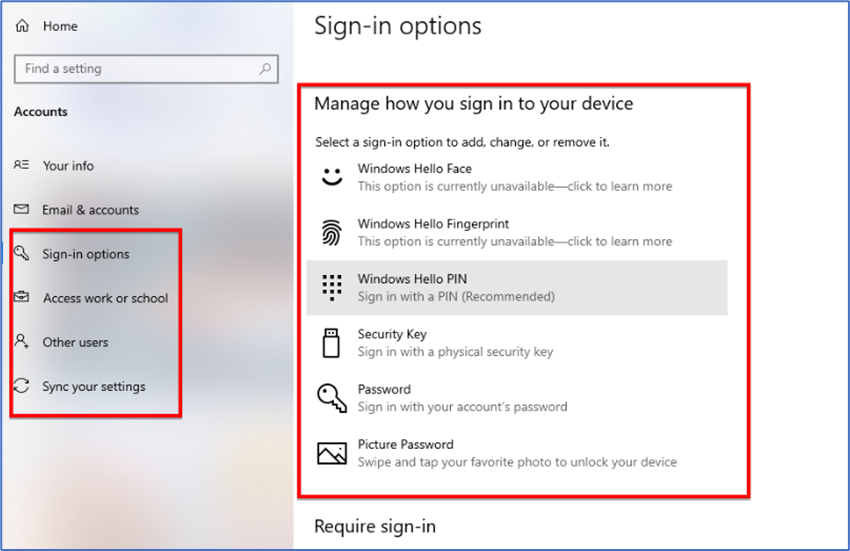
- Toggle the switches based on your preferences. You can turn individual sync features on or off.
Step 5: Setting Up OneDrive:
- In the Account section, click on “OneDrive” on the left sidebar.
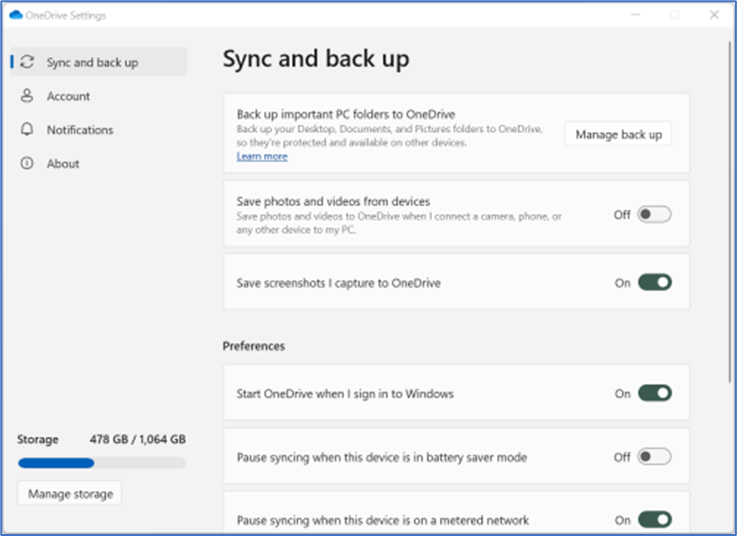
- Follow the prompts to set up OneDrive sync. This allows you to access your files from any Windows 10 device connected to your Microsoft account.
Step 6: Testing Integration:
- Restart your computer to ensure all settings are applied.
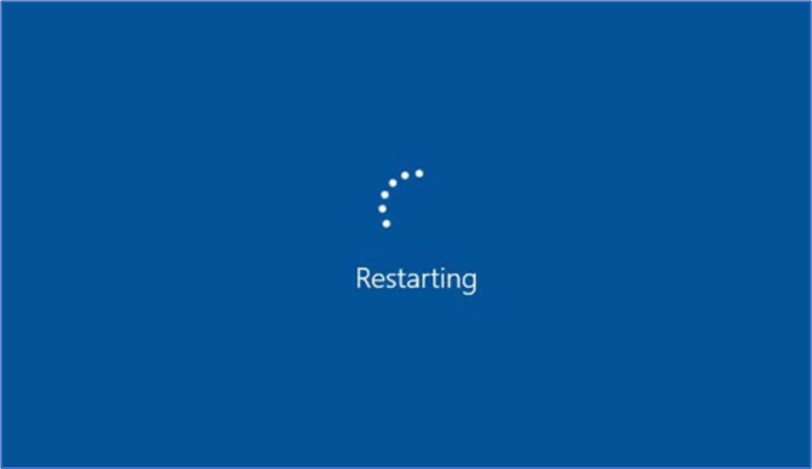
- Log back in, and you’ll see your personalized settings and preferences carried over from other devices.
Exploring Integrated Features:
1. Cortana Integration: Use Cortana for voice commands, reminders, and recommendations, which are more personalized when your Microsoft account is integrated.
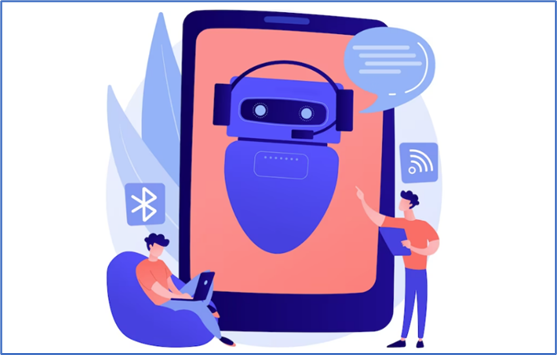
2. Microsoft Store and Apps: Easily install and access apps you’ve purchased on other devices via the Microsoft Store.
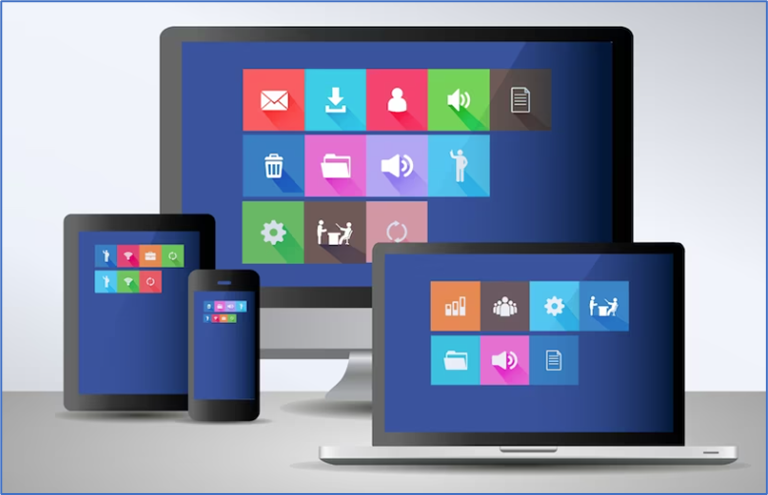
3. OneDrive: Access and manage your files from any device connected to your Microsoft account, ensuring your important documents are always at hand.
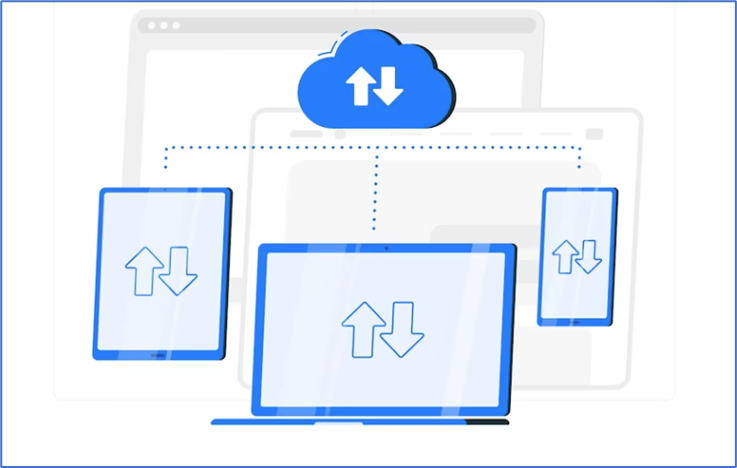
4. Password Sync: Windows can securely sync your passwords, making it easier to log into websites and apps.
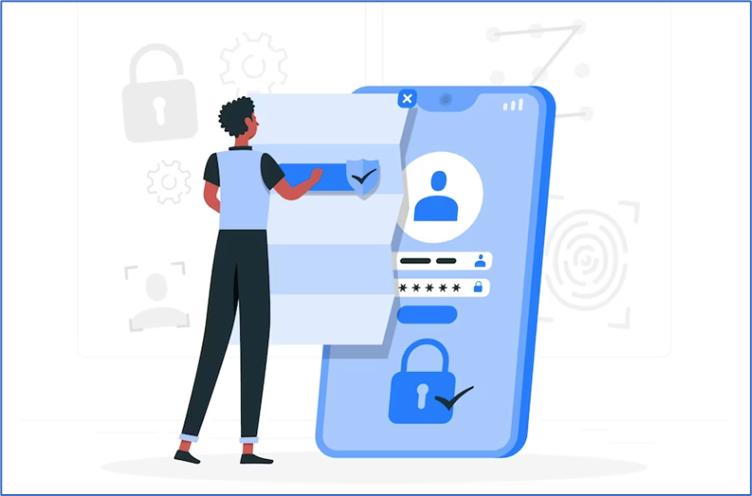
5. Microsoft 365 Integration: Seamlessly access your Microsoft 365 subscription services and files across devices.

Integrating your Microsoft account with Windows 10 is a game-changer in terms of convenience, productivity, and a cohesive digital experience. With the ability to synchronize settings, preferences, and even apps across devices, you can seamlessly transition from one device to another without missing a beat. Take advantage of the numerous benefits this integration offers and enjoy a more personalized and efficient computing experience across all your Windows 10 devices.