Networking is a fundamental aspect of modern computing, and for Windows administrators, having a solid understanding of networking is crucial. Whether you’re managing a small office network or a large enterprise infrastructure, this guide will walk you through the essential networking concepts and tasks that every Windows administrator should know. From IP addressing to DNS configuration, we’ll cover the key aspects step by step.
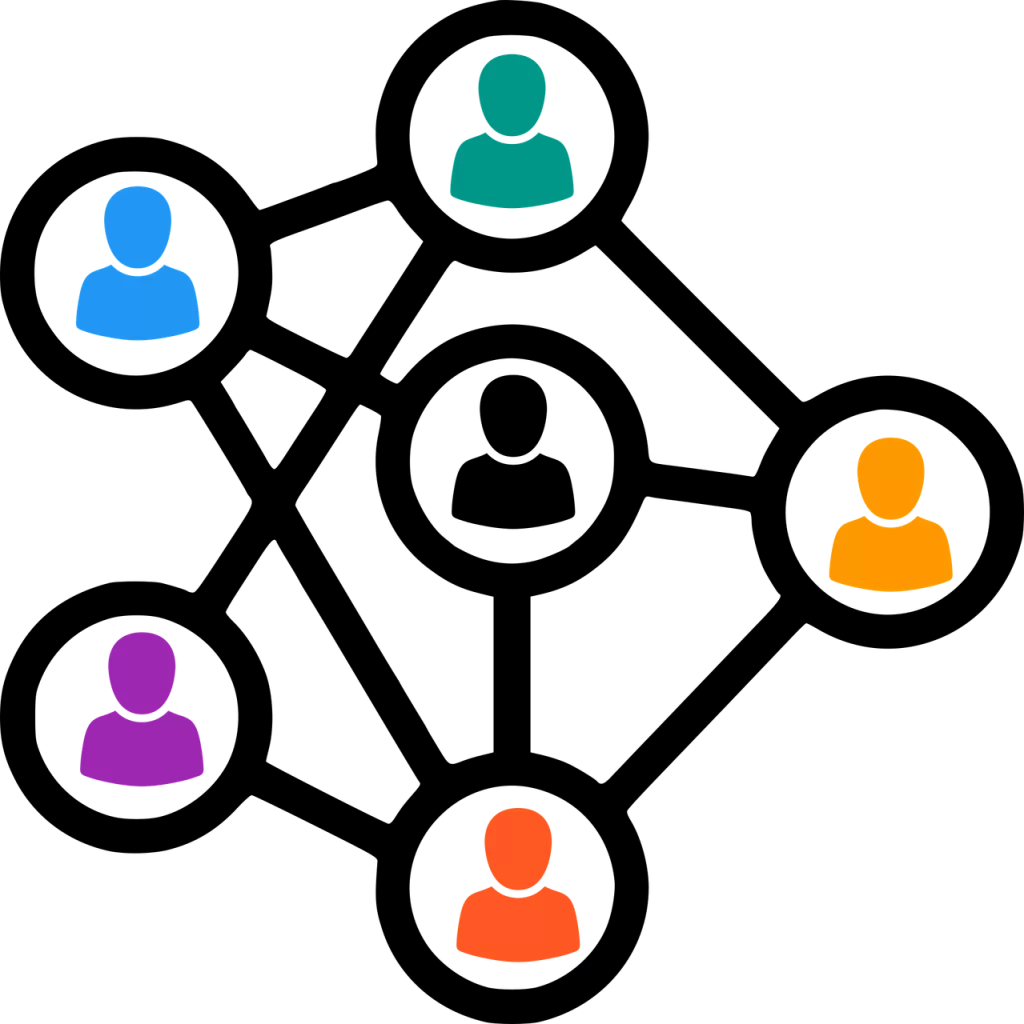
Step 1: Understanding IP Addressing
IP addressing is the foundation of network communication. Here’s what you need to know:
- IPv4 vs. IPv6: Understand the differences between IPv4 and IPv6 addressing and their respective formats.
- Subnetting: Learn about subnet masks, CIDR notation, and how to divide IP address ranges into subnets.
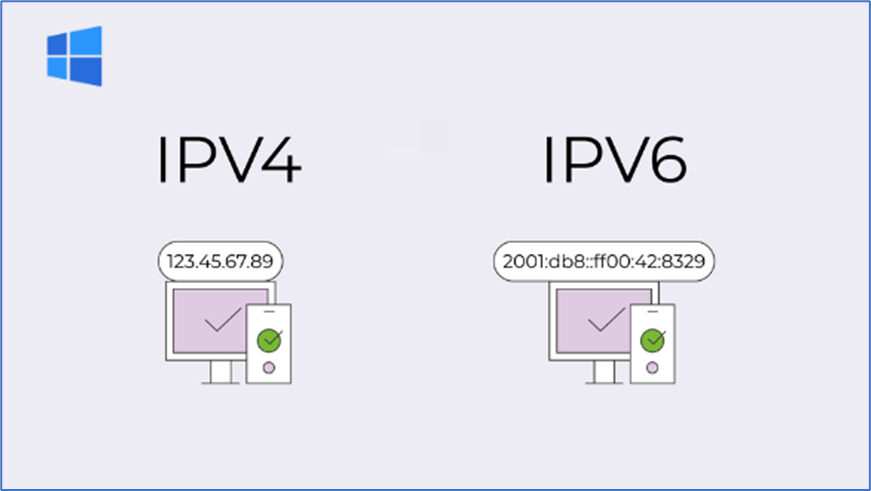
Step 2: Configuring Network Interfaces
Properly configuring network interfaces on Windows machines is crucial:
- Network Adapter Settings: Access the Network and Sharing Center to configure adapter settings, including IP addresses, subnet masks, gateways, and DNS servers.
- IPv4 and IPv6 Configuration: Configure both IPv4 and IPv6 properties based on your network requirements.
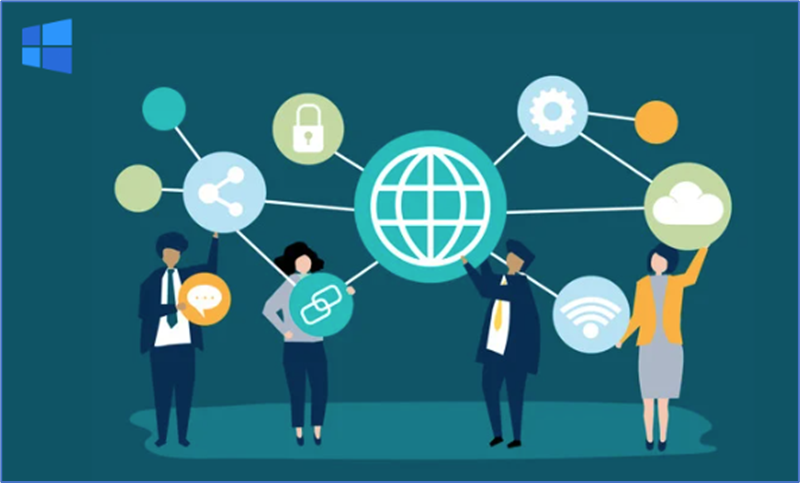
Step 3: Setting Up DHCP
Dynamic Host Configuration Protocol (DHCP) simplifies IP address management:
- Installing DHCP Server Role: Learn how to install the DHCP server role on a Windows Server machine.
- DHCP Scopes: Configure DHCP scopes to define IP address ranges, subnet masks, gateways, and other settings.
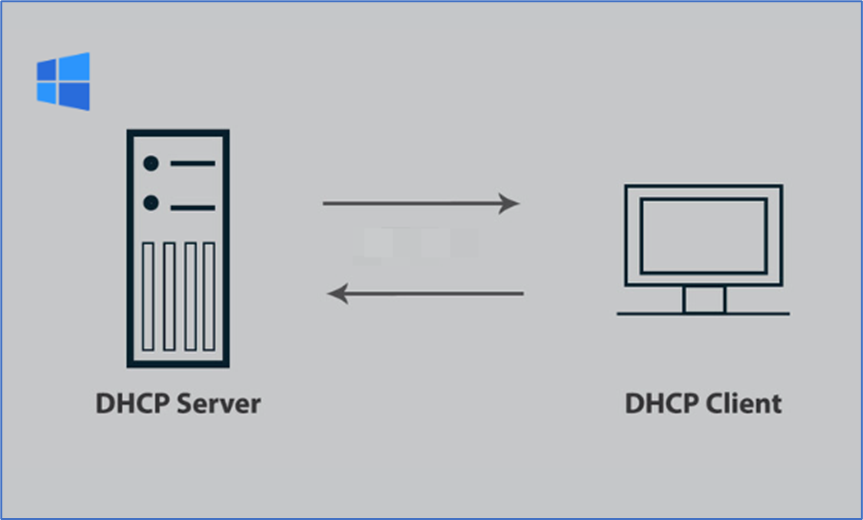
Step 4: DNS Configuration
Domain Name System (DNS) translates human-readable domain names into IP addresses:
- Installing DNS Server Role: Install the DNS server role to enable DNS resolution within your network.
- Creating DNS Zones: Set up forward and reverse lookup zones for efficient DNS management..
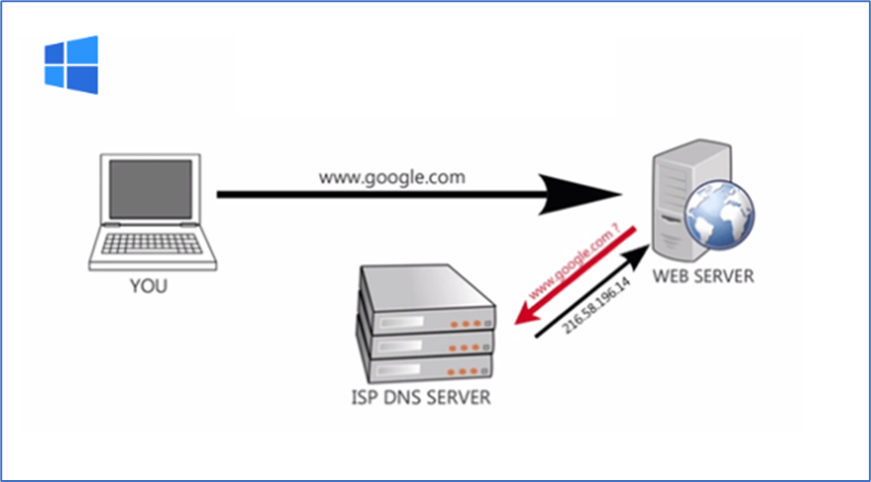
Step 5: Network Troubleshooting
Network issues are inevitable; here’s how to troubleshoot effectively:
- Using Command Prompt Tools: Learn to use tools like ipconfig, ping, tracert, and nslookup to diagnose network problems.
- Analyzing Event Logs: Use the Windows Event Viewer to identify and resolve network-related errors.
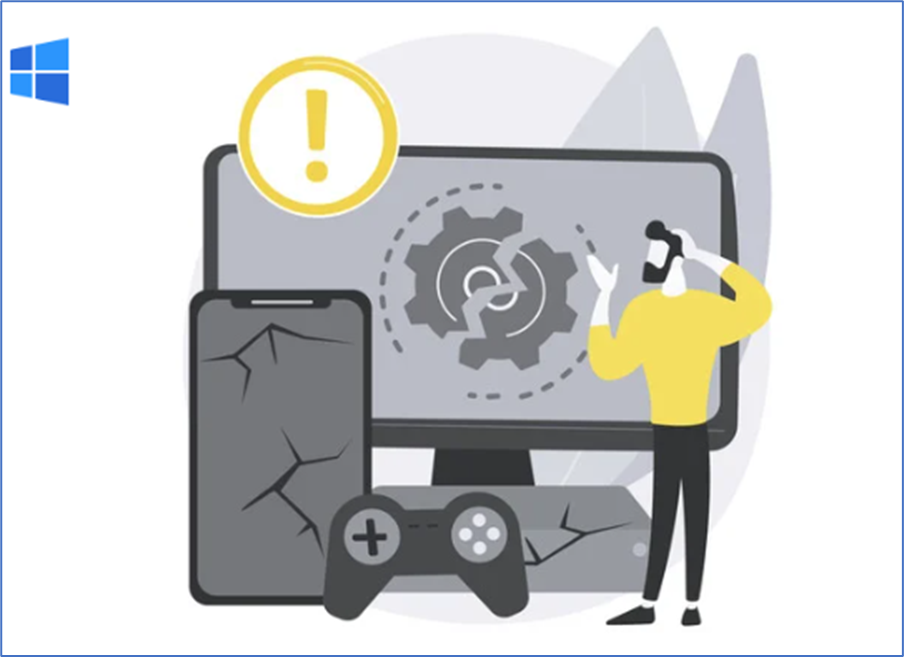
Step 6: Network Security Measures
Secure your network from potential threats:
- Firewall Configuration: Configure the Windows Firewall to allow or block network traffic based on predefined rules.
- Network Isolation: Implement network segmentation to isolate critical components from less secure areas.
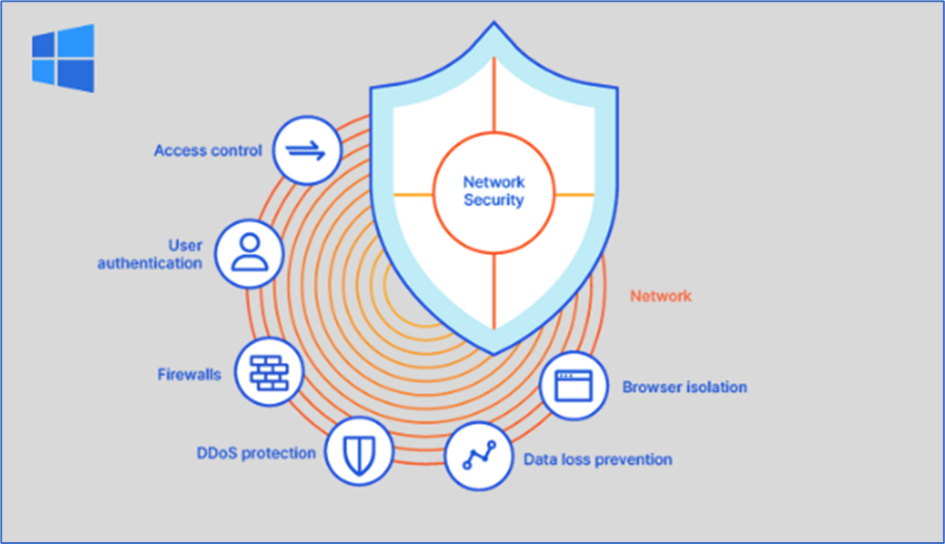
Step 7: Remote Network Access
Ensure secure remote access to your network resources:
- Virtual Private Network (VPN): Set up a VPN to allow remote users to access the network securely.
- Remote Desktop: Configure Remote Desktop Protocol (RDP) settings for remote server management.

Step 8: Network Monitoring and Management
Continuously monitor and manage your network:
- Network Monitoring Tools: Explore tools like Wireshark and Microsoft Network Monitor to analyze network traffic.
- Network Policies: Implement Group Policy to enforce network-related settings across the organization.
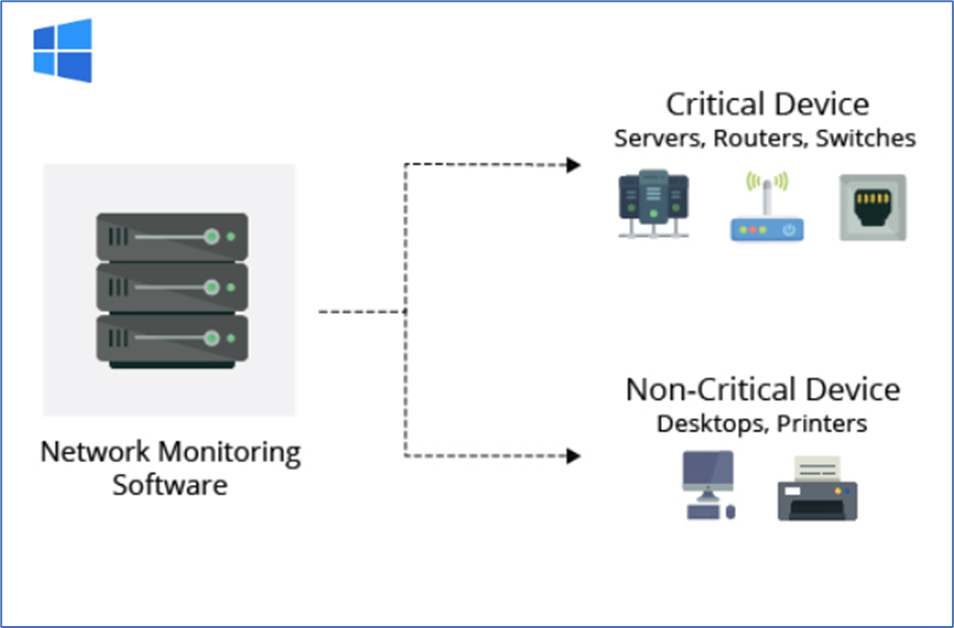
Step 9: Load Balancing and Redundancy
Enhance network performance and availability:
- Network Load Balancing (NLB): Set up NLB to distribute incoming network traffic across multiple servers.
- Redundancy and Failover: Configure failover and redundancy solutions for critical network components.
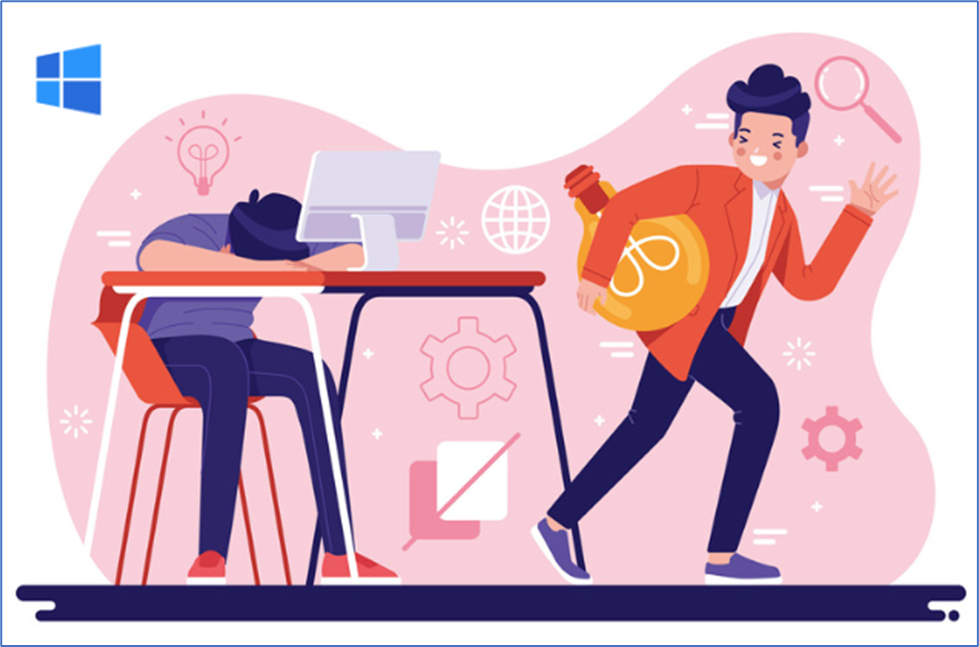
Step 10: Cloud Networking
Explore cloud-based networking options:
- Azure Virtual Network: Learn to create and manage virtual networks in Microsoft Azure.
- Hybrid Networking: Understand hybrid networking configurations that bridge on-premises and cloud resources.

Networking is a vital skill for Windows administrators, as a well-designed and properly managed network infrastructure forms the backbone of any organization’s IT operations. By mastering the essentials of IP addressing, DHCP, DNS, troubleshooting, security, remote access, and more, you’ll be better equipped to create, manage, and troubleshoot networks efficiently. Keep learning and adapting as networking technologies continue to evolve, ensuring that your organization’s network remains secure, reliable, and optimized for performance.