Sometimes, the performance of your computer can decline over time due to various reasons, and a fresh start becomes necessary. The thought of reinstalling your operating system can be daunting, as you might fear losing your precious data. The good news is that with Windows 11, you can now reinstall the OS without sacrificing your important files. In this blog, we’ll guide you through the steps to reinstall Windows 11 while retaining your data, ensuring a smoother and optimized system without data loss.
To reinstall Windows 11 on your laptop or desktop computer without losing your files, use these steps:
- Open Settings on Windows 11.
- Click on System.
- Click the Recovery tab.
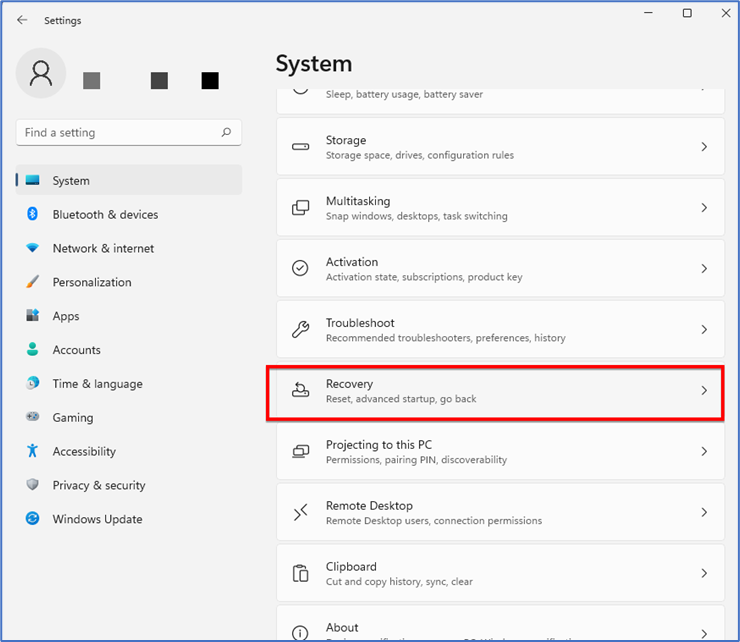
4. Under the “Recovery options” section, in the “Reset this PC” setting, click the Reset PC button to begin Windows 11 reinstallation.
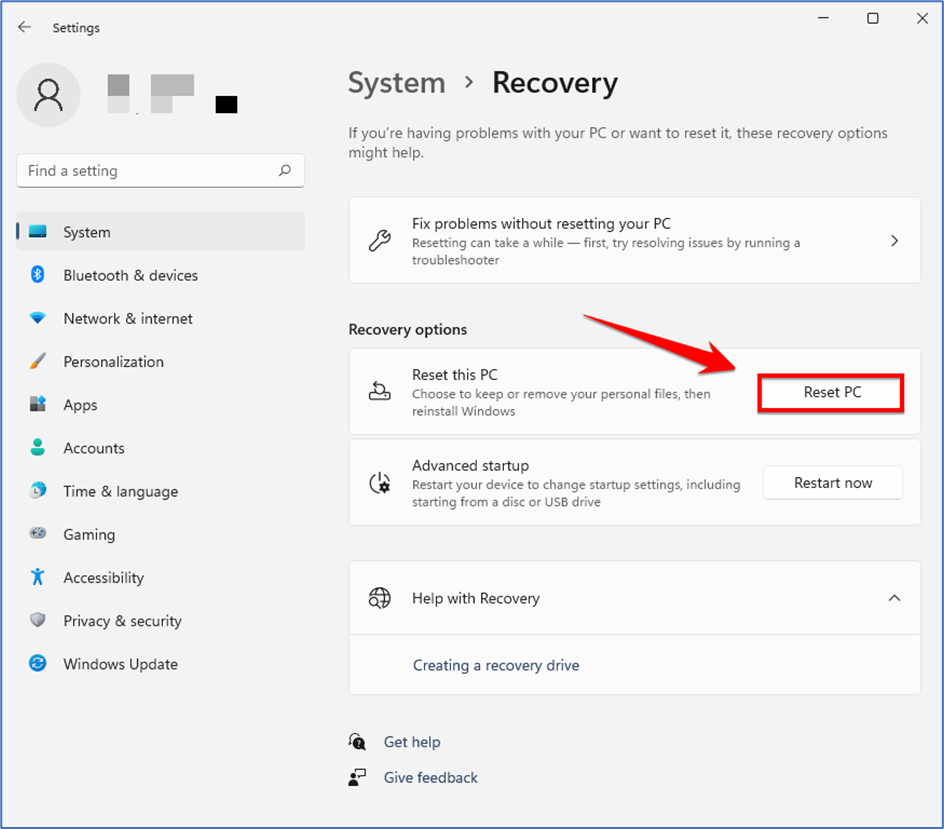
5. Click the “Keep my files” option.
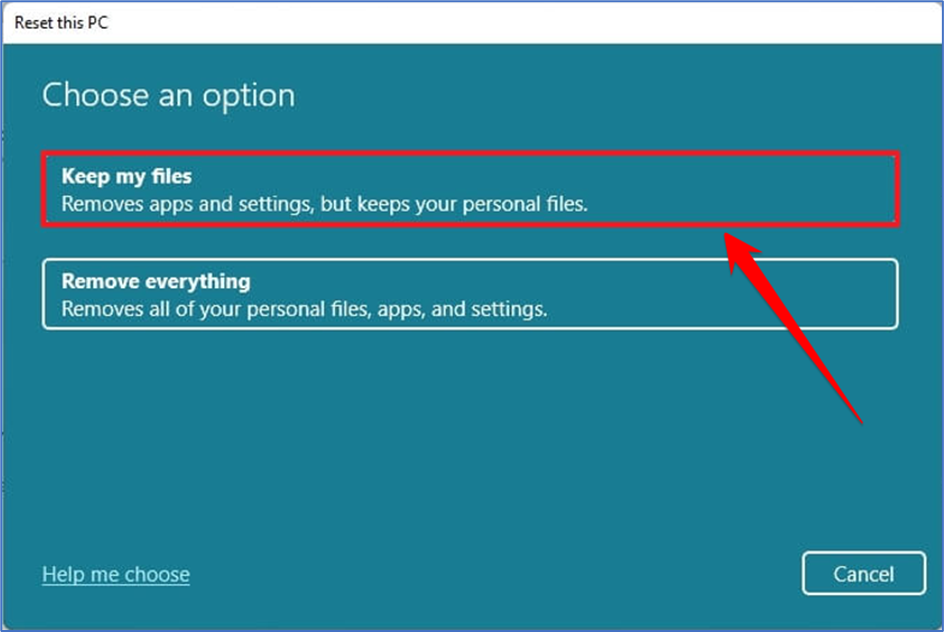
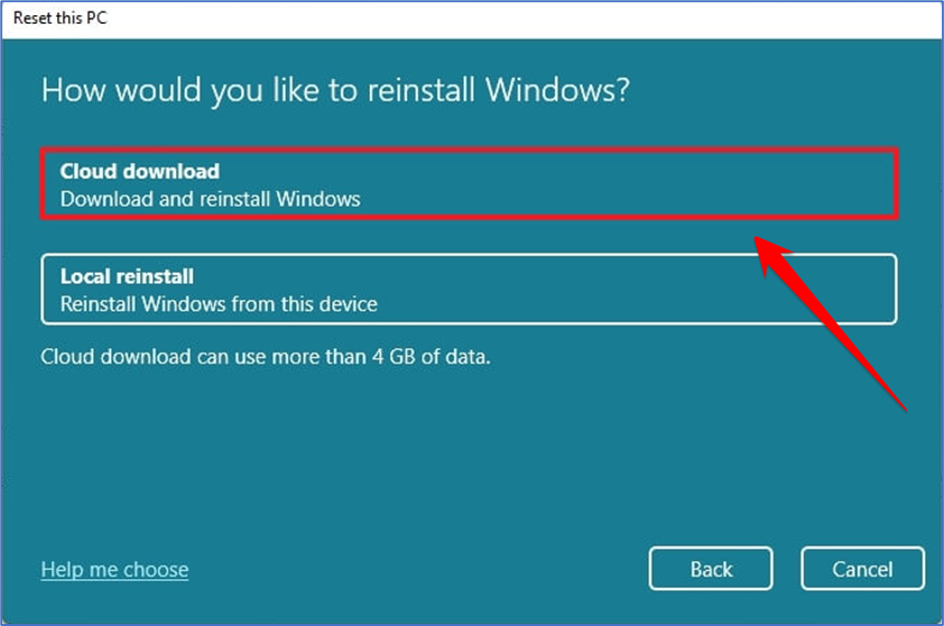
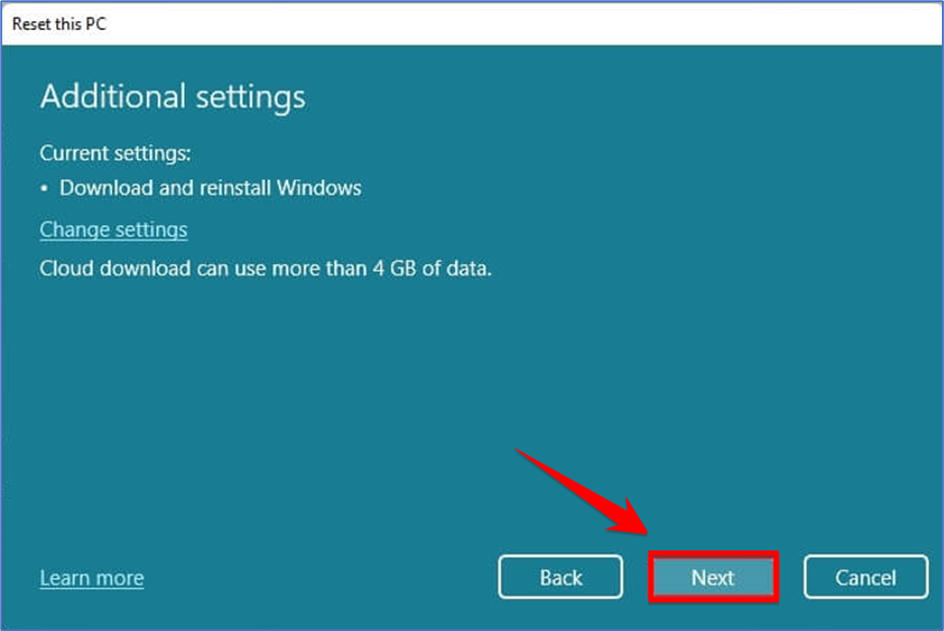
Once you have successfully gone through the procedure, Windows 11 will be reinstalled, preserving your files. Nonetheless, should you choose the cloud download or local reinstall alternative, this process will additionally restore default settings and uninstall your applications.