Although Windows 11’s animation and fading effects add eye-candy, some users may find that they cause a slight delay in some actions, which makes their PC feel sluggish. Animations can easily be disabled for a snappier experience.
Press Windows key from Key board and type Setting in search bar an click on it .
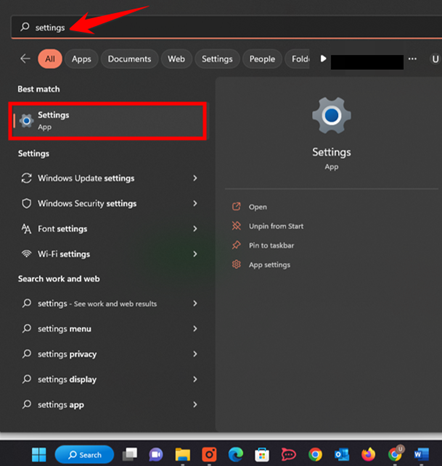
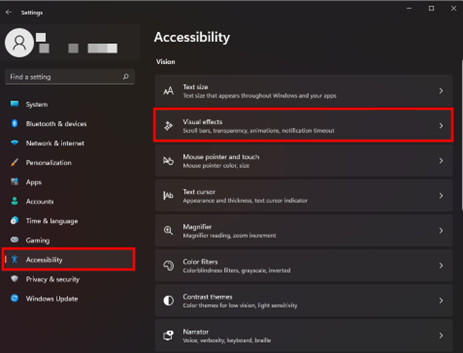
In Visual Effects, switch “Animation Effects” to “Off.”
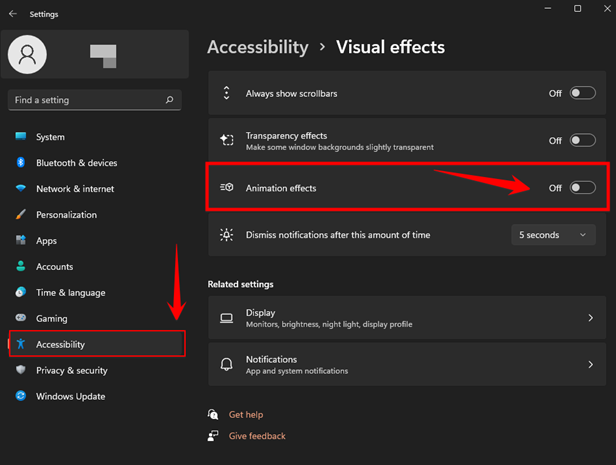
All you have to do is that. Your modifications will be automatically saved. Enjoy your new, snappier Windows experience by closing Settings. If you later decide differently, go back to Settings, Accessibility > Visual Effects, and turn “Animation Effects” to “On.”
Additionally, you can turn off animations in Windows 10 by going to Settings > Ease of Access. To disable them, turn the switch next to “Show Animations in Windows.” A fun time!