With the release of Windows 11, Microsoft has introduced a fresh and sleek interface along with numerous features designed to enhance the overall user experience. Whether you’re a long-time Windows user or just getting started with this new version, these tips will help you make the most of Windows 11 for a seamless and enjoyable computing journey.
Tip 1: Customize Your Start Menu
One of the most noticeable changes in Windows 11 is the centered Start Menu. To customize it to your liking:
- Right-click on the Taskbar.
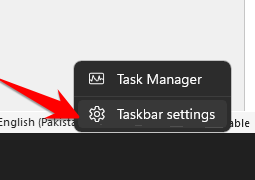
- Choose “Taskbar settings.”
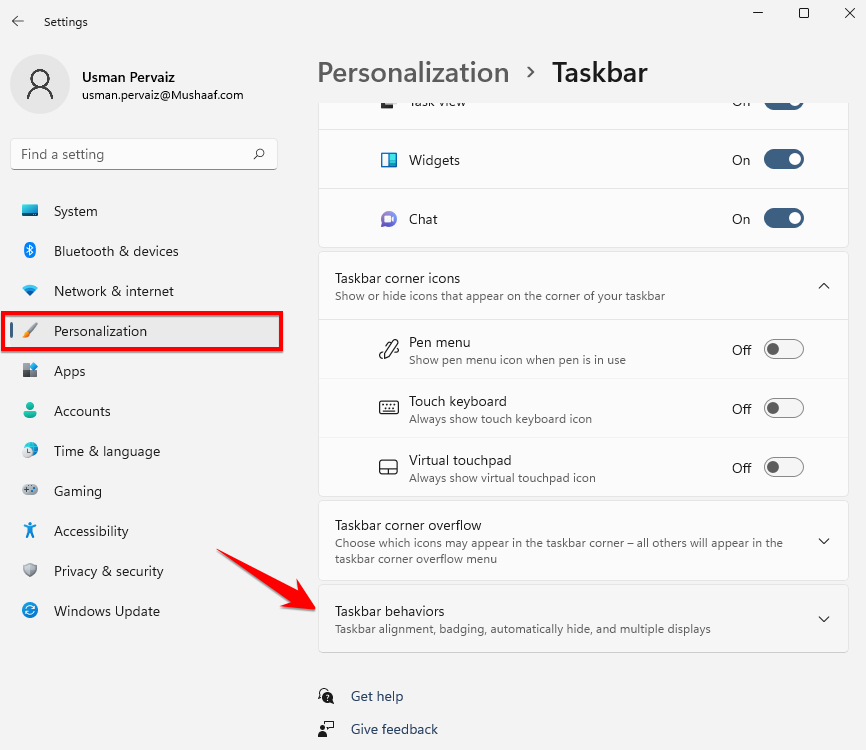
- Under “Taskbar behaviors,” switch the “Taskbar alignment” to “Left” if you prefer the traditional left-aligned Start Menu.
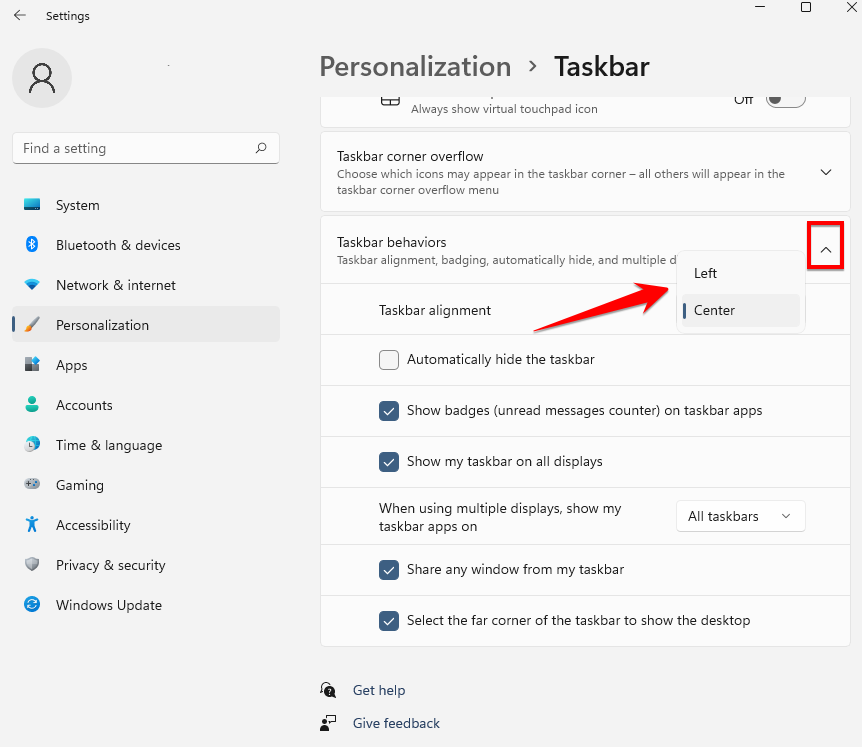
Tip 2: Snap Layouts for Multitasking
Windows 11 introduces Snap Layouts, making multitasking more efficient:
- Open multiple windows.
- Click and hold the maximize button, then select a layout that suits your needs.
- Your windows will snap into place, making it easy to work with multiple apps simultaneously.
Tip 3: Widgets for Quick Info
Widgets in Windows 11 provide quick access to information like weather, calendar events, and news:
- Click on the Widgets icon on the Taskbar.
- Customize your widgets to display the information you want at a glance.
Tip 4: Create Virtual Desktops
Virtual Desktops help you organize your workspace:
- Press Win + Tab.
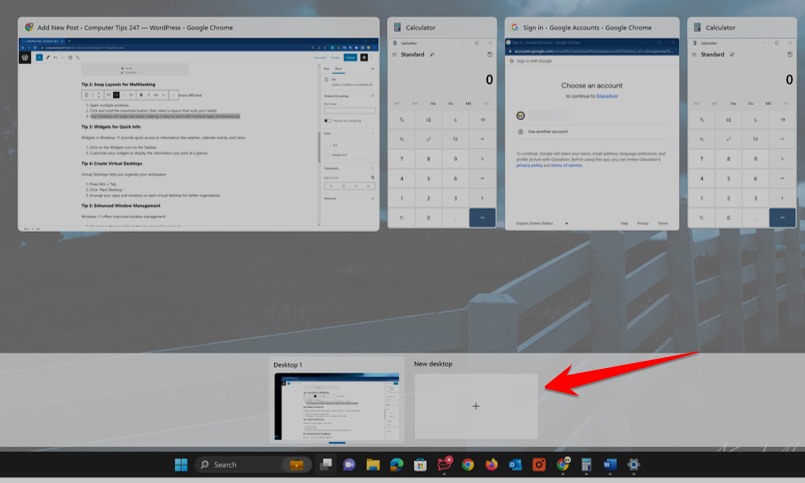
- Click “New Desktop.”
- Arrange your apps and windows on each virtual desktop for better organization.
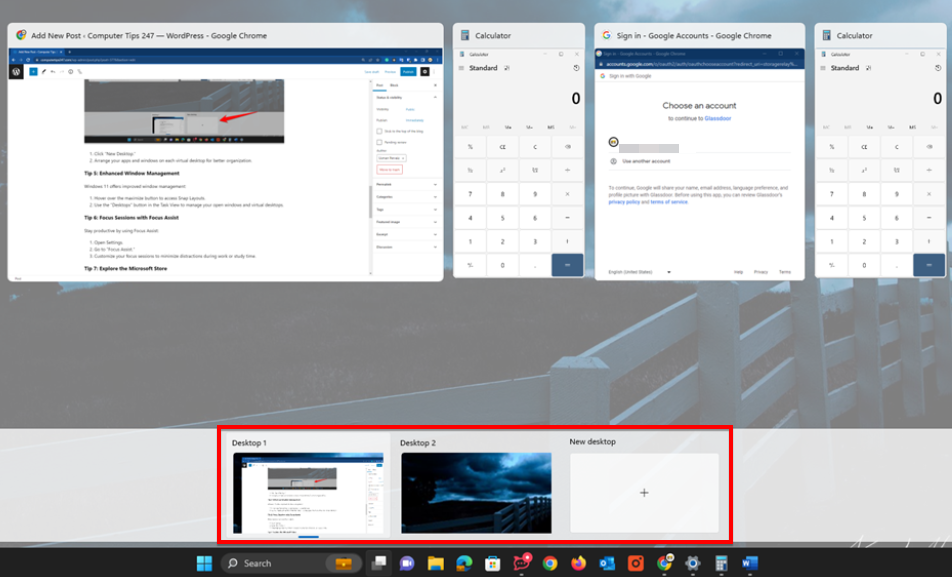
Tip 5: Enhanced Window Management
Windows 11 offers improved window management:
- Hover over the maximize button to access Snap Layouts.
- Use the “Desktops” button in the Task View to manage your open windows and virtual desktops.
Tip 6: Focus Sessions with Focus Assist
Stay productive by using Focus Assist:
- Open Settings.
- Go to “Focus Assist.”
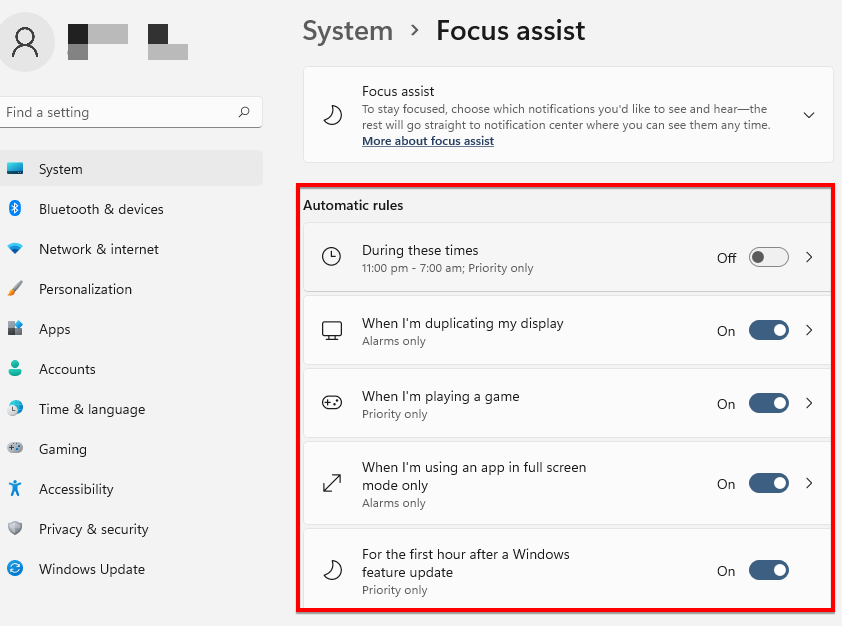
- Customize your focus sessions to minimize distractions during work or study time.
Tip 7: Explore the Microsoft Store
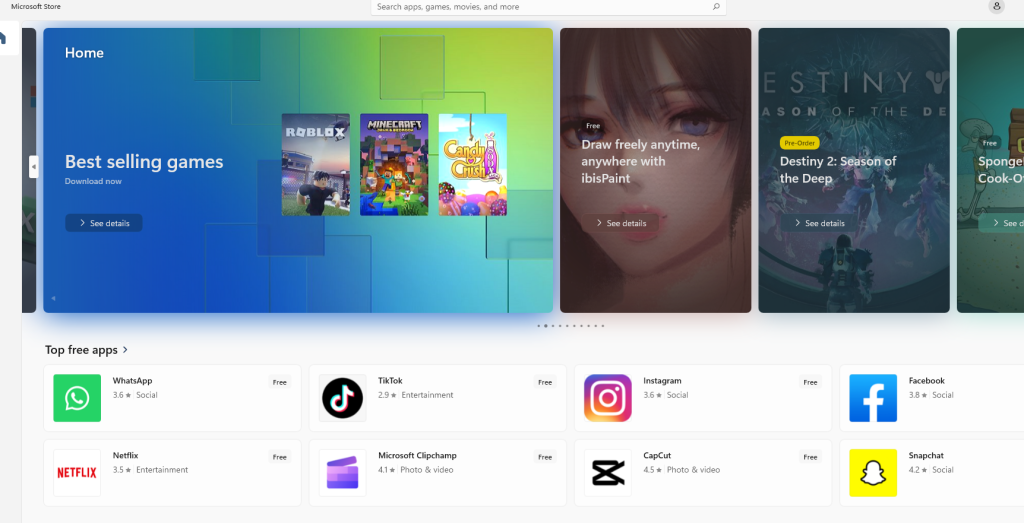
The Microsoft Store in Windows 11 has been revamped:
- Visit the Microsoft Store.
- Explore a wide range of apps, including Android apps (if your device supports it).
Tip 8: Use Microsoft Teams Integration
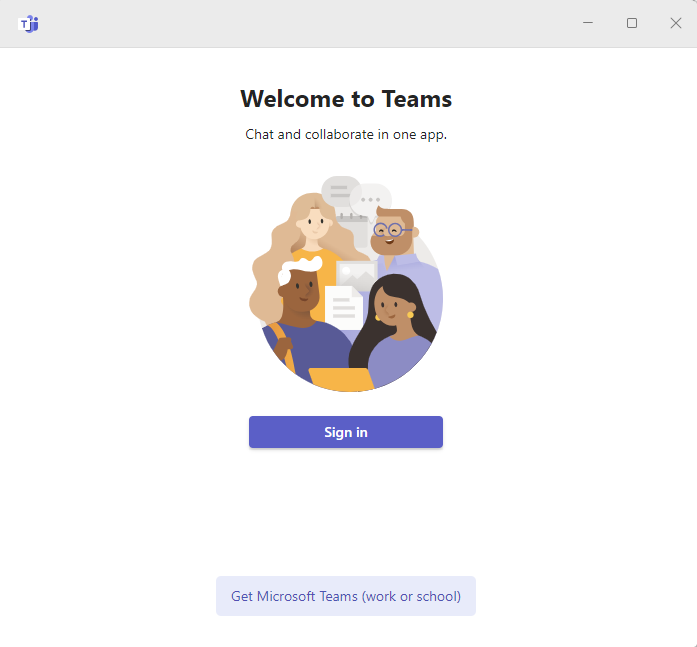
Microsoft Teams is seamlessly integrated into Windows 11:
- Click on the Chat icon in the Taskbar.
- Connect with colleagues and friends directly from your desktop.
Tip 9: Personalize Your Desktop
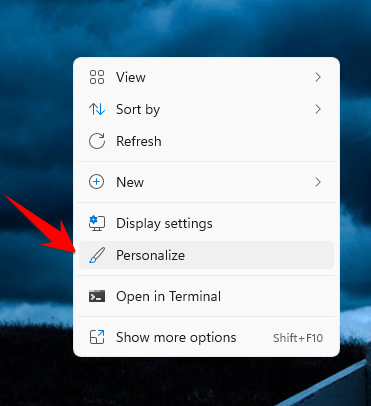
Make Windows 11 truly yours by personalizing your desktop:
- Right-click on the desktop.
- Choose “Personalize.”
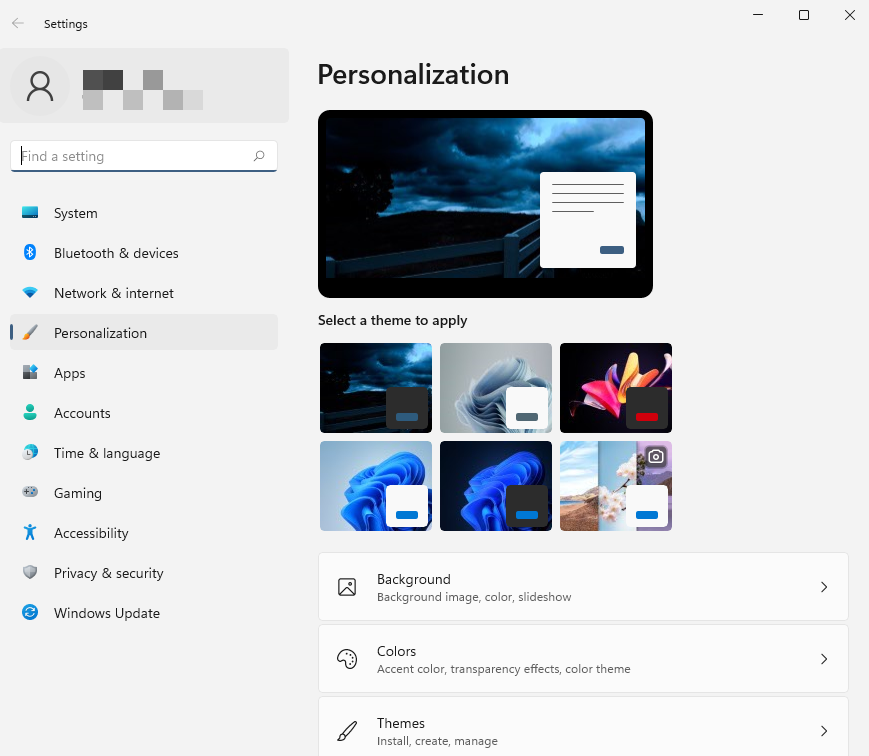
- Customize your wallpaper, themes, and accent colors.
Tip 10: Keep Your PC Secure

Security is crucial. Ensure a safe computing experience:
- Enable Windows Defender and keep it updated.
- Regularly update Windows 11 to receive the latest security patches.
Conclusion:
Windows 11 brings a fresh and user-friendly experience to the world of operating systems. By following these tips, you can customize your desktop, improve your productivity, and explore new features, making your Windows 11 journey seamless and enjoyable. Whether you’re a professional or a casual user, these tips will help you get the most out of Windows 11 while maintaining a high level of security.