In today’s digital age, ensuring the security of your computer is paramount. Cyber threats are constantly evolving, and your personal and sensitive information is at risk if you don’t take the necessary precautions. Thankfully, Windows offers a suite of security essentials to help you safeguard your PC from various online dangers. In this blog, we’ll walk you through the steps to enhance your Windows security and protect your computer from cyber threats.
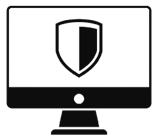
Step 1: Keep Your System Updated
The first line of defense is keeping your Windows operating system up-to-date. Microsoft regularly releases security updates and patches to address vulnerabilities that hackers might exploit. To ensure your system is always protected:
- Click on the Start button and select Settings.
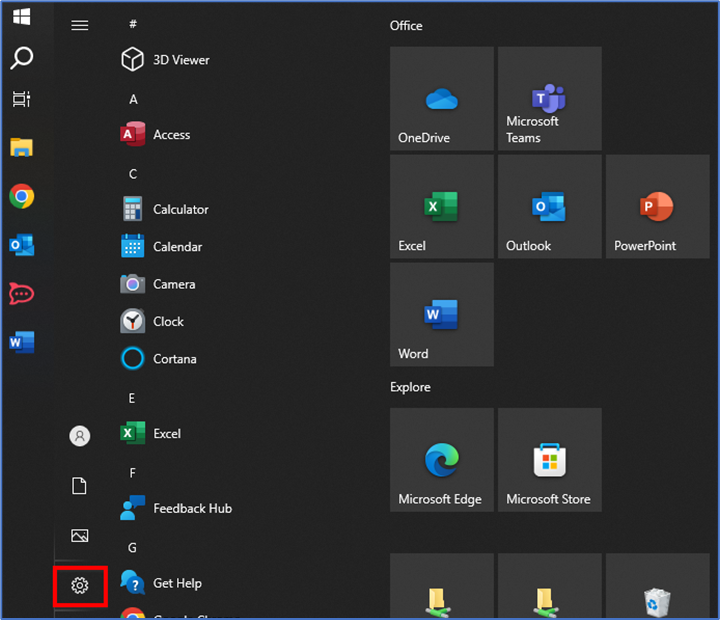
- Choose Update & Security.
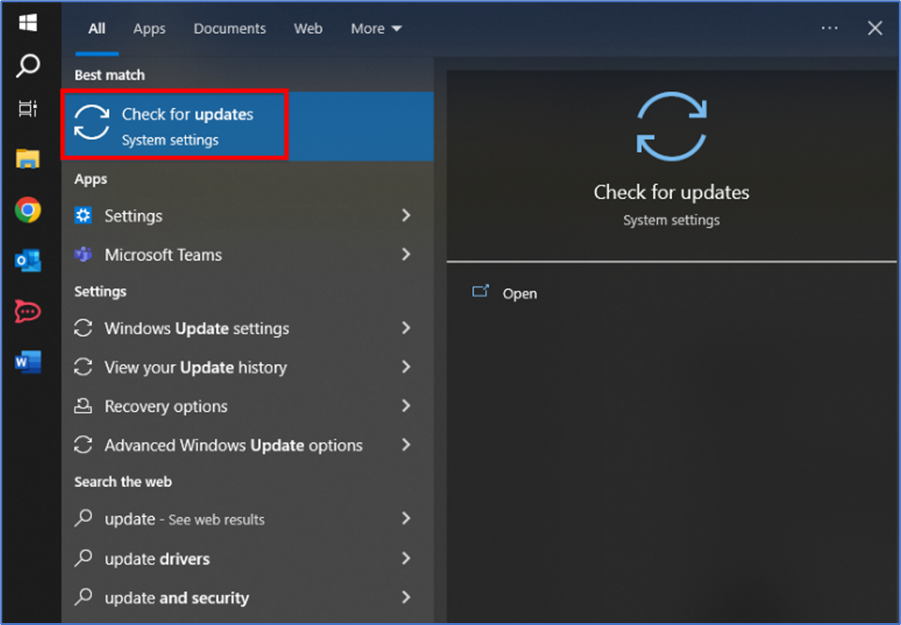
- Click on Windows Update and select Check for updates.
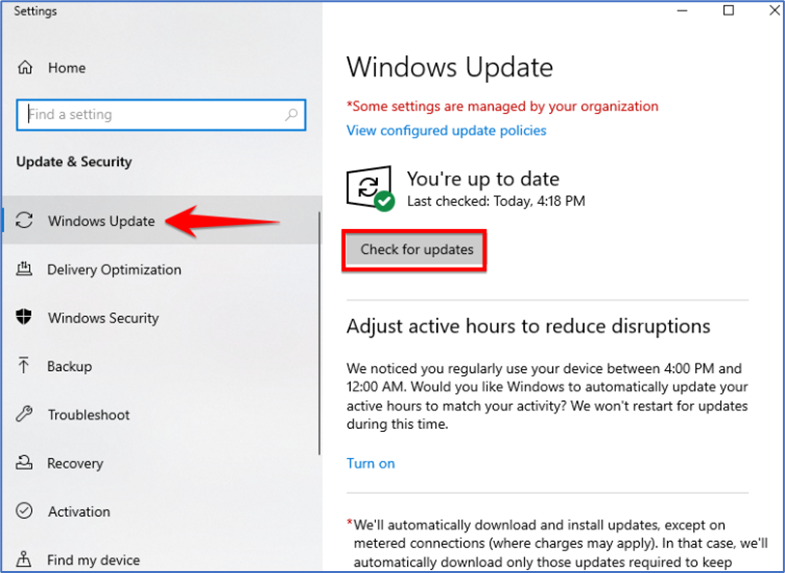
- Install any available updates.
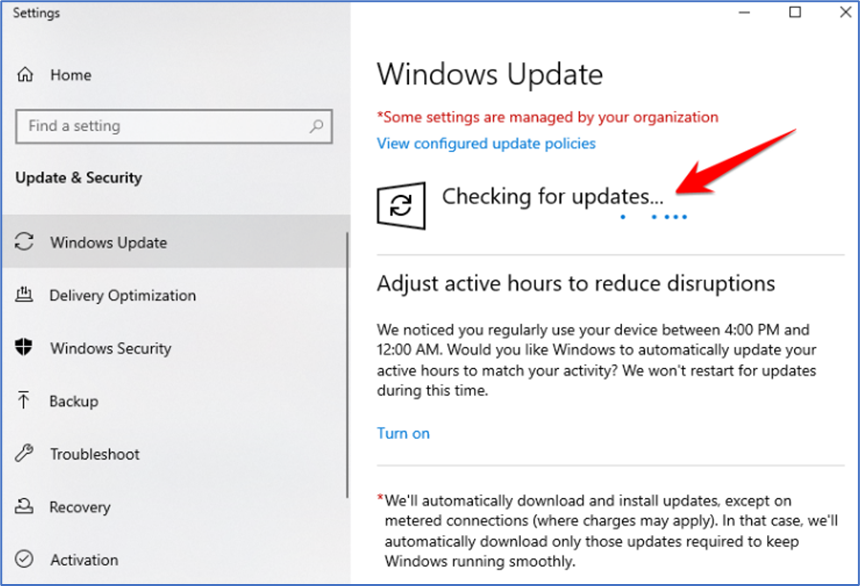
Step 2: Activate Windows Firewall
Windows Firewall acts as a barrier between your computer and potential threats from the internet. Here’s how to enable it:
- Go to Control Panel.
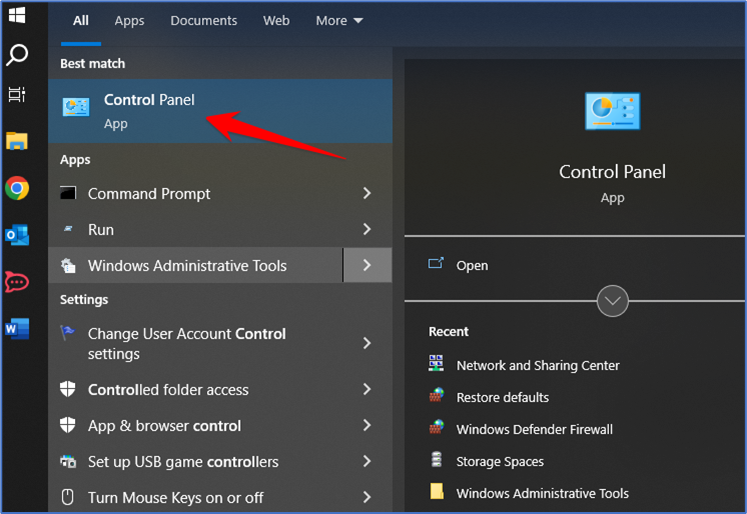
- Select System and Security and then click on Windows Defender Firewall.
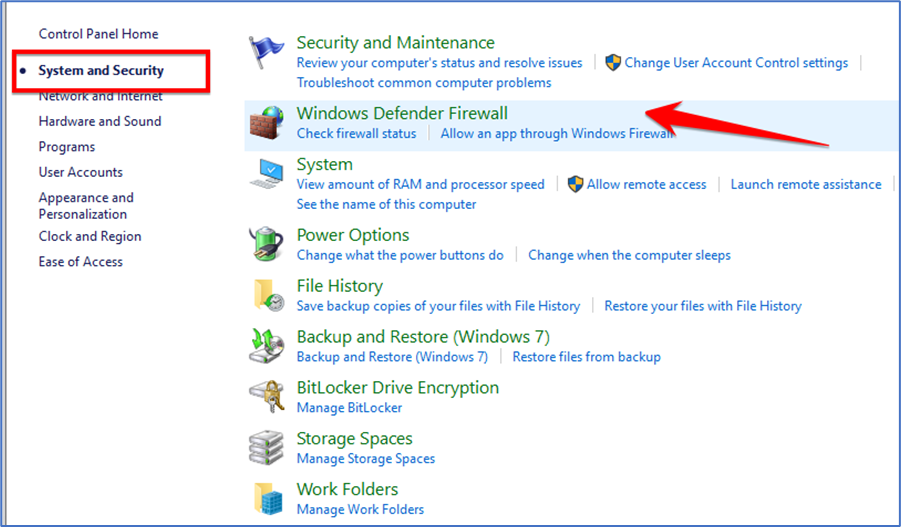
- Click on Turn Windows Defender Firewall on or off.
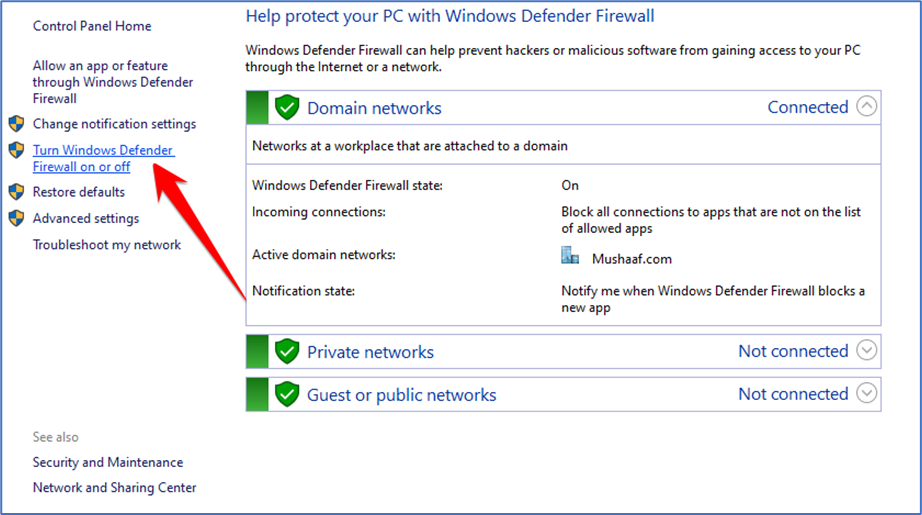
- Select the Turn on Windows Defender Firewall option for both public and private networks.

- Click OK to save the changes.
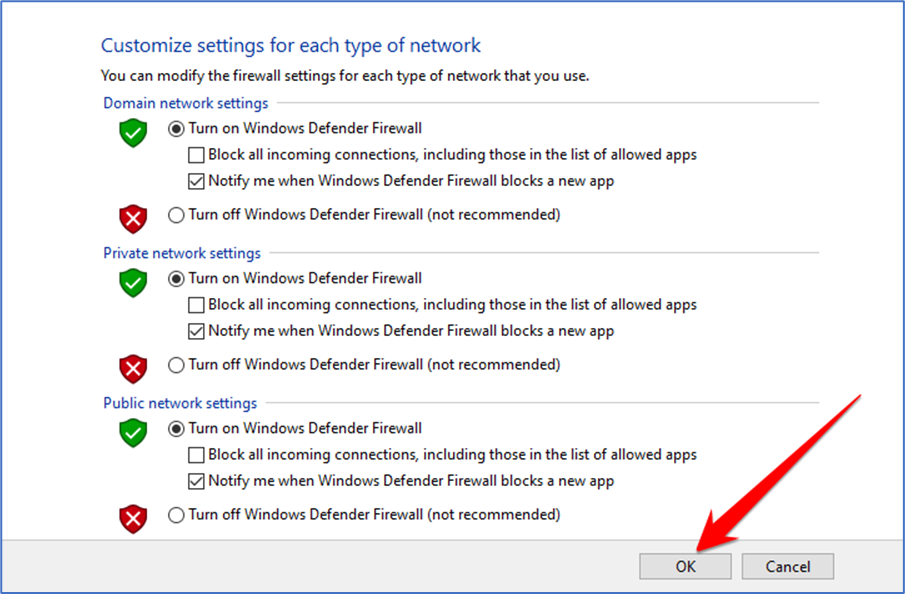
Step 3: Install Antivirus and Anti-Malware Software
Windows comes with Windows Defender, a built-in antivirus and anti-malware solution. However, you can also opt for third-party security software for added protection. Follow these steps to use Windows Defender:
- Go to Settings and select Update & Security.
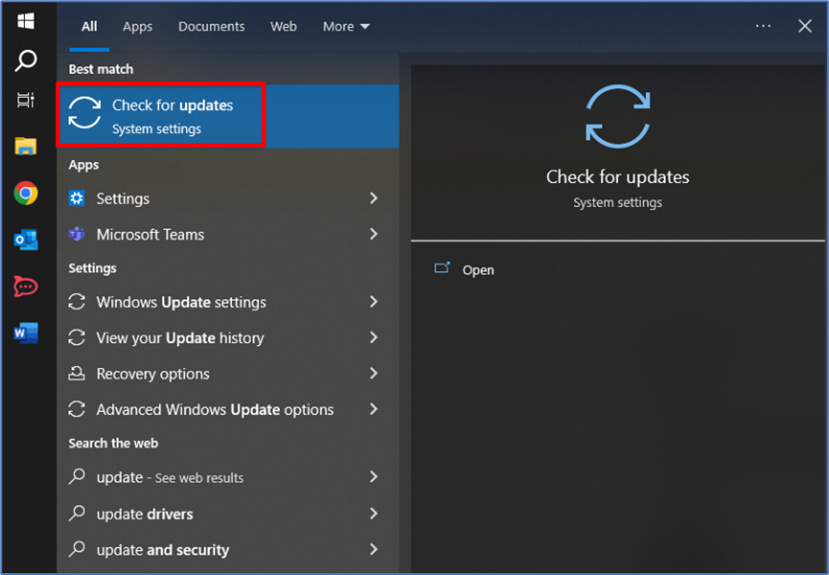
- Click on Windows Security from the left sidebar.
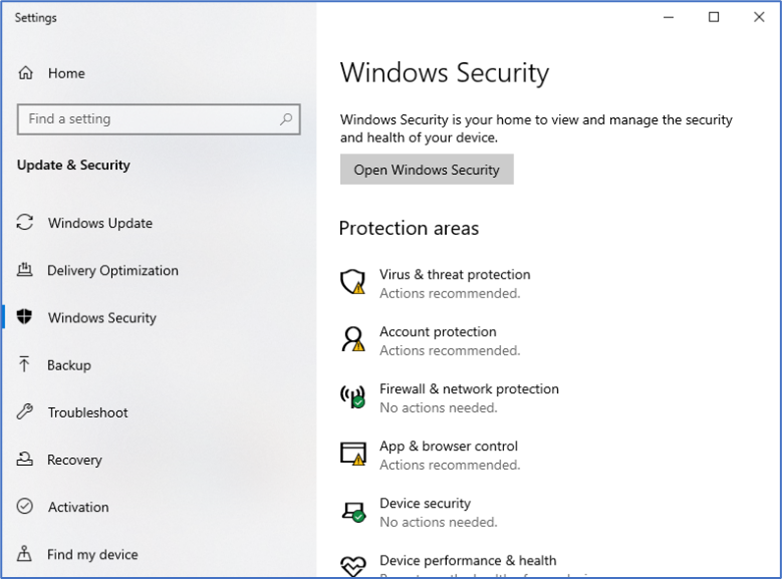
- Click on Virus & threat protection.
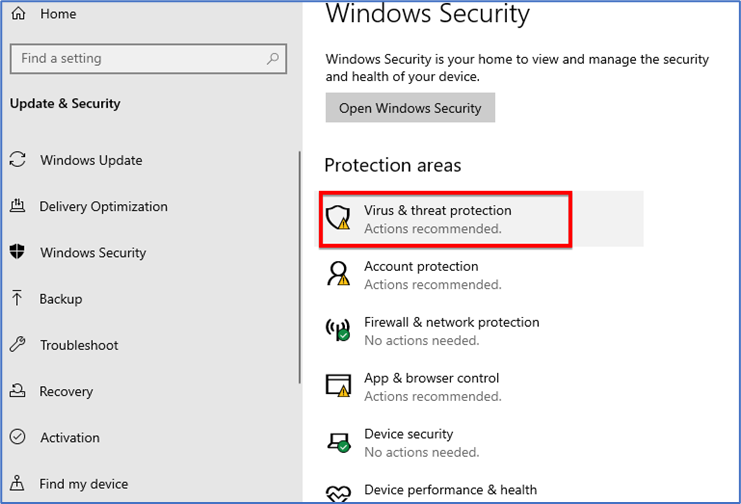
- Ensure that Real-time protection is turned on.
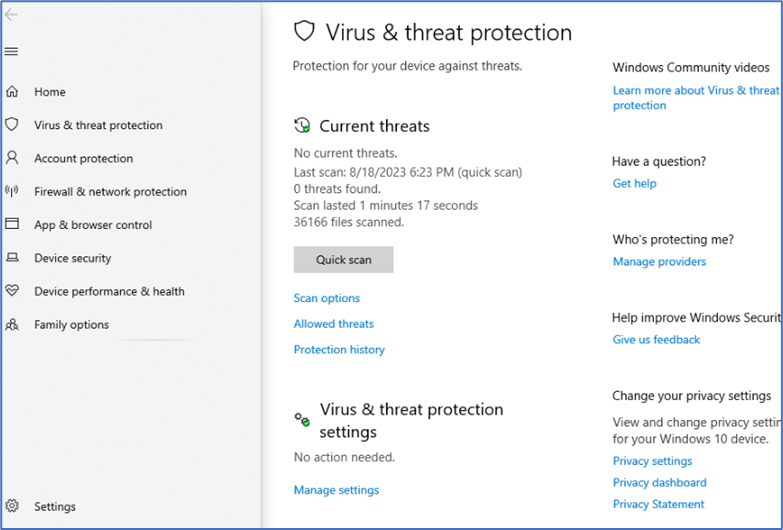
For third-party software:
- Research reputable antivirus and anti-malware programs.
- Download and install the chosen software.
- Follow the on-screen instructions to set up and configure the software.
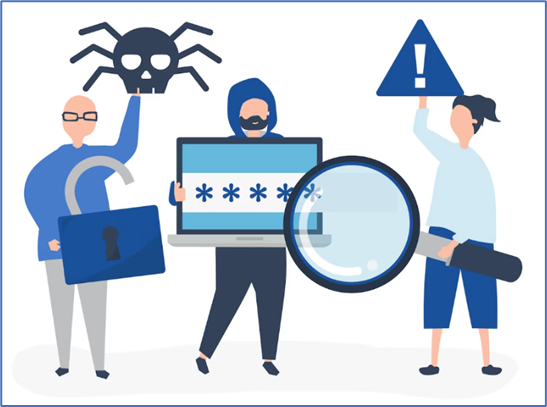
Step 4: Enable BitLocker (Optional)
If you’re concerned about data theft in case your PC gets stolen, BitLocker can help. BitLocker is a built-in Windows feature that encrypts your entire hard drive. Here’s how to enable it:
- Search for BitLocker in the Windows search bar and open it.
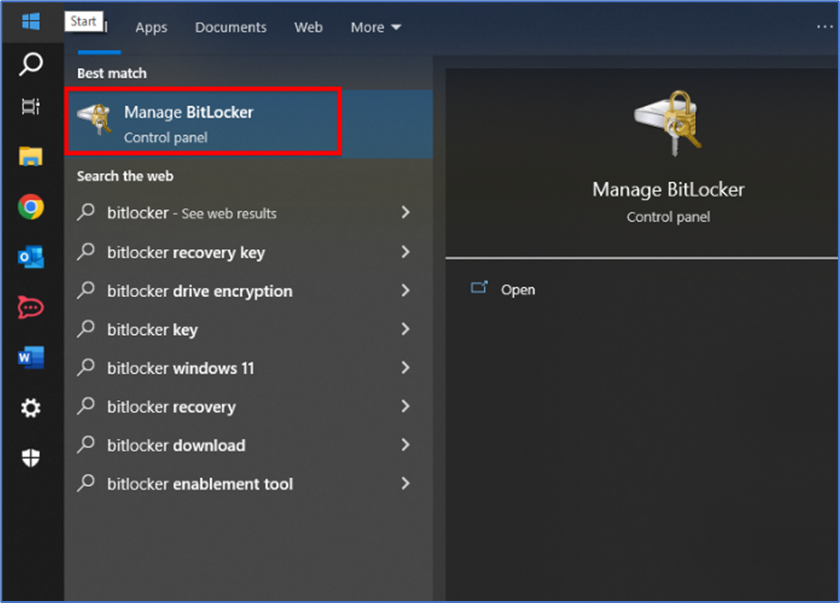
- Click on the drive you want to encrypt and select Turn on BitLocker.
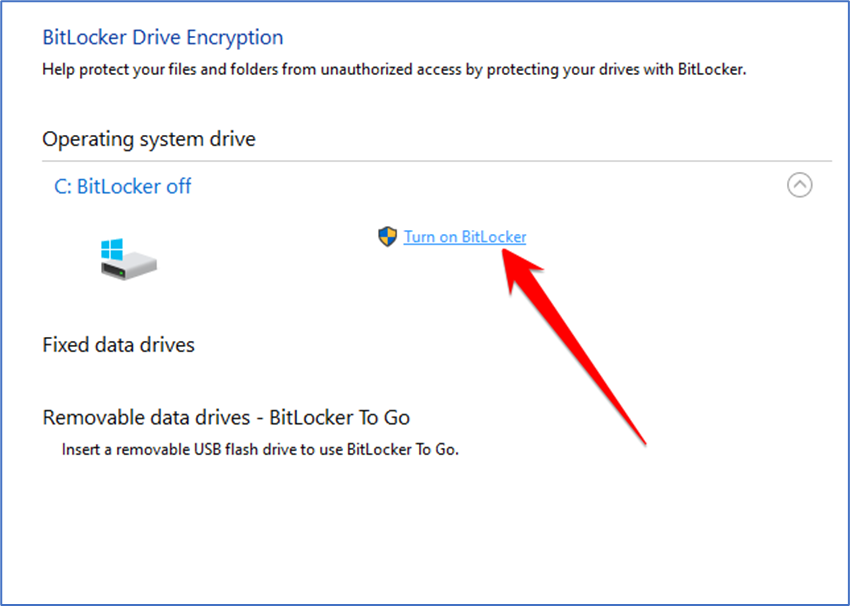
- Follow the prompts to set up a recovery key and choose encryption options.
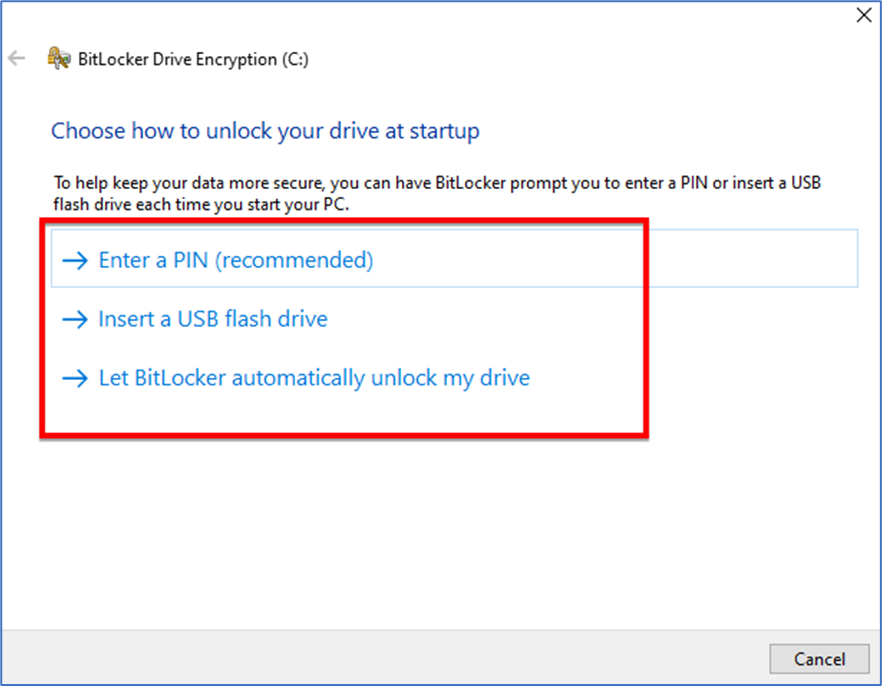
- Once encryption is complete, your data will be protected even if the drive is removed from your PC.
Step 5: Use Strong and Unique Passwords
Passwords are your first line of defense against unauthorized access. Create strong, unique passwords for your accounts and avoid using the same password across multiple sites. Consider using a password manager to help you keep track of your passwords securely.

Step 6: Be Cautious Online
Practice safe online behavior to avoid falling victim to cyber threats:
- Avoid clicking on suspicious links or downloading attachments from unknown sources.
- Use secure websites (look for “https://” and a padlock icon in the address bar).
- Be wary of email and social media messages asking for personal information.
- Regularly review your privacy settings on social media platforms.
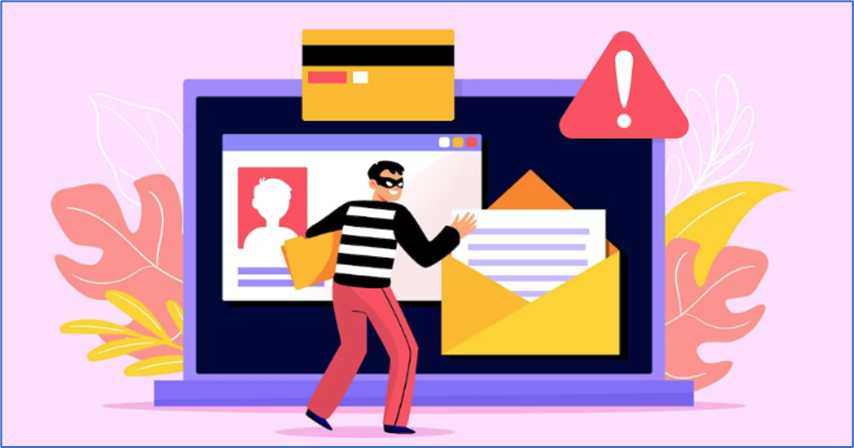
Step 7: Regular Backups
In case of a security breach or hardware failure, having recent backups is crucial. Set up regular backups of your important files and data using Windows’ built-in backup tools or third-party backup software.
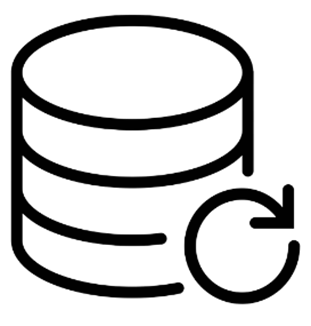
Protecting your PC from cyber threats is a continuous effort that requires vigilance and the implementation of various security measures. By following these steps and staying informed about the latest security practices, you can significantly reduce the risk of falling victim to cyberattacks. Remember, investing time in securing your computer today can save you from potential headaches and losses in the future.