In windows 10’s Device Manager utility, you can let your PC automatically find and install the latest drivers for your devices, or you can pick the already-downloaded drivers on your storage and install them.
To use this method, first, you have to click on the “Start” menu and search for “Device Manager” Then click the app in the search results.
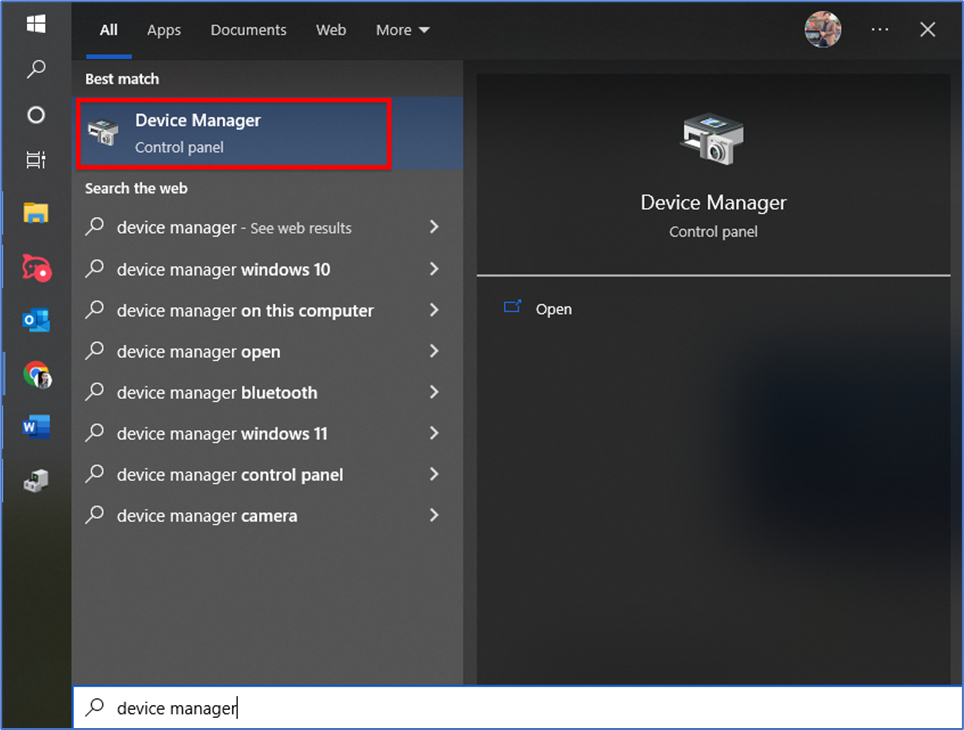
In Device Manager, find your device’s category and click the right-arrow icon beside it. Then right-click your actual device and choose “Update Driver” from the drop-down list.
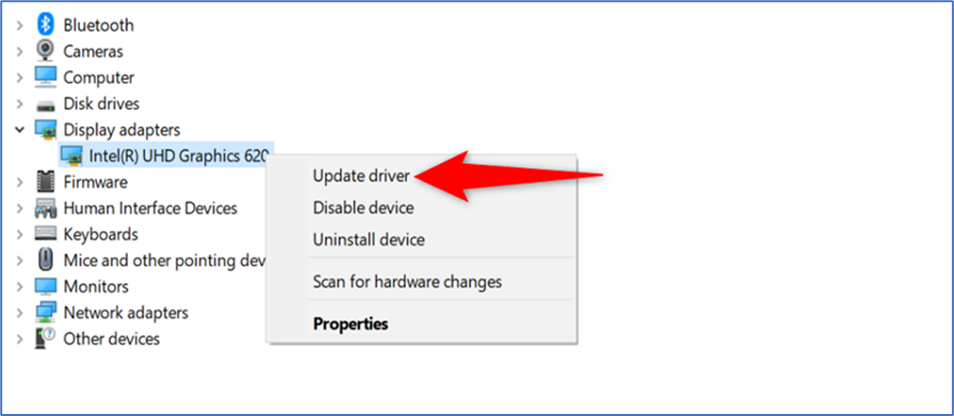
Here, if you want to let Windows automatically find and install the latest drivers for you, select “Search Automatically for Drivers”. If you’ve already downloaded the drivers to your PC, then install those by selecting “Browse My Computer for Drivers” and choosing your drivers.
I am going with the former option.
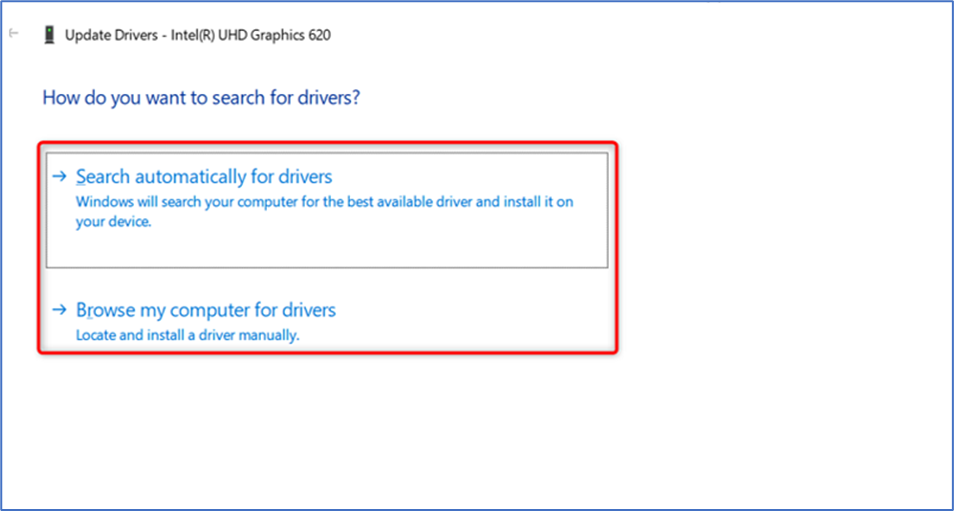
Now Device Manager finds new drivers for your device, it’ll download and install them for you. After that, you will have to restart your PC. If newer drivers are not available, Device Manager will say that the best drivers for your device are already installed. In this case, you can still force your PC to check for the latest drivers via system updates by clicking “Search for Updated Drivers on Windows Update.”
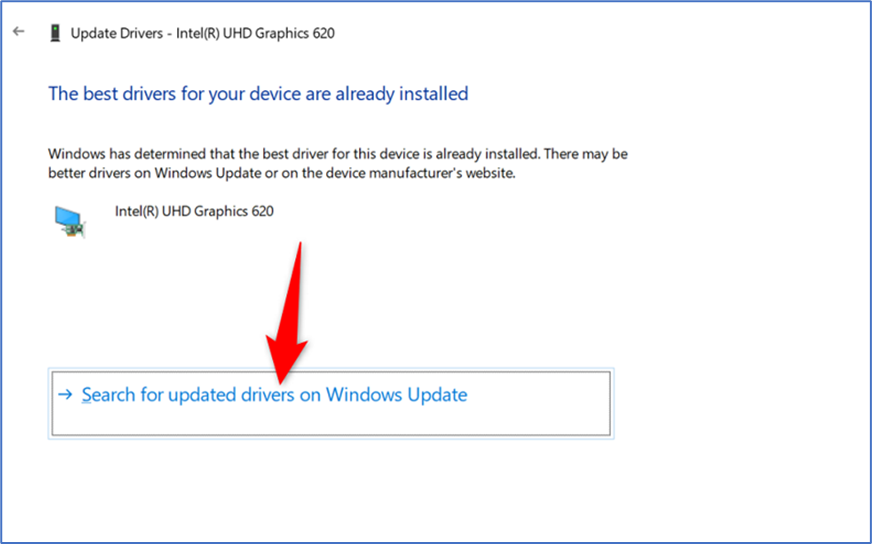
If you choose the Windows Update option, you are now in the Settings app, where you can check for the latest software updates that include newer drivers.
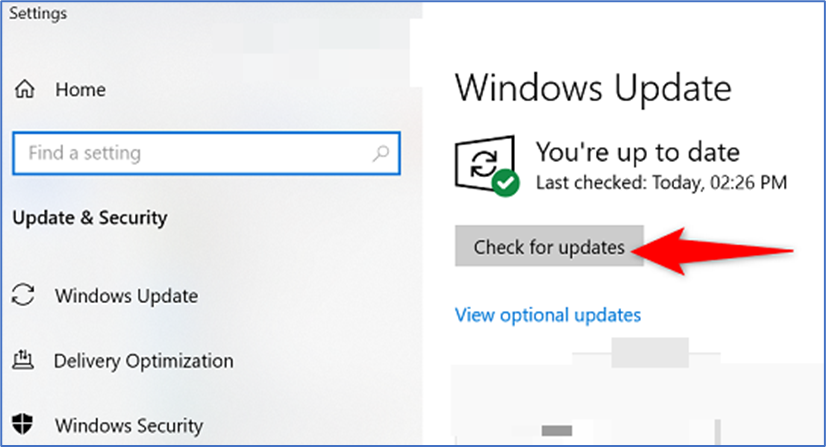
And that’s how you let Windows support you in finding and installing the latest device drivers on your PC.