If your cursor keeps overshooting your target on your Windows 10 desktop The mouse acceleration feature could be to blame. Disabling it might increase your pointer accuracy, letting you land on point every time.
To turn off the mouse acceleration feature, type “Mouse Settings” into the Windows Search bar and click “Mouse Settings” from the search results.
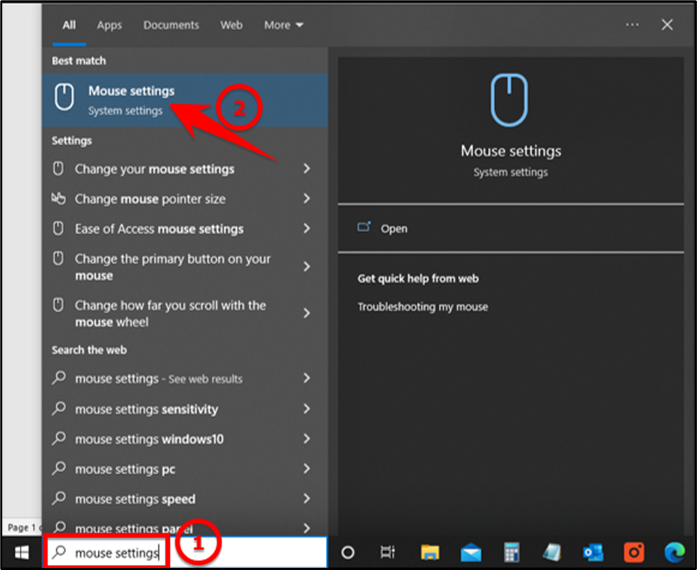
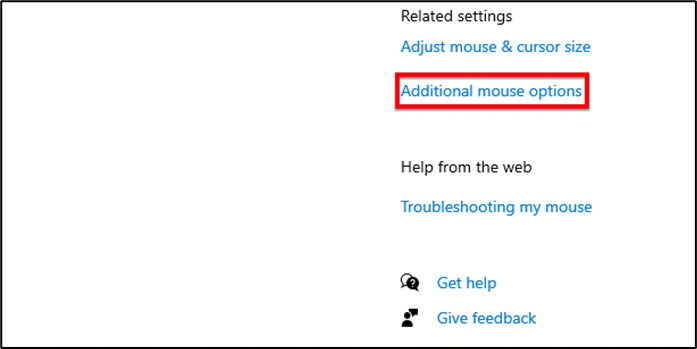
The Mouse Properties window will appear. Click the “Pointer Options” tab.
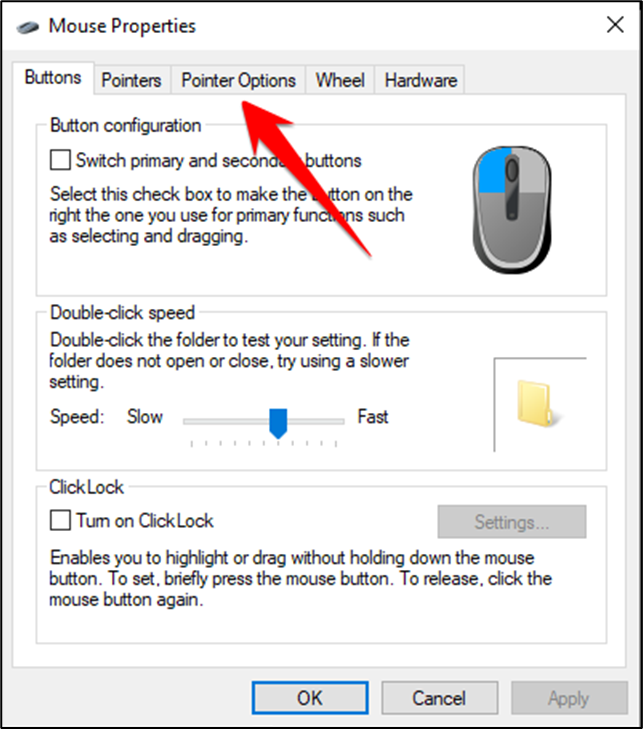
In the Motion group, uncheck “Enhance Pointer Precision,” In this property, you can also adjust the speed of the cursor and click “Apply.”
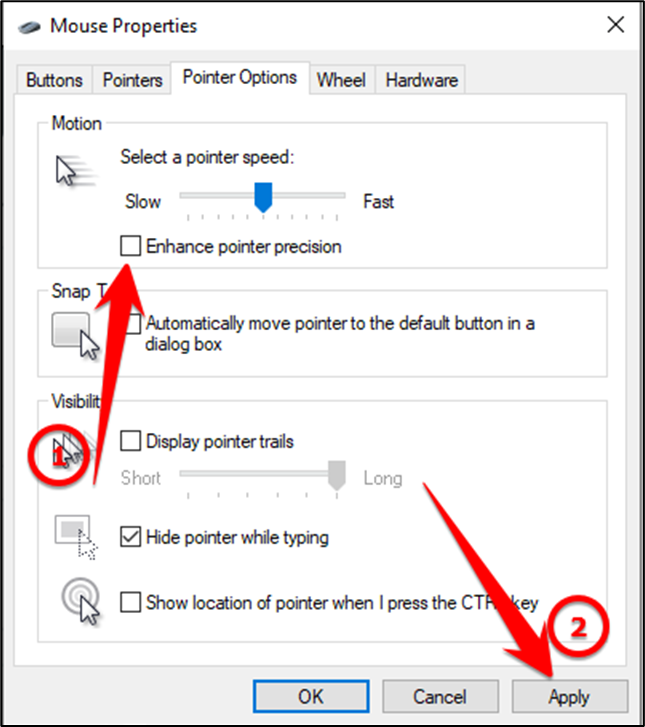
Mouse acceleration is now disabled.