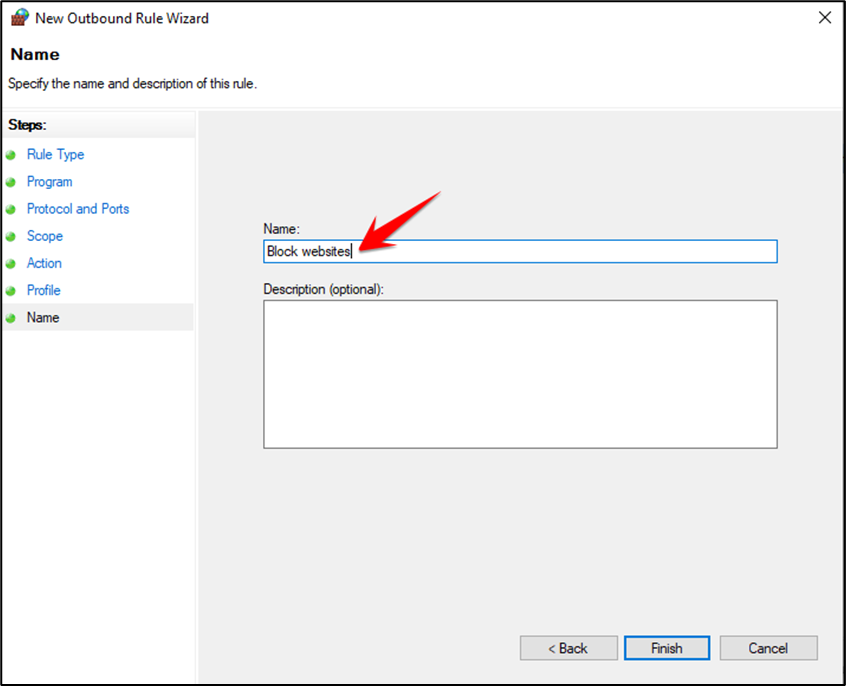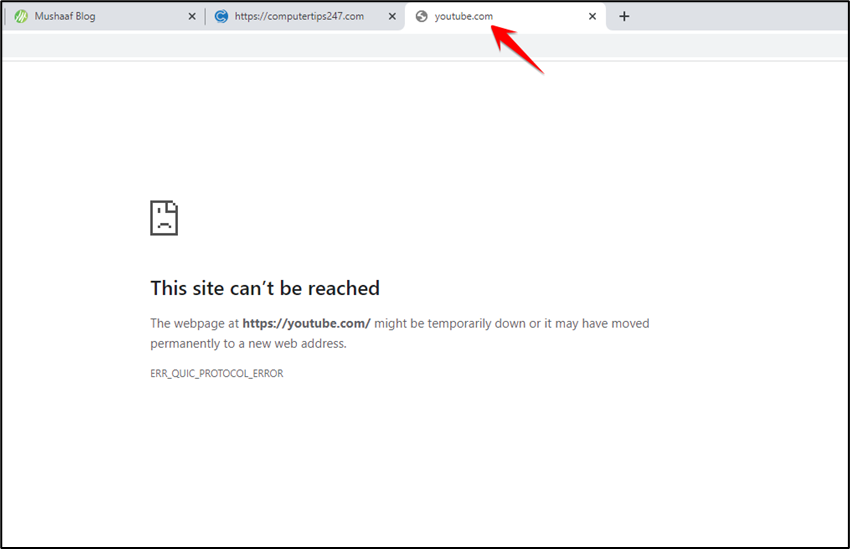Here I will Show you how you Block domain in Windows Firewall or any other Website Like Google, YouTube Etc.
Step 1- Open the start menu “Search Windows Firewall advance security “
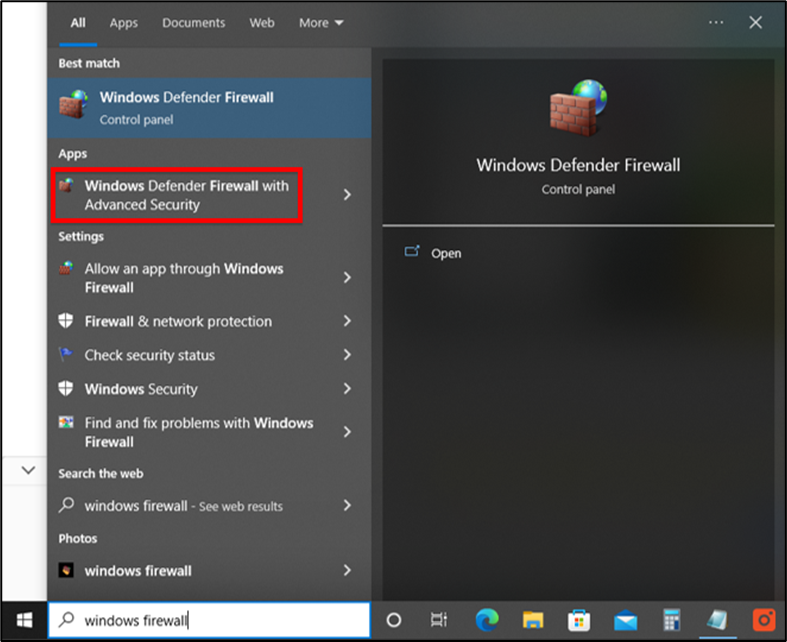
Step 2- Select “Outbound rule “and go for the next step.
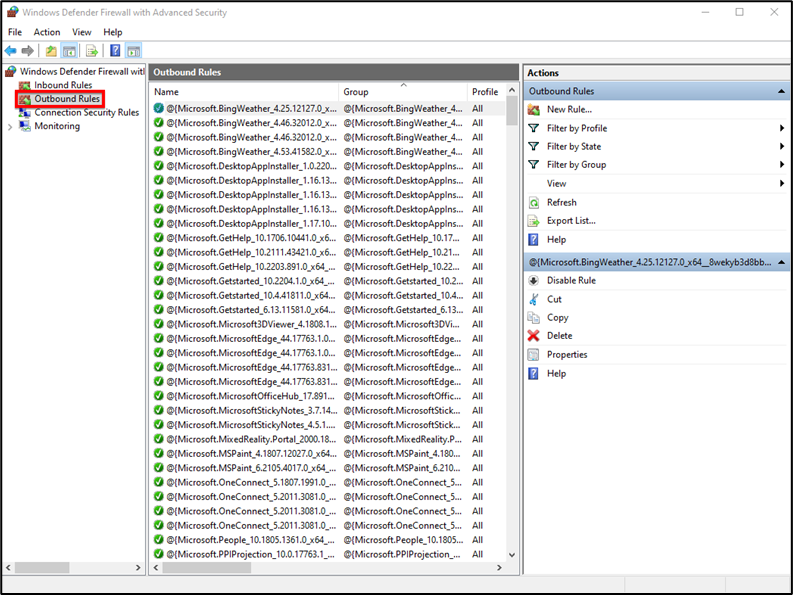
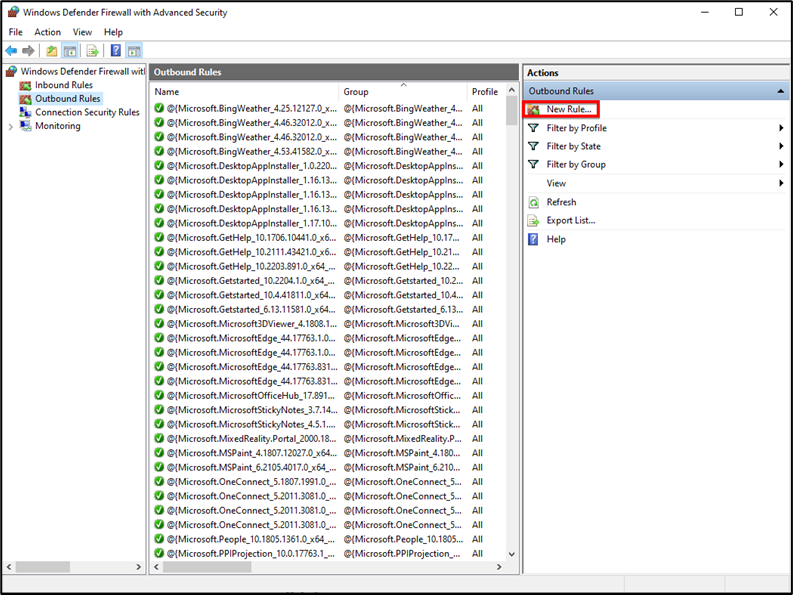
Step 4 – SELECT RULE TYPE “CUSTOM” Set the Rule Type Custom for Further Process.
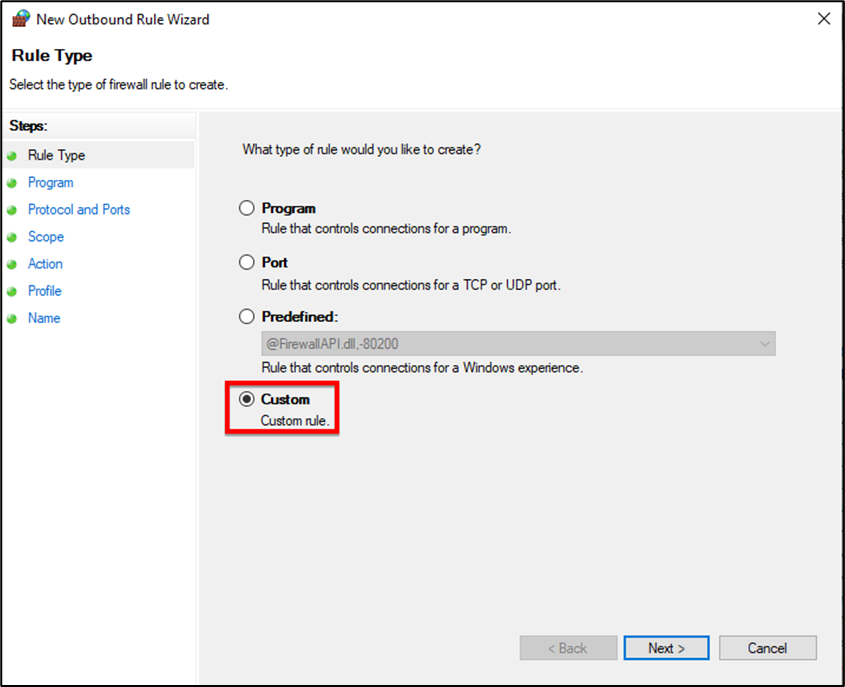
Step 5 – SELECT “ALL PROGRAMS” Do not Make any changes in this Step Just Click “NEXT”.
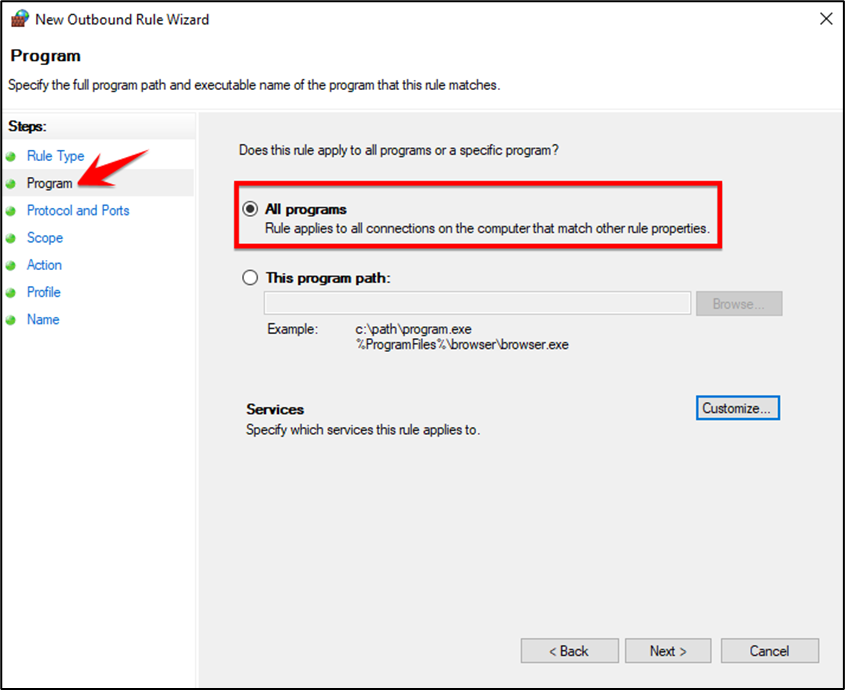
Step 6 – SELECT “Remote Access “THESE IP ADDRESSES” Give the Ip address Which you want to Block.
Then further, Just You Have to Put the IP Address In box, THEN CLICK “NEXT”.
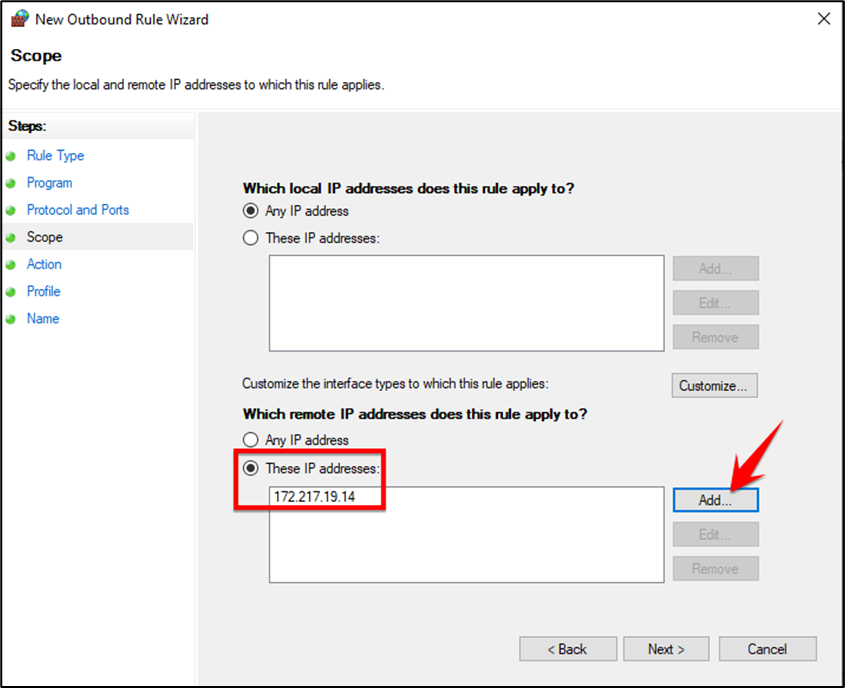
Step 7 – Select Action “Block this connection”
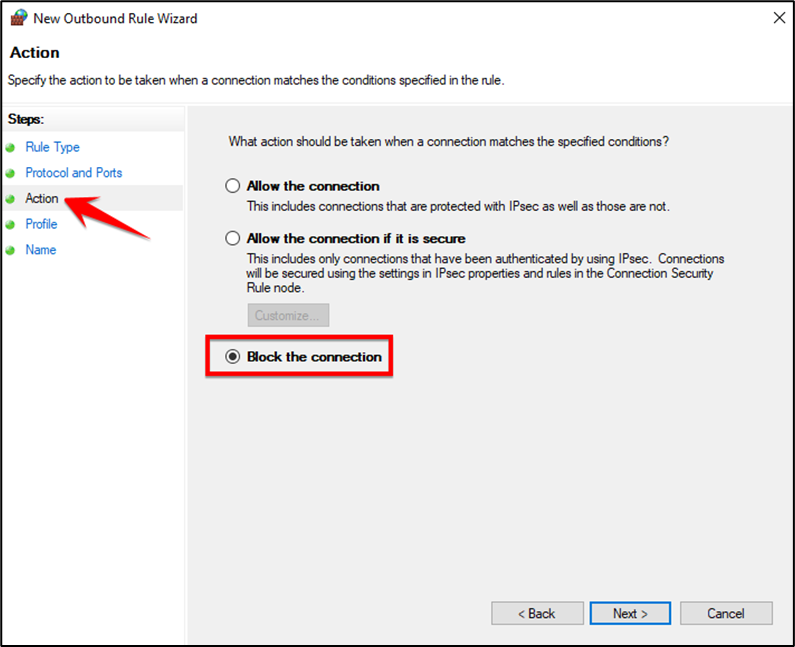
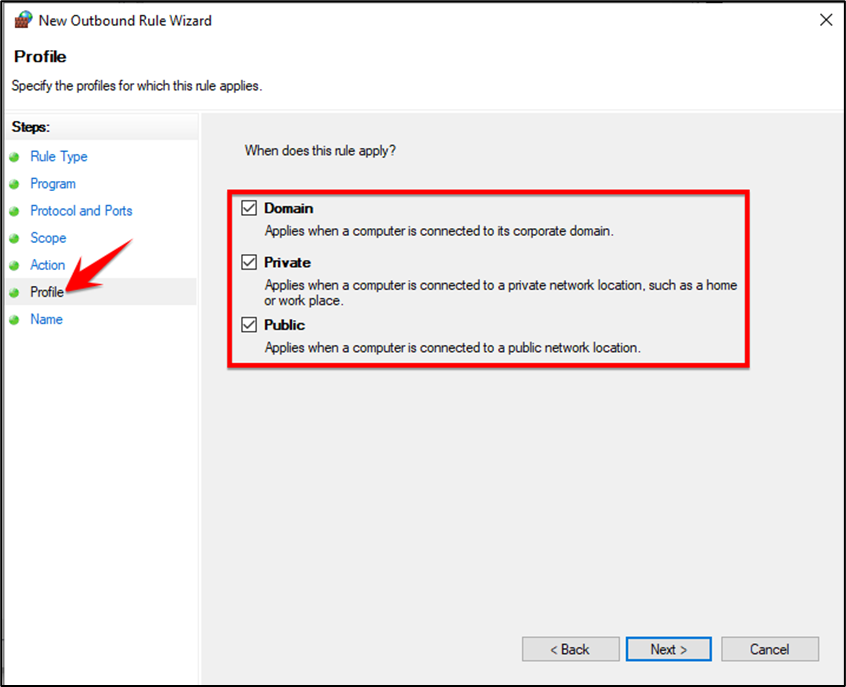
Step 9 – SELECT NAME “BLOCK LMS “Set the Name Which you want To Block in your Pc.