Nowadays not everyone likes having to enter a password every time they need to sign in to their PCs and computer. Windows 10 lets you get rid of the password without too much hassle just like Windows 11. Here I will show how it works.
To remove the password, you must first click on the start button and then click on the setting icon at the bottom of the menu.
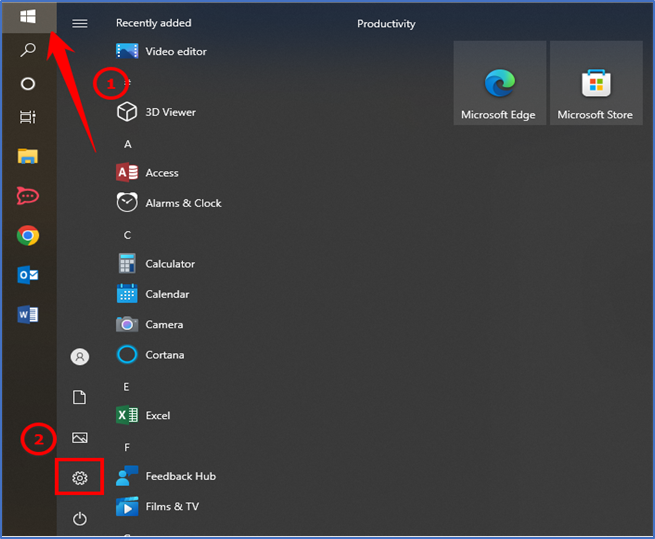
In this window click on Accounts.
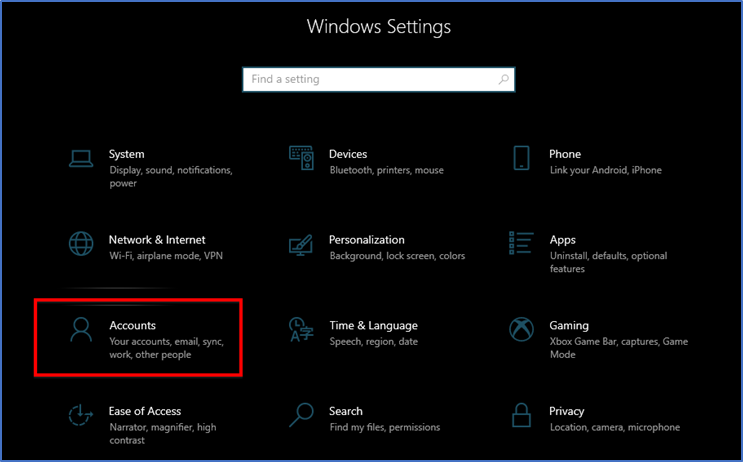
From this window click on the Sign-in option from the left panel and then in the right panel click on the password button.
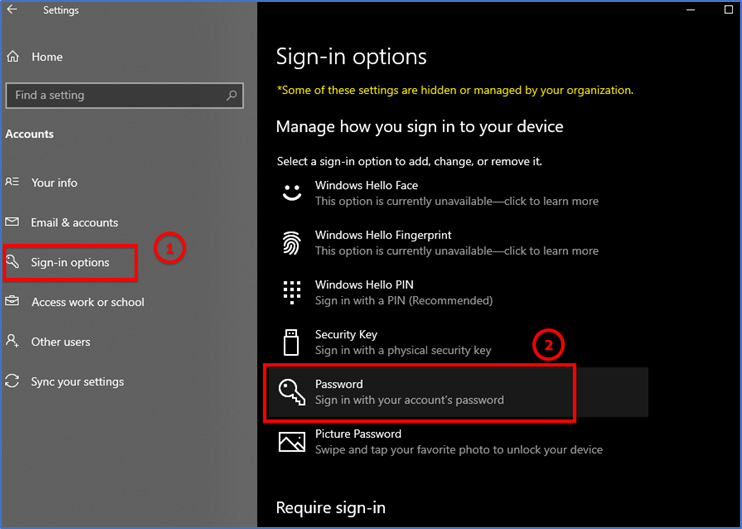
After clicking on the password click on the change.
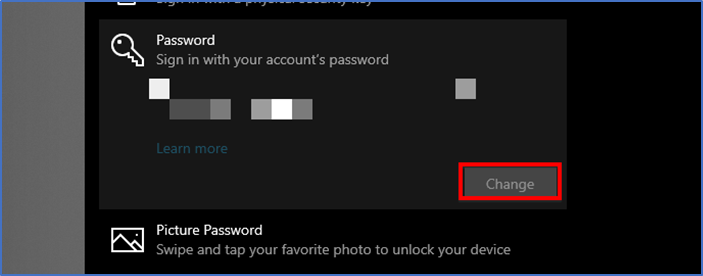
To change your password, you must first confirm your current one, for security reasons. Once you have done that and then click on Next.
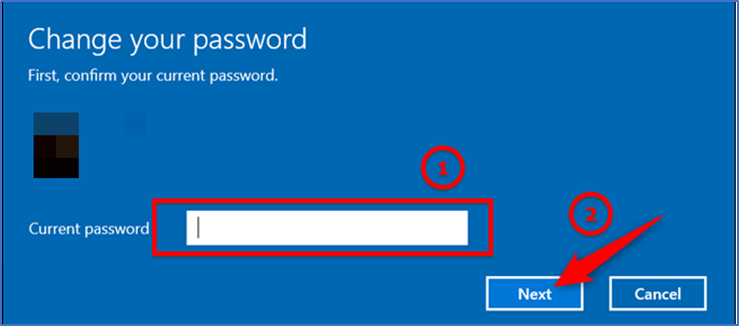
In the next section, because we don’t want to use a password to sign in, leave all the fields blank and click on the Next button. By not entering a password and leaving it blank, Windows replaces your current one with a blank one.
If you want to set a new password then type a new password in the box and set a hint of your choice for remembering your password. And then click on the next button.
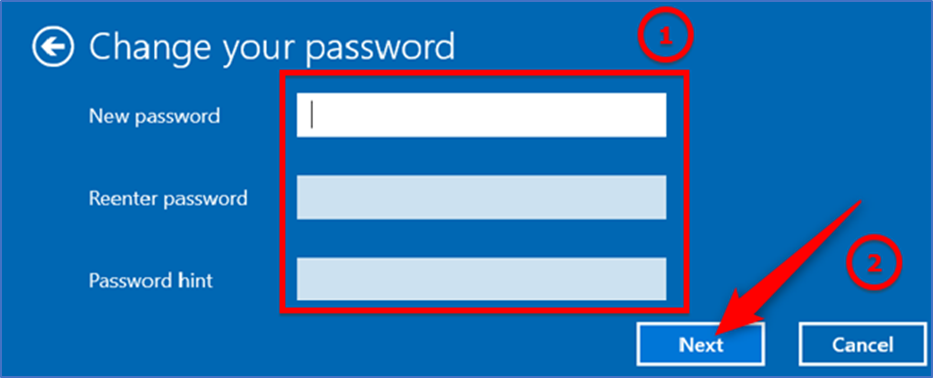
Then click on Finish.
Thank you!!