In windows, you can change your PC’s user account passwords right from your Command Prompt. This lets you set a new password for your chosen account without navigating any set menus.
The net user command requires admin access, which means you must be using an admin account to use the command. You can then use it to change passwords for your own account as well as for others’ accounts.
Also, note that this command only lets you change your local account password. If you use a Microsoft account with your PC, you’ll have to use another method to change your password. let’s start.
First click on the start menu and type cmd then click on “Run as administrator”.
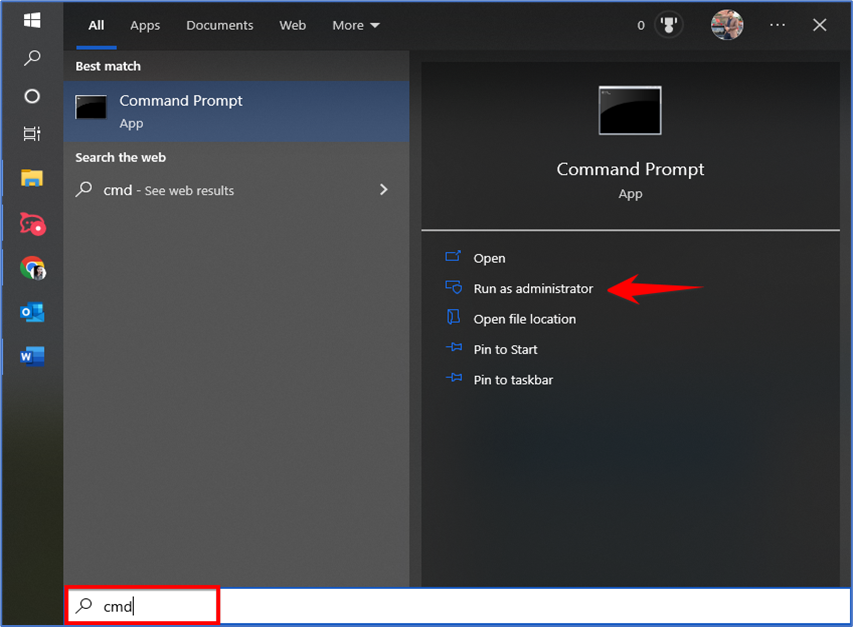
Then on the command prompt window type this command.

Replace username with the name of your account and password with the password of your account.
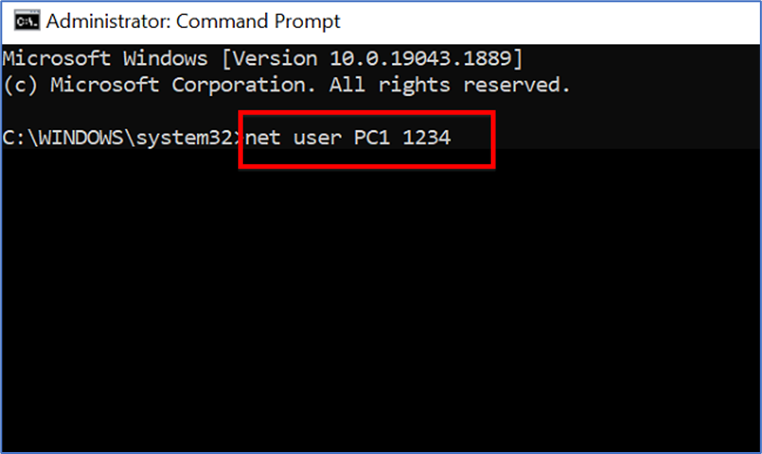
To find all the user’s accounts on your system use the following command.

If your username has spaces, make sure to enclose it with double quotes. Like:

If you make changes in a public place or people around you or looking at you could take a look at your password while you are typing. In this case, use the following command.

You’ll be asked to type in the new password twice, but you won’t see any text appear on the screen. Then Command Prompt will display a success message indicating your password was successfully changed.
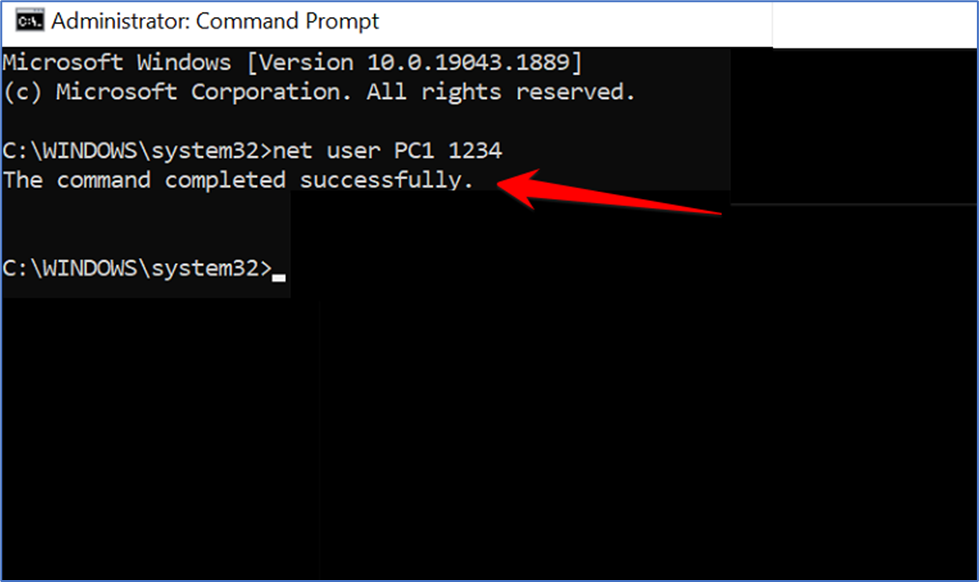
And that’s all.