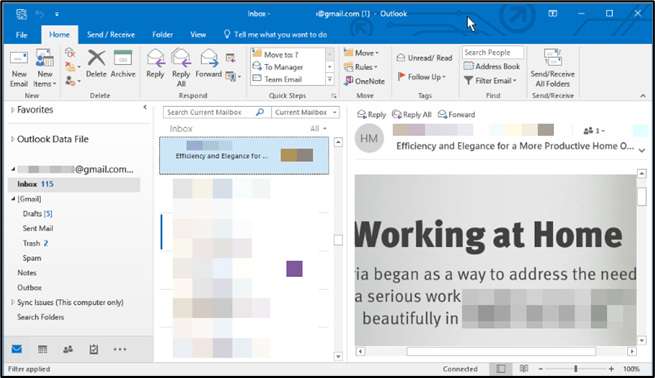Open your Gmail account and click on setting icon and click on See all settings
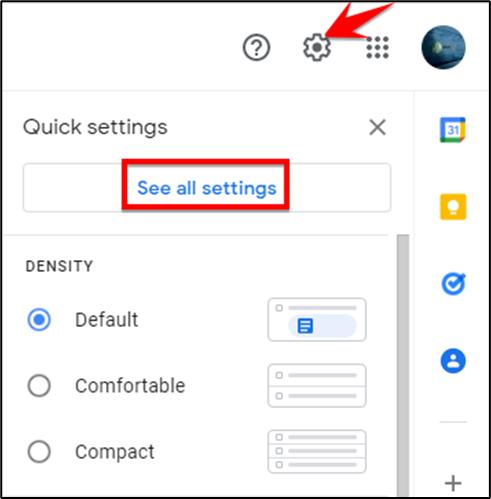
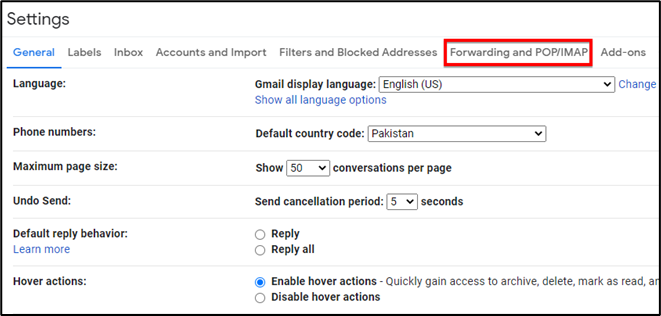
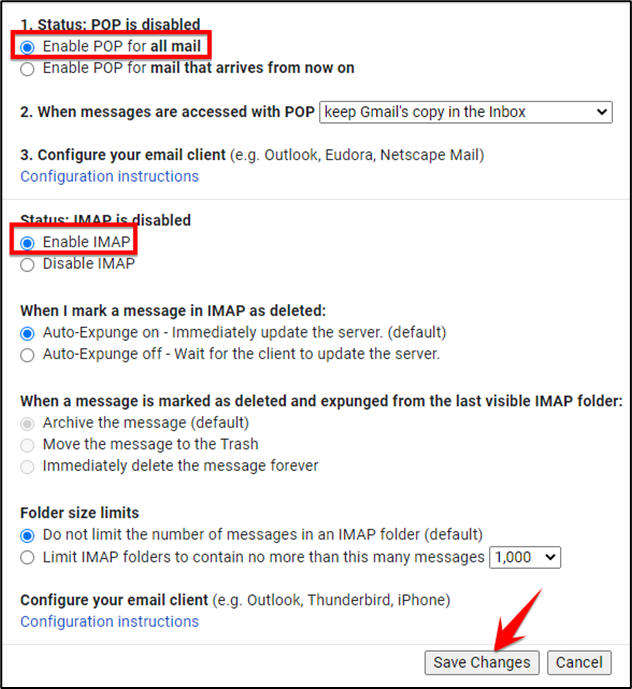
From control panel click on Mail (Microsoft Outlook) (32-bit)
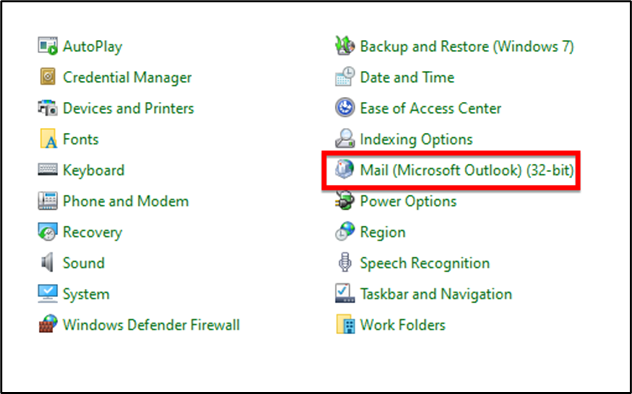
In Mail Setup-Outlook Select Email Accounts.
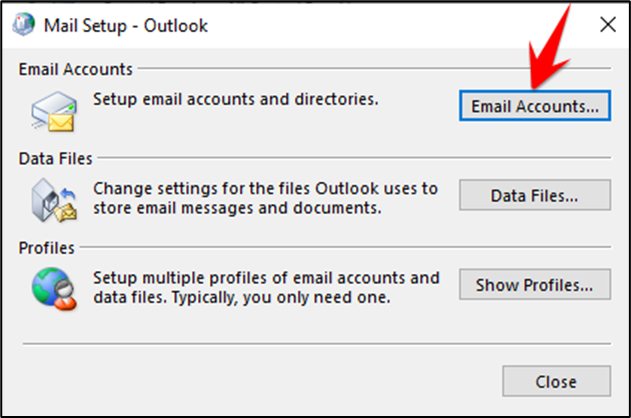
In Account Settings select new to add your Gmail Account and setup the account settings
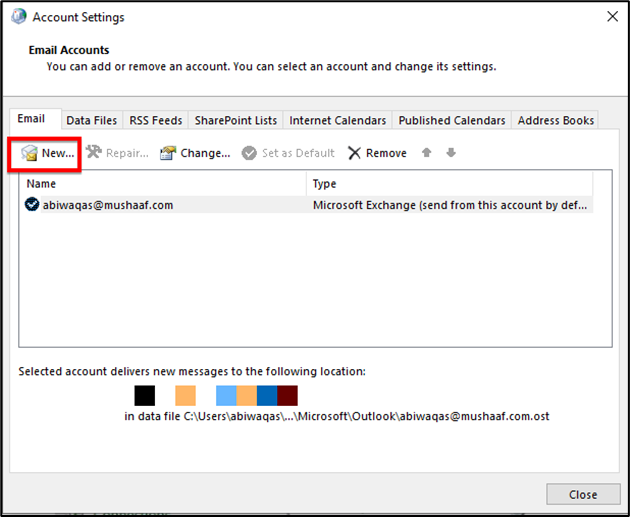
Select “Manual setup or additional server types” and below click on next.
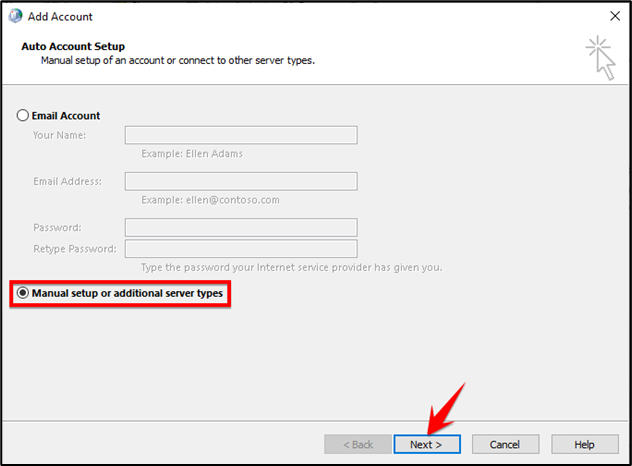
Select “POP or IMAP” for advanced setup for email accounts and click on next
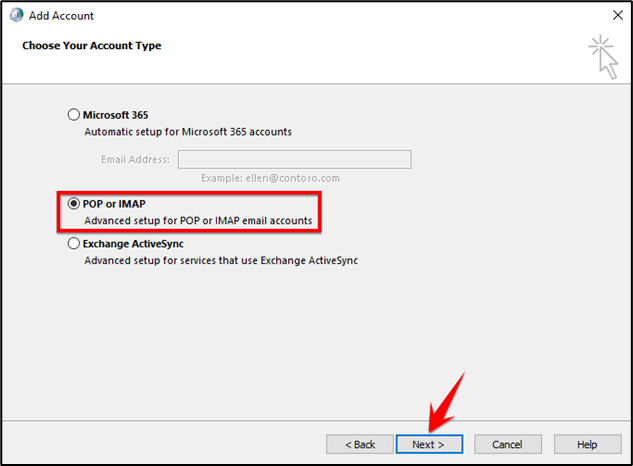
Add below information of your Gmail Account and click on More Settings.
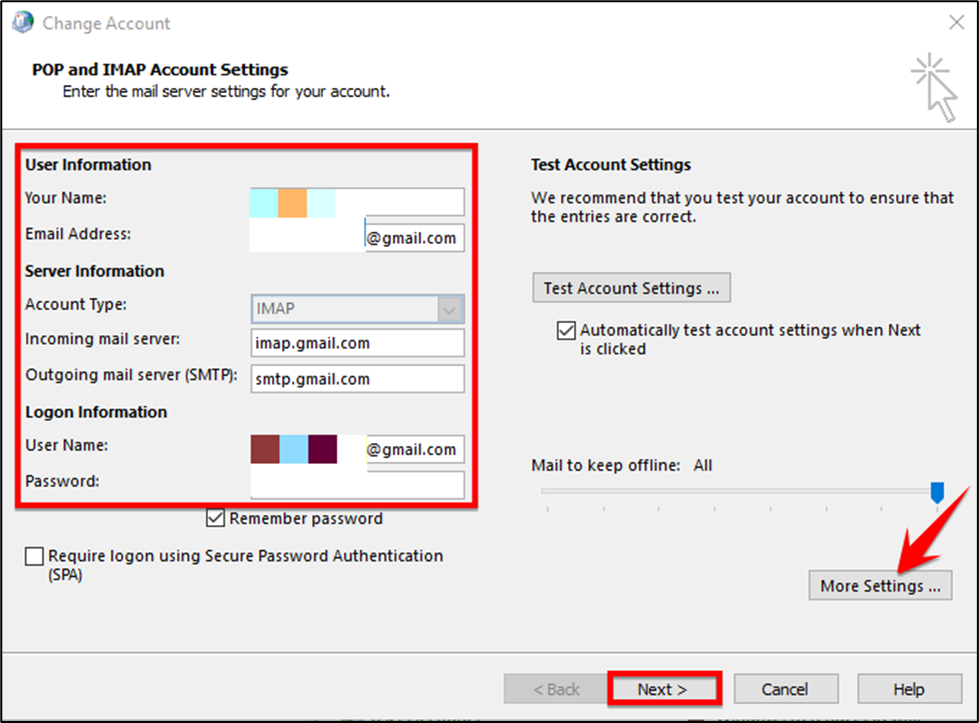
Select the Outgoing Server check first option and click on OK
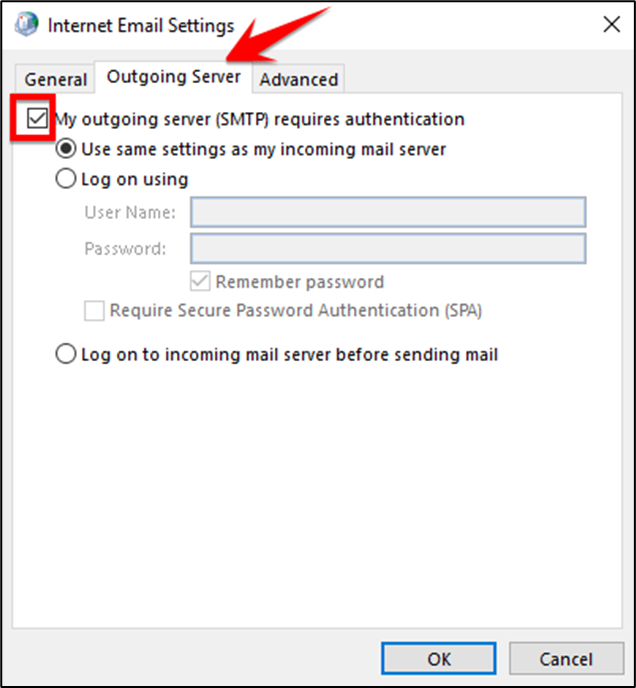
In “Advanced” Option set the below settings as in screen shot and click ok to continue this
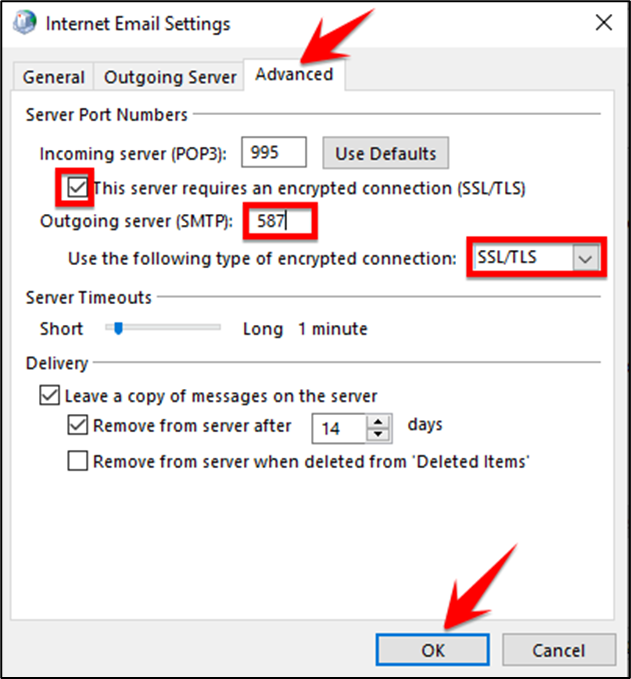
Congratulations! Here your all test is completed.
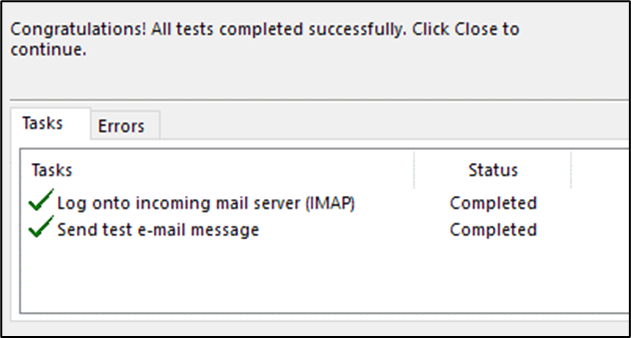
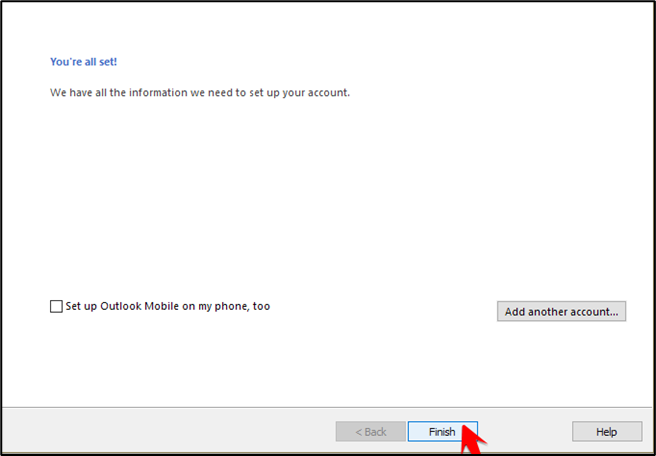
Finally, your Gmail account is configured in your Outlook account and here you can Send & Receive the mails form dual account in one environment.