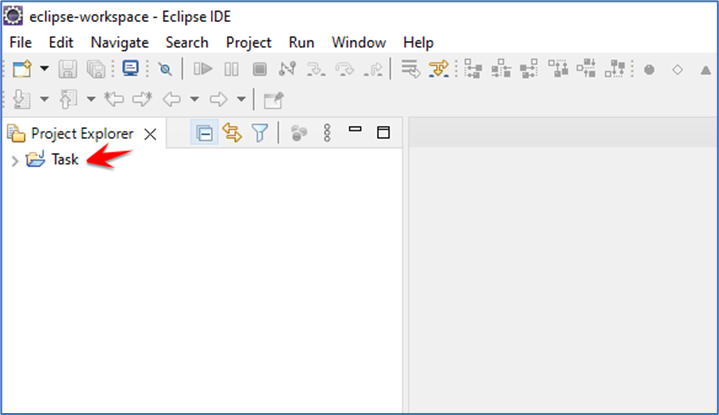In this article, you will learn how to export and import Java projects on your workspace in Eclipse IDE.
Our first step is to export the java project from eclipse.
First, we select the project and then right-click on it and click on export.
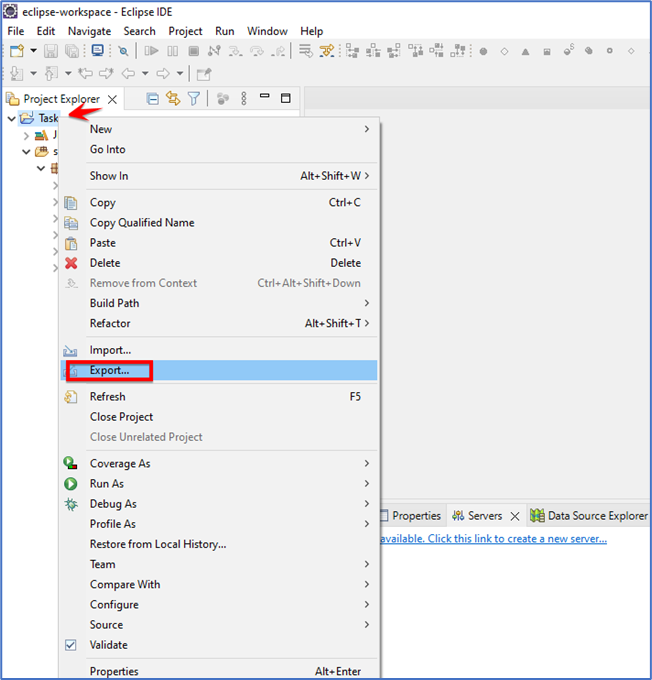
Now click on general and select an archive file and click on next
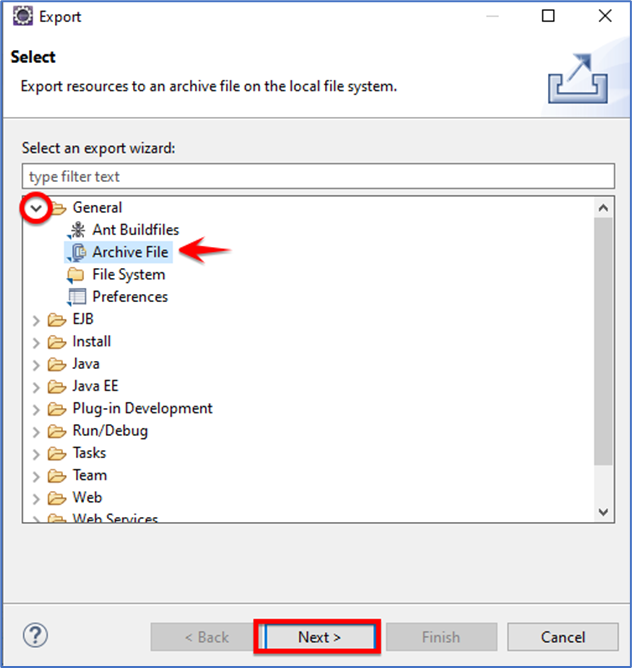
Select the project that you want to export from the workspace and then browse the location on that you want to store the project
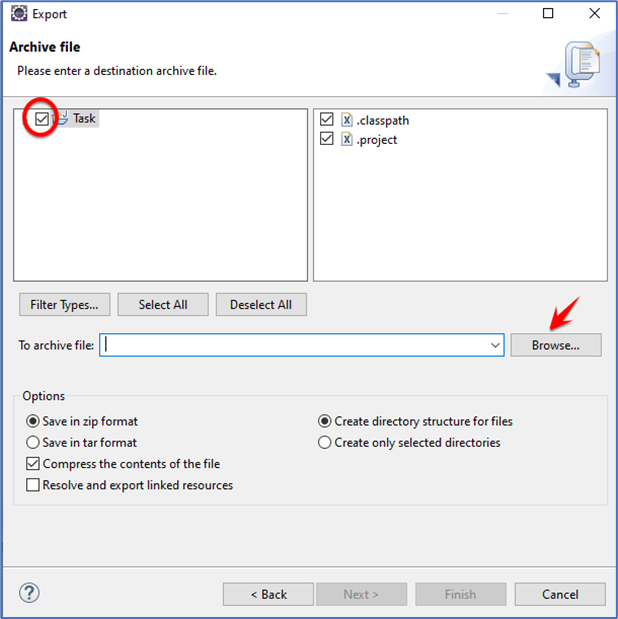
Enter the name of this archive file and select the location then click on save. I am selecting the downloads folder for saving.
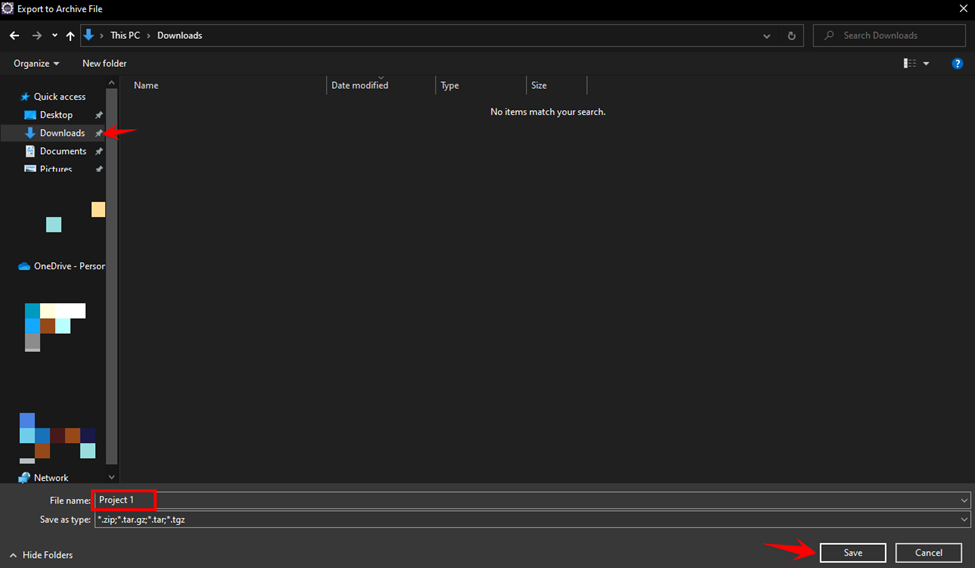
And then click on finish.
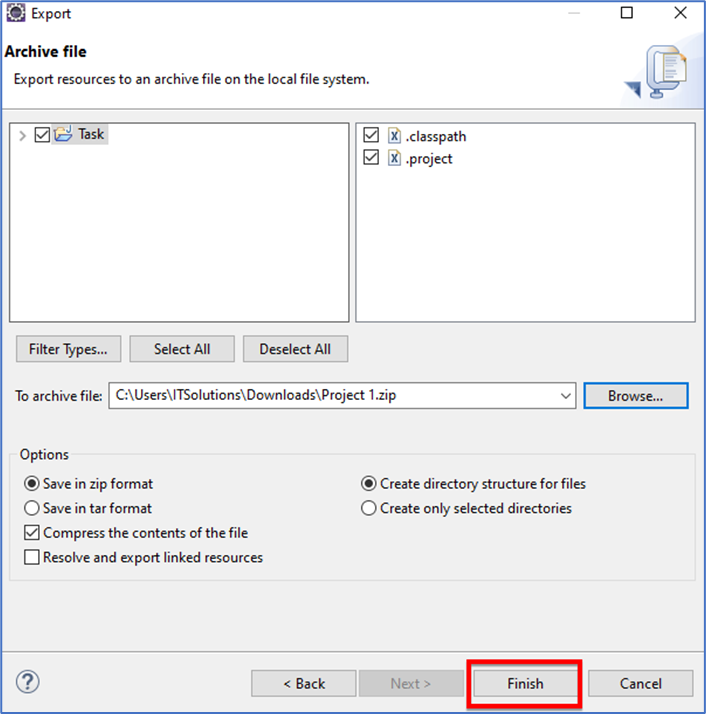
Your project is exported successfully and saved in the location that you choose in the form of the archive file.
Now I am going to import the java project from the pc to the Eclipse IDE.
Click on the file then click on the import
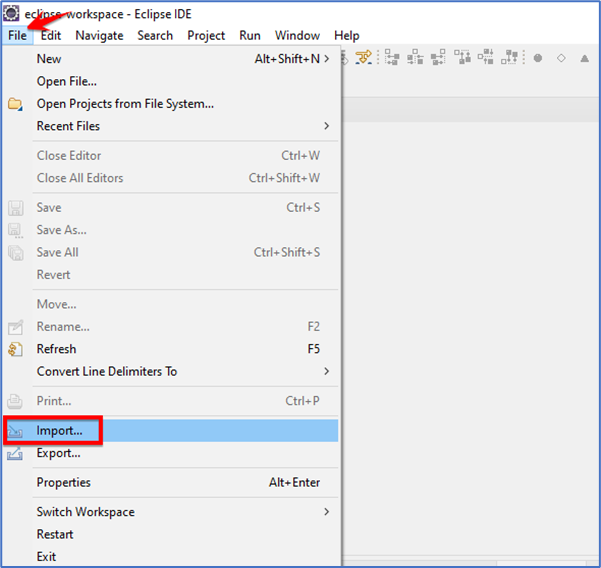
Then click on the general and select the type of project that you want to import and click on next. I select Existing Projects into Workspace.
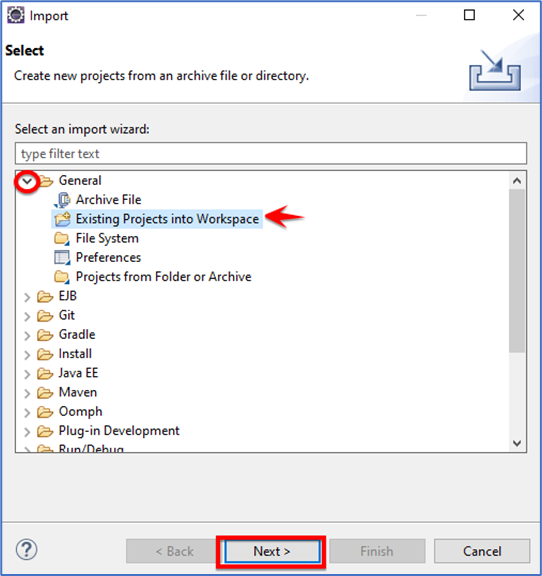
Now select the archive file and click on browse and select the path of the project if you have a project in a folder then select the root directory.
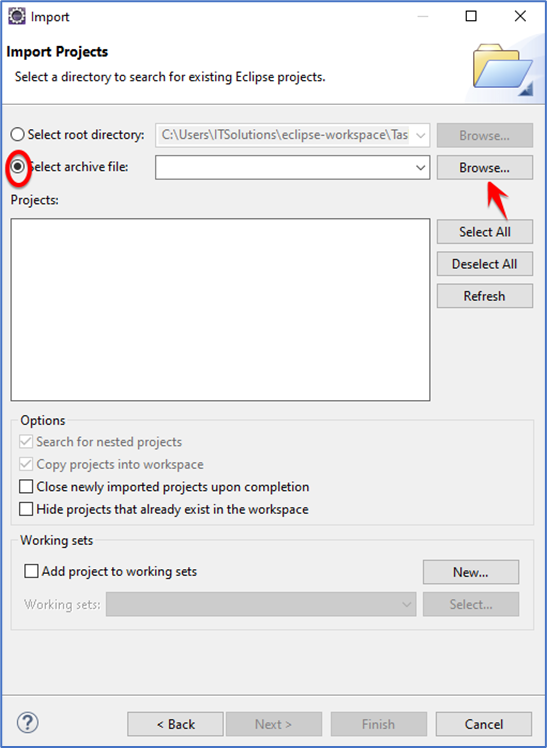
Now select the project that you want to import on the eclipse. I am selecting project 1 from my Downloads and then click the open button.
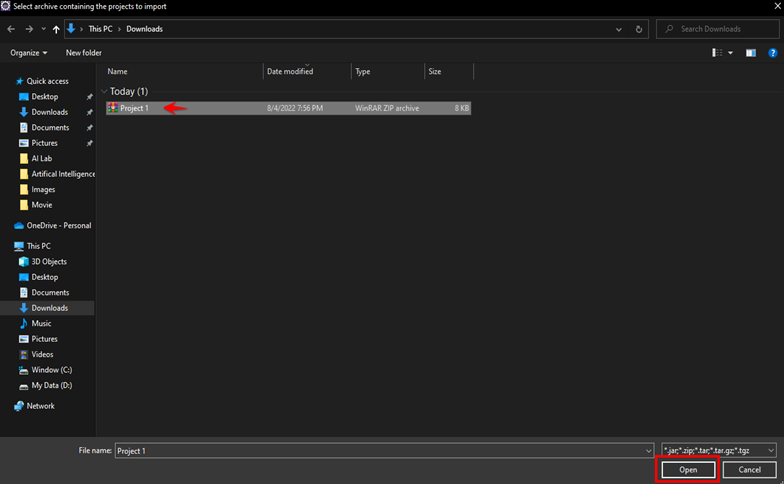
Now you see your project has been uploaded and then click on the finish button.
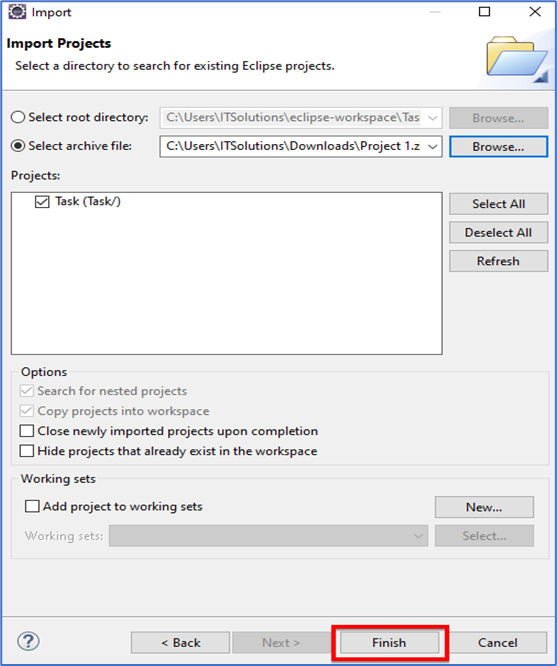
Your project has been uploaded to your eclipse workspace.