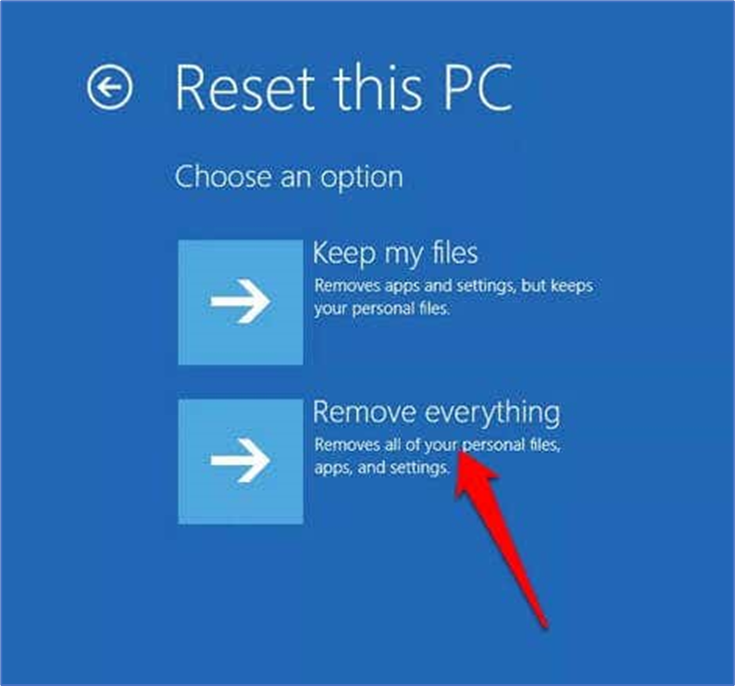Performing a factory reset on Windows 10 will remove all your personal files, applications, and settings, returning your computer to its original state as if you just purchased it. It’s essential to back up any important data before proceeding. Here’s how you can factory reset Windows 10 and remove everything:
Note: The process might vary slightly based on your computer manufacturer or specific Windows 10 version. It’s always a good idea to refer to your device’s user manual or the manufacturer’s website for any specific instructions.
- Choose Start > Settings > Update & Security > Recovery to get started.
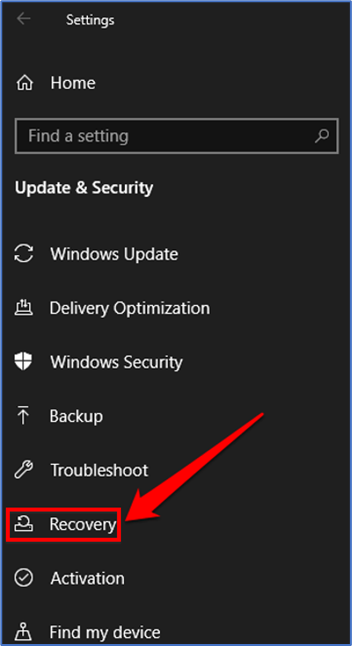
- Click Get Started in the Reset this PC section.
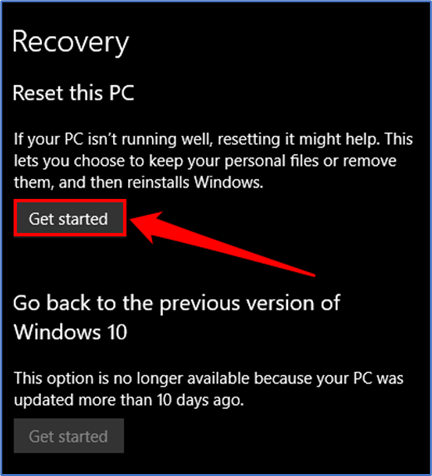
- After that, choose to Remove everything.
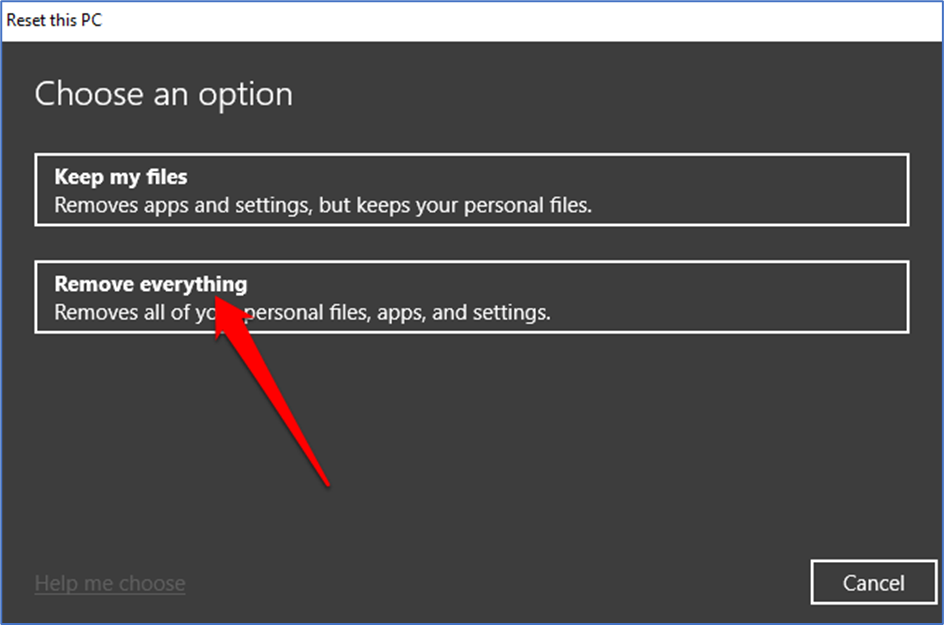
- Select whether you want to download Windows from the cloud or install it locally.
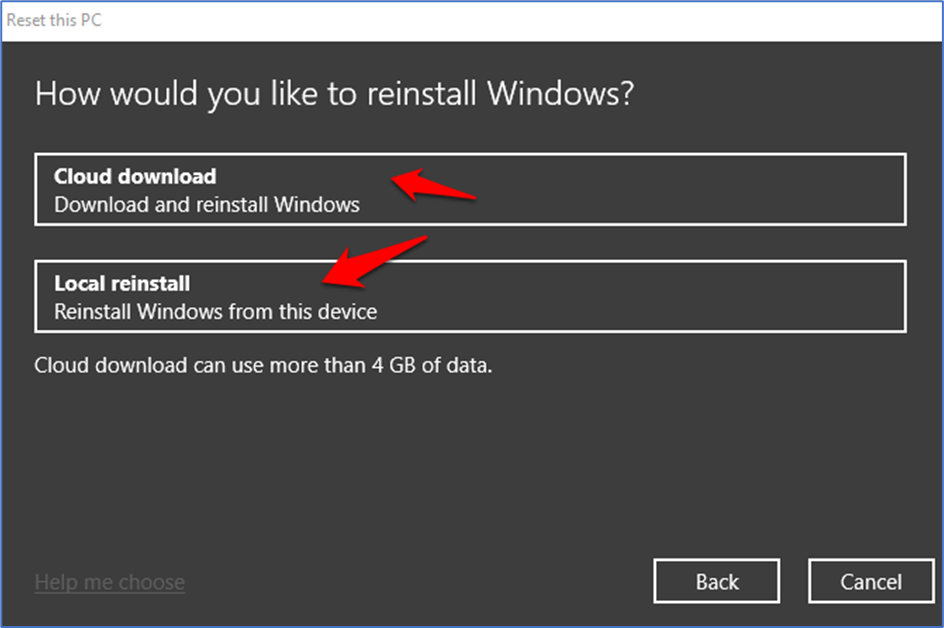
- Choose Change Settings to totally remove all of your personal files and data.
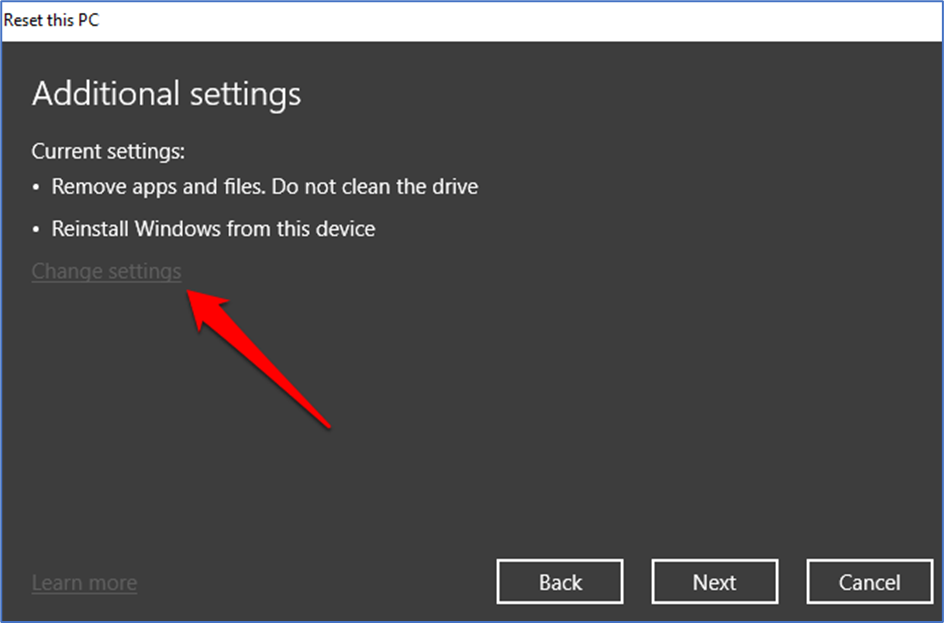
- After that, select Confirm after switching the Clean Data switch to Yes.
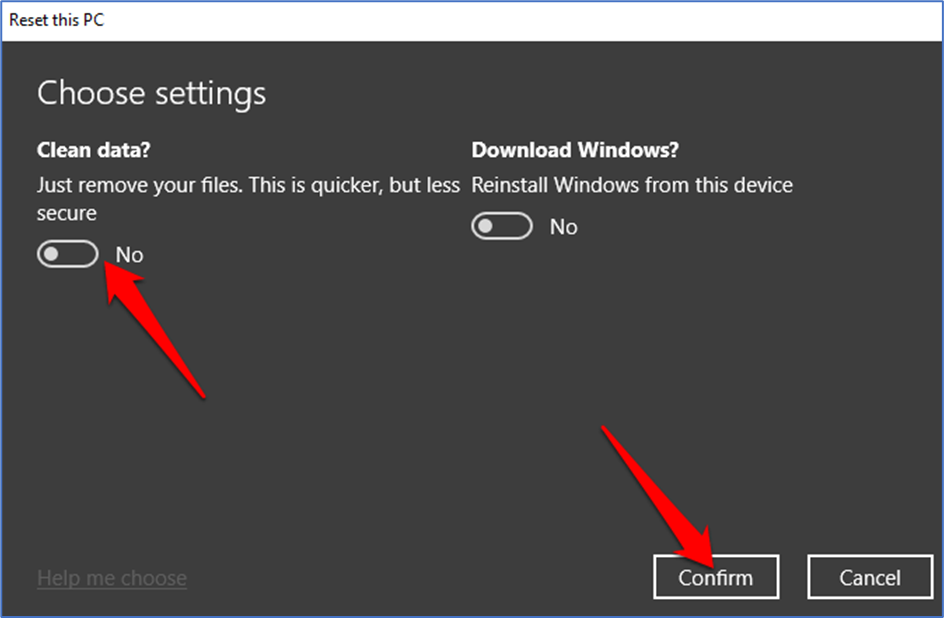
- Select the Option Next.
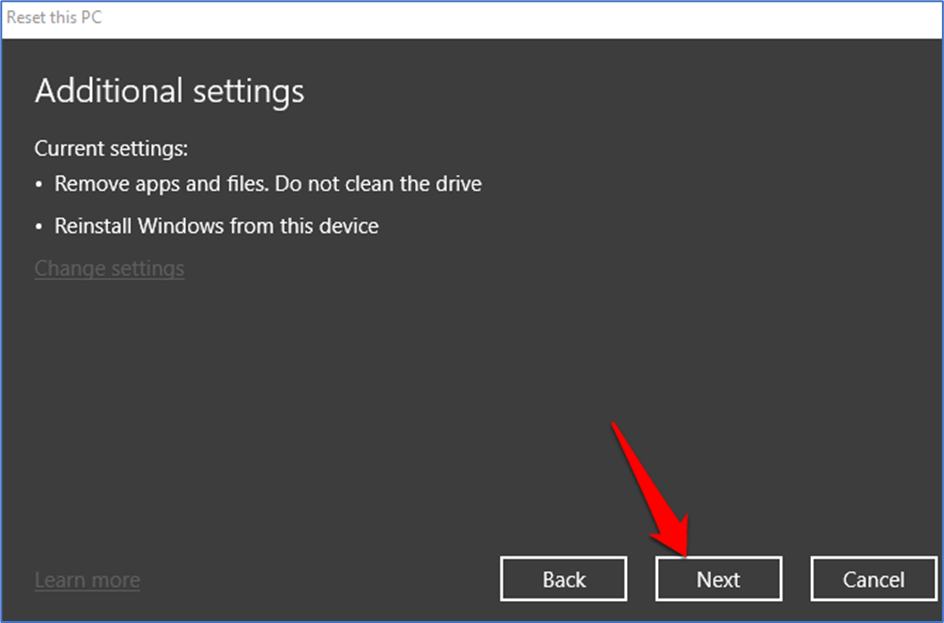
- Now the PC is ready to reset the Select the Reset option to continue.
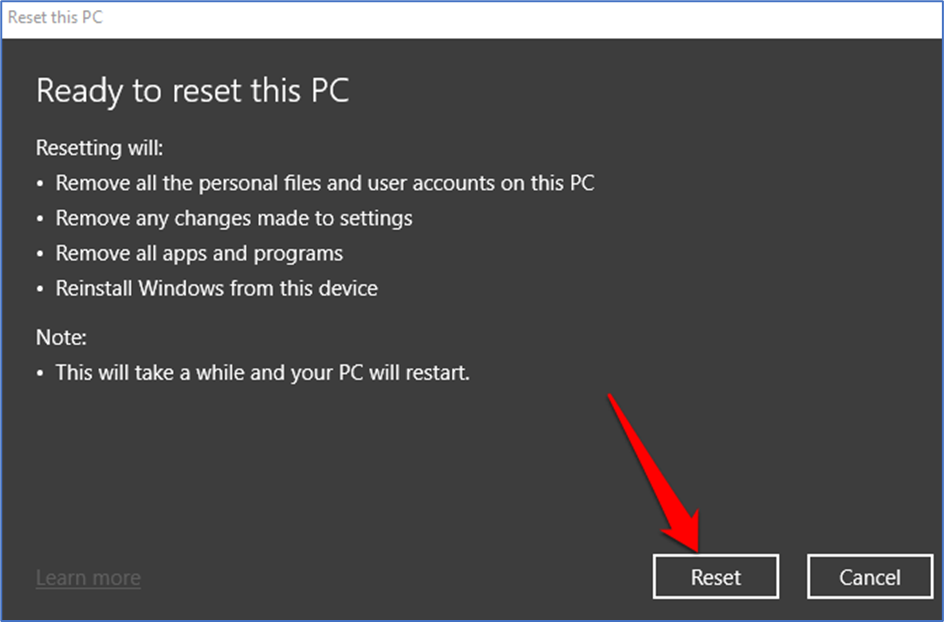
How to Reset Windows 10 From the Sign-in Screen
- To achieve this, activate the sign-in screen using the keyboard shortcut Windows logo key + L.
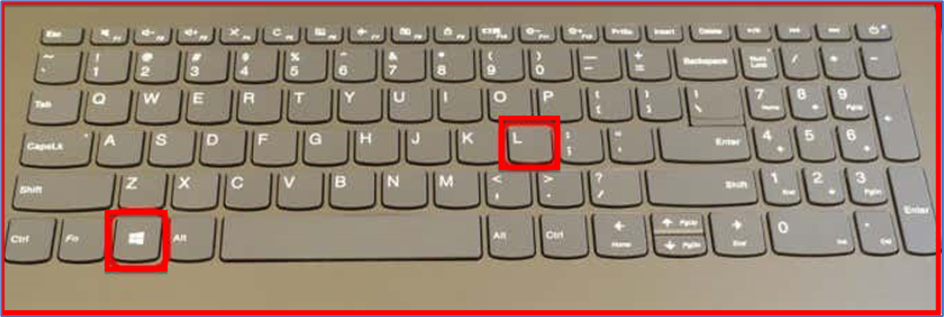
- Restart your computer by selecting Power > Restart in the bottom right corner of your screen while holding down the Shift key.
- After your machine resumes in the Windows Recovery Environment (WinRE), go to the Choose an Options box and click Troubleshoot.
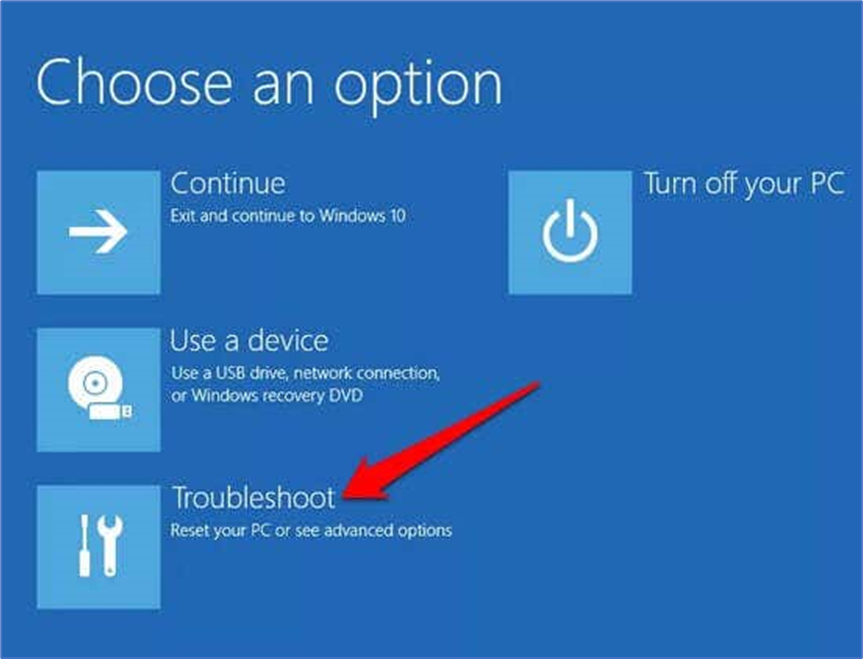
- Select Reset this PC.
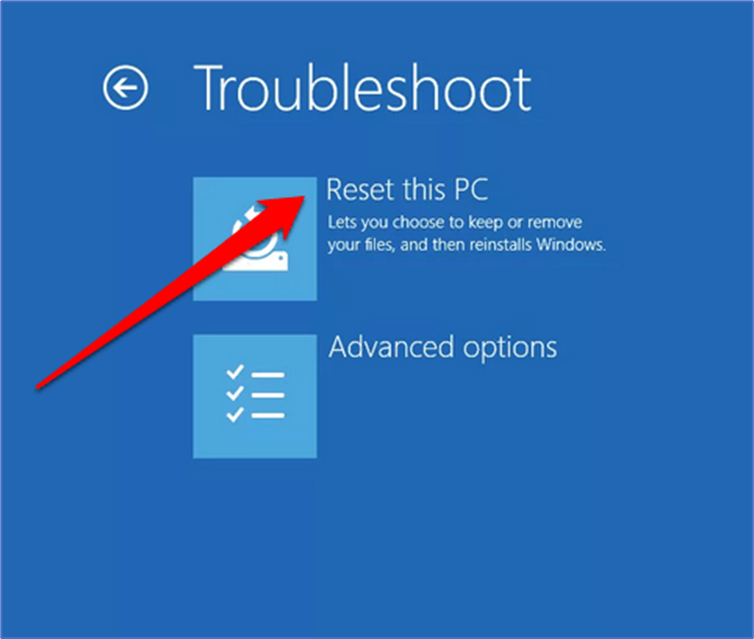
- Restart your computer by selecting Power > Restart in the bottom right corner of your screen while holding down the Shift key.
- After your machine resumes in the Windows Recovery Environment (WinRE), go to the Choose an Options box and click Troubleshoot.