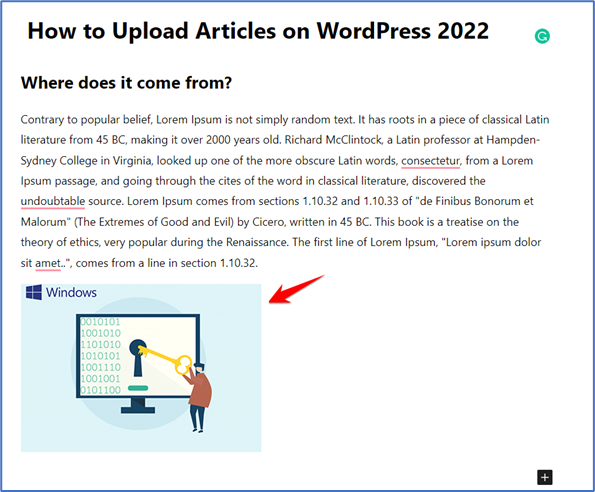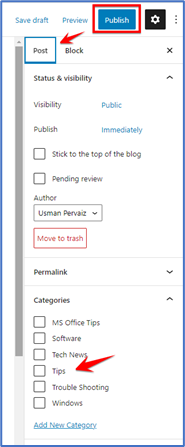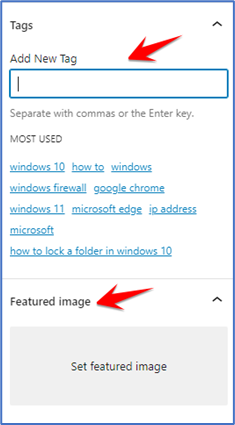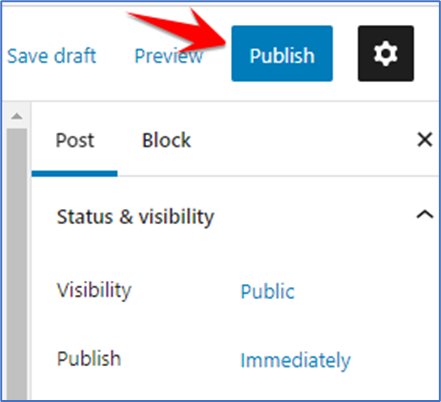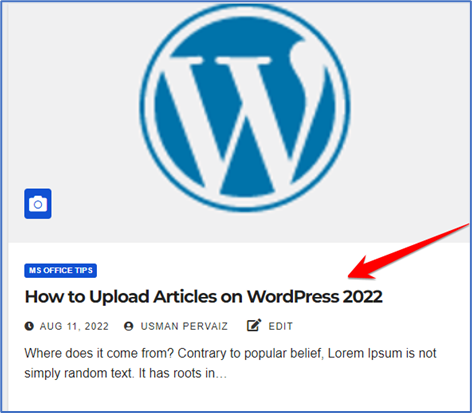Uploading the Article on WordPress we can first open the google chrome browser we type the URL of our WordPress blogs Website like https://websitename.com/wp-admin/ the WP-admin we use for login the word Press as shown in the below screenshot
Fill in the User name and Password and select the login button to log in to the WordPress Dashboard
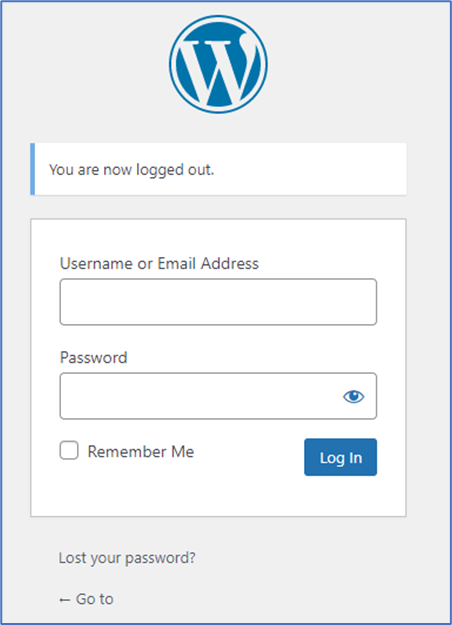
For uploading or creating a new article on WordPress lets click on Posts and then select Add New Posts
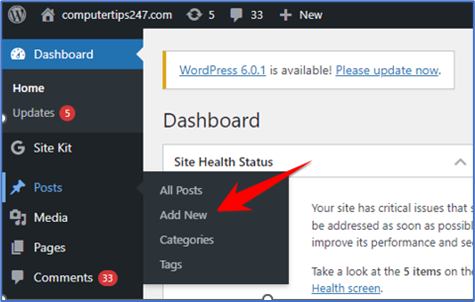
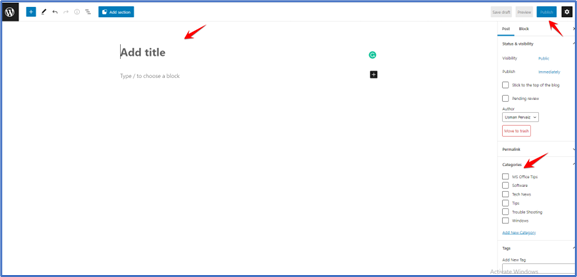
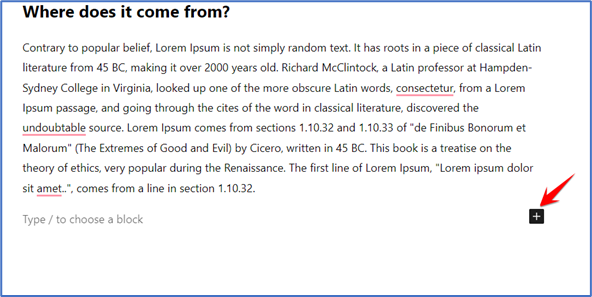
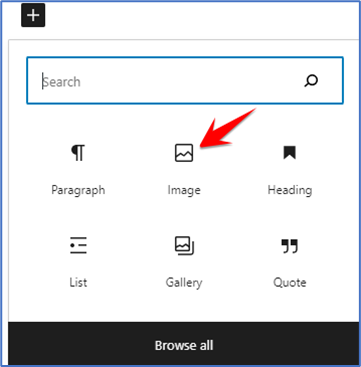
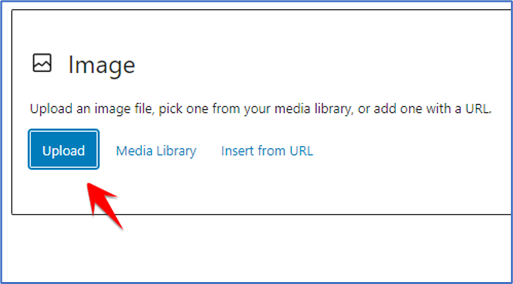
Here your Image is uploaded you can resize it by Double click on it