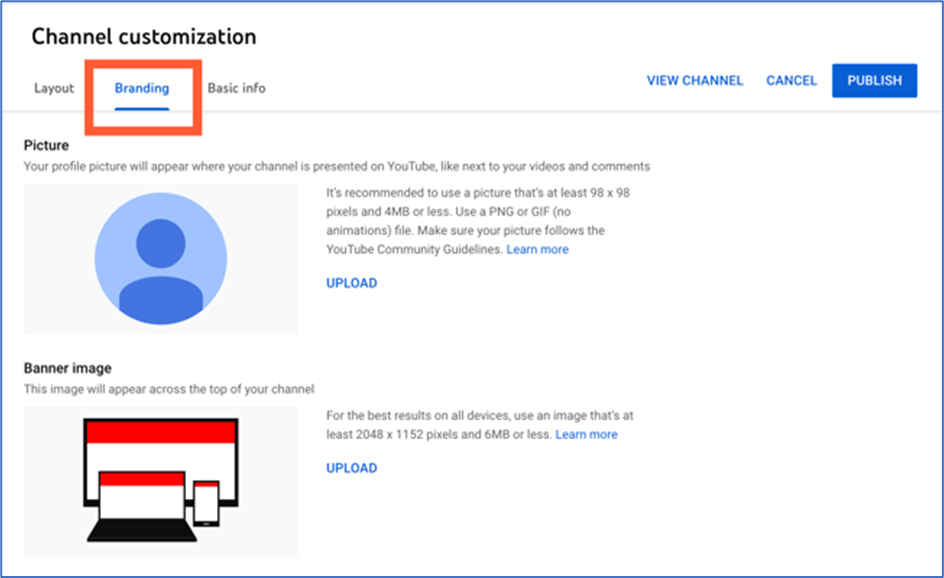Businesses can expand more effectively by setting up a properly run YouTube channel with regular content, but doing it right is equally crucial. Here are the detailed instructions.
1. Sign in to your Google account.
To watch, share, create, and comment on YouTube content, you must have a Google account. Visit youtube.com and select “Sign In” from the menu in the top right.
1. You will be asked to sign in if you have a Google account.
2. Be sure to choose the Google account you want to be linked to the YouTube channel if you have multiple Google accounts.
3. Click “Create Account” and follow the instructions to create a Google account if you don’t already have one.
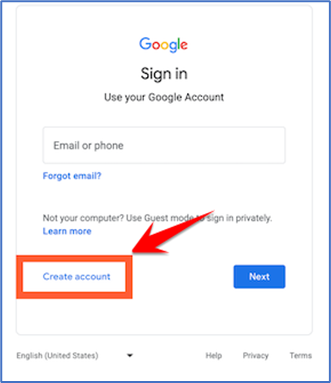
It’s time to create a channel once your Google account is set up and you are logged in. The user icon for you is in the top right. Click it. This is a representation of both your Google and YouTube accounts (as YouTube is owned by Google). When a drop-down menu appears, select “Settings” from it.
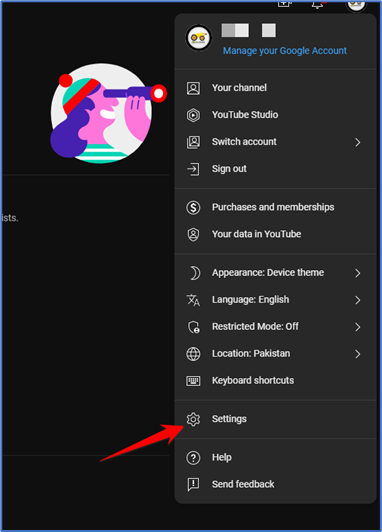
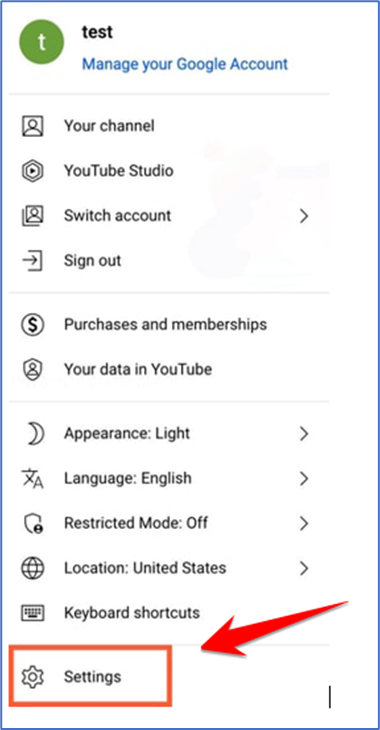
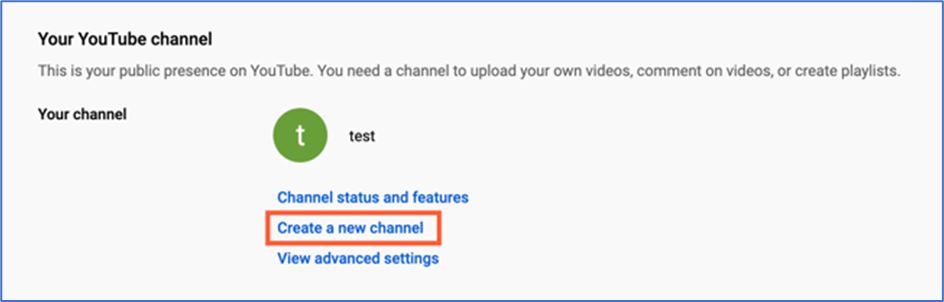
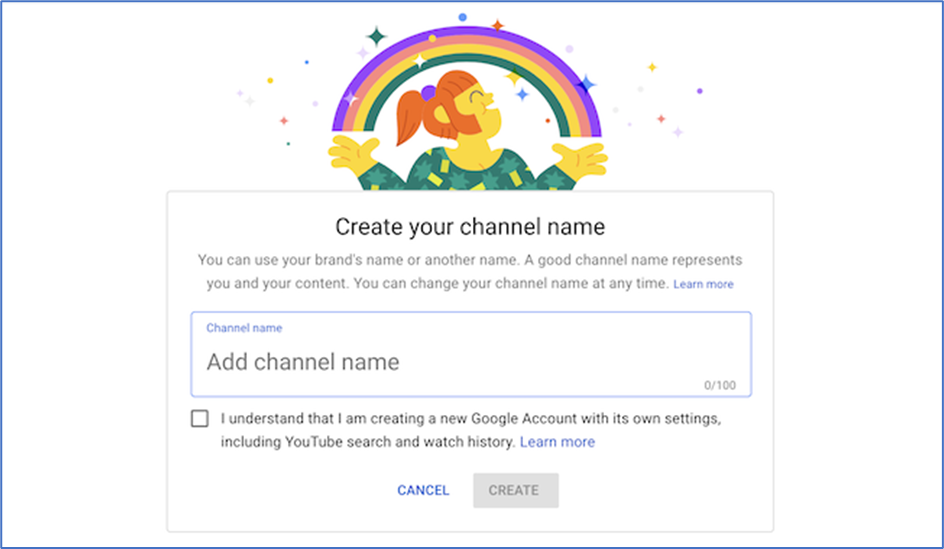
Once you’ve verified your account, you’ll be taken to the dashboard for your channel. Now, it’s time to start customizing it.
3. Navigate to the Customize Channel page.
We’ll start with the fundamental details about your channel. From your channel dashboard, click “Customize channel.”
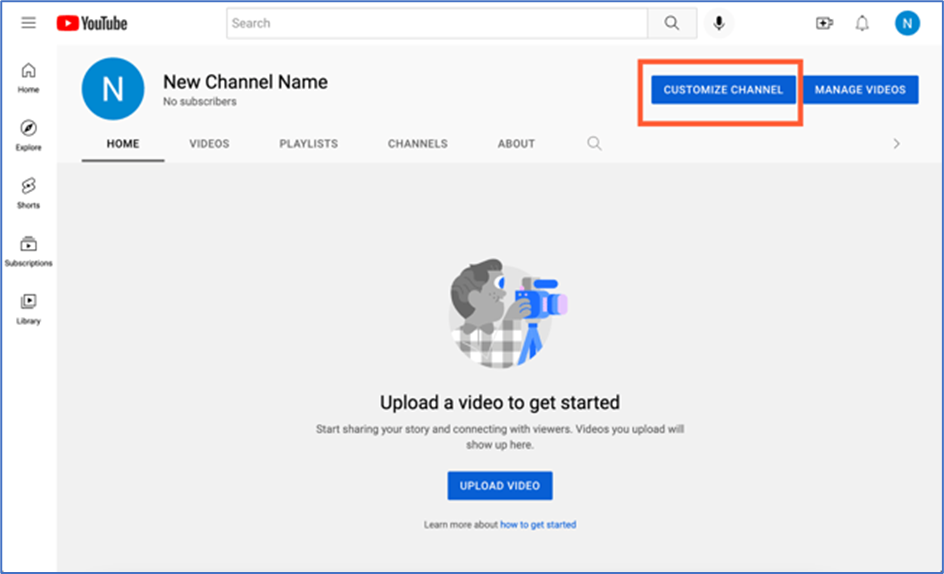
You’ll notice three tabs: “Layout,” “Branding,” and “Basic info.” These three tabs will help you optimize your channel for viewers.
4. Add Basic Info to your channel for discoverability.

You’ll also be able to add links to sites you want to share with your viewers.
5. Upload branding elements to your channel.
In addition to the descriptive details you’ve added, there’s