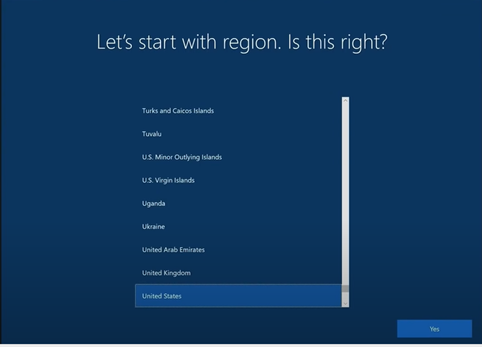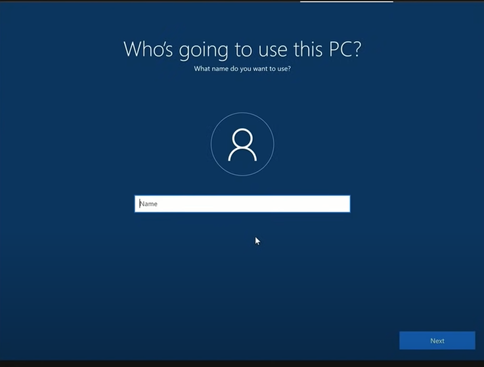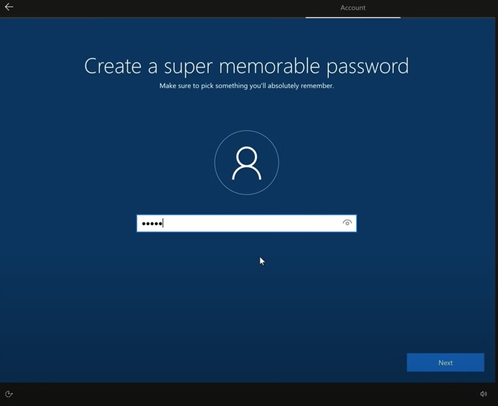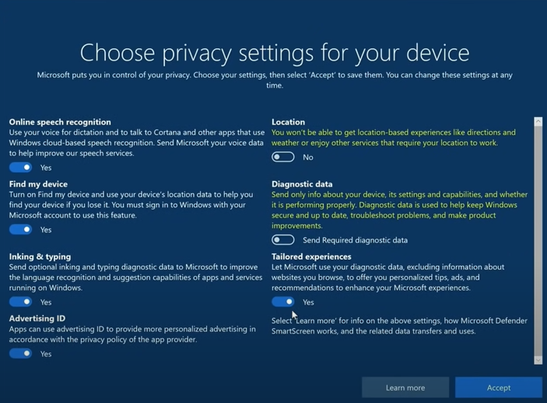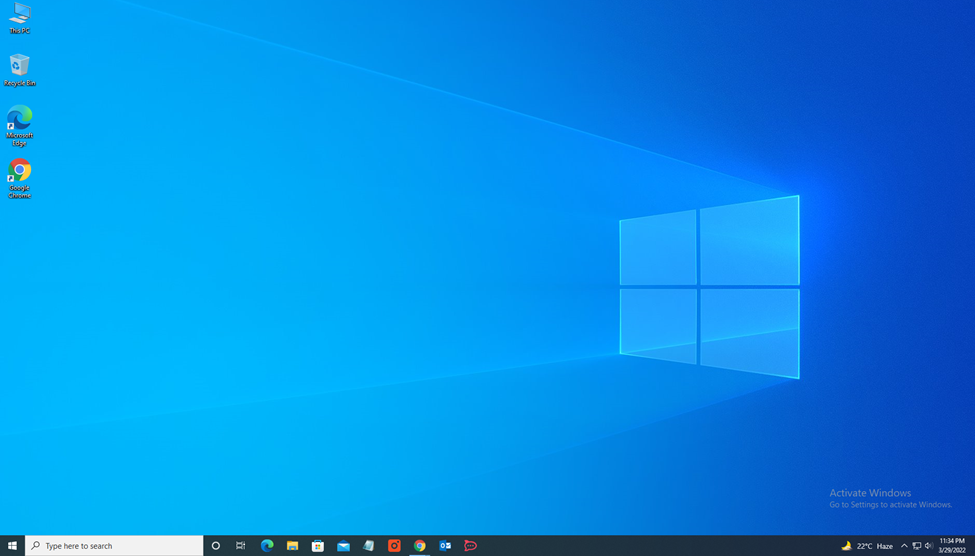Download the Windows 10 Installation media
link: https://www.microsoft.com/
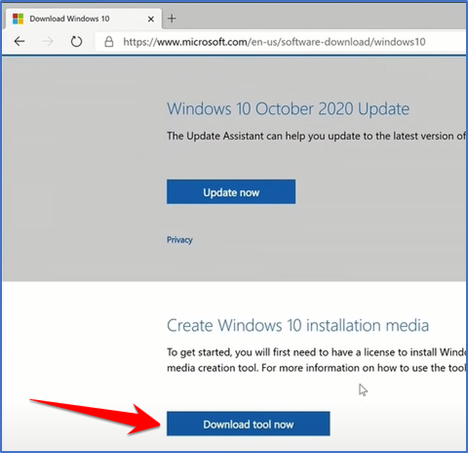
Once file is Downloaded click on open file and start the Installation Process
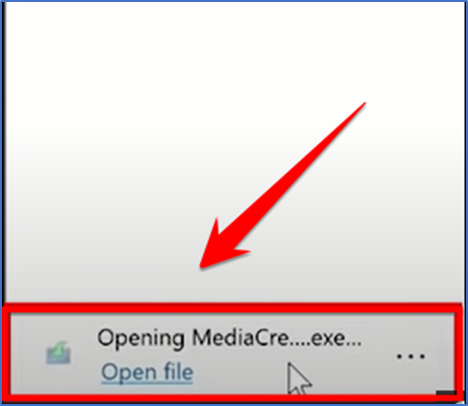
Accept the Applicable notice and license terms.
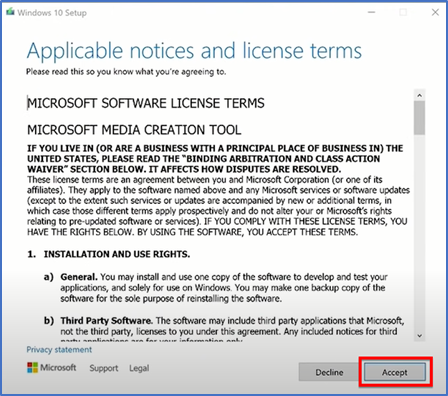
Now select the option create installation media (USB,flash,DVD or ISO files) and click the Next button
to Continue.
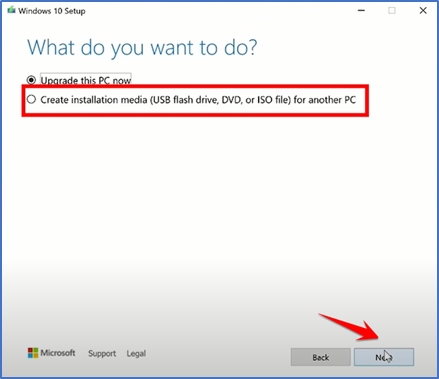
Use the recommended options for this PC
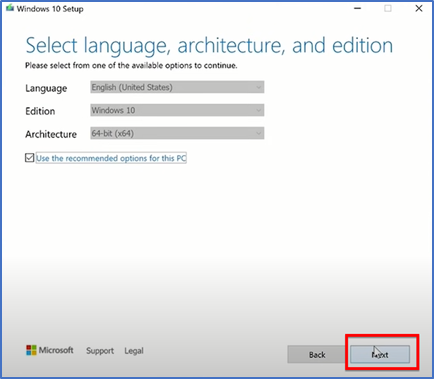
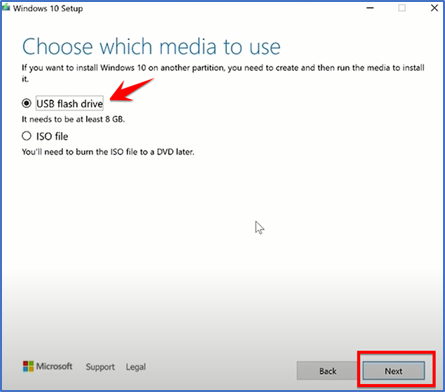
Select the (USB DISK) and click on next to continue
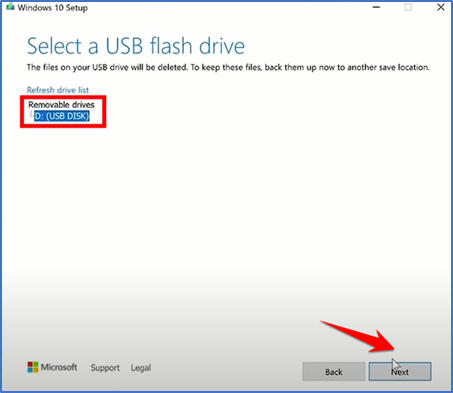
It takes few minutes to create the Windows 10 media
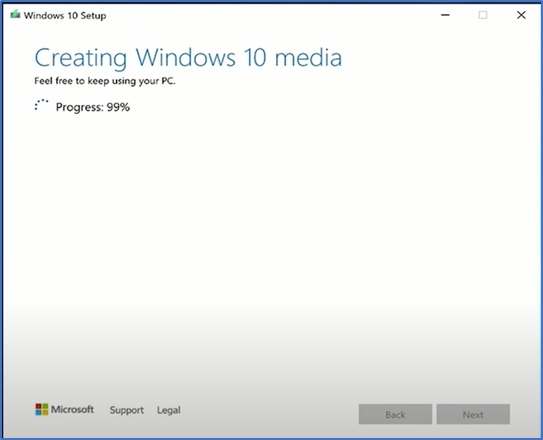
Now your USB Flash drive is ready for installation process.
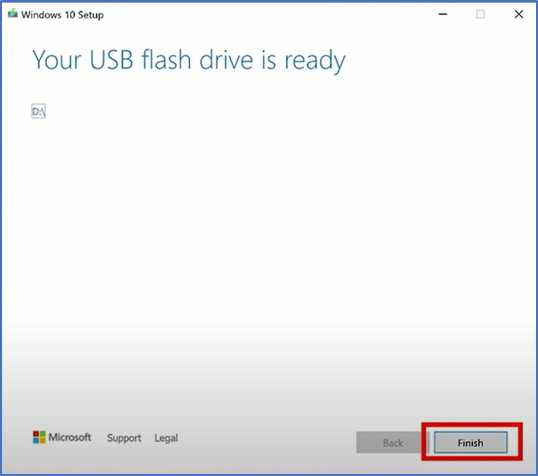
Insert the Hard Drive and bootup your PC with boot command when you power on your pc press F9 for HP PC and for Dell F12.

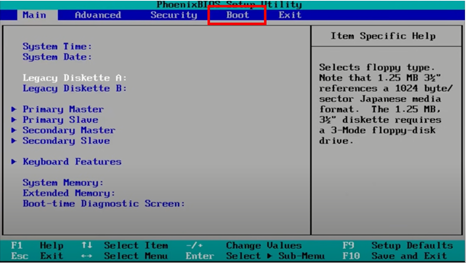
Select your language, time zone, and keyboard input
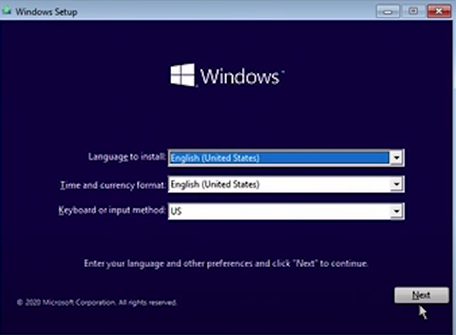
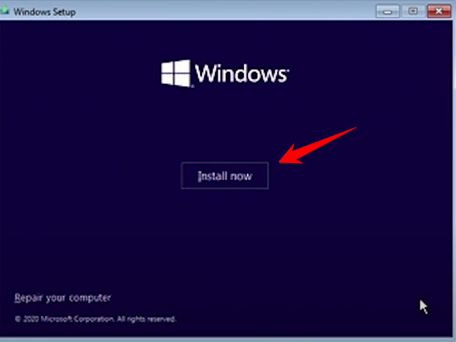
Continue
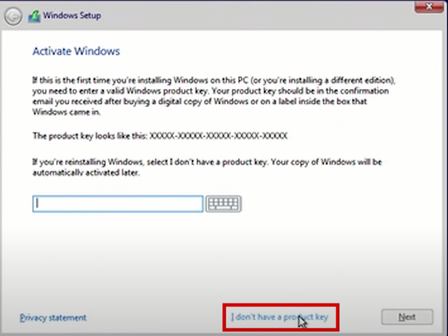
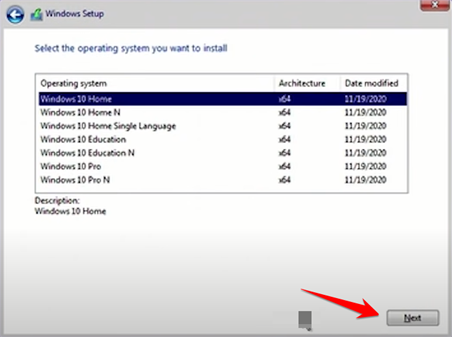
Now select the applicable notices and license terms click on next to continue.
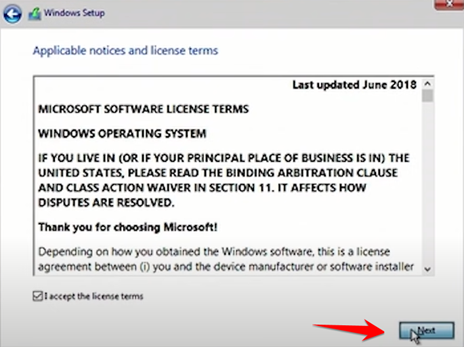
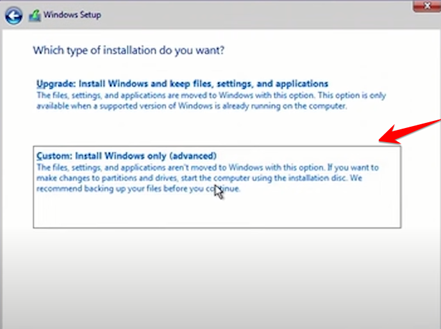
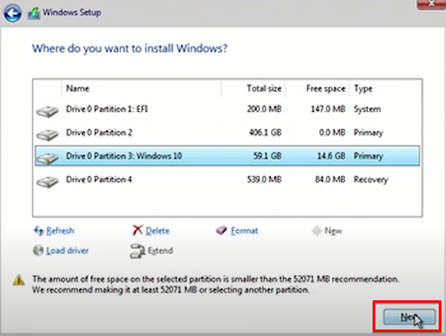
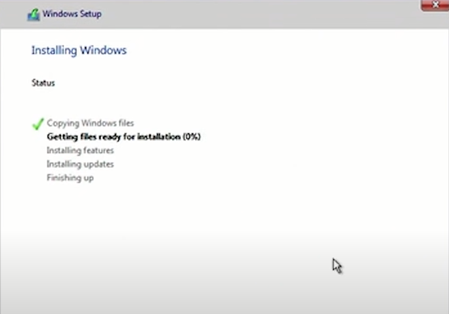
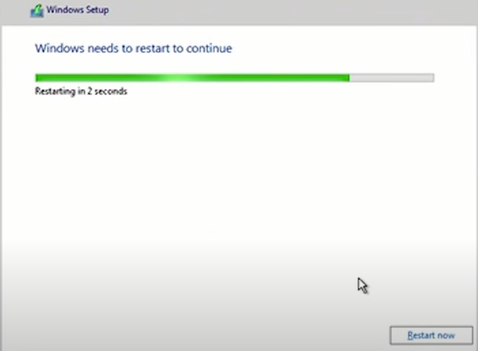
Installation is completed now set region and click yes for next step